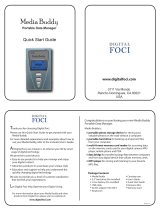Page is loading ...

XC12.6Q_MG_I700_051504_F3
SPH-i700 Series
Windows Mobile™ 2003 Software for Pocket PC Phone Edition
Digital Dual Band
Mobile Phone
User Guide
Please read this guide before operating your phone,
and keep it for future reference.
i700 2003.book Page 1 Saturday, May 15, 2004 3:53 PM

Intellectual Property
All Intellectual Property, as defined below, owned by or which is
otherwise the property of Samsung or its respective suppliers relating
to the SAMSUNG Phone, including but not limited to, accessories,
parts, or software relating thereto (the “Phone System”), is
proprietary to Samsung and protected under federal laws, state laws,
and international treaty provisions. Intellectual Property includes, but
is not limited to, inventions (patentable or unpatentable), patents,
trade secrets, copyrights, software, computer programs, and related
documentation and other works of authorship. You may not infringe
or otherwise violate the rights secured by the Intellectual Property.
Moreover, you agree that you will not (and will not attempt to) modify,
prepare derivative works of, reverse engineer, decompile,
disassemble, or otherwise attempt to create source code from the
software. No title to or ownership in the Intellectual Property is
transferred to you. All applicable rights of the Intellectual Property
shall remain with SAMSUNG and its suppliers.
Samsung Telecommunications America, L.P.
Internet Address: http://www.samsungusa.com
©2004 Samsung Telecommunications America. All rights reserved.
No reproduction in whole or in part allowed without prior written
approval. Samsung is a registered trademark of Samsung
Electronics America, Inc. and its related entities.
Printed in South Korea
Revised May 15, 2004
GH46-00044A Rev. 3
Headquarters Customer Care Center
1301 East Lookout Drive 1601 E. Plano Parkway, Suite 150
Richardson, TX 75082 Plano, TX 75074
Tel: 972.761.7000 Toll Free Tel: 1.888.987.HELP
Fax: 972.761.7001 Fax: 972.761.7001 / 7501
i700 2003.book Page 2 Saturday, May 15, 2004 3:53 PM

Disclaimer of Warranties; Exclusion of Liability
EXCEPT AS SET FORTH IN THE EXPRESS WARRANTY
CONTAINED ON THE WARRANTY PAGE ENCLOSED WITH THE
PRODUCT, THE PURCHASER TAKES THE PRODUCT "AS IS",
AND SAMSUNG MAKES NO EXPRESS OR IMPLIED WARRANTY
OF ANY KIND WHATSOEVER WITH RESPECT TO THE
PRODUCT, INCLUDING BUT NOT LIMITED TO THE
MERCHANTABILITY OF THE PRODUCT OR ITS FITNESS FOR
ANY PARTICULAR PURPOSE OR USE; THE DESIGN,
CONDITION OR QUALITY OF THE PRODUCT; THE
PERFORMANCE OF THE PRODUCT; THE WORKMANSHIP OF
THE PRODUCT OR THE COMPONENTS CONTAINED THEREIN;
OR COMPLIANCE OF THE PRODUCT WITH THE
REQUIREMENTS OF ANY LAW, RULE, SPECIFICATION OR
CONTRACT PERTAINING THERETO. NOTHING CONTAINED IN
THE INSTRUCTION MANUAL SHALL BE CONSTRUED TO
CREATE AN EXPRESS OR IMPLIED WARRANTY OF ANY KIND
WHATSOEVER WITH RESPECT TO THE PRODUCT. IN
ADDITION, SAMSUNG SHALL NOT BE LIABLE FOR ANY
DAMAGES OF ANY KIND RESULTING FROM THE PURCHASE OR
USE OF THE PRODUCT OR ARISING FROM THE BREACH OF
THE EXPRESS WARRANTY, INCLUDING INCIDENTAL, SPECIAL
OR CONSEQUENTIAL DAMAGES, OR LOSS OF ANTICIPATED
PROFITS OR BENEFITS.
i700 2003.book Page 3 Saturday, May 15, 2004 3:53 PM

i700 2003.book Page 4 Saturday, May 15, 2004 3:53 PM

i
Table of Contents
i700 Front View...................................................................................1
Introduction........................................................................................2
Key features of the SPH-i700................................................2
Install the battery...................................................................3
Remove the battery...............................................................3
Charge the battery.................................................................4
Get Started..........................................................................................6
Turning on the i700................................................................6
Navigating the PDA...............................................................6
Today Screen........................................................................6
Owner Information.................................................................8
The New command ...............................................................9
Time & Appointments............................................................9
Lock the i700.........................................................................9
Unlock the i700....................................................................10
Screen Icons........................................................................ 11
Displaying your phone number............................................13
Placing calls......................................................................... 13
Answering calls....................................................................14
Using the Speakerphone.....................................................15
Voicemail.............................................................................15
Call History..........................................................................16
Call Features.......................................................................19
Beam...................................................................................21
Contacts .............................................................................. 22
Notes...................................................................................25
Speed Dial...........................................................................26
Data Call State ....................................................................27
TTY......................................................................................27
ActiveSync®.....................................................................................28
Install ActiveSync ................................................................28
Personal Settings.............................................................................31
The Buttons setting..............................................................31
Input methods......................................................................33
Menus.................................................................................. 38
Phone..................................................................................39
i700 2003.book Page i Saturday, May 15, 2004 3:53 PM

ii
Volume Settings...............................................................................48
Set Volume Levels .............................................................. 48
Turn volume off ................................................................... 52
Messaging........................................................................................53
Inbox.................................................................................... 53
SMS Text Messages........................................................... 56
About E-mail setup.............................................................. 60
E-mail using ActiveSync...................................................... 60
E-mail using an ISP............................................................. 62
Calendar ...........................................................................................63
Schedule an appointment.................................................... 63
Change the Calendar view.................................................. 65
Calendar Options ................................................................ 66
Tasks.................................................................................................67
Create a new Task.............................................................. 67
Task Options....................................................................... 68
Delete a task ....................................................................... 70
Notes.................................................................................................71
Record a Note..................................................................... 71
Write a note......................................................................... 72
Delete a note....................................................................... 72
Note options........................................................................ 73
Microsoft Pocket Applications.......................................................74
Microsoft Reader® .............................................................. 74
MSN Messenger.................................................................. 75
Pocket Internet Explorer...................................................... 79
Pocket Word........................................................................ 80
Pocket Excel........................................................................ 83
Dormant mode..................................................................... 84
Windows Media Player®..................................................... 86
Application Management................................................................88
Install new applications ....................................................... 88
Delete an application........................................................... 88
Memory adjustments........................................................... 89
The Camera......................................................................................90
Take pictures....................................................................... 90
View pictures....................................................................... 90
Edit Pictures...................................................................... 100
Camera settings................................................................ 101
i700 2003.book Page ii Saturday, May 15, 2004 3:53 PM

iii
SD I/O Expansion Slot...................................................................103
Transfer data to the SD Card from your computer............103
Troubleshooting, Safety, and Warranty.......................................105
Troubleshooting.................................................................105
Performance and Safety................................................................107
Limited Warranty............................................................................117
Index ...............................................................................................123
i700 2003.book Page iii Saturday, May 15, 2004 3:53 PM

iv
i700 2003.book Page iv Saturday, May 15, 2004 3:53 PM

i700 Front View 1
i700 Front View
Camera
C
amera
W
heel
Antenna
Earpiece
LED Indicat
or
Power/Accessory Interface Connector
END Key
Backlight
On/Off
Contacts Ke
y
Microphone
OK/Navigation Key
SEND Key
Calendar Key
Volume
Voice
Memo
SD Card I/O
Phone On/Of
f
IR Port
i700 2003.book Page 1 Saturday, May 15, 2004 3:53 PM

2
Introduction
Congratulations on your purchase of the Samsung SPH-i700.
The i700 uses the Microsoft Windows Mobile™ 2003 software
for Pocket PC Phone Edition, which supports thousands of
applications. Using ActiveSync
®
, you can keep your PC and
i700 synchronized at all times. The features listed below are just
a sample of what SPH-i700 has to offer. We ask that you read
this guide to understand the many features that this phone
supports and keep it handy for reference.
Key features of the SPH-i700
• Large 240x320 pixel, 65k color TFT screen
• High Speed Data (CDMA 2000 1X Technology)
• Global Positioning Technology (GPS)
• Windows Mobile™ 2003 Software for Pocket PC Phone
Edition
• Wireless Internet Capability
• 2-Way Short Message Service (SMS)
• E-mail Message Service
• Secure Digital Expansion Slot (SD I/O)
• Advanced Voice Recognition Technology
• Voice Memo
How to use this guide
A robust index for quick reference to most features begins on
page 123. Also included is important safety information that you
should know before using your phone. Most of this information is
near the back of the guide, beginning on page 105.
i700 2003.book Page 2 Saturday, May 15, 2004 3:53 PM

Introduction 3
Install the battery
1. Place the battery on the back of the phone, making sure
the plastic tabs are aligned with the corresponding holes
in the phone.
2. Gently push the battery up until it snaps into place.
Remove the battery
• Push the battery release latch, then slide the battery
toward the bottom end of the phone.
i700 2003.book Page 3 Saturday, May 15, 2004 3:53 PM

4
Charge the battery
The i700 comes with a rechargeable battery. Fully charge
this battery before using your phone.
Your phone is powered by a rechargeable standard Li-ion
battery. Only use Samsung-approved charging devices and
batteries. Samsung accessories are designed to maximize
battery life. Using other accessories may invalidate your
warranty and may cause damage.
Use the dual desktop charger/cradle or the travel adapter to
charge the battery provided with your handset.
Checking battery charge
Keeping track of the battery’s charge is important. If the
battery level becomes too low, your phone automatically
shuts down and you could lose important data. For a quick
check of your phone’s battery level, tap the time located in
the upper right corner of the screen. A battery icon is
displayed in the Time and Next Appointment window.
To perform a battery check using the drop down menu:
1. Tap Start located in the upper left corner of the screen.
2. Tap Settings.
3. Tap the System tab at the bottom of the screen.
4. Tap Power.
i700 2003.book Page 4 Saturday, May 15, 2004 3:53 PM

Introduction 5
Battery capacity
When the battery becomes low, a warning window is
displayed and the unit automatically turns off the LCD. When
there are approximately two minutes of talk time left, the
phone sounds an audible alert every 30 seconds and then
powers down.
Long backlight settings, searching for service, vibrate mode
and browser use affect the battery’s talk and standby times.
There is also an internal backup battery that saves all
settings in the phone if the regular battery is discharged. An
internal backup battery needs an initial charge of 24 hours.
The internal battery maintains data for about four hours.
Perform ActiveSync operations or a backup utility frequently
to avoid loosing any information in case the battery is fully
discharged. For more information see “ActiveSync®” on
page 28.
i700 2003.book Page 5 Saturday, May 15, 2004 3:53 PM

6
Get Started
Turning on the i700
To power up the i700, press located on the upper right side
of the phone. Follow the steps on the display screen to
calibrate the device.
Navigating the PDA
Your i700 provides the power of a personal computer with
exceptional portability and integration. Unlocking its power
begins with customizing the i700 so that it becomes an
extension of your desktop or laptop computer.
The i700 is powered by Windows Mobile 2003 Software for
Pocket PC, providing the power and familiarity of Microsoft
Windows. Pocket versions of popular Microsoft applications
such as Word, Excel, Windows Media Player
®
and Outlook
®
eliminate the need to learn new software.
Today Screen
The Today screen is used as a default information screen on
the Pocket PC. When the i700 is powered on, the Today screen
is displayed. The today screen displays the following
information on the screen:
• Current Date and Time
• Owner Information
• Current Appointments
• Message Status
• Data Call State
• Enhanced Roaming Indicator
• Current Tasks
i700 2003.book Page 6 Saturday, May 15, 2004 3:53 PM

Get Started 7
Date and time settings
Clock settings can be accessed from the Today screen by
tapping the clock icon next to the day and date entry on the
screen. Clock settings allow you to set the time zone, time,
and date for your home or visiting location.
1. From the Today screen, tap the clock icon .
2. Select either Home or Visiting.
3. Set the time zone using the drop down arrow.
4. Tap the up or down arrow to set the correct time.
You can also tap the clock face and set the desired time.
5. Tap the drop down arrow to set the correct date.
6. Tap to save and exit.
The time on the i700 handset does not automatically change
when you travel to another time zone. To ensure that you
don’t miss any appointments, you must change your clock
setting to Visiting and then select the appropriate time zone.
Schedule an alarm
Your phone has four alarm clocks that can be configured to
ring daily at a desired time. To set up the alarm clock:
1. From the Today screen, tap the clock icon .
2. Tap the Alarms tab.
3. Tap the box next to the desired alarm.
4. Tap the day of the week.
i700 2003.book Page 7 Saturday, May 15, 2004 3:53 PM

8
5. Tap the time to display the time settings. Tap the up or
down arrows to select the desired time.
Tap the AM or PM to cycle between them.
6. Tap when finished, and then tap again to save
and exit.
Owner Information
Owner Information is where you can store information on
the owner or user of the device. Name, company, address,
telephone, e-mail, and note information fields are available.
1. From the Today screen, use the stylus and select Tap
here to set owner information.
2. Tap the Name box in the Owner Information screen.
3. Use the stylus to tap the correct letters and spaces using
the on-screen keyboard. (To select the keyboard, tap the
up arrow located in the lower right corner of the screen
and select .)
4. Tap the other desired information boxes and enter the
information using the stylus and on-screen keyboard.
5. When you are finished entering all the desired
information, tap in the upper right corner of
the screen.
i700 2003.book Page 8 Saturday, May 15, 2004 3:53 PM

Get Started 9
The New command
The New command located in the bottom left side of the
screen allows you to create a new:
• Appointment
• Contact
• Excel Workbook
• Message
• Note
• Ta sk
• Word Document
To access the New command:
1. Ta p New located in the bottom left corner of the screen.
2. Select any of the choices to launch the application.
Time & Appointments
To view the next upcoming appointment and battery indicator
without launching the calendar or today screen:
1. Tap the time in the upper right corner of the screen.
2. The Time and Next Appointment screen is displayed.
Lock the i700
When you lock your phone, it requires a password to return to
normal operation. When a password is set up, the phone can
be locked immediately or configured to lock when the screen
blanks out.
1. Ta p Start located in the upper left corner of the screen.
2. Ta p Settings.
3. Tap the Personal tab.
4. Ta p Password.
i700 2003.book Page 9 Saturday, May 15, 2004 3:53 PM

10
5. Tap the empty box to the left of Prompt if device
unused for.
6. Tap the drop down arrow to the right of Prompt if device
unused for and select the amount of unused time before
you are prompted for a password.
7. Select one of the following options:
• Simple 4 digit password
• Strong alphanumeric password
8. Tap the Password: box, then enter the password and tap
.
9. Tap to confirm.
Unlock the i700
To unlock your phone:
1. Tap Start located in the upper left corner of the screen.
2. Tap Settings.
3. Tap the Personal tab.
4. Tap Password.
5. Tap your password on the keypad. If you enter the
correct password, you’re returned to the
Password screen.
6. Tap the box to the left of Prompt if device unused for
to remove the check mark.
7. Tap .
8. Tap to confirm.
i700 2003.book Page 10 Saturday, May 15, 2004 3:53 PM

Get Started 11
Password Hint
Use the Hint feature to provide a password hint in case you
forget your password.
1. Tap the Hint tab.
2. Enter a hint for your password in the dialogue box.
3. Tap to save your settings and exit.
The password hint you set will only appear after four
consecutive incorrect password entries.
Screen Icons
Icon Function
Represents the signal strength. The more bars dis-
played, the better the signal.
This icon is displayed when the Flight Mode is activated,
(i.e. the phone is turned Off but the PDA is On).
This icon represents the Global Positioning Service
(GPS) for 911.
Indicates that GPS is active for 911 calls only.
Indicates that the ringer is On.
Indicates that the ringer is Off.
i700 2003.book Page 11 Saturday, May 15, 2004 3:53 PM

12
Indicates that the vibrate function is On.
Indicates that the i700 supports the 1X high speed data
transfer protocol.
This icon displays when two or more message icons are
being displayed, your battery charge is low, or you have
missed a call.
Indicates missed calls. If you tap the icon a window is
displayed indicating the number of calls missed. It also
gives you the ability to view the missed call information.
Indicates a new voicemail message. If you tap this icon
a window is displayed that allows you to listen to new
voicemail messages.
Indicates that a new SMS text message is available. If
you tap this icon, a window is displayed that allows you
to access the Inbox.
The roaming icon. Indicates your phone is outside of the
home service area.
The speaker phone is in use.
ActiveSync or a Data Session is currently in use.
The charging icon displays when i700 battery is being
charged.
Icon Function
i700 2003.book Page 12 Saturday, May 15, 2004 3:53 PM
/