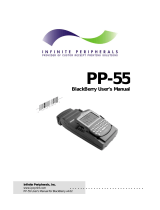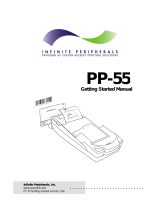Page is loading ...

User Manual
Kiosk thermal printer
KPM-210/216
Custom printing solutions offered by Infinite Peripherals, Inc.
625 West University Drive
Arlington Heights, IL 60004
(800) 278-7860
www.ipcprint.com

KPM210/216
PRINTER COMPONENTS
A. KPM210/216 – Front external view
1- Printing mechanism
2- Release lever
3- Tilting paper holder
4- Cable connections (power supply, serial)
5- Roller cover
6- Paper exit
(1)
(1)
Available in two versions: horizontal or vertical (option 0090) paper delivery.
www.ipcprint.com

KPM210/216
2
1
3
4
5
6
2
7
B. KPM210/216 – Rear external view
1- Paper load
2- Paper feed guides (adjustable)
3- Keypad
4- Printing mechanism
5- Cutter
6- Paper ejector rollers unit
7- Roller cover
www.ipcprint.com

KPM210/216
2
1
3
4
6
5
C. KPM210/216 – Under view
1- Power supply connection
2- Serial connection
3- USB connection
4- Line Feed key
5- Form Feed key
6- Status LED
www.ipcprint.com

TABLE OF CONTENTS
KPM210/216
i
INTRODUCTION
MANUAL CONTENTS ....................................................................................1
EXPLANATORY NOTES USED IN THIS MANUAL ......................................1
GENERAL SAFETY INFORMATION.............................................................1
UNPACKING THE PRINTER .........................................................................2
PRINTER FEATURES ...................................................................................3
PRINTER DESCRIPTION .............................................................................4
1. INSTALLATION AND USE
1.1 CONNECTIONS................................................................................... 1-1
1.1.1 Power Supply................................................................................. 1-1
1.2 CONFIGURATION ............................................................................... 1-2
1.3 HEXADECIMAL DUMP ........................................................................ 1-3
1.4 MAINTENANCE.................................................................................... 1-3
1.4.1 Changing the paper roll.................................................................. 1-3
1.4.2 Paper load specifications .............................................................. 1-4
1.4.3 Adjusting paper width..................................................................... 1-6
1.4.4 Paper jams..................................................................................... 1-7
1.4.5 Cleaning the print head .................................................................. 1-9
1.4.6 Cleaning the ejector rollers ...........................................................1-11
2. INTERFACES
2.1 RS232 SERIAL .................................................................................... 2-1
2.2 USB SERIAL (OPTIONAL) .................................................................. 2-3
3. PRINTER OPERATION
3.1 PRINTING MODES.............................................................................. 3-1
3.2 CONTROL CHARACTERS ................................................................. 3-2
3.2.1 ESC/POS emulation ..................................................................... 3-2
4. TECHNICAL SPECIFICATIONS
4.1 TECHNICAL SPECIFICATIONS......................................................... 4-1
4.2 DIMENSIONS....................................................................................... 4-5
www.ipcprint.com

TABLE OF CONTENTS
KPM210/216
ii
5. CHARACTER FONTS
5.1 CHARACTER SETS ............................................................................ 5-1
APPENDIX A - ACCESSORIES AND SPARE PARTS
A.1 ACCESSORIES................................................................................... A-1
A.1.1 External paper holder .................................................................... A-2
A.2 SUPPLIES ........................................................................................... A-5
(Tab.A.3)
www.ipcprint.com

INTRODUCTION
KPM210/216
1
MANUAL CONTENTS
In addition to the Introduction which includes a description of the explanatory
notes used in the manual, general safety information, how to unpack the
printer and a brief description of the printer including its basic features, this
manual is organized as follows:
Chapter 1: Contains the information required for correct printer installation
and its proper use
Chapter 2: Contains information on interface specifications
Chapter 3: Contains a description of the printer command set
Chapter 4: Contains Technical Specifications of the printer
Chapter 5: Contains the character sets (fonts) used by the printer
EXPLANATORY NOTES USED IN THIS MANUAL
N.B.
Gives important information or suggestions relative to the use of the
printer.
WARNING
Information marked with this symbol must be carefully followed to
guard against damaging the printer.
DANGER
Information marked with this symbol must be carefully followed to
guard against operator injury or damage.
GENERAL SAFETY INFORMATION
• Read and keep the instructions which follow.
• Follow all warnings and instructions indicated on the printer.
• Before cleaning the printer, disconnect the power supply.
• Clean the printer with a damp cloth. Do not use liquid or spray products.
• Do not operate the printer near water.
• Do not use the printer on unstable surfaces that might cause it to fall and
be seriously damaged.
www.ipcprint.com

INTRODUCTION
KPM210/216
2
• Only use the printer on hard surfaces and in environments that guarantee
proper ventilation.
• Make sure the printer is placed in such a way as to avoid damage to its
wiring.
• Use the type of electrical power supply indicated on the printer label. If in
doubt, contact your retailer.
• Do not block the ventilation openings.
• Do not introduce foreign objects of any kind into the printer as this could
cause a short circuit or damage parts that could jeopardize printer
functioning.
• Do not spill liquids onto the printer.
• Do not carry out technical operations on the printer, with the exception of
the scheduled maintenance procedures specifically indicated in the user
manual.
• Disconnect the printer from the electricity supply and have it repaired by a
specialized technician when:
A. The feed connector has been damaged.
B. Liquid has seeped inside the printer.
C. The printer has been exposed to rain or water.
D. The printer is not functioning normally despite the fact that all
instructions in the users manual have been followed.
E. The printer has been dropped and its outer casing damaged.
F. Printer performance is poor.
G. The printer is not functioning.
UNPACKING THE PRINTER
Remove the printer from its carton being careful not to damage the packing
material so that it may be re-used if the printer is to be transported in the
future.
Make sure that all the components illustrated below are present and that
there are no signs of damage. If there are, contact Customer Service.
1. Paper roll (216mm)
2. Manual (or CD-Rom)
3. Electrical supply cable
4. Upper tray
5. Printer
6. Foam packing shell
7. Box
(Tab.A.3)
www.ipcprint.com

INTRODUCTION
KPM210/216
3
2
1
• Open the printer packaging
• Remove the paper roll
• Remove the manual (or CD-Rom)
• Remove the electrical power cable
• Remove the upper tray
• Take out the foam packing shell
• Take out the printer and remove it from its plastic covering.
• Keep the box, trays and packing materials in the event the printer must
be transported/shipped in the future.
(Fig.1)
www.ipcprint.com

INTRODUCTION
KPM210/216
4
PRINTER FEATURES
The KPM210-216 is an A4/US letter format thermal printer designed for
Internet, information and reservation kiosks and automatic teller (ATM)
machines.
It is available in two models: 204 dpi (8 dots/mm) thermal printing
mechanism version and 300 dpi (11.8 dots/mm) thermal printing mechanism
version. Both versions utilize 210/216 mm-wide paper rolls.
In addition to normal printing functions, the KPM210-216 offers a wide array
of special features:
• High speed printing:
noitpmusnocrewoPnoitpmusnocrewoP
noitpmusnocrewoP
noitpmusnocrewoPnoitpmusnocrewoP612/012MPK612/012MPK
612/012MPK
612/012MPK612/012MPK
tnerrucwoLtnerrucwoL
tnerrucwoL
tnerrucwoLtnerrucwoL
ces/mm05
tnerruCmuideMtnerruCmuideM
tnerruCmuideM
tnerruCmuideMtnerruCmuideM
ces/mm06
tnerruchgiHtnerruchgiH
tnerruchgiH
tnerruchgiHtnerruchgiH
ces/mm56
• Easy paper changing (automatic paper loading).
• ESC/POS emulation.
• Paper width: 210/216 mm (8.5”).
• Bar code UPC-A. UPC-E, EAN13, EAN8, CODE39, ITF, CODABAR,
CODE93, CODE128 and CODE32.
• 3 standard and international character set fonts.
• Programmable fonts.
• Option of setting character width-height from 1 to 8, boldface, italic,
underlined, rotated 90/180°.
• Definition of function macros for automatic operation re-call.
• Graphic mode printing.
• Print density (-50% to +150%).
• Serial interfaces: RS232 (1200 to 57600 bps) and USB.
• Receive buffer: 16 bytes to 8 Kbytes.
• Rotating cutter.
• Double function ticket presentation: “ejecting” and “retracting”.
• Sensors: paper out, last ticket, ticket present.
• Optional 90° paper output (option -0090).
(Tab.A.3)
www.ipcprint.com

INTRODUCTION
KPM210/216
5
PRINTER DESCRIPTION
The KPM210/216 printer (fig.2) is comprised of a metal frame, printing
mechanism, a cutter and an ejector
Located on the keypad are the following keys: LINE FEED (1), FORM FEED
(2) and status LED (3).
• LINE FEED key. When the LINE FEED key is pressed, the printer
advances the paper so that the paper may be inserted in the printing
mechanism. During power-up, if the LINE FEED key is held down, the
printer will perform the FONT TEST routine.
• FORM FEED key. When the FORM FEED key is pressed, the printer
advances the paper by a pre-set length. During power-up, if the FORM
FEED key is held down, the printer enters the SETUP routine.
• STATUS LED indicates printer hardware status. In the event of
malfunction, blinking speed will vary as follows:
DELSUTATSDELSUTATS
DELSUTATS
DELSUTATSDELSUTATSNOITPIRCSEDNOITPIRCSED
NOITPIRCSED
NOITPIRCSEDNOITPIRCSED
NOrorreon:noretnirP
gniknilB
sutatsnoitacinummoCsutatsnoitacinummoC
sutatsnoitacinummoC
sutatsnoitacinummoCsutatsnoitacinummoC
sknilb.oNnoitpircseD
1noitpecerataD
8ylreporpdeterpretnitondnammoC
9tuoemitnoitpecerdnammoC
gniknilB
rorreelbarevoceRrorreelbarevoceR
rorreelbarevoceR
rorreelbarevoceRrorreelbarevoceR
sknilb.oNnoitpircseD
2gnitaehrevodaeH
3dnerepaP
4majrepaP
5egatlovtcerrocnI
6desiardaeH
7rorrerettuC
gniknilB
rorreelbarevocernoNrorreelbarevocernoN
rorreelbarevocernoN
rorreelbarevocernoNrorreelbarevocernoN
sknilb.oNnoitpircseD
01rorreMAR
11rorreMORPEE
(Tab.1)
www.ipcprint.com

INTRODUCTION
KPM210/216
6
2
1
(Fig.2)
(Tab.A.3)
www.ipcprint.com

1. INSTALLATION AND USE
KPM210/216
11-
1
2
1.1 CONNECTIONS
1.1.1 Power Supply
The printer is equipped with an external power supply outlet (see Fig. 1.1).
The connector pin configuration is as follows:
NIPNIP
NIP
NIPNIPLANGISLANGIS
LANGIS
LANGISLANGIS
11
1
11
DNG
22
2
22
V42+
WARNING:
Respect power supply polarity.
(Fig.1.1)
(Tab.1.1)
www.ipcprint.com

1. INSTALLATION AND USE
KPM210/216
21-
1.2 CONFIGURATION
This printer permits the configuration of default parameters. The printer’s
configurable parameters are:
• Interface
(1)
: RS232
D
, USB (if present).
• Baud Rate
(2)
: 57600, 38400, 19200
D
, 9600, 4800, 2400, 1200.
• Data length
(2)
: 7, 8
D
bits/char.
• Parity
(2)
: None
D
, even or odd.
• Handshaking
(2)
: XON/XOFF
D
or Hardware.
• Receive buffer size
(2)
:
16, 64, 1K, 4K, 8K
D
bytes.
• Autofeed: CR deactivated
D
or CR activated.
• Print mode: Normal
D
or Reverse.
• Characters per inch:
204 dpi version: A=11 B=15 cpi
D
, A=15 B=20 cpi.
300 dpi version: A=17 B=23 cpi
D
, A=23 B=30 cpi.
• Speed/Consumption: Low, Medium
D
, High.
• Paper retract at power-up
(3)
: Deactivated
D
or Activated.
• Print density: -50%, -37%, -25%, -12%, Normal
D
, +12%, +25%,
+37%, +50%.
Please note: the parameters marked with the symbol
D
represent the default
values.
(1)
N.B.: This parameter is displayed if the printer has an USB
interface.
(2)
N.B.: If the printer has an USB interface, the serial interface
configuration parameters are not displayed.
(3)
N.B.: If, at power-up, paper is present on the ejector and if this
parameter has been activated, the printer will retract the paper.
Otherwise, if the parameter is deactivated, the printer will eject
the paper.
The settings made are stored in EEPROM (nonvolatile memory).
During power-up, if the FORM FEED key is held down, the printer enters the
autotest routine and prints out the setup report. The printer will remain in
standby in Hexadecimal dump mode (see section 1.3) until another key is
pressed or characters are received through the printer communication port.
When the FORM FEED key is pressed, the printer enters parameter
configuration.
When the LINE FEED key is pressed, the printer exits setup and terminates
the Hexadecimal dump function.
(Tab.A.3)
www.ipcprint.com

1. INSTALLATION AND USE
KPM210/216
31-
When the receive buffer is full, if handshaking is set to XON/XOFF, the
printer sends the XOFF ($13) on the serial port.
When the receive buffer has cleared once again, if handshaking is set to
XON/XOFF, the printer sends the XON ($11) on the serial port.
1.3 HEXADECIMAL DUMP
This function is used to display the characters received from the
communications port; the printer prints out both the hexadecimal code
received as well as the corresponding ASCII code.
Once the autotest routine has finished, the printer enters Hexadecimal Dump
mode. The printer remains in standby until a key is pressed or characters are
received from the communications port; for every 24 characters received
(204 dpi version) or every 32 characters received (300 dpi version), it prints
hexadecimal values and ASCII codes (if the characters appear underlined, it
means the receive buffer is full).
Shown below is an example of a Hexadecimal Dump for the 204 dpi (24
character) version:
1.4 MAINTENANCE
1.4.1 Changing the paper roll
To change the roll of paper, proceed as follows:
1) Position the paper roll (1) so that it unrolls correctly as shown in fig.1.2;
2) Insert the end of the paper roll in the paper load opening on the printing
mechanism (2) and wait for the paper to load automatically (see fig. 1.2);
3) Remove the paper from the paper exit opening (3)
(4)
.
(4)
N.B.: The paper exit opening may be assembled in one of two
positions, depending on the model in use (see fig. 1.2).
48 65 78 61 64 65 63 69 6D 61 6C 20 64 75 6D 70 20 66 75 6E 63 74 69 6F Hexadecimal dump functio
6E 20 30 31 32 33 34 35 36 37 38 39 61 62 63 64 65 66 67 68 69 6A 6B 6C n 0123456789abcdefghijkl
6D 6E 6F 70 71 72 73 74 75 76 77 78 79 7A mnopqrstuvwxyz
www.ipcprint.com

1. INSTALLATION AND USE
KPM210/216
41-
2
1
3
3
Horizontal
paper exit
Vertical paper exit
CROSS-SECTION VIEW
OF FRONT PANEL FROM
PAPER INFEED SIDE
20°
20°
WARNING
Before inserting the paper, make sure it is
cut cleanly.
WARNING
Make sure the paper and printer are aligned (fig.1.4 and fig. 1.5)
1.4.2 Paper load specifications
To correctly load the paper, follow the alignment instructions shown in figs.
1.4 and 1.5.
(Fig.1.4)
(Fig.1.2)
(Fig.1.3)
(Tab.A.3)
www.ipcprint.com

1. INSTALLATION AND USE
KPM210/216
51-
Paper alignment axis
max
1°
max
1°
WARNING
The roll must be perfectly aligned with the
printer (fig. 1.5). The maximum play allowed is ± 1%.
(Fig.1.5)
www.ipcprint.com

1. INSTALLATION AND USE
KPM210/216
61-
216mm
210mm
216mm210mm
2
1
1
2
2
1.4.3 Adjusting paper width
Figure 1.6 illustrates the two positions of the side guides used to adjust
paper width to 210mm and 216mm.
To adjust paper width to 210mm or 216mm, proceed as follows:
- from the paper load opening (see fig. 1.7) loosen the fastening screws (2)
of the side guides (1) and, sliding them along the slot, position them
according to the paper width desired (use the notches on the front as a
guide, as shown in fig. 1.6).
(Fig.1.7)
(Fig.1.6)
(Tab.A.3)
www.ipcprint.com

1. INSTALLATION AND USE
KPM210/216
71-
- Re-tighten the fastening screws (2).
WARNING
• Assemble the side guides so that they are aligned and perpendicular to
the paper load opening.
1.4.4 Paper jams
In the event of a jam along the paper path, proceed as follows:
Turn the printer on and off before removing the paper in order to cut the
paper and attempt to have it ejected.
If this does not solve the problem, proceed as follows:
Paper jammed on ejector (see fig. 1.8):
1) Lift the roller cover (1) .
2) Remove any pieces of paper present in the ejector rollers (2).
3) Remove any paper present in the paper exit opening
(5)
.
(5)
N.B.: The paper exit opening may be assembled in one of two
positions, depending on the model in use (see fig. 1.2).
Paper jammed before the cutter (see fig. 1.8), lift the paper guide (3) and
perform one of the two operations below:
1) Lift the head lever (4) and pull the paper back (5); remove any pieces of
paper.
2) Remove the print head (see section 1.4.5) and pull the paper back (5);
remove any pieces of paper.
www.ipcprint.com

1. INSTALLATION AND USE
KPM210/216
81-
The area marked by a dotted line (2)
indicates that area of the ejector roller
unit in which the paper could jam
2
1
5
3
4
(Fig.1.8)
(Tab.A.3)
www.ipcprint.com
/