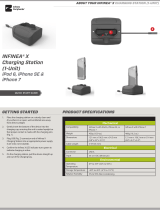Page is loading ...

MP22
QUICK START GUIDE
2-Inch Mobile Printer
LED Status
Red Printer is charging.
Solid Green Charging is complete.
Blinking Green Printer is not charging properly.
Button Functionality
Power
• Turn the printer On/Off.
• When the printer is off, press Power for at least
three seconds to turn on.
Feed
• Feed the paper manually into the printer, perform
self tests and hexadecimal dumps.
Error
• Red light indicates paper tray is empty or paper
cover is open.
Link
• LED blinks
• Power On/charging complete - Green
• Power Off - No LED
Charging the Battery
You can charge the battery with the approved AC adapter cables
provided with your printer. Charge the battery for at least 3 hours and 30
minutes.
1. Ensure the printer is turned off and not turned on when charging the
battery.
2. Open the DC jack cover, and then connect the jack to the printer.
3. Plug the power cord into an appropriate power source.
4. Once the battery is fully charged you can turn on the printer and begin
printing.
Installing a Standard Paper Roll
Before replacing a paper roll or closing the printer cover, ensure the
thermal head is cool since it may be very hot immediately after printing.
Touching a hot thermal head may result in burn injuries.
1. To open the paper cover, press the Open button.
2. Turn the knob with your ngers to set the width of the paper guide, if needed.
3. Once the new paper is inserted, adjust the paper guide to make it wider than
the width of the paper.
4. Press the Feed button until a small amount of paper appears, and then tear
off the extra paper against tear bar.
5. Use both hands to close the cover to ensure it’s closed securely.
Installing the Battery
Before using your MP22 printer, install the Lithium-Ion rechargeable
battery.
1. Turn the printer off and open the DC jack cover.
2. Insert the DC jack into the printer gently.
Diagnostic Self Test
After installation follow these guidelines to print out the status of the
printer. This self test provides information about the control circuit,
mechanism, print quality and ROM version.
Note:
To protect the motor from overheating, stop the printer for 30 seconds
after continuous printing of 1.5 meters (4.92 ft).
1. Turn off the printer by holding the Power button down for three seconds.
2. Press both the Feed and Power buttons at the same time. The self-test
printout appears automatically.
Connect Peripherals
You can connect your printer to other iOS devices via Bluetooth, Wi-Fi,
for Near-Field Communication (NFC) using the USB cable from the
printer to a PDA, computer, and so on.
Note:
A NFC connection is only compatible with Bluetooth.
1. Plug the USB cable into the printer connector on the back of the connector
cover.
2. Plug the other end of the cable into the USB port on the device.

Product Returns
Use the link in step 1 to create an account and gain access to our
Knowledge Base and online support services. Through our online support
center, you’ll be able to download files, open a Support Ticket, manage
your RMAs, view your account Profile and subscribe to Alerts.
To request a RMA
1. Create a user account in the RMA Support portal at
https://ipcmobile.com/support
2. Login to your user account, and then click Create RMA Request.
3. Read the instructions provided and complete the online request form.
4. Note the assigned RMA number and write it clearly on your shipping carton.
5. Ship your equipment to us using the address provided.
Warranty
Infinite Peripherals does not warrant, and is not responsible for, any
damage to the MP22 (“Product”) as a result of liquid or solid particle
intrusion into the Product or damage caused by dropping the Product.
If a material or workmanship defect arises with regard to any Infinite
Peripherals product, and a valid claim is received within the Warranty
Period, Infinite Peripherals (at Infinite Peripherals’ sole discretion) will
(1) repair the Product using new or refurbished parts, or (2) replace
the Product with a new or refurbished Product. For purposes of this
limited warranty, “refurbished” means a product or part that has been
substantially returned to its original specifications. In the event of a
defect, these are your exclusive remedies.
Note:
Continuous use of the mobile printer under improper conditions could
lead to printer failure, fire, and/or electric shock and may void the
warranty. If a fault condition continues, contact Infinite Peripherals.
Additional Information
Contact your Infinite Peripherals sales representative for technical
specifications and additional product documentation.
Quick Start Guide | MP22
Troubleshooting
Printer does not turn on.
• Ensure the battery is fully charged.
• Check the printer cover is completely closed.
Paper feeds after issuing a print job but no printed text visible on
paper.
• Paper roll and/or paper cover not installed properly.
Printed text and/or graphics are very light.
• Battery voltage is low.
• Thermal media not imaging correctly.
Non-standard characters are printing.
• Battery voltage is low.
Printer stops responding to print and paper feed commands.
• Printer needs to be reset.
Printing is light or missing only on half of the print width.
• Paper cover not properly installed.
• Printer components are loose.
Warnings & Cautions
Please observe the following precautions:
• Keep the printer away from liquids.
Do not immerse the printer in water.
• The printer is intended for indoor use only.
When not in use, place the printer in a cool, dry place.
• Do not place the printer near a heat source.
Keep both the power supply and printer away from direct sunlight
and/or heat.
• Printer should only be repaired by Innite Peripherals.
• Do not use any power adapter other than the one provided with this
printer. The use of any other adapter may damage the printer and will
void the warranty.
Contact Information
Mobility Sales/ Technical Support Center
Infinite Peripherals, Inc.
17681 Mitchell N
Irvine, CA 92614
Toll-Free: (877) 278-7860
Office: (949) 222-0300
Website: ipcmobile.com
Headquarters/ Main Warehouse
Infinite Peripherals, Inc.
2312 Touhy Avenue
Elk Grove Village, IL 60007
Toll-Free: (800) 278-7860
Office: (847) 818-1260
Fax: (847) 818-1287
Specifications subject to change without notice. Infinite Peripherals, Mobilize Your Enterprise, Linea Pro, Infinea Tab and
Infinea Omni are trademarks of Infinite Peripherals, Inc. All other trademarks are the property of their respective owners.
QSG-10057 Rev A
/