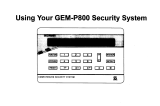Page is loading ...

PROGRAMMING GUIDE
XTL/XTLC
CONTROL PANEL

Digital Monitoring Products XTL/XTLC Programming Guide
b
MODEL XTL/XTLC
CONTROL PANEL PROGRAMMING GUIDE
When using the XTL/XTLC control for any listing organization’s approved methods, refer to this manual and the
XTL/XTLC Installation Guide. These documents outline the installation and programming requirements of all
applications for which the XTL/XTLC is approved.
FCC Notice
This equipment generates and uses radio frequency energy and, if not installed and used properly in strict
accordance with the manufacturer’s instructions, may cause interference with radio and television reception. It
has been type tested and found to comply with the limits for a Class B computing device in accordance with the
specication in Subpart J of Part 15 of FCC Rules, which are designed to provide reasonable protection against such
interference in a residential installation. If this equipment does cause interference to radio or television reception,
which can be determined by turning the equipment off and on, the installer is encouraged to try to correct the
interference by one or more of the following measures:
Reorient the receiving antenna
Relocate the computer with respect to the receiver
Move the computer away from the receiver
Plug the computer into a different outlet so that computer and receiver are on different branch circuits
If necessary, the installer should consult the dealer or an experienced radio/television technician for additional
suggestions. The installer may nd the following booklet, prepared by the Federal Communications Commission,
helpful:
“How to identify and Resolve Radio-TV Interference Problems.”
This booklet is available from the U.S. Government Printing Ofce, Washington D.C. 20402
Stock No. 004-000-00345-4
© 2014 Digital Monitoring Products, Inc.
Information furnished by DMP is believed to be accurate and reliable.
This information is subject to change without notice.

XTL/XTLC Programming Guide Digital Monitoring Products
i
TABLE OF CONTENTS
Introduction ..............................................................1
1.1 Before You Begin ........................................................1
1.2 Getting Started ...........................................................1
1.3 Programming Menu.....................................................2
1.4 Programmer Lockout Codes .........................................2
1.5 Reset Timeout ............................................................2
1.6 Keypad .....................................................................3
1.7 Special Keys ...............................................................3
1.8 Entering Alpha Characters ...........................................3
1.9 Entering Non-Alpha Characters ....................................4
1.10 Keypad Displays Current Programming .........................4
Initialization..............................................................5
2.1 Initialization ...............................................................5
2.2 Clear All Codes ...........................................................5
2.3 Clear All Schedules .....................................................5
2.4 Clear Events ...............................................................5
2.5 Clear Zone Programming .............................................5
2.6 Clear Communication ..................................................5
2.7 Set to Factory Defaults ................................................5
Communication .........................................................6
3.1 Communication ..........................................................6
3.2 Account Number .........................................................6
3.3 Transmission Delay .....................................................6
3.4 Communication Type ...................................................6
3.5 Test Time ...................................................................6
3.6 Test Days ...................................................................6
3.7 Cell Check In ..............................................................6
3.8 Fail Time ....................................................................6
3.9 First GPRS APN (XTL Only) ..........................................7
3.10 Second GPRS APN (XTL Only) ......................................7
3.11 Receiver 1 Programming .............................................7
3.12 Alarm Reports ............................................................7
3.13 Supervisory/Trouble Reports ........................................7
3.14 Opening/Closing and User Reports ...............................7
3.15 Test Report ................................................................7
3.16 First IP Address ..........................................................7
3.17 First IP Port ................................................................7
3.18 Second IP Address ......................................................7
3.19 Second IP Port ...........................................................7
3.20 Receiver 2 Programming .............................................7
3.21 Alarm Reports ............................................................7
3.22 Supervisory/Trouble Reports ........................................8
3.23 Opening/Closing and User Reports ...............................8
3.24 Test Report ................................................................8
3.25 First IP Address ..........................................................8
3.26 First IP Port ................................................................8
3.27 Second IP Address ......................................................8
3.28 Second IP Port ...........................................................8
Messaging Setup .......................................................9
4.1 Messaging Setup ........................................................9
4.2 Enable Messaging .......................................................9
4.3 System Name .............................................................9
4.4 Destination 1 ..............................................................9
4.5 Destination 1 User Number ..........................................9
4.6 Destination 2 ..............................................................9
4.7 Destination 2 User Number ..........................................9

Digital Monitoring Products XTL/XTLC Programming Guide
ii
TABLE OF CONTENTS
4.8 Destination 3 ............................................................10
4.9 Destination 3 User Number ........................................10
4.10 O/C Email ................................................................10
4.11 O/C SMS ..................................................................10
4.12 Monthly Limit ...........................................................10
Device Setup ...........................................................11
5.1 Device Setup ............................................................11
5.2 Device Number ......................................................... 11
5.3 Device Name ............................................................11
5.4 Wireless ...................................................................11
5.5 Serial Number ..........................................................11
5.6 Supervision Time ......................................................11
Remote Options ......................................................12
6.1 Remote Options ........................................................12
6.2 Remote Key .............................................................. 12
6.3 Remote Disarm .........................................................12
System Reports .......................................................13
7.1 System Reports ........................................................13
7.2 Opening/Closing Reports ...........................................13
7.3 Abort Reports ...........................................................13
7.4 Zone Restoral Reports ...............................................13
7.5 Bypass Reports .........................................................13
7.6 Code Change Reports ...............................................13
7.7 Ambush ...................................................................13
7.8 Late To Open ............................................................13
7.9 Early To Close ...........................................................13
System Options .......................................................14
8.1 System Options ........................................................14
8.2 System ....................................................................14
8.3 Closing Code ............................................................14
8.4 Closing Check ...........................................................14
8.5 Entry Delay 1 ...........................................................14
8.6 Exit Delay.................................................................14
8.7 Cross Zone Time ....................................................... 15
8.8 Power Fail Delay .......................................................15
8.9 Swinger Bypass Trips ................................................15
8.10 Reset Swinger Bypass ...............................................15
8.11 Zone Activity Hours ...................................................15
8.12 Arm Activity Days .....................................................15
8.13 Time Zone Changes ..................................................16
8.14 Time Display ............................................................16
8.15 House Code..............................................................16
8.15.1 Detect Wireless Jamming ..........................................16
8.15.2 Wireless Audible Annunciation ...................................16
8.16 Enable Keypad Panic Keys .........................................16
8.17 Occupied Premises .................................................... 17
8.18 Use False Alarm Question ..........................................17
8.19 Weather Zip Code .....................................................17
Bell Options .............................................................18
9.1 Bell Options .............................................................. 18
9.2 Bell Cutoff Time ........................................................ 18
9.3 Automatic Bell Test ...................................................18
9.4 Bell Output ............................................................... 18
9.5 Bell Action ................................................................ 18
9.5.1 Fire .......................................................................... 18
9.5.2 Burglary ...................................................................18

XTL/XTLC Programming Guide Digital Monitoring Products
iii
TABLE OF CONTENTS
9.5.3 Supervisory ..............................................................18
9.5.4 Panic .......................................................................18
9.5.5 Emergency ...............................................................18
9.5.6 Auxiliary 1 ................................................................18
9.5.7 Auxiliary 2 ................................................................18
Output Options........................................................19
10.1 Output Options .........................................................19
10.2 Communication Failure Output ................................... 19
10.3 Fire Alarm Output .....................................................19
10.4 Panic Alarm Output ...................................................19
10.5 Entry Output ............................................................19
10.6 Begin Exit Output .....................................................19
10.7 End Exit Output ........................................................19
10.8 Armed Output ..........................................................19
10.9 Disarmed Output ......................................................20
10.10 Burglary Output ........................................................20
10.11 Ready Output ...........................................................20
10.12 Arm-Alarm Output ....................................................20
10.13 Heat Saver Temperature ............................................ 20
10.14 Cool Saver Temperature ............................................20
Output Information ................................................21
11.1 Output Information ...................................................21
11.2 Output Number ........................................................21
11.3 Output Name ...........................................................21
11.4 Serial Number ..........................................................21
11.5 Supervision Time ......................................................21
11.6 Trip with Panel Bell Option .........................................21
Area Information ....................................................22
12.1 Area Information ......................................................22
12.2 Area Number ............................................................22
12.3 Area Name ...............................................................22
12.4 Automatic Arming .....................................................22
12.4.1 Bad Zones ................................................................22
12.5 Automatic Disarming ................................................22
Zone Information ....................................................23
13.1 Zone Information ......................................................23
13.2 Zone Number ...........................................................23
13.3 Key Fob ...................................................................23
13.4 Zone Name ..............................................................23
13.5 Zone Type ................................................................24
13.6 Area Assignment.......................................................24
13.7 Arming Zone Assignment ...........................................24
13.7.1 Style ........................................................................25
DMP Wireless .........................................................................25
13.9 Serial Number Entry .................................................. 25
13.10 Contact ....................................................................25
13.10.1 Supervision Time ......................................................26
13.10.2 LED Operation ..........................................................26
13.10.3 Disarm/Disable .........................................................26
13.10.4 Wireless PIR Pulse Count ..........................................26
13.10.5 Wireless PIR Sensitivity .............................................26
13.10.6 Next Zone ................................................................26
13.11 Series Key Fobs ........................................................27
13.11.1
Key Fob User Number ...............................................27
13.11.2
Key Fob Serial Number ..............................................27
13.11.3
Key Fob Supervision Time .........................................27

Digital Monitoring Products XTL/XTLC Programming Guide
iv
TABLE OF CONTENTS
13.11.4
Number of Key Fob Buttons .......................................27
13.11
.5 Key Fob Button Selection (Four Buttons).....................27
13.11
.6 Key Fob Button Selection (Two Buttons) .....................27
12.11
.7 Button Action ...........................................................28
13.11
.8 Button Press Time ....................................................28
13.11
.9 Arm/Disarm Area Selection ........................................28
13.11
.10
Output Number ........................................................28
13.11
.11
Output Action ...........................................................29
13.12 Alarm Action.............................................................29
13.13 Disarmed Open ........................................................29
13.13.1 Message To Transmit .................................................29
12.13.2 Output Number ........................................................29
13.13.3 Output Action ...........................................................30
13.14 Swinger Bypass ........................................................30
13.15 Prewarn Address .......................................................30
13.16 Entry Delay ..............................................................30
13.17 Cross Zone ...............................................................30
13.18 Priority .....................................................................31
13.19 TrafcCount .............................................................31
13.20 Zone Audit Days .......................................................31
13.21 Receiver Routing.......................................................31
13.22 Zone Number ...........................................................31
Stop .........................................................................32
14.1 Stop ........................................................................32
Set Lockout Code ....................................................32
15.1 Set Lockout Code ...................................................... 32
Appendix .................................................................33
16.1 Status List ................................................................33
16.2 Transmission Delay ...................................................33
16.3 False Alarm Reduction ............................................... 33
System Recently Armed report ................................... 33
16.4 Diagnostics Function .................................................33
16.5 Using the 984 Command Function ..............................35
16.6 Using the Walk Test ..................................................35
16.7 Keypad Speaker Operation ........................................36
16.8 Cross Zoning ............................................................36
16.9 Zone Type Descriptions .............................................37
16.9 Zone Type Defaults ...................................................38
16.10 Common Keypad Messages .......................................39
16.11 Z-WaveCerticationInformation ................................39
Revisions to This Document ....................................40
Listings and Approvals ............................................................42

XTL/XTLC Programming Guide Digital Monitoring Products
1
INTRODUCTION
Introduction
1.1 Before You Begin
Before starting to program, we recommend you read through the contents of this manual. The information
in this document allows you to quickly learn the programming options and operational capabilities of the
XTL/XTLC panel.
After this Introduction, the remaining sections describe the functions of each programming menu items
along with their available options. The XTL/XTLC contains all of its programming information in an on-
board processor and does not require an external programmer.
In addition to this manual, you should also be familiar with the following documents:
• XTL/XTLC Installation Guide (LT-1105)
• XTL/XTLC/XTLN/XTLN-WiFi User’s Guide (LT-1109)
• XTL/XTLC Programming Sheet (LT-1095)
Programming Information Sheet
Included with each XTL/XTLC panel is the Programming Sheet. This sheet lists the various options
available for programming the panel. Before starting, completely ll out the sheet with the programming
options you intend to enter into the panel.
Having completed programming sheets available while entering data helps to prevent errors and can
shorten the length of time you spend programming. Completed sheets also provide you with an accurate
account of the panel’s program you can keep on le for future system service or expansion.
The remainder of the Introduction explains starting and ending a programming session.
1.2 Getting Started
Ground Yourself Before Handling the Panel! Touch any grounded metal before touching the panel to
discharge static.
The XTL/XTLC panel should be completely installed before you begin programming. Make sure the AC and
battery wires are correctly installed.
Initializing the Panel
When programming a panel for the rst time or rewriting the entire program of an existing XTL/XTLC, use
the Initialization function described in section 2. Initializing clears the panel’s memory of any old data
and sets the highest numbered user number to user code 99.
Program from an LCD or Wireless Keypad
You can program the panel using an LCD Keypad connected to the panel PROG header.
Wireless Keypads can be used for panel programming after being programmed in the panel manually or by
using the Wireless Keypad Association operation.
To enable association operation in the panel, press the XTL/XTLC RESET button 3 times within 12 seconds
allowing 3 seconds between each press of the reset button. When in keypad association, the XTL/XTLC
Red and Green logo LEDs turn on steady.
For 60 seconds the panel listens for wireless keypads that are in the Installer Options Menu (3577 CMD)
and have not been programmed, or associated into another panel. Those keypads are assigned to the
rst open device position automatically based upon the order in which they are detected. The keypad
logo turns Green to indicate it has been associated with the panel. See the 9000 Series Wireless Keypad
Installation Guide (LT-1107) for additional information.
Note: Programming can not be accessed using an Icon Series keypad. Use a 32-character keypad to
complete the panel programming.
Accessing the Programmer
To access the programmer function of the XTL/XTLC:
1. If using a standard LCD keypad, connect to the PROG header and set the keypad to Address 1.
2. If using a wireless LCD keypad, make sure panel communication has been established and the user
menu appears on an associated keypad before continuing.
3. Press the RESET button for two seconds.
4. Enter the code 6653 (PROG).
5. The keypad displays: PROGRAMMER.
6. Remove the hardwired keypad (if used) when programming is completed.

Digital Monitoring Products XTL/XTLC Programming Guide
2
INTRODUCTION
1.3 Programming Menu
You are now ready to start programming the XTL/XTLC panel. Pressing the COMMAND key scrolls you
through the programming menu items listed below.
Menu Item Section in This Manual Menu Item Section in This Manual
Initialization 2 Output Options 10
Communication 3 Output Information 11
Messaging Setup 4 Area Information 12
Device Setup 5 Zone Information 13
Remote Options 6 Stop 14
System Reports 7
Set Lockout Code
15
System Options 8 Appendix 16
Bell Options 9
To select a section for programming, press any Select key when the name of that section displays on the
keypad. The detailed instructions for each programming step are found in sections 2 to 17 of this manual.
1.4 Programmer Lockout Codes
Although the XTL/XTLC panel allows access to Programming without a lockout code, it is available to
program one to restrict programming access to authorized individuals only. You can do this by using SET
LOCKOUT CODE at the end of the programming menu.
Installing a lockout code
1. After entering the Programmer menu, the keypad displays PROGRAMMER. Press the COMMAND key
until SET LOCKOUT CODE is displayed (after STOP).
2. Press any Select key. At the ENTER CODE: - display, enter a 1- to 5-digit programmer lockout code.
Press COMMAND.
3. The display shows ENTER AGAIN. Enter the same lockout code again and press COMMAND. The
display shows CODE CHANGED. The new code number must now be entered before the Programmer
menu can be accessed.
The lockout code should be written down and kept in a secure place with access limited to authorized
persons only.
Lost Lockout Code requires factory reset: If you lose or forget the lockout code, the panel must be sent
back to the factory to be reset. There is no eld option for gaining access to the panel without a valid
lockout code.
1.5 Reset Timeout
The XTL/XTLC has a feature that requires you to enter the Programmer within 30 minutes of resetting
the panel. After 30 minutes, if you attempt to program by entering the 6653 (PROG) code, the keypad
displays: RESET PANEL. You must reset the panel and enter the program code within the next 30 minutes.
If you are already in the Programmer and do not press any keys on the programming keypad for 30
minutes, the panel terminates programming. All data entered up to that point is saved in the panel’s
memory.
To exit the panel’s Programmer you must use the Stop function. The STOP option is the second to the last
option in programming. The programming session is then terminated and the keypad returns to the Status
List.

XTL/XTLC Programming Guide Digital Monitoring Products
3
INTRODUCTION
1.6 Keypad
Connect up to four DMP 9060 and 9063 Wireless LCD Keypads to the XTL/XTLC panel. The operation is
shown and described in the following sections.
1.7 Special Keys
The following special keys are common to all DMP keypads.
COMMAND (CMD) Key
Pressing the COMMAND key allows you to go forward through the programming menu and through each
step of a programming sec tion. As you go through the programming, the keypad display shows any current
programming already stored in the panel memory. If no change is required for a prompt, press the
COMMAND key to advance to the next step.
The COMMAND key is also used to enter information into the panel’s memory such as phone numbers or
zone names. Press the COMMAND key after entering information.
Back Arrow (<—) Key
Use the Back Arrow key to back up one step while programming. The Back Arrow key is also used when
an error is made while entering in formation. Press the Back Arrow key once to erase the last character
entered.
Select Keys
The top row of keys are called the Select keys on the 9000 Series Wireless Keypad.
Each time you need to press a Select key on 9000 Series keypad, the keypad displays the function or
options above one of the keys. Displaying choices above individual Select keys allows them to be used for
many different applications. For example, you can enter AM or PM when programming the automatic test
time or answer YES or NO for a system option.
During programming, the Select keys also allow you to change infor mation currently in panel memory by
pressing the appropriate Select key under or on the display. You then enter the new information using the
keypad data entry digit keys. The Select keys are also used for choosing a section from the pro gramming
menu. When the programming section name you want displays, press any Select key.
When there are more than four re sponse options avail able, press the COMMAND key to display the next
one to four options. Pressing the Back Arrow key allows you to review the previous four choices.
Note: When instructed to press the rst Select key, press the far left Select key; the second Select key
is the second from the left; third Select key is second from the right; and the fourth Select key is the far
right key. See Figure 2.
1.8 Entering Alpha Characters
Some options during programming require you to enter alpha
characters. To enter an alpha character, press or touch the
key that has that letter written below it. The keypad displays
the number digit of the key. Next, press the Select key that
corresponds to the loca tion of the letter under the key.
Pressing a different Select key changes the letter. When an-
other digit key is pressed, the last letter displayed is retained
and the process starts over.
32-Character Display
Data Entry Digit keys
COMMAND Key
Back Arrow Key
Select Keys
1 2 3 4
9 0 CMD
5 6 7 8
SMITH HOME
FRI 2:51 AM
Backlit Logo
and Proximity
Antenna
Figure 1: 9000 Series Wireless Keypad
First Letter
Second Letter
Third Letter
Special Character
(CBA
Figure 2: 9060/9063 Select Keys

Digital Monitoring Products XTL/XTLC Programming Guide
4
INTRODUCTION
1.9 Entering Non-Alpha Characters
To enter a space in an alpha entry, press the 9 digit key followed by the third Select key. The three
characters on the 9 digit key are Y, Z, and space. You can also enter the following characters: – (dash),
. (period), * (asterisk), and # (pound sign) using the 0 (zero) key and the four Select keys from left to
right. For example, to enter a – (dash), press the 0 (zero) key and then the left Select key. A dash now
appears in the keypad display. The table below shows the character locations for DMP keypads.
Key Number Select Key 1 Select Key 2 Select Key 3 Select Key 4
1 A B C (
2 D E F )
3 G H I !
4 J K L ?
5 M N O /
6 P
Q
R &
7 S T U @
8 V W X ,
9 Y Z space _
0 - . * #
1.10 Keypad Displays Current Programming
Each programming prompt displayed at the keypad shows the currently selected option in the panel
memory. These options are either shown as a number, a blank, or a NO or YES. To change a number or
blank to a new number, press any top row Select key. The current option is replaced with a dash. Press
the number(s) on the keypad you want to enter as the new number for that prompt. It is not necessary to
enter numbers with leading zeros. The panel automatically right justies the number when you press the
COMMAND key.
To change a programming prompt that requires a NO or YES response, press the Select key for the
response not selected. See Figure 3.
For example, if the current prompt is selected as YES and you want to change it to NO, press the third
top row Select key. The display changes to NO. Press the COMMAND key to display the next prompt.
THEN
Press the third top row
Select key.
The keypad displays the new
selection. Press CMD to advance.
YESBELL TST
NOBELL TST
Figure 3: Changing the Current Programming Option

XTL/XTLC Programming Guide Digital Monitoring Products
5
INITIALIZATION
Initialization
2.1
INITIALIZATION
Initialization
This function allows you to set the panel’s programmed memory back to the factory
defaults in preparation for system programming.
After you select YES to clear a section of memory, the panel asks if you are sure you
want to clear the memory. This is a safeguard against accidently erasing part of your
programming. No memory is cleared from the programming until you answer YES to
the SURE? YES NO prompt.
CODES?
NO YES
SCHEDS?
NO YES
For each section of the panel program you
can initialize, a NO or YES option is provided.
Selecting YES advances you to
a confirmation prompt.
If you select YES, the panel initializes that section of
the program and advances you to the next prompt.
If you select NO, the panel advances you to the next
section prompt but does not initialize that section of
the program.
SURE?
YESNO
Selecting NO advances
you to the next prompt.
2.2
CODES? NO YES
SURE? YES NO
Clear All Codes
NO leaves existing user codes intact.
YES clears the user code memory and assigns the user code number 99 to user 30 on
the XTL/XTLC.
2.3
SCHEDS? NO YES
SURE? YES NO
Clear All Schedules
NO - Leaves existing schedules intact.
YES - Clears all schedules from panel programming.
2.4
EVENTS? NO YES
SURE? YES NO
Clear Events
NO leaves existing event memory intact.
YES clears all event memory currently held in the panel’s Display Events buffer.
2.5
ZONES? NO YES
SURE? YES NO
Clear Zone Programming
NO leaves existing zone information intact.
YES sets all zones in the system to * UNUSED *
2.6
COMM? NO YES
SURE? YES NO
Clear Communication
NO - Leaves existing communication and messaging programming intact.
YES - Clears communication and messaging programming to factory defaults.
2.7
DEFAULTS? NO YES
SURE? YES NO
Set to Factory Defaults
NO leaves the remainder of the existing panel programming intact.
YES sets the panel’s programming back to factory default selections and clears all
Z-Wave device programming and all Favorites from the panel. Selecting YES does
not clear the panel’s event memory, zone, user code information, or schedules.

Digital Monitoring Products XTL/XTLC Programming Guide
6
COMMUNICATION
Communication
3.1
COMMUNICATION
Communication
The Communication section allows you to congure the communication settings for
the XTL/XTLC panel. After choosing the Communication Type, continue through the
list of options.
3.2
ACCOUNT NO:
Account Number
Enter the account num ber sent to the receiver.
The range of account numbers are 1 to 65535. For account numbers of four digits or
less, you do not have to enter leading zeros. The panel automatically right justies
the account number.
3.3
XMIT DELAY: 30
Transmission Delay
Enter the number of seconds (15 to 45 seconds) the panel waits before sending
burglary alarm reports to the receiver. The wireless siren and relay outputs are not
delayed during this period. Enter 0 (zero) to disable this function. The default is 30.
3.4
COMM TYPE: CELL
CELL NONE
Communication Type
This species the communication method the panel uses to contact the receiver.
Press any Select key to display the following communication options:
CELL - Cellular communication to DMP Model SCS-1R or SCS-VR Receivers.
NONE - For local systems. Selecting this ends communication programming.
Note: XTLC cellular communication must be activated using the Activate Cell option
provided in section 17.4 Diagnostics Function located in the Appendix.
3.5
TEST TIME
00:00 AM PM
Test Time
Press COMMAND to enter the Test Time. Enter the time of day the panel sends the
test report to the SCS-1R Receiver. Use entries between 12:00 to 11:59 and then
choose AM or PM.
3.6 Test Days
Enter how often the panel test report is sent to the receiver. Enter from 1 to 60
days. Enter zero to disable the test report
.
Default is 1 (one) day. This option only
displays if a test time is entered.
3.7
CELL CHECKIN: 0
Cell Check In
Check-in reports are a method of supervising the panel for communication with the
receiver.
Enter the number of minutes between check-in reports. Select from 0 or 3-240
minutes. Enter 0 (zero) to disable the check-in option. Default is 0.
Note: If Cell Check-in option is used, additional cell charges may apply.
3.8
FAIL TIME: 240
Fail Time
Fail Time allows the SCS-1R or SCS-VR receiver to miss a dened number of check-
ins before logging that the panel is missing. For example, if CELL CHECKIN is 20 and
FAIL TIME is 30, the SCS-1R receiver only indicates a Panel Not Responding after
30 minutes. The FAIL TIME must be equal to or greater than the CELL CHECKIN
minutes: If the CHECKIN is 20 minutes, the FAIL TIME must be 20 or more. The
maximum FAIL TIME is 240 minutes. Select from 0 or 3-240 minutes. The default
FAIL TIME is 240 minutes.
Closing Wait operation: Closing Wait operation is activated if Fail Time is set
to 3 minutes and O/C Reports in System Reports is YES and O/C User reports in
Communication Programming is set to YES.
Closing Wait provides a delay time before a monitored system arms until the panel
receives an acknowledgment of the closing report from the central station receiver.
During the delay, the keypad displays ONE MOMENT . . . Once the closing is
acknowledged from the SCS-1R receiver, the keypad buzzes for one second and then
displays an armed status message. If the primary communication fails, the message
LOCAL ALARM ONLY appears.
CELL TST DAYS: 1

XTL/XTLC Programming Guide Digital Monitoring Products
7
COMMUNICATION
3.9
SECURECOM400
-
FIRST GPRS APN
First GPRS APN (XTL Only)
Enter the rst APN (Access Point Name). This allows an access point for cellular
communication and is used to connect to a DNS network. The APN may contain two
lines of 16 characters to equal 32 characters. Default is set to SECURECOM400.
3.10
SECURECOM400
-
SECOND GPRS APN
Second GPRS APN (XTL Only)
Enter the second APN (Access Point Name). This works as a backup in case the rst
APN fails. The APN may contain two lines of 16 characters to equal 32 character
Default is set to SECURECOM400.
3.11
RECEIVER 1 PROG
Receiver 1 Programming
Allows you to set the options for the rst receiver the panel attempts to contact
when sending reports. The XTL/XTLC supports communication to two receivers.
3.12
ALARM NO YES
Alarm Reports
YES enables Abort, Alarm, Alarm Restoral, Alarm Bell Silenced, Ambush, Exit Error,
and System Recently Armed reports to be sent to this receiver. Default is YES.
3.13
SPV/TRBL NO YES
Supervisory/Trouble Reports
YES enables Supervisory, Trouble, Trouble Restoral, Force Armed, Late to Close, and
Fault reports to be sent to this receiver. Default is YES.
3.14
O/C USER NO YES
Opening/Closing and User Reports
YES enables Opening/Closing, Code Changes, and Bypass reports by user to be sent
to this receiver. Default is NO.
3.15
TEST RPT NO YES
Test Report
Enter YES to enable the Recall Test report to be sent to this receiver.
3.16
FIRST IP ADDR
000.000.000.000
First IP Address
Enter the rst (primary) IP address where the panel sends cell messages. Enter all
12 digits and leave out the periods. For example, enter IP address 192.168.0.250 as
192168000250. The periods display automatically.
The message is sent using rst GPRS APN and the rst IP Address. If no
acknowledgment is received, rst GPRS APN and the second IP address are used,
followed, if needed, by second GPRS APN and rst and second IP addresses,
respectively.
3.17
FIRST IP PORT
2001
First IP Port
Enter the rst IP port number to be used in conjunction with the rst IP Address.
The IP port identies the port used to communicate messages to and from the
panel. The default IP Port setting is 2001.
3.18
SECOND IP ADDR
000.000.000.000
Second IP Address
Enter the second IP address where the panel sends network messages. Enter all 12
digits and leave out the periods. For example, enter IP address 192.168.0.250 as
192168000250. The periods display automatically.
3.19
SECOND IP PORT
2001
Second IP Port
Enter the second IP port number to be used in conjunction with the second IP
address. The IP port identies the port used to communicate messages to and from
the panel. The default IP Port setting is 2001.
3.20
RECEIVER 2 PROG
Receiver 2 Programming
Allows you to set the options for the second receiver the panel attempts to contact
when sending reports. The XTL/XTLC supports communication to two receivers.
If you select YES for any of the Receiver 2 options, you must have at least one IP
address programmed in Receiver 2 programming. Receiver 2 defaults are set to NO.
3.21
ALARM NO YES
Alarm Reports
YES enables Abort, Alarm, Alarm Restoral, Alarm Bell Silenced, Ambush, Exit Error,
and System Recently Armed reports to be sent to this receiver. Default is NO.

Digital Monitoring Products XTL/XTLC Programming Guide
8
COMMUNICATION
3.22
SPV/TRBL NO YES
Supervisory/Trouble Reports
YES enables Supervisory, Trouble, Trouble Restoral, Force Armed, Late to Close, and
Fault reports to be sent to this receiver. Default is NO.
3.23
O/C USER NO YES
Opening/Closing and User Reports
YES enables Opening/Closing, Code Changes, and Bypass reports by user to be sent
to this receiver. Default is NO.
3.24
TEST RPT NO YES
Test Report
YES enables the Recall Test report to be sent to this receiver. Default is NO.
3.25
FIRST IP ADDR
000.000.000.000
First IP Address
Enter the rst (primary) IP address where the panel sends cell messages. Enter all
12 digits and leave out the periods. For example, enter IP address 192.168.0.250 as
192168000250. The periods display automatically.
The message is sent using rst GPRS APN and the rst IP Address. If no
acknowledgment is received, rst GPRS APN and the second IP address are used,
followed, if needed, by second GPRS APN and rst and second IP addresses,
respectively.
3.26
FIRST IP PORT
2001
First IP Port
Enter the rst IP port number to be used in conjunction with the First IP Address.
The IP port identies the port used to communicate messages to and from the
panel. The default IP Port setting is 2001.
3.27
SECOND IP ADDR
000.000.000.000
Second IP Address
Enter the second IP address where the panel sends cell messages. Enter all 12
digits and leave out the periods. For example, enter IP address 192.168.0.250 as
192168000250. The periods display automatically.
3.28
SECOND IP PORT
2001
Second IP Port
Enter the second IP port number to be used in conjunction with the second IP
Address. The IP port identies the port used to communicate messages to and from
the panel. The default IP Port setting is 2001.

XTL/XTLC Programming Guide Digital Monitoring Products
9
MESSAGING SETUP
Messaging Setup
4.1
MESSAGING SETUP
Messaging Setup
This section allows you to enter the information needed to send and receive
messages directly to and from the panel via email and MyAccess™ text messaging
using CDMA cellular communication. All of the name and password options below
allow up to 32 lowercase characters to be entered. The Destination addresses allow
up to 48 characters to be entered. System Name is displayed with initial caps.
The transmitted messages are:
• Zone Alarms by Zone Name
• Zone Troubles by Zone Name
• Zone Bypass by User
• Arming (Closings) by User
• Disarming (Openings) by User
• Late to Close
• Late to Open
• Early to Close
• AC Power Trouble and Restoral
• System Low Battery
• Ambush
• Abort, Cancel and Alarm Veried by User
• Check-in by User
4.2 Enable Messaging
Select YES to allow the panel to send messages to three programmed destinations.
Default is NO.
4.3
SYSTEM NAME
-
System Name
Enter a unique name for the panel. The panel name is used as the sender of the
message. The text entered is displayed with initial caps. If this eld is left blank, the
panel account number is sent.
4.4 Destination 1
Enter the rst email address or cell phone number where messages will be sent. The
message can be sent to any device (computer, cell phone, PDA) as long as a valid
email address or cell phone number is entered. When entering email addresses,
press the 7 digit key followed by the fourth Select Key to add the @ symbol and the
9 digit key followed by the fourth Select Key to add the _ symbol. See the Entering
Non-Alpha Characters section for additional symbols.
Note: Mail servers that require Transport Layer Security (TLS) encryption are not
supported by the XTL/XTLC.
4.5 Destination 1 User Number
If Destination 1 is a 10-digit cellular number, enter a user’s user number from this
account. This option is used when sending commands such as arming or disarming
back to the panel using MyAccess™ text messaging from the same cell phone or PDA.
The user number must have the authority to perform the commands as if it occurred
at the keypad. Entering 0 (zero) disables this option. Default is 0.
4.6
DESTINATION 2
-
Destination 2
Enter the second destination email address or cell phone number.
4.7 Destination 2 User Number
If Destination 2 is a cellular number, enter the user’s User Number for
arming/disarming authorization.
ENABLE MESSAGING
NO YES
DESTINATION 1
-
DESTINATION 2
USER NUMBER:
0
DESTINATION 1
USER NUMBER:
0

Digital Monitoring Products XTL/XTLC Programming Guide
10
MESSAGING SETUP
4.8
DESTINATION 3
-
Destination 3
Enter the third destination email address or cell phone number.
4.9 Destination 3 User Number
If Destination 3 is a cellular number, enter the user’s User Number for
arming/disarming authorization.
4.10
O/C EMAIL NO YES
O/C Email
Select YES to allow the panel to send Opening and Closing reports via email. Default is
NO. This prompt appears only if any destination is an email address.
4.11
O/C SMS NO YES
O/C SMS
Select YES to allow the panel to send Opening and Closing messages to a cell phone via
SMS protocol. Default is NO. This prompt appears only if any destination is a cell phone
number.
4.12
MONTHLY LIMIT: 0
Monthly Limit
This option displays if any programmed destination is a cell phone number or an
email address. This number limits the monthly incoming and outgoing SMS messages
allowed to be sent or received by the panel.
A panel event that causes messages to be sent to destination cell phone numbers
or destination email addresses is counted towards the panel’s monthly limit. For
example, if an alarm message is sent to a cell phone number and an email address,
a total of 2 messages are counted towards the monthly limit for the panel. SMS
messages sent from a cell phone to the panel, including status requests and
MyAccess™ text messaging commands, also count toward the monthly limit. The
limit is reset at midnight on the 14th of every month. Range is from 0 to 999.
When 0 is entered, there is no limit on the number of messages able to be sent or
received by the panel. Default is 0.
Note: The SecureCom Wireless text plan selected for the panel should match or
exceed the programmed Monthly Limit.
DESTINATION 3
USER NUMBER:
0

XTL/XTLC Programming Guide Digital Monitoring Products
11
DEVICE SETUP
Device Setup
5.1
DEVICE SETUP
Device Setup
This section allows you to dene the panel wireless keypad conguration. You can
install and address up to four wireless keypads.
5.2
DEVICE NO:-
Device Number
Enter the device number of the wireless keypad you are programming. The valid
range is 2-5.
Note: Address one is reserved for the XTL/XTLC programming keypad attached
during programming. After you program each option for the rst keypad, repeat
these programming steps for each additional keypad.
5.3 Device Name
This section allows you to dene a 16 character alphanumeric name for the device
number. If no name is entered, *UNUSED* is displayed.
To remove a keypad from the system, delete the device name by pressing any Select
key, then press the COMMAND key. The device name is now displayed as * UNUSED *.
5.4 Wireless
Select YES to use a wireless keypad. Default is YES.
5.5
SERIAL#: XXXXXXXX
Serial Number
Enter the eight-digit serial number found on the wireless keypad.
5.6
SUPRVSN TIME: 240
Supervision Time
Press any top row key to select the supervision time required for the device. Press
COMMAND to accept the default time. Default is 240 minutes.
SELECT MINUTES:
0 60 240
Press the Select key under the required number of minutes. The device must check
in at least once during this time or a missing condition is indicated for that device.
Zero (0) indicates an unsupervised wireless keypad.
Note: When the panel is reset, panel is powered down and powered up, or
programming is complete, the supervision timer restarts for all wireless keypads.
* UNUSED *
WIRELESS? NO YES

Digital Monitoring Products XTL/XTLC Programming Guide
12
Remote Options
6.1
REMOTE OPTIONS
Remote Options
This section allows you to enter the information needed for Remote Command/
Remote Programming operation via CELL communication. A description of the
Remote Options follows:
6.2
RMT KEY:
Remote Key
This option allows you to enter a code of up to eight digits for use in verifying
the authority of an alarm or service receiver to perform a remote command/
programming session. The receiver must give the correct key to the panel before
being allowed access. All panels are shipped from the factory with the Remote Key
preset as blank.
To enter a new Remote Key, press any Select key and enter any combination of up to
8 digits. The numbers you enter appear as asterisks. Press COMMAND.
6.3
DISARM NO YES
Remote Disarm
Enter YES to enable the panel to be disarmed remotely. Selecting NO disables
remote disarming.
REMOTE OPTIONS

XTL/XTLC Programming Guide Digital Monitoring Products
13
SYSTEM REPORTS
System Reports
7.1
SYSTEM REPORTS
System Reports
This function allows you to select the reports the XTL/XTLC sends to the receiver.
7.2
O/C RPTS NO
NO YES
Opening/Closing Reports
NO - No Opening/Closing Reports are sent.
YES - Sends Opening/Closing Reports for each programmed area.
7.3
ABORT NO YES
Abort Reports
YES allows the panel to send an Alarm Abort Report to the receiver any time an area
is disarmed during Transmit Delay before an alarm report is sent and the Bell Cutoff
Time has not expired. See the Bell Cutoff section. The area must be disarmed and
no zones that were in alarm can still be armed.
YES also allows a Bell Silenced Report to be sent if the alarm bell is silenced with a
valid user code during an alarm. Default is NO.
Note: Alarm Cancel or Verify Reports are sent if the alarm is canceled or veried
after being sent to the alarm receiver, if the Bell Cutoff timer has not expired. The
Abort Reports option does not affect Cancel or Verify reports.
The panel will not send Abort reports for Fire zones, or Supervisory-type zones.
7.4
RESTORAL YES
NO YES DISARM
Zone Restoral Reports
This option allows you to specify whether the panel sends zone restoral reports and
when they will be sent.
NO - Restoral reports are not sent by the panel.
YES - The panel always sends zone restoral reports at the time the zone restores
from an alarm or trouble condition.
DISARM - The panel sends zone restoral reports when a zone that has restored from
an alarm or trouble is disarmed. Twenty-four hour zones send restorals immediately.
7.5
BYPASS NO YES
Bypass Reports
YES allows the panel to send all zone bypass, reset, and force arm reports to the
receiver. The bypass report includes the zone number, zone name, and the user
number of the individual bypassing the zone.
7.6
CODE CHG NO YES
Code Change Reports
YES allows the panel to send all code additions, changes, and deletions to the
receiver. The code change report includes the user number added or deleted and
the user number of the individual making the change.
7.7
AMBUSH NO YES
Ambush
YES allows an ambush report to be sent any time user code number one is entered
at a keypad. Selecting NO disables the ambush report and allows user code number
one to operate the same as all other codes.
7.8
LATE TO OPEN
Late To Open
Enter 1-240 as the number of minutes to elapse that the system may remain armed
after the opening time of a schedule without sending a Late To Open message. If
the system continues to be armed after the Late to Open minutes expire, a Late To
Open message is sent to the central station. Default is 0, which disables the Late To
Open option.
7.9
EARLY TO CLOSE
Early To Close
Enter 1-240 as the number of minutes that the system can be armed prior to the
scheduled closing time. If the system is armed prior to the Early to Close minutes,
an Early To Close message is sent to the central station. Default is 0, which disables
the Early to Close option.

Digital Monitoring Products XTL/XTLC Programming Guide
14
SYSTEM OPTIONS
System Options
8.1
SYSTEM OPTIONS
System Options
This section allows you to select system wide parameters used in the operation of
the XTL/XTLC panel. A description of each System Option follows:
8.2
SYSTEM: ALL/PERIM
AREA A/P H/A
System
This congures the panel as either a six Area system, an All/Perimeter system
(Perimeter/Interior), or a Home/Away system (Perimeter, Interior, and Bedrooms).
Zones must be assigned to Bedrooms for the area to be active.
Wireless zones in an Area or All/Perimeter system resound the trouble buzzer every
four hours when zone trouble or low battery is displayed.
8.3
CLS CODE NO YES
Closing Code
When YES is selected, a code number is required for system arming. If NO is
selected, a code number is not required for system arming. Default is NO.
8.4
CLS CHK NO YES
Closing Check
Select YES to enable the panel to verify that all areas have been armed after a
schedule expires. If the Closing Check nds any areas disarmed past the scheduled
time, all keypads emit a steady beep and display CLOSING TIME!. The user must
extend the schedule or arm the system within 10 minutes or a Late to Close
message is sent to the central station. Default is NO.
8.5
ENTRY DLY 1: 30
ENTRY DLY 2: 60
Entry Delay 1
Enter the entry delay time for all exit type zones programmed to use Entry Delay 1.
When an armed Exit type zone is faulted, the keypad prewarn tone begins sounding.
ENTER CODE:- and the name of the zone causing the Entry Delay displays on all
keypads.
When the rst digit of a code is entered, the prewarn tone stops at the keypad.
If, within ve seconds, a valid user code is not entered or an invalid user code is
entered, the prewarn tone begins sounding again. Fifteen seconds must elapse
before entering a digit silences the prewarn tone again.
The area must be disarmed before the entry delay expires or an alarm is detected.
All Burglary type zones in all areas are delayed along with the Exit zone.
Entry delay times can be from 30 to 250 seconds. Repeat the above for Entry Delay
2 if it is being used. Default is 30 seconds for Entry Delay 1.
Note: Specic Exit Error operation is based on the Entry Delay used (1 or 2) with an
EX type zone. See Exit Delay.
8.6
EXIT DELAY: 60
Exit Delay
Enter the Exit Delay time for all Exit type zones. When the exit delay time starts,
all activity on exit and burglary zones is ig nored until the exit delay expires. The
keypad displays the Exit Delay time countdown and annunciates the Exit Delay tone
at 8 second intervals until the last 10 seconds when annunciation is at 3 second
intervals. The exit de lay can be from 45 to 250 sec onds. Default is 60 seconds.
During Exit Delay, if an exit zone trips, then restores, and trips again, the Exit Delay
timer restarts. This restart can occur only once.
Exit Error Operation: At arming, when an entry/exit zone (EX) is faulted at the end
of the exit delay then one of two sequences occur:
For Entry Delay 1 EX type zones:
• the bell sounds for the length of time set in Bell Cutoff programming
• the Entry Delay operation starts, requiring code entry to disarm
• if not disarmed, a zone alarm and an Exit Error are sent to the receiver
For Entry Delay 2 EX type zones:
• the zone is force armed and a zone force arm message is sent to the receiver
• an Exit Error is sent to the receiver
• the bell sounds for the length of time set in Bell Cutoff programming
MINUTES: 0
MINUTES: 0
/