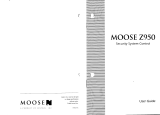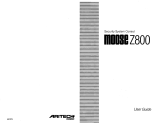Page is loading ...

MOOSE Z1250
Security System Control
User Guide

Guidelines
1. Read this entire manual and keep it in a secure place.
2. The system must be tested at least once per week to ensure proper operation. Contact
your security representative for testing procedures and scheduling of a regular
maintenance program.
3. If the system is malfunctioning, have it serviced by a qualified professional as soon as
possible.
4. If the electrical system of the building is altered, be sure that the changes do not
create an interruptible power supply to the control panel.
5. If the telephone system is serviced, test the security system to ensure that
communication to the central station is intact.
6. No security system can detect intrusion or other emergency conditions in all
circumstances. Your security representative can instruct you on the capabilities of
your system and may recommend future upgrades for the system.
7. Motion detectors are designed to detect specific types of motion within a defined
area. Be sure that you understand which areas are protected and under what
conditions the system is active (temperature and time variations, etc.).
8. Smoke detection devices cannot detect all types of fire under all circumstances. Have
your security representative explain the limitations of your fire system. Have smoke
detectors cleaned and tested on a regular basis.
9. Security systems rely upon AC as a primary power source. When AC fails, the
control is powered by a standby battery. The standby battery is automatically
checked by the system and should be replaced by a qualified service technician at
regular intervals.
10. The system can be armed without AC power. The system could then fail if the
battery voltage falls below the acceptable range before AC power is restored. It is
possible to arm the system with the standby battery disconnected.
11. In the event of a trouble indication, contact your security representative immediately
to determine the nature of the trouble condition.
12. If upon returning to the building, you discover that an alarm has occurred, DO NOT
ENTER THE PREMISES. Immediately contact the proper authorities.
13. Be sure to inform your neighbor that a security system has been installed. Also
explain the meanings of the various audible signals and ask them to contact the
appropriate authorities upon the activation of the alarm.
14. UL requires that audible burglar alarms be distinct in sound from fire alarms. For
combination burglar and fire alarms, the sounder may emit a steady tone for fire
alarms and a pulsing tone for burglar alarm signals. Fire alarm signals take priority.
15. UL requires that exit times not exceed 60 seconds. Entrance times may not exceed 45
seconds. Cutoff time for siren/bell cannot be less than 4 minutes for residential fire
and burglary and 15 minutes for commercial burglary.
16. This equipment is suitable for UL Grade A Household Burglary Applications.

Contents
1.0 Introduction................................................................................................................2
2.0 LCD Overview............................................................................................................3
3.0 Normal Arming & Disarming...................................................................................4
3.1 To Arm.................................................................................................................4
3.2 To Disarm............................................................................................................5
4.0 System Not Ready To Arm.......................................................................................6
4.1 Option 1: Force Arming......................................................................................6
4.2 Option 2: Bypassing............................................................................................8
5.0 Quick Commands....................................................................................................10
5.1 Quick Arming....................................................................................................10
5.2 Quick Disarming................................................................................................11
5.3 Quick Arming Level Change.............................................................................12
5.4 Quick Force Arming..........................................................................................13
6.0 What To Do If The Alarm Is Sounding.................................................................14
7.0 Trouble Conditions..................................................................................................15
7.1 Trouble Conditions When the System Is Disarmed...........................................15
7.2 Trouble Conditions When the System Is Armed...............................................16
8.0 Auxiliary Panic Keys...............................................................................................17
8.1 To Activate Panic Keys.....................................................................................17
8.2 To Silence And Reset Auxiliary Keys...............................................................17
9.0 Menu Features and Definitions...............................................................................18
9.1 Functions Accessed by the First Menu Press.....................................................19
9.2 Functions Accessed by the Second Menu Press................................................20
9.3 Functions Accessed by the Third Menu Press...................................................23
9.4 Functions Accessed by the Fourth Menu Press.................................................26
10.0 User Codes................................................................................................................27
10.1 Programming User Codes.................................................................................27
10.2 Deleting a User Code........................................................................................30
10.3 Temporary Codes..............................................................................................31
10.4 Using a Duress Code.........................................................................................31
10.5 Access Control..................................................................................................31
11.0 LED Keypad Operation..........................................................................................32
12.0 Fire Detection...........................................................................................................33
12.1 What To Do If The Fire Alarm Sounds............................................................33
12.2 Testing the Fire System....................................................................................33
Appendix I SCHEDULE EVENTS Definitions...........................................................34
Appendix II Fire Protection Information.....................................................................37
Glossary............................................................................................................................40

1.0 Introduction
By purchasing this security system, you have taken a major step toward
protecting your home or business. Read these instructions carefully to
familiarize yourself with the system. Your system has been custom
designed to meet your specific requirements and may include features not
discussed in this manual. Some features discussed are optional and may not
be programmed in your
particular system. If you have question concerning
the features on your system, consult your security installation representative.
Throughout this manual, a flowchart follows each section to review and
clarify the procedure discussed in the text. Solid line-arrows indicate that
the user is required to press the soft button beneath the word prompt
indicated. Broken line-arrows indicate that the operation is carried out
automatically by the system.
When you perform most operations on the system, you will be instructed to
enter your passcode (user code). All passcodes are assigned an authority
level. Your passcode must be of sufficient authority level to perform a given
operation. Consult your installer for the authority levels applicable to user
codes on your
particular system.
Note: When performing operation on the system, if you make an error
entering your user code, press the CLEAR key to clear the entry and start
over. This procedure applies any time you are entering a user code.
2

2.0 LCD Overview
Figure 1 – LCD Control Station
1. Status Indicator Ready: On-System is ready to arm.
Off-System is not ready to arm.
Armed: On-Intrusion detection system is armed.
Off-Intrusion detection system is disarmed.
Blinking-A burglar alarm has occurred
2. Menu Key Allows the user to scroll through available menu options.
3. Keypad Audible Sounds tones and alarms.
4. Auxiliary Panic Keys Activates auxiliary alarms. May be used 24 hours
a day, regardless of whether or not the system is armed.
5. Clear/Quit Key Clears incorrect entries or returns to previous screen.
6. Enter Key Causes the system to accept data after it is typed in or, when
pressed from an idle keypad, causes the display of free-running time of day.
7. Soft Feature Keys Allows the user to make selections from the LCD
display screen.
8. LCD Display Displays system status and menu options.
3

3.0 Normal Arming & Disarming
When the system is disarmed and all zones are secure (all contacted doors,
widows, etc. closed), the LCD displays AREA 1 READY TO ARM. Since
the area name “AREA 1” is often customized at the time of installation, your
display may be slightly different. For example, the LCD on your
system
may display SMITH RES READY TO ARM.
3.1 To Arm
1. Press the ARM soft key. The display prompts you to ENTER
PASSCODE.
2. Enter your user code. As you enter each digit, cursor blocks appear
above the ENTER prompt. Press the ENTER soft key.
3. The LCD now displays the ARMING LEVEL prompt:
• AWAY Completely arms all detection devices
• STAY Arms only perimeter zones while bypassing interior zones.
• NIGHT Arms all perimeter and specified interior zones. (This is an
optional customized arming level. Ask your installer for details about
your system’s capabilities.)
4. Press the soft key beneath the desired level of arming. The screen briefly
displays the selected arming level (AREA 1 ARMING: AWAY/ STAY/
NIGHT).
Next, the control station counts through the exit time with a visual
display (XX SEC ARM WITH DELAY) and with audible beeps, if so
programmed. While the exit time counts down, the ISTANT soft key
appears. When it is selected, the exit time is halted and the system arms
on INSTANT, i.e., the entry time is disabled. (An entry time is a
programmed “pause” that occurs before the system trips an alarm after an
entry zone is violated. It is designed to allow the user to enter and disarm
the system without causing an alarm.)
When the exit time expires, the screen displays AREA 1 ARMED and
gives the DISARM prompt. Depending on the available options and the
arming level selected, the display may reflect the type of arming selected.
Possible displays are:
• ARMED Armed with the AWAY option and an entry time.
• ARMED INST Armed AWAY with no entry time.
• ARMED STAY Perimeter zones armed and interior zones bypassed,
with an entry time.
• ARMED STAY INST Perimeter zones armed with no entry time.
4

• ARMED NITE Perimeter and selected interior zones armed with
entry time.
• ARMED NITE INST Perimeter and selected interior zones armed
with no entry time.
Figure 2 – Normal System Arming
3.2 To Disarm
Select the DISARM soft key. At the ENTER PASSCODE prompt, enter
your user code and press the ENTER soft key. The system disarms and
displays AREA 1 READY TO ARM
Figure 3 – Normal System Disarming
Note: The system may be armed with the installer passcode only if it
was used to arm the system in the first place.
5

4.0 System Not Ready To Arm
When one or more intrusion zones are faulted (a contacted door or window
is not properly closed, for example), the LCD indicates AREA 1 NOT
READY and gives you the option to DISPLAY the name of each faulted
zone.
1. Press DISPLAY to see which zone is faulted. If more than one zone is
faulted, press NEXT to display the other violated zone(s) consecutively.
When all zones are identified, press QUIT.
2. Attempt to secure the faulted zone(s) by checking appropriate doors,
windows, etc.
3. If you are unable to secure faulted zone(s), two options may be available,
if they are programmed in your particular system. Check with your
installer to find out what features are enabled on your system.
4.1 Option 1: Force Arming
If this programming option is enabled, after you select ARM, enter your
passcode and select the arming level, the display indicates that the system is
not ready and gives you the option to FORCE the system to arm.
Force arming causes the system to arm regardless of which zones are
faulted. Once a faulted zone is secured, that zone is automatically armed
and will cause an alarm if it is violated again.
Example of a Force Arm
You are leaving for work in the morning and the garage door is open so
you can back your car out. You go ahead and force arm the system. Then
you leave for work, closing the garage door behind you. That zone arms
as soon as the door closes. If you open the garage door again without
following proper disarming procedure, it will cause an alarm.
6

Figure 4 – Force Arming
7

4.2 Option 2: Bypassing
If this programming option is enabled, after you select ARM, enter your
passcode and select the arming level, the display indicates that the system is
not ready and gives you the option to DISPLAY the violated zones. This
display screen is where you get the option to BYPASS faulted zones.
While force arming automatically arms “around” all faulted zones,
bypassing must be performed manually zone by zone. Bypassing also
differs from force arming in that once a zone is bypassed, it is bypassed for
the entire length of the armed period. To remove a bypass, you must disarm
the system.
Note: Bypassing zones reduces the degree of security designed for
your building. Do not instruct temporary users how to employ
this function.
Example of a Bypass
On the first real spring day of the year, you decide that you would like to
leave the upstairs windows open to air out the bedrooms and let in some
fresh air. However, you still want to arm the security system when you
leave for work. So you bypass all the zones with open windows. When
you come home that evening and disarm the system, the bypasses re
automatically removed.
For information on bypassing zones that are not
faulted, refer to the VIEW
STATUS menu feature in Section 9.1 of this manual.
8

Figure 5 – Bypassing
9

5.0 Quick Commands
Quick commands are included in this system as a convenience feature. They
enable the engaging of certain functions with fewer keystrokes than the
conventional procedure. The following paragraphs outline the procedures
for Quick Arming, Quick Disarming, Quick Arming Level Change and
Quick Force Arming.
5.1 Quick Arming
From the idle (disarmed) LCD menu screen, enter your user passcode
without
pressing the ARM soft key. Finish arming the system as you
normally would.
Figure 6 – Quick Arming
10

5.2 Quick Disarming
From the armed LCD menu screen, enter your user passcode without
pressing the DISARM soft key. Then press the DISARM soft key.
Figure 7 – Quick Disarming
11

5.3 Quick Arming Level Change
You may occasionally wish to change the system’s arming level (AWAY,
STAY, NIGHT) while the system is armed. Unlike many security systems,
this system has a feature that allows you to change the arming level without
completely disarming and then rearming the system.
From the armed LCD screen, enter your user code without pressing
DISARM. Press the CHANGE soft key. Choose the new arming level and
continue with the normal arming procedure as shown in the following figure.
Figure 8 – Quick Arming Level Change
12

5.4 Quick Force Arming
To Quick Force Arm the system, enter you user code without pressing
ARM. Choose the arming level as you would in a regular arming procedure.
When the system displays NOT REAY TO ARM, press the “#” key to force
arm the system, i.e., to arm the system “around” the faulted zones. See
Section 4.1 for review of Force Arming.
Figure 9 – Quick Force Arming
13

6.0 What To Do If The Alarm Is Sounding
The display indicates that an intrusion has occurred.
1. Press SILENCE.
2. Enter your user code. If you make an error entering your code, press
CLEAR and reenter the code.
3. Press the soft key corresponding to ENTER. The LCD then displays the
first zone that went into alarm.
4. Press the soft key corresponding to TIME to display the time and date
that the system alarmed. Press QUIT to exit and return to normal LCD
display.
Figure 10 – Silencing An Alarm
14

7.0 Trouble Conditions
If a trouble condition exists, the LCD blinks back and forth between a
system trouble message and the area’s status. Some trouble conditions also
produce an audible alarm. When more than one trouble condition is present,
the display scrolls through the trouble conditions and the area’s status,
pausing two seconds for each item displayed. System trouble messages
include MISSING KEYPAD (a control station has been removed or is not
functioning), FIRE CIRCUIT TROUBLE (a fire system wire is broken),
LOW BATTERY/BLOWN FUSE, AC POWER FAILURE, etc.
7.1 Trouble Conditions When the System Is Disarmed
When the LCD scrolls through troubles and status, pressing DISPLAY
defines the problem. The SILENCE prompt only appears if the trouble
condition is one that causes an audible alert tone. See the following
diagrams for detailed procedure steps. After the trouble condition from a
Missing Keypad, Communication Failure or Memory Error has been
SILENCED, the trouble condition may be cleared by pressing and holding
the “*” key for three seconds.
Figure 11 – Defining A Trouble Condition
15

7.2 Trouble Conditions When the System Is Armed
Defining trouble conditions when the system is armed requires a slightly
different procedure. It is necessary to enter a user code before
the system
displays the detailed trouble condition(s). However, in this procedure,
entering the user code automatically silences all audible alert tones.
Therefore, the SILENCE prompt does not appear on the detailed trouble
screen.
Figure 12 – Trouble Conditions When The System Is Armed
16

8.0 Auxiliary Panic Keys
The three keys on the left side of the keypad face are Auxiliary Panic Keys.
The functions activated by these keys have various uses. Most are used as
distress signals and always work regardless of whether or not the system is
armed. These keys can be programmed to activate different types of alarms.
The keys may be assigned as follows:
• Burglar Alarm- may activate silently with a visual display or with
both audible and visual alarm indications, depending on
programming.
• Fire Alarm- activates with audible and visual alarm indications. See
Section 12.2 Testing the Fire System
.
• Holdup Alarm- may activate silently with no visual display or with
both audible and visual alarm indications, depending on
programming.
• Medical Alarm- activates with audible and visual alarm indications.
To determine when or if to use these keys on your system, refer to the
System Reference Guide
at the end of this manual for the assignments of
these keys. Consult your installer for a full explanation of the programming
enabled for these keys on your
system.
8.1 To Activate Panic Keys
Press Auxiliary Panic Key A, B, or C. The activation may be instant or you
may have to hold the key down for three seconds, depending on the
programming.
Figure 13 – Auxiliary Panic Keys
8.2 To Silence And Reset Auxiliary Zones
1. Notify the central station or the appropriate authorities immediately if
an alarm was activated unintentionally.
2. Press SILENCE and enter your code when prompted.
3. Press the soft key corresponding to ENTER.
Note: To reset a silent holdup alarm, you must access the RESET
ALARM menu. See the menu feature definition in Section 9.1.
17

9.0 Menu Features and Definitions
The system has menu selections that enable you to perform a variety of
functions, including user level programming. The menu key allows you
to scroll through the available options.
Note: Flowcharts detail the procedures for accessing the menu
features described in this chapter. Remember that solid line-
arrows indicate that the soft key below a particular option must
be pressed. Broken line-arrows indicate that the system carries
out an operation automatically.
Figure 14 – Menu Key
Each time you press the menu key, a new selection of options appears on the
LCD screen. Pressing the soft key below an option activates that function.
After you select an option, the display prompts you to ENTER PASSCODE.
After you enter your user code, additional sub-manus may appear. These
sub-menus are defined in the following section. You can return to the status
screen from the menu screens by pressing the “*” key.
Note: When an area is armed or in an alarm, only the first level
of menu options (“First Menu Press”) is accessible.
Figure 15 – Main Menu Screens
18
/