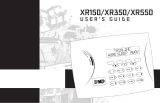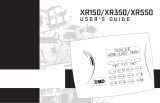Page is loading ...

SYSTEM USER GUIDE
XR FIRE CONTROL PANEL


While the fire alarm horns, strobes, or sirens are going o, use one of the following
methods to silence the alarm:
1. Turn the keyswitch to enable the four function keys, then press the
SILENCE key.
2. Enter your User Code, then press COMMAND.
Note: You may silence an alarm using both of the above methods on the
Remote Fire Command Center too.
HOW TO HANDLE AN ALARM


Get to Know the Fire Command Center ......1
The Select Keys ......................................................... 2
Data Entry Keys ......................................................... 2
The Back Arrow Key ................................................ 2
The Command Key ................................................... 2
Status LEDs ................................................................. 3
Entering Alpha Characters .................................... 3
Entering Non-Alpha Characters ..........................4
Using the Keypad ..................................................... 5
User Options ............................................................... 8
Four Function Keys .................................................. 9
Special Fire Command Center Displays ........ 10
Special Fire Command Center Tones...............13
User Menu ......................................................14
User Menu Options .................................................14
Accessing the User Menu .....................................16
Alarm Silence ............................................................17
Sensor Reset ..............................................................18
Lockdown ...................................................................19
TABLE OF CONTENTS
Door Lock/Unlock ................................................. 20
Door Access ...............................................................21
Outputs On/O .......................................................22
Favorite ....................................................................... 23
Zone Status ...............................................................24
System Status ..........................................................26
System Test ............................................................... 27
User Profiles ............................................................. 30
User Codes ................................................................36
Extend Closing........................................................40
Setting Schedules ....................................................41
Setting Holiday Dates .......................................... 48
Setting the Date and Time ................................. 49
Ambush Codes .........................................................51
Display Events ..........................................................52
Service Request ......................................................55
Fire Drill ......................................................................56
Common Keypad Displays ......................... 57

FIRE CONTROL PANEL FEATURES
Figure 1: Fire Control Panel Features
Keyswitch
POWER
TROUBLE
ALARM
COMMAND
1 2 3 4
5 6 7 8
9 0
ABC DEF GHI JKL
MNO PQR STU VWX
YZ
ENABLE
SILENCE
RESET
TEST
DRILL
Fire Command Center
Select KeysLCD DisplayStatus LEDs
Function Keys
Data Entry Keys
Back Arrow Key
COMMAND Key

Digital Monitoring Products, Inc. | XR Fire Control Panel User Guide 1
GET TO KNOW THE FIRE COMMAND CENTER
Your system comes equipped with a built-in, easy-to-use Fire Command Center
that allows you to properly operate the system. The Command Center is also
available in a remote version. The keyswitch to the left of the keyboard must be
turned to the “enable” position before you can use the four functions keys. It is
not necessary to use the keyswitch when using a user code to perform operations.
Figure 1 and the descriptions below highlight some features of the Fire Command
Center.

2 XR Fire Control Panel User Guide | Digital Monitoring Products, Inc.
The COMMAND key allows you to advance through the displays or User Menu. You
can also use the COMMAND key to complete a data entry function.
The Command Key
The Back Arrow Key
Use the Back Arrow key to go back through displays while operating your system.
Press the Back Arrow key to back up through the list of User Menu functions or to
make a correction by erasing the last character you entered.
The Select Keys
There are four keys under the display called the Select Keys. They allow you to
choose what to do by pressing the Select Key under choices being shown in the
display.
Data Entry Keys
These keys allow you to enter your user code and other information into the
system.

Digital Monitoring Products, Inc. | XR Fire Control Panel User Guide 3
Power LED
This LED remains on steady when both AC and battery input are good. The LED
turns o when AC input is low. The LED flashes when battery input is low.
Trouble LED
This LED turns on when any trouble displays in the status list, such as AC, battery,
phone line, transmit, ground fault, NAC, or any zone trouble. This light is o when
no trouble displays in the status list.
Alarm LED
This LED is on when any alarm currently displays in the status list. This LED is o
when no alarm currently displays in the status list.
Status LEDs
To enter an alpha character, press the key that has that letter written below it. The
keypad displays the number. Next, press the Select Key that corresponds to the
loca tion of the letter under the key. Pressing a dierent Select Key changes the
letter. Press an other number is pressed to continue.
Entering Alpha Characters

4 XR Fire Control Panel User Guide | Digital Monitoring Products, Inc.
To enter a space in an alpha entry, press the 9-digit key followed by the third
Select Key. The three characters on the 9-digit key are Y, Z, and space. You can
also enter the following characters: –(dash), . (period), * (asterisk), and # (pound
sign) using the 0 (zero) key and the four Select Keys from left to right. See the
table below:
KEY NUMBER SELECT KEY 1 SELECT KEY 2 SELECT KEY 3 SELECT KEY 4
1 A B C (
2 D E F )
3 G H I !
4 J K L ?
5 M N O /
6 P Q R &
7 S T U @
8 V W X ,
9 Y Z space _
0 - . * #
Entering Non-Alpha Characters

Digital Monitoring Products, Inc. | XR Fire Control Panel User Guide 5
Multi-Lingual Display Option
Your system may be programmed to display the User Menu and Status Display text
in multiple languages. When the COMMAND key is pressed, the option to choose
the language displays.
Keypad Displays Current Programming
Most User Menu options displayed at the keypad show the currently selected
option in the panel memory. These options are either shown as a number, a blank,
or a NO or YES. To change a number press any top row Select Key. The current
option is replaced with a dash. Press the number(s) on the keypad you want to
enter as the new number for that option.
It is not necessary to enter numbers with leading zeros. The panel automatically
right justifies when you press the COMMAND key.
To change an option that requires a NO or YES response, press the top row Select
Key under the response not selected. For example, if the current option is YES
and you want to change it to NO, press the third top row Select Key. The display
changes to NO. Press the COMMAND key to go to the next option.
Using the Keypad

6 XR Fire Control Panel User Guide | Digital Monitoring Products, Inc.
Multiple Displays
For many User Menu options on burglary keypads of combination burglary and
fire systems, such as Access Areas, there are several displays containing lists. For
example, in Access Areas, areas 1 - 32 display on four separate displays. First, areas
1 - 8 display. Press the COMMAND key to display areas 9 through 16. Press the
COMMAND key again to display areas 17 - 25. Press the COMMAND key one more
time to display areas 26 - 32.
Note: Only areas pre-programmed at installation can display.

Digital Monitoring Products, Inc. | XR Fire Control Panel User Guide 7
Asterisks in Burglary Area Armed Displays
Asterisks display next to a programming option that is already selected. As shown
in the example, options chosen to display the current programming selection have
an asterisk next to the number. Those that are not selected simply display the
number. In the example, Burglary Areas 3, 8, 9, 15, 19, 23, 25, and 31 are not
selected. In both examples the numbers with asterisks are selected.
To select or deselect a number, enter the number using
the digit keys on the keypad. This is also used when
viewing the panel armed status and other programming
and operational functions. Press the COMMAND key to
display the rest of the device or area numbers.
BURGLARY AREAS
1 2 3 4
5 6 7 8
9 10 11 12
13 14 15 16
17 18 19 20
21 22 23 24
25 26 27 28
29 30 31 32

8 XR Fire Control Panel User Guide | Digital Monitoring Products, Inc.
Volume Level
Sets the keypad internal speaker
volume level for key presses and
prewarn conditions. During alarm,
trouble, and prewarn conditions, the
volume is always at maximum level. At
SET VOLUME LEVEL, use the left and
right Select Keys to lower or raise the
keypad volume.
Model Number
The keypad model number, firmware
version, and date display but can’t be
changed.
Backlighting Brightness
Sets the keypad LCD and AC LED
backlighting brightness level. At the
SET BRIGHTNESS display, use the
left and right Select Keys to lower or
increase the keypad brightness.
Internal Speaker Tone
Sets the keypad internal speaker tone.
At the SET TONE display, use the top
left and right Select Keys to make the
tone lower or higher.
User Options
Allows you to make adjustments to your keypad.
To access User Options, press and hold the Back Arrow and COMMAND keys
for two seconds. The keypad display changes to SET BRIGHTNESS. Press the
COMMAND key to display the next option or the Back Arrow key to exit.

Digital Monitoring Products, Inc. | XR Fire Control Panel User Guide 9
After turning the keyswitch, you can quickly perform vital functions using the four
keys on the left side of the keypad.
Four Function Keys
SILENCE Key
Pressing the SILENCE key silences the alarm bells.
RESET Key
Pressing the RESET key performs a sensor reset and silence the alarm bells.
TEST Key
Pressing the TEST key performs a system test.
DRILL Key
Pressing the DRILL key displays a prompt SURE? YES NO. Press YES to begin the
fire drill. Press NO to return to the status list.

10 XR Fire Control Panel User Guide | Digital Monitoring Products, Inc.
Special Fire Command Center Displays
ALARM
A 24-hour zone or an armed burglary
zone has been tripped.
ALARM NOT SENT
On a Burglary Keypad, the alarm signal
was not sent to the central station
because it was disarmed before the
alarm was sent to the central station.
ALARM CANCELLED
On a Burglary Keypad, an Alarm Cancel
signal was sent to the central station
because it was disarmed after an alarm
was sent to the central station.
SILENCED
An Alarm Silence has been performed
to turn o the notification appliances.
Zone names display.
SUPVSRY (SUPERVISORY)
A Supervisory type zone alarm has
occurred. The zone name displays.
TROUBLE
There is a problem with a protection
device or system component. A
description of the problem displays.

Digital Monitoring Products, Inc. | XR Fire Control Panel User Guide 11
ENTER CODE
The system requires you to enter your
user code. User codes can be required
for turning your system on (arming),
turning your system o (disarming),
etc.
As you enter your user code, the
keypad display shows an asterisk (*) in
place of each digit pressed.
TRY AGAIN or INVALID CODE
The user code you have entered is not
in the system. Check the user code and
try again.
INVALID PROFILE
The profile you entered is not in the
system.
INVALID AREA
A user has attempted a door access for
an area they are not assigned.
INVALID TIME
A user code assigned to a specific
schedule is entered outside of the valid
schedule.
ARMED AREA
A user has attempted a door access
to an armed area to which they do not
have authority.

12 XR Fire Control Panel User Guide | Digital Monitoring Products, Inc.
FAILED TO EXIT
(ANTI-PASS BACK)
On a Burglary Keypad, anti-passback
requires users to exit (egress) an area
they have previously accessed. If they
fail to exit through the proper card
reader location they are not granted
access on their next attempt. A Failed
to Exit message appears when a user
assigned the anti-passback option
attempts to re-enter an area which they
did not exit properly. The user must
exit the area through the proper door. If
not possible, your system administrator
should select the Forgive option in the
User Codes menu option.
SYSTEM TROUBLE or
SERVICE REQUIRED
There is a problem with one or more
of the components in your system.
Contact our service department.
SYSTEM BUSY
The system is performing another task
of a higher priority. This usually only
takes a few moments.

Digital Monitoring Products, Inc. | XR Fire Control Panel User Guide 13
Fire Alarm Tone
An intermittent sweeping siren that
sounds until the fire alarm is silenced.
Key Press Tone
A short beep each time you press a key
on the keypad and it is acknowledged
by the system.
Prewarn Tone
A continuous pulsed tone that sounds
when you open an entry delay door
on a system that is armed (turned on)
reminding you to disarm the protection.
The tone silences as soon as the first
user code digit key is pressed.
Special Fire Command Center Tones
Exit Tone
A continuous pulsing tone that sounds
during the exit countdown just after
arming to remind you to exit the
premise. At ten seconds prior to the
end of the countdown, the rate of
pulsing increases.
Trouble Tone
A steady tone indicating a trouble
condition on your system. Press a
Select Key to silence.
Note: Silencing the trouble tone
by pressing any key only silences
the keypad and does not correct
the condition that originally
caused the trouble.

14 XR Fire Control Panel User Guide | Digital Monitoring Products, Inc.
USER MENU
Some features displayed in the User Menu can’t be intereacted with. Only the
features that can be interacted with are listed in this guide. Press the COMMAND
key to skip any displays and prompts not discussed in this User Guide.
The list below shows the User Menu options in the order they display.
User Menu Options
ALARM SILENCE
Silences an alarm bell or siren.
SENSOR RESET
Resets smoke or glassbreak detectors
that have latched due to an alarm
condition.
OUTPUTS ON/OFF
Allows you to turn on or o any of the
outputs described in the System Setup
section of this guide.
ZONE STATUS
Allows you to see if a zone is either
armed, bypassed, in alarm, open, or
shorted.
/