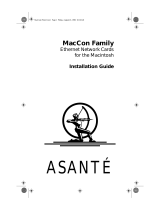Page is loading ...

Asanté 10NIC-PCI
™
PCI Ethernet Adapter
Installation Guide
Asanté Technologies, Inc.
821 Fox Lane
San Jose, CA 95131
November 1997
Part Number 06-00404-00 Rev. A

Copyright Notice
Copyright 1997 by Asanté Technologies, Inc.
All rights reserved. No part of this manual, or any associated artwork, software, product design
or design concept, may be copied, reproduced or stored, in whole or in part, in any form or by
any means mechanical, electronic, optical, photocopying, recording or otherwise, including
translation to another language or format, without the express written consent of Asanté
Technologies, Inc.
Trademarks
Asanté Technologies, Asanté FAST and Asanté 10NIC-PCI are trademarks of Asanté Technologies,
Inc.
Apple, AppleTalk, EtherTalk, AppleShare and Power Macintosh are registered trademarks of
Apple Computer, Inc. Microsoft, Windows and the Windows Logo are registered trademarks of
Microsoft Corporation.
Ethernet is a registered trademark of the Xerox Corporation.
All brand names and products are trademarks or registered trademarks of their respective
holders.
FCC Information
This device complies with part 15 of the FCC Rules. Operation is subject to the following two
conditions: (1) this device may not cause harmful interference and (2) this device must accept
any interference received, including interference that may cause undesired operation.
Operation of this equipment in a residential area is likely to cause interference, in which case,
the user, at his own risk and expense will be required to correct the interference.
Asanté Warranty
Asanté Technologies, Inc. warrants that this product will be free from defects in title, materials
and manufacturing workmanship. If the product is found to be defective, then, as your sole
remedy and as the manufacturer’s only obligation, Asanté Technologies, Inc. will repair or
replace the product. This warranty is exclusive and is limited to the AsantéNIC adapters.
This warranty shall not apply to products that have been subjected to abuse, misuse, abnormal
electrical or environmental conditions, or any condition other than what can be considered
normal use.
Warranty Disclaimers
Asanté Technologies, Inc. makes no other warranties, express, implied or otherwise, regarding
AsantéNIC adapters, and specifically disclaims any warranty for merchantability or fitness for a
particular purpose.
The exclusion of implied warranties is not permitted in some States and the exclusions speci-
fied herein may not apply to you. This warranty provides you with specific legal rights. There
may be other rights that you have which vary from State to State.
Developer tested only, Novell makes no warranty with respect to this product.
Limitation of Liability
The liability of Asanté Technologies, Inc. arising from this warranty and sale shall be limited to a
refund of the purchase price. In no event shall Asanté Technologies, Inc. be liable for costs of
procurement of substitute products or services, or for any lost profits, or for any consequential,
incidental, direct or indirect damages, however caused and on any theory of liability, arising
from this warranty and sale. These limitations shall apply notwithstanding any failure of
essential purpose of any limited remedy.

DRAFT
Table of Contents
Introduction . . . . . . . . . . . . . . . . . . . . . . . . . . . . . . . . . . . . . . . 1-1
Asanté 10NIC-PCI Adapter . . . . . . . . . . . . . . . . . . . . . . . . . . . . . . . . . 1-1
Features . . . . . . . . . . . . . . . . . . . . . . . . . . . . . . . . . . . . . . . . . . . . .1-2
Package Contents . . . . . . . . . . . . . . . . . . . . . . . . . . . . . . . . . . . . .1-2
PCI Local Bus . . . . . . . . . . . . . . . . . . . . . . . . . . . . . . . . . . . . . . . . . . . 1-3
Installation . . . . . . . . . . . . . . . . . . . . . . . . . . . . . . . . . . . . . . . . 2-1
Overview . . . . . . . . . . . . . . . . . . . . . . . . . . . . . . . . . . . . . . . . . . . . . . 2-1
Installing the Adapter . . . . . . . . . . . . . . . . . . . . . . . . . . . . . . . . . .2-1
Connecting the Adapter to the Network . . . . . . . . . . . . . . . . . . . . . . 2-3
Connecting a Network Cable . . . . . . . . . . . . . . . . . . . . . . . . . . . .2-3
Configuring the Adapter . . . . . . . . . . . . . . . . . . . . . . . . . . . . . . . . . . . 2-5
Self-Configuring the Adapter . . . . . . . . . . . . . . . . . . . . . . . . . . . . .2-5
Computers without the Self-Configuring Feature . . . . . . . . . . . . .2-5
Full or Half Duplex Operation . . . . . . . . . . . . . . . . . . . . . . . . . . .2-6
Testing the Adapter . . . . . . . . . . . . . . . . . . . . . . . . . . . . . . . . . . . .2-6
Installing Network Drivers . . . . . . . . . . . . . . . . . . . . . . . . . . . 3-1
Network Operating Systems Supported . . . . . . . . . . . . . . . . . . . . . . . 3-1
Power Macintosh Networks . . . . . . . . . . . . . . . . . . . . . . . . . . . . . . . . 3-2
Installing the Open Transport Driver and Ethernet Options Control
Panel . . . . . . . . . . . . . . . . . . . . . . . . . . . . . . . . . . . . . . . . . . . . . . .3-2
Using the Asanté Ethernet Options Control Panel . . . . . . . . . . . .3-5
NetDoubler™ Installation and Operation. . . . . . . . . . . . . . . . . . . . . . 3-7
PC Networks . . . . . . . . . . . . . . . . . . . . . . . . . . . . . . . . . . . . . . . . . . . . 3-8
Installing the Novell NetWare 3.x Client . . . . . . . . . . . . . . . . . . .3-8
Novell NetWare 4.x Client . . . . . . . . . . . . . . . . . . . . . . . . . . . . . .3-9
Microsoft Windows 95 . . . . . . . . . . . . . . . . . . . . . . . . . . . . . . . .3-10

Microsoft Windows for Workgroups . . . . . . . . . . . . . . . . . . . . .3-13
Microsoft Windows NT Workstation 3.X . . . . . . . . . . . . . . . . . .3-15
Microsoft Windows NT Workstation or Server 4.0 . . . . . . . . . . .3-16
Troubleshooting . . . . . . . . . . . . . . . . . . . . . . . . . . . . . . . . . . . 4-1
Overview . . . . . . . . . . . . . . . . . . . . . . . . . . . . . . . . . . . . . . . . . . . . . . 4-1
LED Indicators . . . . . . . . . . . . . . . . . . . . . . . . . . . . . . . . . . . . . . . .4-1
Link Integrity LED . . . . . . . . . . . . . . . . . . . . . . . . . . . . . . . . . . . . .4-2
Data Traffic LED . . . . . . . . . . . . . . . . . . . . . . . . . . . . . . . . . . . . . .4-2
Using the Diagnostic Program . . . . . . . . . . . . . . . . . . . . . . . . . . .4-3
Power Macintosh Diagnostic Program . . . . . . . . . . . . . . . . . . . . .4-3
Asanté Driver Local Statistics Program . . . . . . . . . . . . . . . . . . . . .4-5
PC Diagnostic Program . . . . . . . . . . . . . . . . . . . . . . . . . . . . . . . . .4-6
Specifications . . . . . . . . . . . . . . . . . . . . . . . . . . . . . . . . . . . . . A-1
Asanté 10NIC-PCI Adapter . . . . . . . . . . . . . . . . . . . . . . . . . . . . . . . . . A-1
Technical Support . . . . . . . . . . . . . . . . . . . . . . . . . . . . . . . . . . B-1
Contacting Technical Support. . . . . . . . . . . . . . . . . . . . . . . . . . . . . . . B-1
Technical Support Hours . . . . . . . . . . . . . . . . . . . . . . . . . . . . . . . B-1

1
Introduction
This manual describes the installation procedures for the Asanté 10NIC-PCI
adapter on two different platforms:
❏
Apple Power Macintosh and Power Macintosh-compatible
computers
❏
PC compatible computers
Most of the information applies to both platforms. When the information is
specific to a platform, it is noted in the heading for the section or sub-section.
Asanté 10NIC-PCI Adapter
The Asanté 10NIC-PCI adapter provides a cost-effective solution for increased
network performance. Using this adapter, your throughput will dramatically
increase in comparison to any ISA, EISA, or NuBus cards.
Using bus-mastering architecture and burst mode, bottlenecks are minimized
and file transfers are prevented from over-loading the host CPU. On Power
Macintosh computer, the driver and control panel give the added perfor-
mance of true full duplex, plus the ability to switch to forced half-duplex.
Installation is simple compared to ISA or EISA card installations. Simply plug
the Asanté 10NIC-PCI adapter into your PC or Power Macintosh and let the
adapter self-configure to your system during power-up.
The Asanté 10NIC-PCI adapter will automatically configure all I/O addresses
and interrupts on the PCI system. However, make sure you first review the
installation instructions to ensure that you do not damage your computer or
the adapter card.

Page 1-2
Introduction
Features
❏
32-bit bus-mastering design provides maximum throughput
without loading the host CPU.
❏
132 Mbps maximum data transfer rate through the 32-bit PCI
bus.
❏
Unique Macintosh Control Panel allows user to configure full
or half duplex.
❏
Easy to install — plug-and-play self-configuration.
❏
Compatible with popular network operating systems for PC
and Power Macintosh computers.
❏
Two diagnostic LEDs for quick and easy troubleshooting.
❏
Jumperless and switchless operation.
❏
100% compliant with IEEE 802.3 Ethernet.
❏
Compliant with PCI 2.0 Specification.
❏
Lifetime warranty and free technical support.
Package Contents
❏
Asanté 10NIC-PCI adapter
❏
One disk containing the Installation Guide (this manual)
❏
One Driver Disk which includes the following software for
both PCI-based PC and Power Macintosh computers:
❏
Device drivers for popular network operating sys-
tems
❏
Driver dependent supporting files
❏
Diagnostic utility software
❏
Driver installation documents
D
Note:
The included Driver Disk is DOS-formatted. To
use this disk on a PCI-based Power Macintosh, make sure
that you do not disable the System Extensions during
power-up and that PC Exchange is enabled in the Exten-
sions Manager.
❏
Asanté 10NIC-PCI adapter Read Me First
❏
NetDoubler ™ software
❏
NetDoubler Read Me First
❏
Warranty Registration Card

Page 1-3
PCI Local Bus
PCI Local Bus
The PCI (Peripheral Component Interconnect) local bus is an industry stan-
dard high-performance bus designed for high I/O throughput. The 32-bit PCI
bus runs at a maximum of 33MHz, while handling a maximum data transfer
rate of 132 MBytes/second.
One of the advantages of the PCI bus is that it is processor-independent. The
Asanté 10NIC-PCI adapter is capable of working with both PCI-based PC and
Power Macintosh computers. PCI devices are also self-configuring, making
them very easy to install and use.
The Asanté 10NIC-PCI adapter uses 32-bit bus mastering architecture allow-
ing maximum throughput with low CPU utilization.
▲
Important!
The PCI bus slot on your computer must
support bus-mastering operations. All Macintosh comput-
ers support bus-mastering.


2
Installation
Overview
Experienced computer technicians know that all you really need to do to
install an adapter is unplug your computer, install the adapter, connect it to
the network, load the driver, and you’re done!
That’s generally true; however, Asanté recommends that you first read this
chapter to avoid damage to the adapter or your computer. This chapter also
describes what to do if you encounter any problems during installation.
Chapter 2 covers the following steps:
❏
Installing the adapter
❏
Connecting to the network
❏
Configuring the adapter
❏
Testing the adapter
Chapter 3 will guide you on:
❏
Installing the driver
❏
Configuring the Macintosh control panel for duplex mode.
❏
NetDoubler with the 10NIC-PCI adapter
Installing the Adapter
To install the Asanté 10NIC-PCI adapter in your computer:
D
Note:
You do not need to set any jumpers or switches on
the adapter.
Static warning & preparation
1
Do not touch the Asanté 10NIC-PCI adapter
until you
ground yourself, as explained in step 4 of these instructions.

Page 2-2
Installation
A network adapter is sensitive to static electricity and must
be handled carefully. If you do not handle the Asanté
10NIC-PCI adapter properly, you can damage it and/or your
computer.
2
Turn off your computer’s power.
3
Disconnect the power plug from the computer.
This step is required because some computers still provide
power to the PCI bus even when shut down.
4
After opening your computer, touch the metal chassis to
discharge any static electricity on your body.
5
Open the network adapter packaging and remove the
Asanté 10NIC-PCI adapter.
6
Immediately install the Asanté 10NIC-PCI adapter in your
computer, as described below.
Install the adapter
7
If there is a metal or plastic plate blocking the opening for
the card slot in the back of your computer, remove it.
8
Align the Asanté 10NIC-PCI adapter’s edge connector with
the PCI bus slot.
9
Push the Asanté 10NIC-PCI adapter down into the slot until
the adapter locks into place, as shown in Figure 2-1.
▲
Important!
Ensure that the Asanté 10NIC-PCI
adapter is
fully
seated in the PCI slot before starting
the computer. Never “wiggle”, insert, or remove the
card while the computer is plugged in or powered on.

Page 2-3
Connecting the Adapter to the Network
10
If your computer uses a screw to hold the adapter in place,
re-insert and tighten the screw.
Figure 2-1 Installing the adapter
11
Replace the computer’s cover.
Do
not
start the computer until you connect the Asanté
10NIC-PCI adapter to the network, as described in the next
section, “Connecting the Adapter to the Network.”
Connecting the Adapter to the Network
The Asanté 10NIC-PCI adapter provides an RJ-45, 10BaseT port for your net-
work.
▲
Important!
Connection to a 10BASE-T hub or switch
for 10Mbps operation requires a Category 3, 4, or 5
UTP (untwisted pair) cable or twisted pair cable.
Connecting a Network Cable
To connect your Asanté 10NIC-PCI adapter to the network:
1
Plug the RJ45 connector on one end of your network cable
into the Asanté 10NIC-PCI adapter’s RJ-45 port.
2
Plug the other end of your network cable into the network
hub or switch, or into a wall socket connected to a net-
work hub or switch.
3
Reconnect your computer’s power plug.
Push the adapter
firmly into the slot
.

Page 2-4
Installation
4
Turn the computer’ power on.

Page 2-5
Configuring the Adapter
Configuring the Adapter
Self-Configuring the Adapter
One of the advantages of PCI is that all of its devices are self-configuring. The
Asanté 10NIC-PCI adapter is designed to utilize this feature.
During system initialization at power-up, the PCI BIOS (system ROM) config-
uration software automatically selects an unused interrupt line and
I/O addresses for use with the adapter. You do not need to set interrupts, I/O
addresses, jumpers, or switches to configure the adapter.
Computers without the Self-Configuring Feature
(Not applicable to Macintosh computers) Early versions of a PC’s PCI BIOS
do not support the PCI specification, version 2.0.
To successfully install the adapter in computers without the self-configuring
feature, you may need to modify IRQ jumper settings on the computer’s
motherboard and/or modify the PCI BIOS setup with the setup utility that
came with your computer system. Refer to your computer manuals for infor-
mation on changing the BIOS setup for a PCI bus.
D
Note:
Check with your computer manufacturer to see if
your computer properly supports the PCI Specification,
version 2.0.
D
Note:
It is recommended that you verify the PCI configu-
ration using the PCI BIOS setup utility after installing the
adapter. Check that your PCI configuration do not conflict
with other bus configuration.

Page 2-6
Installation
Full or Half Duplex Operation
The Asanté 10NIC-PCI adapter allows you to configure to the highest perfor-
mance mode of operation. The two possible modes of operation are:
❏
10BaseT Half Duplex
❏
10BaseT Full Duplex
The default mode is half duplex. After testing the adapter and installing the
driver, you may change this on Macintosh computers. For more information,
see “Using the Asanté Ethernet Options Control Panel” on page 3-5 for
instructions.
Testing the Adapter
Asanté recommends you conduct a test with the supplied diagnostic soft-
ware after installing the adapter.
Successful test performance ensures that the adapter is operating properly.
A diagnostic program for testing the adapter is included on the Driver Disk.
This program runs a number of tests and indicates the results with PASS or
FAIL.
Testing on a PC
Asanté has included a DOS application titled “DIAGPCI.EXE” on
the Driver Disk in the UTILITY subdirectory.
This application will automatically test the Asanté 10NIC-PCI
adapter. To use the application, see “PC Diagnostic Program”
on page 4-6.
Testing on a Macintosh
Asanté has included a Macintosh application titled “Asanté Trou-
bleShooter for PCI” on the Driver Disk.
This application is in compressed form on the disk. It will auto-
matically test the Asanté 10NIC-PCI adapter.
To use the application, you must first decompress the file and
save it to your local hard drive:
1
Open your Driver Disk.
2
Open the PowerMacintosh folder.
3
Double-click on the “Utility.sea” file.
This creates a folder titled “Utility Folder.”
4
Save the “Utility Folder” to your local hard disk.

Page 2-7
Configuring the Adapter
In the “Utility Folder” is the “Asanté TroubleShooter for PCI”
application. To use the application, see “Power Macintosh
Diagnostic Program” on page 4-3.

Page 2-8
Installation

3
Installing Network Drivers
Network Operating Systems Supported
After installing, configuring, and testing the Asanté 10NIC-PCI adapter, you
are ready to install the network drivers (plus a control panel on Macintosh
computers) to work with your network operating system.
The network operating systems that are supported are:
❏ Power Macintosh Networks: Apple System 7.5.3 or higher,
AppleShare, Novell NetWare for Macintosh, and AppleTalk.
❏ PC Networks: Novell NetWare, Microsoft Windows for Work-
groups, Microsoft Windows 95, Microsoft Windows NT,
Microsoft LAN Manager, Banyan VINES, NDIS- and ODI-compli-
ant operating systems.
This chapter describes driver installation in the following environments:
❏ Power Macintosh Networks:
❏ Power Macintosh Open Transport Driver
❏ PC Networks:
❏ Novell NetWare 3.x Client
❏ Novell NetWare 4.x Client
❏ Microsoft Windows 95
❏ Microsoft Windows for Workgroups
❏ Microsoft Windows NT Workstation
In general, the Asanté 10NIC-PCI adapter will support a PC’s network operat-
ing system (NOS) that works with NDIS and ODI drivers. For more details,
refer to the INSTALL.DOC files in each specific NOS subdirectory on the
Driver Disk and/or the manuals provided by your NOS manufacturer.

Page 3-2
Installing Network Drivers
Power Macintosh Networks
This section explains how to install the Asanté 10NIC-PCI adapter’s Open
Transport driver and the Asanté Ethernet Options control panel on your PCI-
based Power Macintosh computer.
Installing the Open Transport Driver and Ethernet
Options Control Panel
The Asanté Driver Disk includes Asanté’s Open Transport PCI device driver
for the Power Macintosh. This driver supports AppleTalk and TCP/IP proto-
cols simultaneously, as well as true full-duplex operation.
The Driver Disk also includes the Asanté Ethernet Options Control Panel.
Both the driver and the control panel are automatically installed when you
complete the instructions below.
▲ Important! The Driver Disk is formatted for PCs.
Your Macintosh computer can read the disk if you ensure
that PC Exchange is enabled in the Extensions Manager
and that you do not disable System Extensions while start-
ing your computer (i.e. do not hold down the Shift key dur-
ing startup).
1
Insert the Asanté Driver Disk into the floppy drive.
2
Double-click the Asanté Driver Disk icon.
3
Double-click the Power Macintosh folder to open it.
Figure 3-1 10NIC-PCI Installer on Asanté Driver Disk

Page 3-3
Installing the Open Transport Driver and Ethernet Options Control Panel
4
Double-click the AsantéNIC Installer icon.
5
Click OK when the Asanté installer splash screen appears.
The Easy Install dialog box appears.
▲ Important! To properly install the Open Transport
driver, you must use this Installer program. Do not drag the
files to the System Folder; doing so may not install the files
properly.
6
Click the Install button.
The Installer places the AsantéNIC™ OT driver in the
Extensions Folder and the Asanté Ethernet Options Control
Panel in the Control Panels folder.
Figure 3-2 Driver and Control Panel Components
7
Click the Restart button when the message appears stat-
ing that the installation was successful.
After successfully installing the adapter, connecting it to an
active network, installing the driver and control panel, and
restarting your Macintosh, you must configure the Apple-
Talk control panel to recognize the Asanté 10NIC-PCI
adapter, following the instruction below.
Configuring the AppleTalk Control Panel
8
Open the Apple Menu and select Control Panels.
9
Select AppleTalk from the Control Panels submenu.
The AppleTalk control panel appears.
Figure 3-3 AppleTalk Control Panel set to Asanté 10NIC-PCI adapter.
10
Click once on the “Connect via:” dropdown menu.

Page 3-4
Installing Network Drivers
11
Select the Ethernet slot number where the adapter is
installed.
12
Close the AppleTalk control panel by clicking on the close
box.
A dialog box appears asking whether you want to save
changes.
13
Click Save.
The AppleTalk Control Panel is configured.
D Note: To verify the Ethernet connection, you can use the
Chooser. This displays the availability of network zones,
printers, file servers, and/or shared disks; if you see any of
these items, you are connected to the network. If you do
not see network devices in the Chooser, first check that at
least one of the other network devices is powered on
before assuming there’s a problem with your Ethernet con-
nection.
/