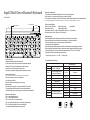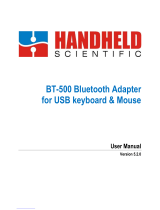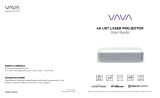ErgoEZ 621303 Multi Device Bluetooth Keyboard User manual
- Category
- Keyboards
- Type
- User manual
ErgoEZ 621303 Multi Device Bluetooth Keyboard is a versatile input device designed for use with various operating systems and devices. Its key features include:
Multi-Device Connectivity: The keyboard allows you to connect up to three devices simultaneously using Bluetooth 3.0 + Bluetooth 5.2 or a 2.4GHz USB receiver. You can easily switch between connected devices with dedicated function keys, making it convenient for multitasking and managing multiple devices.
System Compatibility: The keyboard is compatible with Windows 10, Windows 8, Android 4.0 or above, iOS 13/10/9/8, and iPhone 4.0 or above, providing wide compatibility with different operating systems and devices.
ErgoEZ 621303 Multi Device Bluetooth Keyboard is a versatile input device designed for use with various operating systems and devices. Its key features include:
Multi-Device Connectivity: The keyboard allows you to connect up to three devices simultaneously using Bluetooth 3.0 + Bluetooth 5.2 or a 2.4GHz USB receiver. You can easily switch between connected devices with dedicated function keys, making it convenient for multitasking and managing multiple devices.
System Compatibility: The keyboard is compatible with Windows 10, Windows 8, Android 4.0 or above, iOS 13/10/9/8, and iPhone 4.0 or above, providing wide compatibility with different operating systems and devices.

-
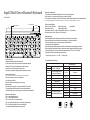 1
1
ErgoEZ 621303 Multi Device Bluetooth Keyboard User manual
- Category
- Keyboards
- Type
- User manual
ErgoEZ 621303 Multi Device Bluetooth Keyboard is a versatile input device designed for use with various operating systems and devices. Its key features include:
Multi-Device Connectivity: The keyboard allows you to connect up to three devices simultaneously using Bluetooth 3.0 + Bluetooth 5.2 or a 2.4GHz USB receiver. You can easily switch between connected devices with dedicated function keys, making it convenient for multitasking and managing multiple devices.
System Compatibility: The keyboard is compatible with Windows 10, Windows 8, Android 4.0 or above, iOS 13/10/9/8, and iPhone 4.0 or above, providing wide compatibility with different operating systems and devices.
Ask a question and I''ll find the answer in the document
Finding information in a document is now easier with AI
Other documents
-
 J.Burrows Elite MKG300 Wireless Keyboard and Mouse User manual
J.Burrows Elite MKG300 Wireless Keyboard and Mouse User manual
-
Kogan KABLTKBDGRA Bluetooth and 2.4G Dual Mode Wireless Keyboard User guide
-
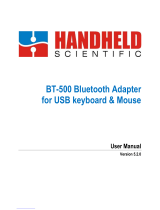 Handheld Scientific BT-500 User manual
Handheld Scientific BT-500 User manual
-
Chill Innovation KB-1BT UK User manual
-
BenQ GV1 User manual
-
BenQ GV1 User manual
-
Dell Premier Wireless Keyboard and Mouse KM717 User guide
-
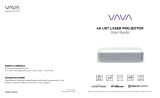 VAVA VA-LT002 4K Projector User manual
VAVA VA-LT002 4K Projector User manual
-
BenQ GV1 Portable Entertainment Series Projector User manual
-
Valore 2-Way Connectivity Wireless Keyboard User manual