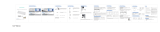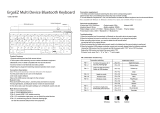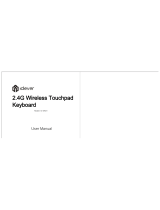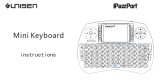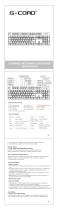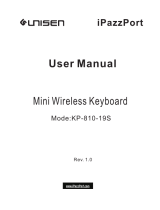Page is loading ...

Valore 2-Way Connectivity Wireless
Keyboard with Touchpad (AC132)
Thank you for purchasing the Valore 2-Way Connectivity Wireless Keyboard with Touchpad
(AC132).
•
Freely roam around with wireless connectivity of up to 10m
• Compact, space-saving design with an integrated touchpad
• Built-in multimedia hotkeys
Important: Please read the user manual thoroughly before using your Wireless Keyboard.
Specifications: Package Contents:
• Transmission: Up to 10m
• Connectivity: 2.4GHz wireless & Bluetooth
• Battery type: AAA x 2 (not included)
• Key force: 62 ± 8gm
• Key lifespan: 5 million
• System supports:
• ^Windows XP and above
• Android
• Mac OS X 10 and above
Material: ABS
Dimensions (L x W x D): 367 x 121 x 19mm
Weight: 332g
^Touchpad is only available for Win XP and above
UNDERSTANDING THE PRODUCT
• 2-way connectivity wireless
keyboard with touchpad
• Wireless receiver

START USING WIRELESS KEYBOARD
1. How to connect
Install two AAA batteries and turn on the power switch on the upper side of the keyboard.
a) 2.4HG
Plug the USB dongle into PC USB port the red power light on the right side will be on, while
the blue Cap light will flash quickly twice then turn off. The 2.4g link will be successful.
b) Bluetooth
1) Press any of the three groups: FN+ (2, 3, 4) for 5 seconds, the blue Cap light will flash
slowly and the keyboard will enter the Bluetooth pairing mode.
2) Open the Bluetooth 'Settings' menu on a tablet, laptop, smartphone or other Bluetooth
device then search Bluetooth keyboard.
3) Find the Bluetooth keyboard name“ Valore AC132 ”and select it to connect
When the Bluetooth keyboard is successfully connected to your device,
the blue Cap light on the right side will flash twice and turn off.
2) 2.4G and Bluetooth mode conversion
Press FN+1 or FN+2, FN+3 or FN+4 for 1 second, the red power light on the right side will be
on, and the blue Cap light will flash twice before turning off, successfully switching to 2.4g or
Bluetooth mode. For example, press FN+1 key for one second, the red power light on the right
side will be on, and the blue Cap light will flash twice and then turn off, successfully switching
to 2.4g mode. Press any of the three groups FN+ (2, 3, 4) for one second, the red power light
on the right side will be on, and the blue Cap light will flash twice and then turn off,
successfully switching to Bluetooth mode.
3) Indicators
a) Low power reminder:
When the blue Cap light flashes quickly, it is to prompt you to replace the battery.
b) Power saving mode:
When the keyboard is out of use for 15 minutes, it will go into sleep mode.
Press any key to activate the keyboard.
c) Only one device can be actively paired at a time.
d) After the first pairing, your device will automatically connect
to the keyboard when it is turned on.
e) If the connection fails, remove the pairing record from your device
and repair as described above

START USING WIRELESS KEYBOARD
1. How to connect
Install two AAA batteries and turn on the power switch on the upper side of the keyboard.
a) 2.4HG
Plug the USB dongle into PC USB port the red power light on the right side will be on, while
the blue Cap light will flash quickly twice then turn off. The 2.4g link will be successful.
b) Bluetooth
1) Press any of the three groups: FN+ (2, 3, 4) for 5 seconds, the blue Cap light will flash
slowly and the keyboard will enter the Bluetooth pairing mode.
2) Open the Bluetooth 'Settings' menu on a tablet, laptop, smartphone or other Bluetooth
device then search Bluetooth keyboard.
3) Find the Bluetooth keyboard name“ Valore AC132 ”and select it to connect
When the Bluetooth keyboard is successfully connected to your device,
the blue Cap light on the right side will flash twice and turn off.
2) 2.4G and Bluetooth mode conversion
Press FN+1 or FN+2, FN+3 or FN+4 for 1 second, the red power light on the right side will be
on, and the blue Cap light will flash twice before turning off, successfully switching to 2.4g or
Bluetooth mode. For example, press FN+1 key for one second, the red power light on the right
side will be on, and the blue Cap light will flash twice and then turn off, successfully switching
to 2.4g mode. Press any of the three groups FN+ (2, 3, 4) for one second, the red power light
on the right side will be on, and the blue Cap light will flash twice and then turn off,
successfully switching to Bluetooth mode.
3) Indicators
a) Low power reminder:
When the blue Cap light flashes quickly, it is to prompt you to replace the battery.
b) Power saving mode:
When the keyboard is out of use for 15 minutes, it will go into sleep mode.
Press any key to activate the keyboard.
c) Only one device can be actively paired at a time.
d) After the first pairing, your device will automatically connect
to the keyboard when it is turned on.
e) If the connection fails, remove the pairing record from your device
and repair as described above
4) Multimedia keys
5) Touch 5.0 Gesture function
Finger action
Win10 finger function
Finger gestures
Remark
Single finger tapping
Left key of mouse
Single finger slide
Move the cursor
Single finger drag
The left mouse key
selects the target and
drags it
Two finger tap
Right key of mouse
Move both fingers
v
ertically
vertical scrolling
Move both fingers
h
orizontally
horizontal scrolling
Two fingers move
o
utward in a straight line
magnification
Ctrl+The
scroll
r
olls forward
Two fingers move
i
nward in a straight line
minification
Ctrl+
The scroll rolls
b
ackward
Three finger tap
Open the Cortana
WIN+S
Slide three fingers
f
orward
Open the task
Explorer window
WIN+TAB

Slide three fingers to the
r
ight
Switch the active
w
indow to right
ALT+TAB
Four finger tap
Open the the Action
C
enter
WIN+A
Slide three fingers
b
ackward
display desktop
W
I
N+D
Slide three fingers to the
l
eft
Switch the active
w
indow to left
ALT+SHIFT+TAB
Slide three fingers to the
r
ight
Switch the active
w
indow to right
ALT+TAB

TECHNICAL SUPPORT & WARRANTY
• For Technical Support, email us at [email protected].
• For Warranty Registration, visit www.valore.sg.
Cautions:
Read all the instructions and warnings carefully prior to using this product.
• Do not store the product in a high temperature environment.
• Do not place the product near a fire or other excessively hot environments.
• Do not expose the product to moisture or submerge it in liquid. Keep product dry at all times.
• Do not attempt to charge the product using any other method or connection other than the
product’s provided charging cable.
• Do not disassemble this product or attempt to repair or modify it in any manner.
• Battery usage by children should be supervised
• Be cautious of excessive drops, bumps, abrasions or other impacts to this product. If there
is any damage to the product such as dents, punctures, tears, deformities or corrosion, stop
using the product and contact us immediately via email at [email protected], or return this
product to the store where you have purchased it from.
• If the product produces an abnormal smell, high temperature (low temperature during
normal use), discolours or changes shape abnormally, stop using the
product and contact us immediately via email at [email protected].
DISCLAIMER & TRADEMARKS
All information, trademarks, logos, graphics, and images (“Materials”) provided on this user manual are
copyrighted or trademarked and are the property of Valore Lifestyle Pte Ltd. Any unauthorized use of any
material contained on the instruction manual may violate copyright laws, trademark laws, laws of privacy and
communications statutes.The trademarks, service marks and logos used and displayed in the Materials are
registered and unregistered
trademarks and service marks of Valore and others. All other registered and unregistered company
names,product names and marks mentioned herein the (“Materials”) are the property of their respective
owners and may be trademarks or registered trademarks.
Inspired by Valore Singapore
For full range of Valore products visit www.valore.sg
/