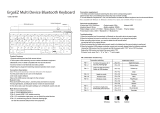Page is loading ...

4K UST LASER PROJECTOR
User Guide
www.vava.com
0.233
Ultra Short Throw
Made in China
NORTH AMERICA
E-mail: support@vava.com
Tel: 1-877-969-8282 (Monday-Friday: 9:00 – 17:00 PST)
MANUFACTURER
Manufacturer: Shenzhen NearbyExpress Technology Development Co.,Ltd.
Address: 333 Bulong Road, Shenzhen, China, 518129
01-17-2020
VA-LT002_V1.0_EN With the constant optimization of the projector, the User Guide may differ from the actual one.

CONTENTS
PACKAGE CONTENTS
PRODUCT DIAGRAM
PROJECTOR
REMOTE CONTROL
QUICK INSTALLATION GUIDE
PREPARATION
INSTALLING THE PROJECTOR
FUNCTIONS
1. MOTION DETECTION
2. MULTI-SCREEN PROJECTION
3. HDR10
4. DOLBY AUDIO AND DTS DECODING
5. TEMPERATURE PROTECTION
OPERATION GUIDE
1. POWER ON/OFF
2. POSITION ADJUSTMENT
3. USER INTERFACE OVERVIEW
4. CONNECTION WITH PERIPHERALS
5. FILE MANAGEMENT
6. SEARCHING FOR / INSTALLING / DELETING APPS
7. PAIRING VIA BLUETOOTH
8. NETWORK SETTING
9. SYSTEM UPGRADE
10. IMAGE SETTINGS
11. PLAYBACK SETTINGS
SPECIFICATIONS
CAUTIONS
1. ABOUT LASER LIGHT
2. HIGH TEMPERATURE
3. ROUTINE MAINTENANCE
FAQ
TROUBLESHOOTING
WARRANTY
CERTIFICATES
PACKAGE CONTENTS
4K UST Laser Projector (Model: VA-LT002) Remote Control
Power Cord AAA Battery x 2
User Guide Cleaning Cloth
Please keep the original package properly in case of needed transportation in
the future. To protect the product, please wrap it properly as it’s received.
Only use attachments/accessories specified by the manufacturer.
01/02
2
3
3
4
5
5
8
9
9
9
9
10
10
11
11
11
12
12
13
14
15
16
17
17
19
20
22
22
22
22
23
25
25
26
4K UST LASER PROJECTOR
User Guide
0.233
Ultra Short Throw

03/04
PRODUCT DIAGRAM
PROJECTOR
Front / Top
1. Speaker
2. Power Button
3. Status Indicator
4. PIR Sensor
5. Lens
6. Height Adjusting Wheels
7. Heat Dissipation Vents
Projector is starting / shutting off; buttons do not work
Projector disconnects from power / is working normally.
Projector connects to power but is not on.
· Flashes
· Off
· Solid On
Forward- Lower
Backwards-
Higher
Back / Bottom
1
4
3
5
2
6
7
8. HDMI Input 1
9. HDMI Input 2
10. HDMI 3 ARC
11. USB Port
12. Audio Output
13. AV Input
REMOTE CONTROL
1
2
3
4
5
7
6
8
911
10
12 13
14
1. Power
2. MIC
3. Mute
4. Up
5. Left
6. Right
7. OK
8. Down
9. Return
10. Home
11. Menu
12. Volume -
13. Volume +
14. AAA Battery Holder
1) Press Return and Menu buttons at the same time for Bluetooth pairing.
2) During video playing, press Menu button to enter the Menu interface;
otherwise, press and hold the button to enter the interface.
3) MIC function is not available for now and reserved for future use.
4) 2 AAA batteries are required for the Bluetooth remote control.
Side
810
911 12 13 14 15
18
16
19
17
14. S/PDIF Port
15. Ethernet Port
16. Power Port
17. Rear Foot
18. Speaker Air Vents
19. Front Foot x 2
Forward- Higher
Backwards-
Lower

05/06
QUICK INSTALLATION GUIDE
PREPARATION
The socket-outlet shall be installed near the equipment and shall be easily accessible.
Take the following 4 items into consideration when installing the projector.
1) Distance between the projector back and the wall (W1)
2) Heights: image width (height) (H1), height between the bottom of the image and the
desk (H2), height of the desk (H3), and the recommended height of the wall (H4)
3) Surface for placing the projector
You can place the projector on almost any sturdy, flat and level surface (e.g., a desk).
Dimensions of the desk:
- Mobile desk: W2, H3, and L2
- Immobile desk: W2, H3, L2 and W1 (enough space shall be left to move the device
on the desk)
4) Image of the projection
The wall for the projection should be larger than the area of your desired image size.
Wall area: length (L3, L1) x width (H4, H1 + H2 + H3) in the diagram.
L2(21.0in)
Desk
Length
(L2)
L2L
Desk Width
(W2)
Mobile
Desk:
(W2W)
Immobile
Desk:
(W2W+W1)
Image
center at
1.3m high
Desk
Height
(H3)
L3L1
Wall
Length
(L3)
Wall
Width
(H4)
H4H1+
H2+H3
53.3cm
/ 21.0in
36.8cm
/ 14.5in
45.3cm
/ 17.8in
50.2cm
/ 19.8in
55cm
/ 21.7in
64.6cm
/ 25.4in
79.2cm
/ 31.2in
53.9cm
/ 21.2in
45.4cm
/ 17.9in
37.0cm
/ 14.6in
20.1cm
/ 7.9in
0cm
/ 0in
177.1cm
/ 69.7in
199.3cm
/ 78.5in
221.4cm
/ 87.2in
265.7cm
/ 104.6in
332.1cm
/ 130.7in
179.8cm
/ 70.8in
186.5cm
/ 73.4in
192.3cm
/ 75.7in
204.7cm
/ 80.6in
228.7cm
/ 90.0in
Image
SD
80"
90"
100"
120"
150"
Device
Dimensions
(LxWxH)
53.3 x 36.8
x 10.7cm /
21.0 x 14.5
x 4.2in
Image
Length
(L1)
177.1cm
/ 69.7in
199.3cm
/ 78.5in
221.4cm
/ 87.2in
265.7cm
/ 104.6in
332.1cm
/ 130.7in
Image
Width
(H1)
99.6cm
/ 39.2in
112.1cm
/ 44.1in
124.5cm
/ 49.0in
149.4cm
/ 58.8in
186.8cm
/ 73.5in
Device-Wall
Distance
(W1)
8.5cm
/ 3.3in
13.4cm
/ 5.3in
18.2cm
/ 7.2in
27.9cm
/ 11.0in
42.4cm
/ 16.7in
Image-Desk
Height Gap
(H2)
26.3cm
/ 10.4in
28.6cm
/ 11.3in
30.8cm
/ 12.1in
35.2cm
/ 13.9in
41.9cm
/ 16.5in
Image
SD
80"
90"
100"
120"
150"
Projection Distance & Image Dimensions
L3(87.2in)
H4(75.7in)
H1
(49in)
SD
L1(87.2in)
W1(7.2in) H2(12.1in)H2(12.1in)
H3(14.6in)
W2(21.7in)W2(21.7in)
Parameters for Projection (100'' for example)
Please make sure that the surface for placing the projector and the wall or
screen for the projection is flat enough to avoid distorted image.

07/08
1) Distance (W1): 18.2cm / 7.2in.
2) Heights: H1: 124.5cm / 49.0in; H2: 30.8cm / 12.1in; H3: 37.0cm / 14.6in (thus the image
center is at 1.3m / 51.2in high, suitable for audience sitting on a sofa in front); H4:
192.3cm / 75.7in.
3) Area of the desk (L2 x W2): 53.3 x 55cm / 21.0 x 21.7in.
4) Area for the wall (L3 x H4): 221.4 x 192.3 cm / 87.2 x 75.7in.
1) Conversion figures may have been rounded up or down.
2) Leave plenty of space around and under the projector for ventilation, and
keep the vents unblocked in all directions.
3) Position the projector within reach of a grounded electrical outlet or
extension cord.
4) The image size increases as the projector gets farther from the wall.
Please move the desk for placing the projector as the distance requires.
5) For H3, a recommended value is provided for a better experience since you
would feel it comfortable watching from the sofa when the image center is
at 1.3m / 51.2in high. You can change it as per actual needs.
INSTALLING THE PROJECTOR
Place the projector on the desk, move to the appropriate distance for the desired image
size when keeping the device in parallel with the wall.
Connect the projector to power, press the Power Button on the device or remote to turn
it on. Follow the instructions to go through the wizard, including the following operations:
1) Pair with remote control
2) Choose a language
3) Network settings
4) Select the installation method
Take 100" image (immobile desk) for example.

09/10
FUNCTIONS
1. MOTION DETECTION
There are two PIR motion sensors at the front of the projector; when it detects human
approaching, the projector will lower the brightness of the laser light in case of any harm
to our eyes. This function is active by default and can be disabled in the Settings
–>General. Press any button on the remote control, and the laser light will restore to the
normal brightness.
2. MULTI-SCREEN PROJECTION
With the VAVA Projector app, you can project files on your mobile to a flat surface (wall
e.g.) to view videos, music, pictures, documents, etc. by the push function. Or, you may
mirror your mobile screen to the wall to watch videos, play games, or whatever
operations on your mobile by the mirror function.
1) Find and install the VAVA Projector app on App Store or Google Play.
Currently the Android version supports push and mirror while the iOS
only does push.
2) When using this function, do make sure your mobile and the projector
connect to the same network.
3) You may use the app as a remote control – please refer to the app for
detailed instructions.
3. HDR10
This projector supports the HDR10, the most widely used High Dynamic Range
technology currently, especially for Blu-ray device and professional game console.
Different from other devices without the HDR10, the projector provides images with a
wider dynamic range and more details. In other words, with this device, you can enjoy no
matter of bright and dim images.
4. DOLBY AUDIO AND DTS DECODING
The projector supports Dolby Audio and DTS (dedicated to sound) decoding, perfect for
a home theater.
1) Manufactured under license from Dolby Laboratories. Dolby, Dolby Audio and
the double-D symbol are trademarks of Dolby Laboratories.
2) For DTS patents, see http://patents.dts.com. Manufactured under license
from DTS Licensing Limited. DTS, the Symbol, DTS and the Symbol together,
DTS-HD, and the DTS-HD logo are registered trademarks and/or trademarks
of DTS, Inc. in the United States and/or other countries. ©DTS, Inc. All Rights
Reserved.
5. TEMPERATURE PROTECTION
The built-in temperature protection function can protect the device safe in the occasion
of a high ambient temperature. The projector will enter the eco mode automatically and
lower the brightness to reduce power thus temperature increase when the ambient
temperature is higher than 35°C. If the temperature goes up to 40°C, the device will
prompt a warning message; when it reaches 43°C, the device will activate the function
of protection against abnormities and shut off.
The actual temperature threshold will deviate to some extent.

11/12
OPERATION GUIDE
1. POWER ON/OFF
Connect the projector to power, press the Power button on the projector or the remote to
power it off / on.
2. POSITION ADJUSTMENT
Refer to the following instructions to adjust the position of the projector and get an
undistorted image.
3. USER INTERFACE OVERVIEW
There are mainly 4 sections on the homepage, including the followings: signal source
(HDMI & AV), App Store, File Manager, and Multi Screen. On top you can see the
Network, Notification, Bluetooth, and Settings icons as well as the time.
4. CONNECTION WITH PERIPHERALS
You may connect PS4 game console, ROKU TV, computer, etc., via the HDMI port, DVD
device by the AV port, USB device by the USB port (refer to 5. File Management), or
professional audio by S/PDIF or LINE OUT port.
1) Choose the corresponding signal source for the device connected, including HDMI1,
HDMI2, HDMI3, and AV. To support 4K 60Hz and HDR10, press and hold the Menu
button under HDMI to enable HDMI2.0. To support CEC, press and hold the Menu
button under HDMI to enable CEC.

On File Manager, you can manage the files in the internal flash, USB drive plugged, and
on the NetHood.
1) Internal Flash
You can save files to the projector storage, including the apps downloaded, files
downloaded in the app, files in the USB drive, etc.
13/14
2) Selecting audio output
On the homepage, go through Settings -> Sound, and select the corresponding output
method among the following 4 ones in Audio Output .
- Speaker: Use the built-in speaker
- Headphone: Connect to headphones
- S/PDIF: Connect to external audio device by S/PDIF port
PCM: All formats will be converted to PCM for output.
RAW: No processing for the source audio. Recommended for Dolby Audio and DTS
sources for better performance.
- HDMI ARC: Output the sound via the HDMI ARC port
5. FILE MANAGEMENT
2) Using the USB drive
Plug in the USB Drive and you may view the files on the interface.
3) NetHood
You can view files shared by other devices on the same network by NetHood.
Support saving, viewing, copying, and deleting files through the All Files folder
under these circumstances.
6. SEARCHING FOR / INSTALLING / DELETING APPS
The device comes equipped with the Android 7.1 system and the application store and
supports downloading and installation of more than 600 apps in videos, music, games,
etc., as you want. You may just enter the App Store on the homepage and search for,
download, and install the app.
To delete an app, you can just select the app on the homepage, press and hold the OK
button, select OK on the pop-up window.
Press the Home button twice to call out the app background.

15/16
7. PAIRING VIA BLUETOOTH
Select the Bluetooth icon at the top right corner to enter the Bluetooth interface.
1) Use as Bluetooth speaker
Turn on the Open Detection, select Input for Audio Mode on the interface, find and
tab the projector model under Bluetooth Devices on your phone or laptop to play
audios on your device via the built-in speaker of the projector. (Go to Settings ->
General -> Device Name to check the Bluetooth name of the projector)
2) Pairing with audio devices
Select Output for Audio Mode on the interface, select Search Devices, find and
select your audio device under Searched Devices, and the pairing will start
automatically. The paired Bluetooth device will appear under Paired Devices.
3) Pairing with other devices
To pair with Bluetooth controller, keyboard, mouse, remote, etc., just select Search
Devices, and then the device under Searched Devices to pair.
To disconnect with a device, select it in the Paired Devices list and choose
neglecting it.
8. NETWORK SETTING
Select the Network icon at the top right corner to enter the network setting interface.
For wired connection, just plug in the Ethernet cable. For the wireless, find the network
name on the drop-down list, select, and type in the password to connect. It supports
network anomaly detection.
1) The Show Password option cannot be selected when the keyboard is
shown. You need to press the Return button to exit the keyboard to tick
the box.
2) After entering the password, select the Done key to connect.

17/18
9. SYSTEM UPGRADE
1) OTA (on the air) update
Select Settings -> General -> System Version, select Version Update if any prompt.
2) Upgrade by USB drive
Select Settings -> General -> USB Disk Upgrade, go to Select, and find and choose
the upgrade file on the USB drive, and then select Update.
Select the Wipe Data (system-related settings) or / and Wipe Media (files like
audio, video, and app) to clear the data or / and media files on the device if
needed.
10. IMAGE SETTINGS
Go through Settings -> Display, or press and hold the Menu button when not playing
anything to enter the interface.
1) Brightness mode
Standard – for standard brightness;
High – for use in a very bright environment.
2) Image parameters
You may select the image mode, or self-define the brightness, contrast,
saturation, resolution, tone, color temperature, etc.
3) Keystone correction
Besides adjusting the physical position of the device to improve the distortion
(refer to 2. Position Adjustment), you may enter the Keystone Correction interface
to improve it technically.
The physical adjustment method described previously in Position Adjustment
is preferred since the keystone correction function here is changing the actual
image by software bit by bit, which may sacrifice the clarity as a result.

19/20
4) Electric focus
Adjust the focus by the Left / Right button on the remote to get the clearest image on
the interface.
11. PLAYBACK SETTINGS
When playing videos, press the Menu button to prompt a sidebar menu, including
the followings: Video ratio, Sound track, Subtitle, Playback settings, Cycle mode,
and Audio Effect.
SPECIFICATIONS
Display Type
Light Source
Throw Rate
Projection Size
Resolution
Brightness
Luminance Uniformity
Contrast Ratio
Color Gamut
Smart TV System
System
App Store
EMMC
Ram
Motion Detection
HDR10
Keystone Correction
Electric Focus
Multiscreen
Audio
Speaker
Bluetooth In
DLP
Laser (ALPD3.0)
0.233
Up to 150"
4K
2500 lumen (100% CLO) / 6000 lumen (Light Source)
> 88%
> 300:1 (ANSI) / > 3000:1 (FOFO)
Rec.709
Android 7.1
Aptoide
32GB
2GB
Yes
Yes
Yes(8 points)
Yes
Yes
Harman / Kardon, 60W (total)
Yes (Connect with mobile phone)
Projection System

21/22
Bluetooth Out
DTS
Dolby Audio
Interfaces
HDMI
USB
Video In
Audio Out
RJ45
Connectivity
Internet
Bluetooth
Power
Input
Power Consumption
Standby Power Consumption
Others
Dimensions
Weight
Noise
Working Temperature
Storage Temperature
Accessory
Remote
Power Cord
AAA Battery
Yes (Connect with Bluetooth speaker)
Yes
Yes
3 ports (HDCP2.2, 1 with ARC)
1 (5V DC, 500mA)
AV3.5
Line out 1 (3.5mm) and S/PDIF 1
1
Wired and wireless (802.11ac 2.4G / 5G 2T2R, with DFS)
BT4.2 (dual mode)
100-240V AC, 50/60Hz, 4A
<360W
<0.5W
533 x 368 x 107mm / 21.0 x 14.5 x 4.2in
10.8kg / 381oz
<32dB
0 - 40°C / 32 - 104°F
-20 - 65°C / -4 - 149°F
Bluetooth
1.5m
2
CAUTIONS
1. ABOUT LASER LIGHT
Never look into the projector lens when the laser is turned on; the bright light can
damage your eyes.
Do not try to dismantle or modify the projector. It contains a high-power laser
component and serious injury could result.
Do not allow small children to operate the projector. They must be accompanied by an
adult for use.
2. HIGH TEMPERATURE
Do not place anything that can become warped or damaged by heat near the vents.
Do not bring your hands or face close to the vents while projection is in progress.
Do not place flammable materials such as aerosols near the device in case of fire.
3. ROUTINE MAINTENANCE
Please wipe clean the shell and top cover of the projector routinely with the cleaning
cloth equipped or others for professional use. Do not apply abrasive detergent,
solvent or other coarse chemicals to avoid scrapes. Before cleaning, unplug the power
cord from the socket.
Leave plenty of space around the vents for heat dissipation.
Do not place anything blocking the speaker for better sound.
Dismantling the device will not only fail the warranty but may also cause harm to your
or others’ safety.
Do not use the projector near water, sources of heat, high-voltage electrical wires, or
sources of magnetic fields.
If you use the projector in a country other than where you purchased it, use the
correct power cord for that country.
Do not block the lens during projection using a book or any other object. This could
damage the projector or cause a fire.
Remove the battery from the remote control for long idle time in case of leakage and
damage to the remote.
Please follow local regulations to promptly and properly dispose of used batteries.

23/24
FAQ
For its beautiful color, high brightness, and long
life.
Advanced laser-powered phosphor display
(ALPD) is a large-format display technology and
the critical technology for laser display. With
laser and luminescent material made of rare
earth, it can provide a high color gamut for laser
TVs, up to 90% of that for human eyes, which is
far higher the 62% of the LED products
performing the best in this aspect on the market
currently. The most updated laser source
technology ALPD3.0 improves the efficiency by
the optical design and the reliability by the
structure design and material development. The
light source has a super long life span of 20,000
hours, and has been used accumulatively for
100,000 hours.
Throw ratio is the ratio of the distance from the
lens to the screen to the screen width.
The smaller the ratio is, the larger screen it can
be with a same distance. For example, for a 100’’
SD image, a ratio of 0.233 needs a distance of
516mm between the lens and the screen, when a
1.00 ratio needs 2215mm.
A projector with a throw ratio lower than 0.3 can
be regarded as an ultra-short throw one.
A screen is not a must. The projector can be used
for any flat surface. For better performance,
please apply to a flat wall with only one color,
and a white wall is preferred. Also, using a
recommended screen can provide the best
experience.
Question Answer
Benefits of laser light source?
The principle of the ALPD
technology?
Throw ratio and ultra-short throw?
Need to prepare a screen?
1) Make sure the remote is loaded with batteries
energized;
2) Press the Return and Menu buttons to re-pair;
3) Connect the mouse or keyboard to the USB
port, and enter setting. Check if the remote
control is connected. If not, connect it again.
1) It may be of invalid format that the projector
does not support.
2) Backup the files to your computer, format the
USB drive, transfer the files back to the drive, and
plug the drive into the projector to play again.
There are 3 HDMI ports on the projector. Please
make sure you connected to the correct one, the
HDMI wire is good, and the HDMI device is power
on.
Check whether the correct audio output (built-in
speaker / external speaker) is selected for audio
setting, and whether it’s muted.
1) Make sure the video is high definition originally.
2) Check if the projector is in focus: go to
Settings -> Display -> Electric Focus to adjust
the focus.
Supports improving the image distortion problem
by software; but the function can only work to
some degree and will impact the clarity of the
image. Therefore, you’re recommended to
eliminate or reduce the distortion by physical
means.
When connecting to a speaker, in the settings you
can see two output options: PCM and RAW.
1) For PCM output, the audio source is decoded. It
features wide compatibility, meaning working
with almost all types of speakers; but the sound
quality would be compromised.
2) For RAW output, no decoding is involved for the
audio output, thus retaining the original sound (as
long as the speaker connected supports the
decoding of the audio).
Generally RAW output is the optimal choice.
Remote control not working?
Cannot play files in the USB drive?
No signal after connecting a
device by the HDMI port?
Keystone correction function?
No sounds?
Motion detection not working?
Not clear image?
How to choose the audio output?
Make sure the sensor is not blocked and the
function is active in settings.

25/26
TROUBLESHOOTING
Power off the device, unplug the power cord. Plug
it again after 1min and power on the device.
Power off the device, unplug the power cord. Plug
it again after 1min and power on the device.
Power off the device, unplug the power cord. Plug
it again after 1min and power on the device with
the button on the device. Then press the Return
and Menu buttons at the same time to pair the
remote again.
Make sure the device is working in a proper
ambient temperature (within the device’s
working temperature range) and that the vents
are not blocked. Restart the device.
Check whether the device is connected to power
properly and that the socket connects to
electricity. Press the Power button on the device
to start.
1) Too many system cache: please free up space
on Android and delete rarely used apps.
2) Network problem: check whether your network
supports watching video online; theoretically, a
bandwidth of 8M or higher can provide 1080p
videos without getting stuck.
3) Power off the device, unplug the power cord.
Plug it again after 1min and power on the device.
Problem Solution
The device cannot show image or
there’s an anomaly.
Android system just broke down.
Remote control got disconnected;
or cannot power on the device
wireless because it’s not paired.
The device cannot be powered on.
The system prompts a message
of high temperature and the
device shuts off automatically.
Android system is stuck.
WARRANTY
We will provide you with after-sales service based on specific local policies. Please
contact your local sales representative or after-sales team for more details.
You can email to support@vava.com if you have any questions.
For the customers in the U.S.A.
This projector is a Class 2M laser product that complies with the FDA performance
standards in 21 CFR 1040.10 and 1040.11.
Warning:
LASER RADIATION
DO NOT STARE INTO THE BEAM OR VIEW
DIRECTLY WITH OPTICAL INSTRUMENTS
CLASS 2M LASER PRODUCT
Laser Aperture
CERTIFICATES
This device contains licence-exempt transmitter(s)/receiver(s) that comply with
Innovation, Science and Economic Development Canada’s licence-exempt RSS(s).
Operation is subject to the following two conditions:
(1) This device may not cause interference.
(2) This device must accept any interference, including interference that may cause
undesired operation of the device.
Radio Frequency Exposure Statement for IC
The device has been evaluated to meet general RF exposure requirements. The device
can be used in mobile exposure conditions. The min separation distance is 20cm.
Operation of this device is restricted to indoor use only.

FCC Compliance Statement
This device complies with part 15 of the FCC Rules. Operation is subject to the following
two conditions:
(1) This device may not cause harmful interference, and (2) this device must accept any
interference received, including interference that may cause undesired operation.
Note: This equipment has been tested and found to comply with the limits for a Class B
digital device, pursuant to part 15 of the FCC rules.
These limits are designed to provide reasonable protection against harmful interference
in a residential installation.
This equipment generates, uses and can radiate radio frequency energy and, if not
installed and used in accordance with the instructions, may cause harmful interference
to radio communications. However, there is no guarantee that interference will not occur
in a particular installation. If this equipment does cause harmful interference to radio or
television reception, which can be determined by turning the equipment off and on, the
user is encouraged to try to correct the interference by one or more of the following
measures:
--Reorient or relocate the receiving antenna.
--Increase the separation between the equipment and receiver.
--Connect the equipment into an outlet on a circuit different from that to which the
receiver is connected.
--Consult the dealer or an experienced radio/TV technician for help.
ImportantYou are cautioned that changes or modifications not expressly approved by
the party responsible for compliance could void the user's authority to operate the
equipment.
FCC Radiation Exposure Statement:
The radiated output power of this device meets the limits of FCC/IC radio frequency
exposure limits. This device should be operated with a minimum separation distance of
20cm (8 inches) between the equipment and a person's body.
The Bluetooth® word mark and logos are registered trademarks owned by the Bluetooth
SIG, Inc. and any use of such marks by Sunvalleytek International Inc. is under license.
Other trademarks and trade names are those of their respective owners.
Manufactured under license from Dolby Laboratories.Dolby, Dolby Audio and the double-D
symbol are trademarks of Dolby Laboratories.
Compliance with UL 60950-1:2007 R10.14 & CAN/CSA-C22.2
No.0950-1-07+A1:2011+A2:2014
WARNING
Cancer and Reproductive Harm - www.P65Warnings.ca.gov
For DTS patents, see http://patents.dts.com. Manufactured under license from DTS
Licensing Limited. DTS, the Symbol, DTS and the Symbol together, DTS-HD, and the
DTS-HD logo are registered trademarks and/or trademarks of DTS, Inc. in the United
States and/or other countries. ©DTS, Inc. All Rights Reserved.
The terms HDMI, HDMI High-Definition Multimedia Interface, and the HDMI Logo are
trademarks or registered trademarks of HDMI Licensing Administrator, Inc.
Remote Control (Model: VA-LT003) MIC: 204-920001
Projector (Model: VA-LT002) MIC: 204-920002
FCC ID: 2AFDGVA-LT002
27/28
IC: 23718-VALT003 HVIN: VA-LT003
204-920002
IC: 23718-VALT002 HVIN: VA-LT002

尺寸:120*148mm
骑马订
材质:封面封底128克铜版纸(哑粉+覆膜)
/