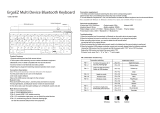Page is loading ...

Digital Projector
User Manual
Portable Entertainment Series | GV1
V 1.00

2
Copyright and disclaimer
Copyright
Copyright © 2018 by BenQ Corporation. All rights reserved. No part of this publication may be reproduced, transmitted, transcribed, stored in a
retrieval system or translated into any language or computer language, in any form or by any means, electronic, mechanical, magnetic, optical, chemical,
manual or otherwise, without the prior written permission of BenQ Corporation.
All other logos, products, or company names mentioned in this manual may be the registered trademarks or copyrights of their respective companies,
and are used for informational purposes only.
Android™ is a trademark of Google LLC.
The Bluetooth® word mark and logos are registered trademarks owned by Bluetooth SIG, Inc. and any use of such marks by BenQ Corporation is
under license.
iOS is a trademark or registered trademark of Cisco in the U.S. and other countries and is used under license.
macOS® is a trademark of Apple Inc., registered in the U.S. and other countries.
USB-C™ is a trademark of the USB Implementers Forum.
Disclaimer
BenQ Corporation makes no representations or warranties, either expressed or implied, with respect to the contents hereof and specifically disclaims
any warranties, merchantability or fitness for any particular purpose. Further, BenQ Corporation reserves the right to revise this publication and to
make changes from time to time in the contents hereof without obligation of BenQ Corporation to notify any person of such revision or changes. This
user manual aims to provide the most updated and accurate information to customers, and thus all contents may be modified from time to time
without prior notice. Please visit http://www.benq.com for the latest version of this manual.
Warranty
BenQ warrants this product against any defects in material and workmanship, under normal usage and storage.

3
Proof of purchase date will be required with any warranty claim. In the event this product is found to be defective within the warranty period, BenQ’s
only obligation and your exclusive remedy shall be replacement of any defective parts (labor included). To obtain warranty service, immediately notify
the dealer from which you purchased the product of any defects.
Important: The above warranty shall be void if the customer fails to operate the product in accordance with BenQ’s written instructions, especially the
ambient humidity must be in-between 10% and 90%, temperature in-between 0°C and 40°C, altitude lower than 2000 meters, and avoiding to operate
the projector in a dusty environment. This warranty gives you specific legal rights, and you may have other rights which vary from country to country.
For other information, please visit www.BenQ.com.
Statement regarding hyperlinks and third-party websites
BenQ is not responsible for the content of the websites or of similar resources, which are maintained and controlled by third parties, that may be
linked from this product. Providing links to those websites or to similar resources does not mean that BenQ makes any warranty or representation to
their content by expression or by implication.
Any third party content or service preinstalled in this product is provided "as is". BenQ does not, by expression or by implication, make any warrant to
the content or to the services provided by third parties. BenQ does not warrant or guarantee that the content or services provided by third parties
are accurate, effective, most up-to-date, legal, or complete. Under no circumstances shall BenQ be liable for the content or services provided by third
parties including their negligence.
Services provided by third parties may be terminated temporarily or permanently. BenQ does not warrant or guarantee that any content or services
provided by third parties are in good condition at any time, and is not liable for the termination of the said content and services.
In addition, BenQ is not involved in any transactions you conduct in the websites or similar resources maintained by third parties.
You should contact the content or service providers for any questions, concerns, or disputes.

4
Table of contents
Copyright and disclaimer ...........................................................................................................................................................................2
Copyright ................................................................................................................................................................................................................... 2
Disclaimer.................................................................................................................................................................................................................. 2
Warranty.................................................................................................................................................................................................................... 2
Statement regarding hyperlinks and third-party websites .............................................................................................................................. 3
Package contents .......................................................................................................................................................................................11
Standard accessories .............................................................................................................................................................................................11
Introduction ................................................................................................................................................................................................13
Projector features ..................................................................................................................................................................................................13
Projector exterior view ......................................................................................................................................................................................15
Front and left side view ......................................................................................................................................................................................................................... 15
Rear and right side view ....................................................................................................................................................................................................................... 16
Bottom view............................................................................................................................................................................................................................................ 17
Controls and functions .........................................................................................................................................................................................18
Control panel........................................................................................................................................................................................................................................... 18
LED Indicators .......................................................................................................................................................................................................19
Remote control ......................................................................................................................................................................................................21
Activating the remote control battery.............................................................................................................................................................................................. 22
Replacing the remote control battery............................................................................................................................................................................................... 23
Remote control effective range .......................................................................................................................................................................................................... 24
Installation ...................................................................................................................................................................................................25

5
Choosing a location .............................................................................................................................................................................................. 25
Obtaining a preferred projected image size ................................................................................................................................................... 27
Projection dimensions ............................................................................................................................................................................................................................27
Operations ................................................................................................................................................................................................. 29
Attaching the plug head........................................................................................................................................................................................ 29
Removing the plug head....................................................................................................................................................................................... 29
Charging the battery............................................................................................................................................................................................. 30
Starting up the projector .................................................................................................................................................................................... 31
Shutting down the projector ............................................................................................................................................................................. 35
Adjusting the projected image .......................................................................................................................................................................... 36
Adjusting the projection angle..............................................................................................................................................................................................................36
Fine-tuning the image clarity ............................................................................................................................................................................................................... 37
Correcting keystone ...............................................................................................................................................................................................................................38
BenQ Launcher ..................................................................................................................................................................................... 39
The BenQ Launcher home page......................................................................................................................................................................................................39
Navigating the BenQ Launcher home page...................................................................................................................................................................................40
Using the BenQ Launcher Settings menus............................................................................................................................................................................... 41
Inputting text ............................................................................................................................................................................................................................................41
Connections ............................................................................................................................................................................................... 43
Wireless Connections ......................................................................................................................................................................................... 45
Connecting the projector to a Wi-Fi network.................................................................................................................................................................................45
Wireless Projection for iOS & macOS®............................................................................................................................................................................................47
Wireless Projection for Android™................................................................................................................................................................................................... 50
Wireless Projection for PC................................................................................................................................................................................................................. 52
Wi-Fi Hotspot ....................................................................................................................................................................................................... 54

6
Wired Connections...............................................................................................................................................................................................58
Connecting a USB-C™ device with DisplayPort............................................................................................................................................................................. 58
Connecting a USB-C™ device without DisplayPort ..................................................................................................................................................................... 61
Connecting a USB-C™ flash drive..................................................................................................................................................................................................... 62
Media Player ............................................................................................................................................................................................................................................ 63
Bluetooth Connections .......................................................................................................................................................................................71
Pairing/Connecting to a Bluetooth speaker or headphones ......................................................................................................................................................... 71
Using the Projector as a Bluetooth speaker..................................................................................................................................................................................... 73
Navigating the Settings menu ...............................................................................................................................................................75
About the Settings menu...................................................................................................................................................................................75
Using the Settings menu....................................................................................................................................................................................76
Picture ..................................................................................................................................................................................................................................................... 77
Sounds .................................................................................................................................................................................................................................................... 79
Wi-Fi......................................................................................................................................................................................................................................................... 80
Bluetooth ...............................................................................................................................................................................................................................................81
Hotspot ................................................................................................................................................................................................................................................... 82
Installation ............................................................................................................................................................................................................................................. 83
Preference............................................................................................................................................................................................................................................. 84
About .......................................................................................................................................................................................................................................................85
Maintenance ................................................................................................................................................................................................86
Care of the projector............................................................................................................................................................................................86
Cleaning the lens ..................................................................................................................................................................................................................................... 86
Storing the projector.............................................................................................................................................................................................................................. 86
Transporting the projector................................................................................................................................................................................................................... 87
Extending LED life................................................................................................................................................................................................................................... 87
Troubleshooting .........................................................................................................................................................................................89
Specifications ...............................................................................................................................................................................................91
Projector specifications ........................................................................................................................................................................................................................ 91

7
Dimensions.............................................................................................................................................................................................................................................. 93
Timing chart............................................................................................................................................................................................................................................ 94
Supported file formats.......................................................................................................................................................................................................................... 96
12/19/2018

8
Important safety instructions
Your projector is designed and tested to meet the latest standards for safety of information technology equipment. However, to ensure safe use of this
product, it is important that you follow the instructions mentioned in this manual and marked on the product.
1. Please read this user manual before you operate your projector.
Keep this manual in a safe place for future reference.
2. Always place the projector on a level, horizontal surface during
operation.
- Do not place the projector on an unstable cart, stand, or table as
it may fall and be damaged.
- Do not place inflammables near the projector.
- Do not use if tilted at an angle of more than 10 degrees left to
right, nor at angle of more than 15 degrees front to back.
3. Do not store the projector on end vertically. Doing so may cause
the projector to fall over, causing injury or resulting in damage.
4. Do not place the projector in any of the following environments:
- Space that is poorly ventilated or confined. Allow at least 50 cm
clearance from walls and free flow of air around the projector.
- Locations where temperatures may become excessively high, such
as the inside of a car with all windows closed.
- Locations where excessive humidity, dust, or cigarette smoke may
contaminate optical components, shorten the projector’s lifespan
and darken the screen.
- Locations near fire alarms.
- Locations with an ambient temperature above 40°C/104°F.

9
- Locations where the altitudes are higher than 2000 m (6562 feet).
5. Do not block the vents holes while the projector is on (even in
standby mode).
- Do not cover the projector with any item.
- Do not place the projector on a blanket, bedding or any other soft
surface.
6. In areas where the mains power supply voltage may fluctuate by
±10 volts, it is recommended that you connect the projector
through a power stabilizer, surge protector or uninterruptible
power supply (UPS) as appropriate to your situation.
7. Do not step on the projector or place any objects upon it.
8. Do not place liquids near or on the projector. Liquids spilled into
the projector will void your warranty. If the projector does
become wet, disconnect it from the power point and call BenQ to
have the projector repaired.
9. Do not look straight into the projector lens during operation. It
may harm your sight.
10. Do not operate the projector lamp beyond the rated lamp life.
Excessive operation of lamps beyond the rated life could cause a
lamp to break on rare occasions.
11. The lamp becomes extremely hot during operation. Allow the
projector to cool for approximately 45 minutes prior to removing
the lamp assembly for replacement.

10
12. This projector is capable of displaying inverted images for ceiling
installation.
13. Do not attempt to disassemble this projector. There are dangerous
high voltages inside which may cause death if you should come into
contact with live parts.
Under no circumstances should you ever undo or remove any
other covers. Refer servicing only to suitably qualified professional
service personnel.
Please keep the original packing for possible future shipment. If you need to pack
your projector after use, adjust the projection lens to an appropriate position,
put the lens cushion around the lens, and fit the lens cushion and projector
cushion together to prevent damage during transportation.
14. When you think service or repair is required, take the projector
only to a suitably qualified technician.
Moisture condensation
Never operate the projector immediately after moving it from a cold
location to a hot location. When the projector is exposed to such a
change in temperature, moisture may condense on the crucial internal
parts. To prevent the projector from possible damage, do not use the
projector for at least 2 hours when there is a sudden change in
temperature.
Avoid volatile liquids
Do not use volatile liquids, such as insecticide or certain types of
cleaner, near the projector. Do not have rubber or plastic products
touching the projector for a long time. They will leave marks on the
finish. If cleaning with a chemically treated cloth, be sure to follow the
cleaning product’s safety instructions.
Disposal
This product contains the following materials which are harmful to
human bodies and environment.
• Lead, which is contained in solder.
• Mercury, which is used in the lamp.
To dispose of the product or used lamps, consult your local
environment authorities for regulations.
The illustrations and the images shown in this document are for your reference.
The actual content may vary by the product supplied for your region.

11
Package contents
Carefully unpack and verify that you have the items below. Some of the items may not be available depending on your region of purchase. Please check
with your place of purchase.
Standard accessories
GV1 Projector
USB-C™ Cable
Remote Control
Adapter (ICP30-120-2000)
Adapter Plug Head (US)
Adapter Plug Head (EU)

12
• Lamp life results will vary depending on environmental conditions and usage. Actual product’s features and specifications are subject to change without notice.
• Some of the accessories may vary from region to region.
• The warranty card is only supplied in some specific regions. Please consult your dealer for detailed information.
• For AC/DC adapter, the socket-outlet shall be installed near the equipment and shall be easily accessible.
• Use original accessories to ensure compatibility.
Adapter Plug Head (UK)
Adapter Plug Head (CHINA)
Adapter Plug Head (AUS)
Carry Bag
Digital Projector
Quick Start Guide
Portable Entertainment Series | GV1
Projecteur numérique
Guide de démarrage rapide
Gamme de divertissement portable | GV1
Quick Start Guide
Regulatory Statement
Warranty Card

13
Introduction
Projector features
• Instant Wireless Projection
Release your hands and eyes to enjoy binge-watching on a big screen. If you have access to internet connection, you can cast the screen from a
mobile device through GV1 instantly. With GV1, you can just sit back, relax and enjoy some well-earned downtime.
• Bluetooth® Speaker Mode
Entertaining friends and family in style is easy with the GV1. With Bluetooth 4.0 intelligent connection, you can set GV1 as a speaker, and play
music from mobile device through it. Bluetooth 4.0 lets you waste less battery power because, unless critical data is being shared, the connection
is solid and secure. You can connect to your devices without draining the battery.
• Media playback from USB-C™ DisplayPort
GV1 supports laptop or mobile phone projection by USB-C™ DisplayPort interface. Once GV1 is plugged into the USB-C™ DisplayPort via the
USB-C™ Gen 3.1 cable, you can extend the screen for business meetings or entertainment projection.
• Multimedia entertainment at your finger tips
With a built-in USB reader, streaming content like movies, music and videos in a few seconds has never been simpler. You can share memorable
photos or videos and everyone can enjoy them without huddling around a small screen.
• Convenient Android-based BenQ Launcher
The projector operates through the Android-based BenQ Launcher which is complemented by a WLAN connection that allows you to
project/broadcast media via embedded or downloaded streaming apps. (The app market will be introduced by OTA update in late 2018)
• 15-Degree Adjustable Tilt for Flexible Installation
To satisfy diverse projection scenarios, GV1 introduces a considerate15-degree adjustable tilt to avoid troublesome obstacles and ensure a
perfect big screen projection.
•Auto Keystone
GV1 offers an automatic vertical keystone adjustment function which adjusts the projected image accordingly. With 15-Degree Adjustable Tilt,
you can stream content without installation hassles.
• High Portability
The GV1 is handy and portable, making it useful for business trips and leisure activities.
• Advanced LED light source

14
The projector features a long lasting LED lightbulb that provides a longer lifespan than traditional bulbs.
•Low Heat
Unlike other projectors, GV1 emits lower temperature, making it safe enough for inquisitive children to touch without hurting their hands.

16
Rear and right side view
See Connections on page 43 for connection details.
5. Speaker grill
Inside the speaker grill is the rear speaker.
6. USB-C™ port
Used to connect devices with DisplayPort functionality to project video from the
device or flash drives to project/broadcast media stored on the card.
7. DC-IN power jack
Please only use the supplied power adapter to avoid possible dangers such as electric shock and
fire.
5
6
7

17
Bottom view
8. Tripod screwhole
Used to attach a tripod plate to mount the projector onto a tripod.
8

18
Controls and functions
Control panel
1. Switch mode key/LED indicator
• Toggles the Bluetooth speaker on and off.
• Acts as an LED indicator for Bluetooth and errors. See LED Indicators on page
19 for more details.
2. Volume down key
Decreases the projector volumes.
3. Power key/LED indicator
• Turns the projector on and off. See Starting up the projector on page 31 for
more details.
• Acts as an LED indicator for the battery. See LED Indicators on page 19 for
more details.
4. Volume up key
Increases the projector volume.
4
1
2
3
I
I

19
LED Indicators
The power and switch mode keys feature LEDs that help indicate the status and possible operating errors for the projector, refer to the table below
for definitions of various LED behaviors.
Scenario Status
Power Key Switch Mode Key
LED Behavior Schema LED Behavior Schema
Charging with Adapter
Battery capacity < 20% Red - breathing N/A
Battery capacity = 20 - 60% Yellow - breathing N/A
Battery capacity > 60% Green - breathing N/A
Battery capacity = 100% Green - solid N/A
Battery Mode
Battery capacity < 20% Red - flashing N/A
Battery capacity = 20 - 60% Yellow - solid N/A
Battery capacity > 60% Green - solid N/A
Bluetooth Speaker Mode
Ready to pair / Pairing
Depends on power status
Blue - flashing
Pairing successful Blue - solid
System Update
System update in progress Green - flashing Blue - flashing
System update has failed Red - solid Red - solid
System update is successful;
system is restarting
Green - solid Blue - solid

20
*If there are any errors, turn the projector off.
Error*
LED error Yellow - solid Red - flashing
Fan error Red - solid Red - flashing
Optical engine temperature
error
N/A Red - solid
Battery temperature error N/A Red - flashing
Driver board error Red - flashing Red - flashing
Scenario Status
Power Key Switch Mode Key
LED Behavior Schema LED Behavior Schema
/