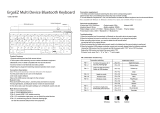Page is loading ...

BLUETOOTH & 2.4G DUAL
MODE WIRELESS KEYBOARD
KABLTKBDGRA & KABLTKBDSLA


2.4G Connection
1. Open the battery cover and install the batteries, ensuring the polarity is correct.
2. Insert the USB receiver into the USB port of the PC.
3. Close the battery cover and turn the power switch on.
INSTRUCTION

Bluetooth Connection
Windows
1. Long press the BT1 button on the keyboard for 3-5 seconds; the white light will flash.
2. Navigate to “Settings”, then
“Bluetooth” on the PC. 3. Enable Bluetooth and search for “BT3.0 keyboard”
or “BT5.0 KB”; click to pair.
4. “BT3.0 Keyboard” or “BT5.0 KB” is connected and can be used normally.

Mac OS
1. Long press the BT1 button on the keyboard for 3-5 seconds; the white light will flash.
2.
Navigate to “System Preferences”,
then “Bluetooth” on the Mac. 3.
Enable Bluetooth and search for “BT3.0
keyboard” or “BT5.0 KB”; click to pair.
4. “BT3.0 Keyboard” or “BT5.0 KB” is connected and can be used normally.

iOS
1. Long press the BT1 button on the keyboard for 3-5 seconds; the white light will flash.
2. Navigate to “Settings”. 3. Select “General”, then “Bluetooth”, and enable.
4. Enable Bluetooth and search for “BT3.0 keyboard” or “BT5.0 KB”; click to pair. The
device is then connected and can be used normally.

Android
1. Long press the BT1 button on the keyboard for 3-5 seconds; the white light will flash.
2. Select “Settings”, then “Connections”.
3. Select “Bluetooth” and enable.
4. Search for “BT3.0 keyboard” or “BT5.0 KB”; click to pair. The device is then connected
and can be used normally.
Note:
BT3.0 supports Win XP/7/8/10 and Mac 10.14. BT5.0 supports Win 8/10 and Mac 10.14.

Keyboard channel switching
The keyboard has three individual channels (2.4G, BT1 & BT2), each of which can be paired
to a separate device. The product can be simultaneously connected to a computer, tablet,
and mobile phone without any confusion.
1. Press and hold the BT1 button for 3 seconds until the white light flashes. Follow the
relevant pairing instructions for the device as shown above. After the first device is
successfully connected, continue to add the second and third devices as required.
2. After the three devices are connected to the three different channels, simply press
and hold the corresponding channel button for the desired device for 1 second; the
indicator will illuminate for 3 seconds and dim to show that the channel has been
switched successfully.
Press and hold the relevant channel button to switch between paired devices.
Channel light illuminated for 3 seconds indicates successful switching.

Quick Function
Function Lock switch
(F1-F12 and multimedia) Brightness
reduction Brightness increase
Return
Return Search Previous track Play/Pause
Next track Mute Volume reduction Volume increase
Input method switching Delete

Multimedia Switch
F1-F12 Function switching
By default, the F1-F12 key will send the multimedia commands listed on the relevant key as
shown above.
Press the Fn+ Esc key simultaneously to switch to the standard F1-F12 function for each key.
Press the Fn+ Esc key simultaneously again to return to the default mode.
Low Voltage reminder
When the battery power is too low, the battery symbol indicator will illuminate, and flash
red. Ensure that the batteries are replaced as quickly as practical.

Wireless data transmission 2Mbps
Working voltage 3V
Key life 3 million strokes
Size 371.95 x 125 x 21.82mm
Weight 421g (±5g)
Battery 2x AAA alkaline batteries
2.4G transmission
Working current 2.5mA± 0.5mA
Transmission distance 20m
Bluetooth transmission
Working current 2.5mA ± 0.5mA
Transmission distance 10m
System requirements
2.4G/Bluetooth 3.0 Windows XP; Win 7/8/10; Mac OS X10.14 or
above
Bluetooth 5.0 Win/8/10; Mac OS X10.14 or above
Bluetooth & 2.4G Dual Mode Wireless Keyboard
Mini receiver 2 x AAA alkaline batteries User Guide
SPECIFICATIONS
IN THE BOX

NOTES




Need more information?
We hope that this user guide has given you
the assistance needed for a simple set-up.
For the most up-to-date guide for your product,
as well as any additional assistance you may require,
head online to help.kogan.com
/