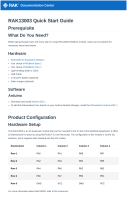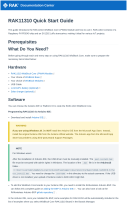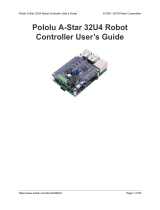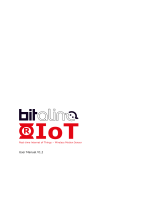Documentation Center
RAK16002 Quick Start Guide
Prerequisite
What Do You Need?
Before going through each and every step on using the RAK16002 WisBlock Coulomb sensor module, make sure
to prepare the necessary items listed below:
Hardware
RAK16002 WisBlock Coulomb Sensor Module
WisBlock Base
Your choice of WisBlock Core
USB Cable
Li-Ion/LiPo battery (optional)
Solar charger (optional)
Software
Arduino
Download and install the Arduino IDE .
To add the RAKwireless Core boards to your Arduino Boards Manager, install the RAKwireless Arduino BSP .
Product Configuration
Hardware Setup
RAK16002 is a Coulomb sensor module based on LTC2941IDCB that features programmable high and low
thresholds for the accumulated charge. If a threshold is exceeded, the device communicates an alert by setting a
flag in the internal status register. It can measure the battery charge state in battery-powered IoT devices. For
more information about the RAK16002, refer to the Datasheet.
The RAK16002 WisBlock Coulomb sensor module can be mounted on the IO slot of the WisBlock Base board, as
shown in Figure 1. Also, always secure the connection of the WisBlock module by using compatible screws. In
this example, we use J2 shorted pin1 and pin2 (internal charge/load) and J4 shorted pin1 and pin2 (internal battery
measurement). See Figure 2 for jumper and battery connector settings.