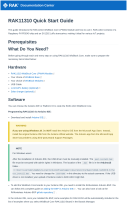Documentation Center
RAK4631 Quick Start Guide
This guide introduces the RAK4631 WisBlock Core LPWAN Module and how to use it. RAK4631 consists of an
nRF52840 MCU and an SX1262 LoRa® chip making it ideal for various IoT projects.
Prerequisite
What Do You Need?
Before going through each and every step on using RAK4631 WisBlock Core, make sure to prepare the necessary
items listed below:
Hardware
RAK4631 WisBlock Core LPWAN Module
Your choice of WisBlock Base
Your choice of WisBlock Modules
USB Cable
Li-Ion/LiPo battery (optional)
Solar charger (optional)
RAK4631 is also included in various WisBlock kits in the RAKwireless store:
WisBlock Starter Kit - This includes a RAK4631 with RAK5005-O WisBlock Base board. This kit is ideal to get
started immediately with WisBlock.
WisBlock Kit - This is like the Starter Kit but with various WisBlock modules already included on the kit like
sensors, IO, and other interfaces.
WisBlock Connected Box - This is like the WisBlock Kit but cheaper because some modules and peripherals
are not included. Excluded parts are RAKBox-B5, RAK1921, RAKDAP1, electric screwdriver (manual is
included), and battery holder.
Helium Developer Kit - This is the WisBlock Kit for the Helium brand.
Software
You can choose Arduino IDE or Platform IO in coding the RAK4631 WisBlock Core.
Programming RAK4631 via Arduino IDE:
Download and install the Arduino IDE .
WARNING
If you are using Windows 10.
Do NOT install the Arduino IDE from the Microsoft App Store. Instead, install the original Arduino IDE from
the Arduino official website. The Arduino app from the Microsoft App Store has problems using third-party
Board Support Packages.
To add the WisBlock Core boards on your Arduino board, you need to install the RAKwireless Arduino BSP. You
can follow this complete guide on adding the BSP in Arduino IDE . You can also have a look at the
RAKwireless Arduino BSP GitHub repository .