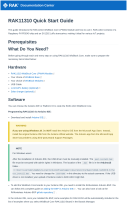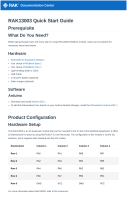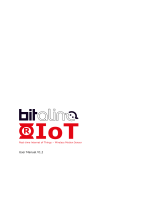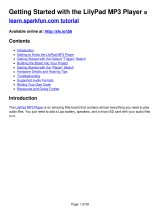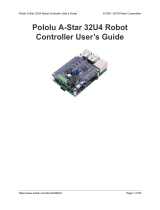Documentation Center
NOTE
If you will connect other modules to the remaining WisBlock Base slots, check on the WisBlock Pin
Mapper tool for possible conflicts. RAK1901 uses I2C communication lines, and it can cause possible
conflict especially on some IO modules.
After all this setup, you can now connect the battery and USB cable to start programming your WisBlock Core.
Software Configuration and Example
The RAK1901 is a Temperature & Humidity sensor board that contains the SHTC3 chip. The SHTC3 is a digital
temperature and humidity sensor designed especially for battery-driven high-volume consumer electronics
applications. The device comprises a sensing element and an IC interface which communicates through I2C from
the sensing element to the application.
These are the quick links that go directly to the software guide for the specific WisBlock Core module you use:
RAK1901 in RAK4631 WisBlock Core Guide
RAK1901 in RAK11200 WisBlock Core Guide
RAK1901 in RAK11310 WisBlock Core Guide
LoRaWAN Weather Monitoring with RAK1901
RAK1901 in RAK4631 WisBlock Core Guide
If you already installed the RAKwireless Arduino BSP , the WisBlock Core and example code should now be
available on the Arduino IDE.
1. First, you need to select the RAK4631 WisBlock Core.
Figure 6: Selecting RAK4631 as WisBlock Core
2. The Basic Sample Code for RAK1901 in Github will work on all WisBlock Core. You can open the example
codes depending on your WisBlock Core, as shown in Figure 7.