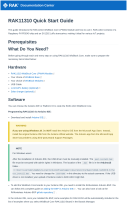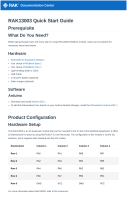Documentation Center
NOTE
If you will connect other modules to the remaining WisBlock Base slots, check on the WisBlock Pin
Mapper tool for possible conflicts. RAK1906 uses I2C communication lines, and it can cause possible
conflict especially on some IO modules.
After all this setup, you can now connect the battery (optional) and USB cable to start programming the RAK1906.
WARNING
Battery can cause harm if not handled properly.
Only 3.7-4.2 V Rechargeable LiPo batteries are supported. It is highly recommended not to use other
types of batteries with the system unless you know what you are doing.
If a non-rechargeable battery is used, it has to be unplugged first before connecting the USB cable to
the USB port of the board to configure the device. Not doing so might damage the battery or cause fire.
Make sure the battery wires match the polarity on the RAK WisBlock Base Board. Not all batteries have
the same wiring.
Only 5 V solar panels are supported. Do not use 12 V solar panels. It will destroy the charging unit and
eventually other electronic parts.
Software Configuration and Example
The RAK1906 is a 4-in-1 Environmental Sensor board that contains the Bosch BME680 chip. It is specially
designed for wearables where size and low power consumption are critical requirements. The BME680 contains a
small Metal-Oxide (MOX) sensor and an I2C interface used to communicate with WisBlock Core.
WARNING
The BME680 requires a burn-in period to collect accurate readings. The burn-in procedure can be
achieved by reading all sensors once every 5 seconds for at least 20 minutes the first time that you use it.
For each subsequent use, the readings should stabilize 2-3 minutes after power-up.
Initial Test of the RAK1906 WisBlock Module
If you already installed the RAKwireless Arduino BSP , the WisBlock Core and example code should now be
available on the Arduino IDE.
1. First, you need to select the WisBlock Core you have, as shown in Figure 6 to Figure 8.
RAK4631 WisBlock Core