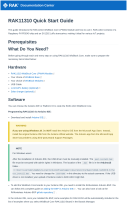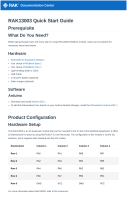Documentation Center
WARNING
Battery can cause harm if not handled properly.
Only 3.7-4.2 V Rechargeable LiPo batteries are supported. It is highly recommended not to use other
types of batteries with the system unless you know what you are doing.
If a non-rechargeable battery is used, it has to be unplugged first before connecting the USB cable to
the USB port of the board to configure the device. Not doing so might damage the battery or cause a
fire.
Make sure the battery wires match the polarity on the RAK19007 board. Not all batteries have the same
wiring.
Solar Panel Connection
Figure 22: Solar panel connector VIN and GND
WARNING
Only 5 V solar panels are supported. Do not use 12 V solar panels. It will destroy the charging unit and
eventually other electronic parts.
The GND pin of the Solar Panel Connector is located on edge of the board. Make sure the Solar Panel
wires are matching the polarity on the RAK19007 board.
The full specification of the Solar Panel Connection can be found on the datasheet of the RAK19007 WisBlock
Base Board 2nd Gen.
Software Setup
The WisBlock Core is designed to be interfaced with other WisBlock Modules like sensors, displays, and other
interfaces. To make useful devices, you need to upload a source code to the WisBlock Core. Before you continue,
you should have already set up either an Arduino BSP or PlatformIO .
WisBlock Examples Repository
To quickly build your IoT device with less hassle, example codes for WisBlock Core are provided. You can access
the codes on the WisBlock Example code repository . The example codes on folder common are compatible
with RAK4631, RAK11200, and RAK11310 WisBlock cores.
Last Updated: 11/9/2022, 8:19:58 AM