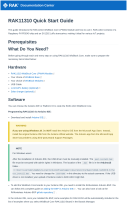Page is loading ...

Documentation Center
RAK13003 Quick Start Guide
Prerequisite
What Do You Need?
Before going through each and every step on using RAK13003 WisBlock module, make sure to prepare the
necessary items listed below:
Hardware
RAK13003 IO Expansion Module
Your choice of WisBlock Base
Your choice of WisBlock Core
Light-emitting diode or LEDs
USB Cable
Li-Ion/LiPo battery (optional)
Solar charger (optional)
Software
Arduino
Download and install Arduino IDE .
To add the RAKwireless Core boards on your Arduino Boards Manager, install the RAKwireless Arduino BSP
.
Product Configuration
Hardware Setup
The RAK13003 is an IO expansion module that can be mounted to the IO slot of the WisBlock Baseboard. It offers
16 bidirectional I/O ports by using MCP23017 IC from Microchip. The configuration of this module is via the I2C
interface, and it supports both standard and fast I2C modes.
For more information about RAK13003, refer to the Datasheet.
Row/Column Column 1 Column 2 Column 3 Column 4
Row 1 PA0 PA1 PB6 PB7
Row 2 PA2 PA3 PB4 PB5
Row 3 PA4 PA5 PB2 PB3
Row 4 PA6 PA7 PB0 PB1
Row 5 GND VCC GND VCC

Documentation Center
Figure 1: RAK13003 Connection to WisBlock Base module
Assembling and Disassembling of WisBlock Modules
Assembling Procedure
The RAK13003 module can be mounted on the IO slot of the WisBlock Base board, as shown in Figure 2. Also,
always secure the connection of the WisBlock module by using the compatible screws.
Figure 2: RAK13003 mounting connection to WisBlock Base module
Disassembling Procedure
The procedure in disassembling any type of WisBlock modules is the same.
1. First, remove the screws.
Figure 3: Removing screws from the WisBlock module
2. Once the screws are removed, check the silkscreen of the module to find the correct location where force can
be applied.

Documentation Center
Figure 4: Detaching silkscreen on the WisBlock module
3. Apply force to the module at the position of the connector, as shown in Figure 5, to detach the module from the
baseboard.
Figure 5: Applying even forces on the proper location of a WisBlock module
NOTE
If you will connect other modules to the remaining WisBlock Base slots, check on the WisBlock Pin
Mapper tool for possible conflicts.
Software Configuration and Example
In the following example, you will be using the RAK13003 WisBlock IO Expansion Module to power LEDs.
These are the quick links that go directly to the software guide for the specific WisBlock Core module you use:
RAK13003 in RAK4631 WisBlock Core Guide
RAK13003 in RAK11200 WisBlock Core Guide
RAK13003 in RAK11300 WisBlock Core Guide
RAK13003 in RAK4631 WisBlock Core Guide
Arduino Setup
Shown in Figure 6 is the illustration on how to use the RAK13003 IO Expansion Module to power ON LEDs using
digitalWrite function.

Documentation Center
Figure 6: RAK13003 as Output to LEDs
1. First, you need to select the RAK4631 WisBlock Core.
Figure 7: Selecting RAK4631 as WisBlock Core
2. Next, copy the following sample code into your Arduino IDE.

Documentation Center
/**
@file RAK13003_GPIO_Expander_IO_MCP32.ino
@author rakwireless.com
@brief Use IIC to expand 16 GPIO.
Configure PA input PB output, or PA output PB input.Serial port print GPIO status.
@version 0.1
@date 2021-2-24
@copyright Copyright (c) 2021
**/
#include <Wire.h>
#include <Adafruit_MCP23017.h> //click here to get the library: http://librarymanager/All#Adafru
#define PAIN_PBOUT //PB is set as output here and PA as input.
//#define PAOUT_PBIN
Adafruit_MCP23017 mcp;
void setup()
{
pinMode(WB_IO2, OUTPUT);
digitalWrite(WB_IO2, 1);
// Reset device
pinMode(WB_IO4, OUTPUT);
digitalWrite(WB_IO4, 1);
delay(10);
digitalWrite(WB_IO4, 0);
delay(10);
digitalWrite(WB_IO4, 1);
delay(10);
// Initialize Serial for debug output
time_t timeout = millis();
Serial.begin(115200);
while (!Serial)
{
if ((millis() - timeout) < 5000)
{
delay(100);
}
else
{
break;
}
}
Serial.println("MCP23017 GPIO Input Output Test.");
mcp.begin(); // use default address 0.
#ifdef PAIN_PBOUT
for(int i=0 ;i < 8 ;i++)
{
mcp.pinMode(i, INPUT); // PA input.
}
for(int j=8 ;j < 16 ;j++)
{
mcp.pinMode(j, OUTPUT); // PB output.
}
mcp.digitalWrite(8, LOW); // The output state of the PB port can be changed to high or low leve
mcp.digitalWrite(9, HIGH); //PIN PB1
mcp.digitalWrite(10, LOW); //PIN PB2
c

Documentation Center
NOTE
If you experience any error in compiling the example sketch, check the updated code for the RAK4631
WisBlock Core Module that can be found on the RAK13003 WisBlock Example Code Repository .
3. Install the required library, as shown in Figure 8.
mcp.digitalWrite(11, LOW); //PIN PB3
mcp.digitalWrite(12, LOW); //PIN PB4
mcp.digitalWrite(13, LOW); //PIN PB5
mcp.digitalWrite(14, LOW); //PIN PB6
mcp.digitalWrite(15, HIGH);//PIN PB7
Serial.println();
for(int i=0; i < 8; i++ )
{
if(mcp.digitalRead(i) == 1)
Serial.printf("GPIO A %d Read High\r\n",i);
else
Serial.printf("GPIO A %d Read Low\r\n",i);
}
#endif
#ifdef PAOUT_PBIN
for(int i=0 ;i < 8 ;i++)
{
mcp.pinMode(i, OUTPUT); // PA output.
}
for(int j=8 ;j < 16 ;j++)
{
mcp.pinMode(j, INPUT); // PB input.
}
mcp.digitalWrite(0, LOW); // The output state of the PA port can be changed to high or low leve
mcp.digitalWrite(1, HIGH);
mcp.digitalWrite(2, LOW);
mcp.digitalWrite(3, HIGH);
mcp.digitalWrite(4, LOW);
mcp.digitalWrite(5, HIGH);
mcp.digitalWrite(6, LOW);
mcp.digitalWrite(7, HIGH);
Serial.println();
for(int i=8; i < 16; i++ )
{
if(mcp.digitalRead(i) == 1)
Serial.printf("GPIO B %d Read High\r\n",i-8);
else
Serial.printf("GPIO B %d Read Low\r\n",i-8);
}
#endif
}
void loop()
{
}

Documentation Center
Figure 8: Installing the Library
4. Choose Version 1.3.0 of the library, as shown in Figure 9
Figure 9: Selecting Version 1.3.0
5. Select the correct port and upload your code, as shown in Figure 10 and Figure 11.

Documentation Center
Figure 10: Selecting the correct Serial Port
Figure 11: Uploading code
6. When you have successfully uploaded the example sketch, you can see that the LEDs are powered ON. You
can also switch PB as INPUT and PA as OUTPUT by changing this line of code shown in Figure 12.

Documentation Center
Figure 12: Switching between PA and PB
NOTE
You can use mcp.digitalWrite(pin_no,state) and mcp.digitalRead(pin_no) to send or read states.
RAK13003 in RAK11200 WisBlock Core Guide
Arduino Setup
Shown in Figure 13 is the illustration on how to use the RAK13003 IO Expansion Module to power ON LEDs using
digitalWrite function.
Figure 13: RAK13003 as Output to LEDs
1. First, you need to select the RAK11200 WisBlock Core.

Documentation Center
Figure 14: Selecting RAK11200 as WisBlock Core
2. Next, copy the following sample code into your Arduino IDE.

Documentation Center
/**
@file RAK13003_GPIO_Expander_IO_MCP32.ino
@author rakwireless.com
@brief Use IIC to expand 16 GPIO.
Configure PA input PB output, or PA output PB input.Serial port print GPIO status.
@version 0.1
@date 2021-2-24
@copyright Copyright (c) 2021
**/
#include <Wire.h>
#include <Adafruit_MCP23017.h> //click here to get the library: http://librarymanager/All#Adafru
#define PAIN_PBOUT //PB is set as output here and PA as input.
//#define PAOUT_PBIN
Adafruit_MCP23017 mcp;
void setup()
{
pinMode(WB_IO2, OUTPUT);
digitalWrite(WB_IO2, 1);
// Reset device
pinMode(WB_IO4, OUTPUT);
digitalWrite(WB_IO4, 1);
delay(10);
digitalWrite(WB_IO4, 0);
delay(10);
digitalWrite(WB_IO4, 1);
delay(10);
// Initialize Serial for debug output
time_t timeout = millis();
Serial.begin(115200);
while (!Serial)
{
if ((millis() - timeout) < 5000)
{
delay(100);
}
else
{
break;
}
}
Serial.println("MCP23017 GPIO Input Output Test.");
mcp.begin(); // use default address 0.
#ifdef PAIN_PBOUT
for(int i=0 ;i < 8 ;i++)
{
mcp.pinMode(i, INPUT); // PA input.
}
for(int j=8 ;j < 16 ;j++)
{
mcp.pinMode(j, OUTPUT); // PB output.
}
mcp.digitalWrite(8, LOW); // The output state of the PB port can be changed to high or low leve
mcp.digitalWrite(9, HIGH); //PIN PB1
mcp.digitalWrite(10, LOW); //PIN PB2
c

Documentation Center
NOTE
If you experience any error in compiling the example sketch, check the updated code for the RAK11200
WisBlock Core Module that can be found on the RAK13003 WisBlock Example Code Repository .
3. Install the required library, as shown in Figure 15.
mcp.digitalWrite(11, LOW); //PIN PB3
mcp.digitalWrite(12, LOW); //PIN PB4
mcp.digitalWrite(13, LOW); //PIN PB5
mcp.digitalWrite(14, LOW); //PIN PB6
mcp.digitalWrite(15, HIGH);//PIN PB7
Serial.println();
for(int i=0; i < 8; i++ )
{
if(mcp.digitalRead(i) == 1)
Serial.printf("GPIO A %d Read High\r\n",i);
else
Serial.printf("GPIO A %d Read Low\r\n",i);
}
#endif
#ifdef PAOUT_PBIN
for(int i=0 ;i < 8 ;i++)
{
mcp.pinMode(i, OUTPUT); // PA output.
}
for(int j=8 ;j < 16 ;j++)
{
mcp.pinMode(j, INPUT); // PB input.
}
mcp.digitalWrite(0, LOW); // The output state of the PA port can be changed to high or low leve
mcp.digitalWrite(1, HIGH);
mcp.digitalWrite(2, LOW);
mcp.digitalWrite(3, HIGH);
mcp.digitalWrite(4, LOW);
mcp.digitalWrite(5, HIGH);
mcp.digitalWrite(6, LOW);
mcp.digitalWrite(7, HIGH);
Serial.println();
for(int i=8; i < 16; i++ )
{
if(mcp.digitalRead(i) == 1)
Serial.printf("GPIO B %d Read High\r\n",i-8);
else
Serial.printf("GPIO B %d Read Low\r\n",i-8);
}
#endif
}
void loop()
{
}

Documentation Center
Figure 15: Installing the Library
4. Choose Version 1.3.0 of the library, as shown in Figure 16
Figure 16: Selecting Version 1.3.0
5. Select the correct port and upload your code, as shown in Figure 17 and Figure 18.

Documentation Center
Figure 17: Selecting the correct Serial Port
Figure 18: Uploading code
NOTE:
RAK11200 requires the BOOT0 pin to be configured properly before uploading. If not done properly,
uploading the source code to RAK11200 will fail. Check the full details on the RAK11200 Quick Start
Guide.
6. When you have successfully uploaded the example sketch, you can see that the LEDs are powered ON. You
can also switch PB as INPUT and PA as OUTPUT by changing this line of code shown in Figure 19.

Documentation Center
Figure 19: Switching between PA and PB
NOTE
You can use mcp.digitalWrite(pin_no,state) and mcp.digitalRead(pin_no) to send or read states.
RAK13003 in RAK11300 WisBlock Core Guide
Arduino Setup
1. First, you need to select the RAK11300 WisBlock Core as shown in Figure 20.
Figure 20: Selecting RAK11300 as WisBlock Core
2. Next, copy the following sample code into your Arduino IDE.

Documentation Center
/**
@file RAK13003_GPIO_Expander_IO_MCP32.ino
@author rakwireless.com
@brief Use IIC to expand 16 GPIO.
Configure PA input PB output, or PA output PB input.Serial port print GPIO status.
@version 0.1
@date 2021-2-24
@copyright Copyright (c) 2021
**/
#include <Wire.h>
#include <Adafruit_MCP23017.h> //click here to get the library: http://librarymanager/All#Adafru
#define PAIN_PBOUT //PB is set as output here and PA as input.
//#define PAOUT_PBIN
Adafruit_MCP23017 mcp;
void setup()
{
pinMode(WB_IO2, OUTPUT);
digitalWrite(WB_IO2, 1);
// Reset device
pinMode(WB_IO4, OUTPUT);
digitalWrite(WB_IO4, 1);
delay(10);
digitalWrite(WB_IO4, 0);
delay(10);
digitalWrite(WB_IO4, 1);
delay(10);
// Initialize Serial for debug output
time_t timeout = millis();
Serial.begin(115200);
while (!Serial)
{
if ((millis() - timeout) < 5000)
{
delay(100);
}
else
{
break;
}
}
Serial.println("MCP23017 GPIO Input Output Test.");
mcp.begin(); // use default address 0.
#ifdef PAIN_PBOUT
for(int i=0 ;i < 8 ;i++)
{
mcp.pinMode(i, INPUT); // PA input.
}
for(int j=8 ;j < 16 ;j++)
{
mcp.pinMode(j, OUTPUT); // PB output.
}
mcp.digitalWrite(8, LOW); // The output state of the PB port can be changed to high or low leve
mcp.digitalWrite(9, HIGH); //PIN PB1
mcp.digitalWrite(10, LOW); //PIN PB2
c

Documentation Center
NOTE
If you experience any error in compiling the example sketch, check the updated code for the RAK11300
WisBlock Core Module that can be found on the RAK13003 WisBlock Example Code Repository .
3. Install the required library, as shown in Figure 21.
mcp.digitalWrite(11, LOW); //PIN PB3
mcp.digitalWrite(12, LOW); //PIN PB4
mcp.digitalWrite(13, LOW); //PIN PB5
mcp.digitalWrite(14, LOW); //PIN PB6
mcp.digitalWrite(15, HIGH);//PIN PB7
Serial.println();
for(int i=0; i < 8; i++ )
{
if(mcp.digitalRead(i) == 1)
Serial.printf("GPIO A %d Read High\r\n",i);
else
Serial.printf("GPIO A %d Read Low\r\n",i);
}
#endif
#ifdef PAOUT_PBIN
for(int i=0 ;i < 8 ;i++)
{
mcp.pinMode(i, OUTPUT); // PA output.
}
for(int j=8 ;j < 16 ;j++)
{
mcp.pinMode(j, INPUT); // PB input.
}
mcp.digitalWrite(0, LOW); // The output state of the PA port can be changed to high or low leve
mcp.digitalWrite(1, HIGH);
mcp.digitalWrite(2, LOW);
mcp.digitalWrite(3, HIGH);
mcp.digitalWrite(4, LOW);
mcp.digitalWrite(5, HIGH);
mcp.digitalWrite(6, LOW);
mcp.digitalWrite(7, HIGH);
Serial.println();
for(int i=8; i < 16; i++ )
{
if(mcp.digitalRead(i) == 1)
Serial.printf("GPIO B %d Read High\r\n",i-8);
else
Serial.printf("GPIO B %d Read Low\r\n",i-8);
}
#endif
}
void loop()
{
}

Documentation Center
Figure 21: Installing the Library
4. Choose Version 1.3.0 of the library, as shown in Figure 22
Figure 22: Selecting Version 1.3.0
5. Select the correct port and upload your code, as shown in Figure 23 and Figure 24.

Documentation Center
Figure 23: Selecting the correct Serial Port
Figure 24: Uploading code
6. When you have successfully uploaded the example sketch, you can see that the LEDs are powered ON. You
can also switch PB as INPUT and PA as OUTPUT by changing this line of code shown in Figure 25.

Documentation Center
Figure 25: Switching between PA and PB
NOTE
You can use mcp.digitalWrite(pin_no,state) and mcp.digitalRead(pin_no) to send or read states.
Last Updated: 11/4/2021, 5:44:19 AM
/