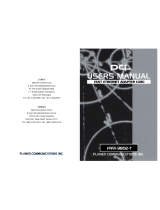Page is loading ...

JAPAN
http://www.planex.co.jp
E-mail: [email protected]
4F, Win Kanda Takahashi Bldg
1-7, Kanda Sudacho Chiyoda-Ku
Tokyo 101-0041 Japan
Tel: +81-3-3256-9091 Fax: +81-3-3256-9207
TAIWAN
http://www.planex.com.tw
E-mail: [email protected]
11F,No.190, Chung-Cheng Rd.,
Hsin-Tien, Taipei Hsien, Taiwan, R.O.C
Tel: +886-2-2910-0115 Fax: +886-2-2910-0116


Trademarks
Copyright @2000 PLANEX COMMUNICATIONS INC.
Contents subject to change without prior notice.
Pci is a registered trademark of PLANEX COMMUNICATIONS INC.
All other trademarks belong to their respective proprietors.
Copyrigh Statement
No part of this publication may be reproduced in any form or by any means
or used to make any derivative such as translation, transformation, or
adaptation without permission from PLANEX COMUNICATIONS INC.
FCC Warning
This equipment has been tested and found to comply with the limits for a
Class B digital device, pursuant to Part 15 of the FCC Rules. These limits
are designed to provide reasonable protection against harmful interference
in a residential installation. This equipment generates, uses and can radiate
radio frequency energy and, if not installed and used in accordance with the
instructions, may cause harmful interference to radio communications.
H o w e v e r, there is no guarantee that interference will not occur in a
particular installation. If this equipment does cause harmful interference to
radio or television reception, which can be determined by turning the
equipment off and on, the user is encouraged to try to correct the
interference by one or more of the following measures:
Reorient or relocate the receiving antenna
Increase the separation between the equipment and the receiver
Connect the equipment into an outlet on a circuit different from the one
which the receiver is connected to
Consult the dealer or an experienced radio/TV technician for help
You are cautioned that changes or modifications not expressly approved
by the party responsible for compliance could void your authority to
operate the equipment.
Warnings: Wear an antistatic wrist strap to take other suitable measures to
prevent electrostatic discharge whenever handling the equipment.
CE Mark Warning
This is a Class A product. In a domestic environment, this product may
cause radio interference in which case the user may be required to take
adequate measures.
VCCI Note
This product complies with VCCI Class B.
Safety Instruction
Unless specifically recommended by the manufacturer, do not use
attachments other vendors as they may cause hazards.
Do not use this product near water.
Follow all warnings and instructions marked on the product.

Appendix B
Appendix A
About this manual
Chapter 1
Introduction
Provides product overview and parts terminology. Please be sure to read this chapter
first.
Chapter 2
Installation
Provides a step-by-step procedure for installing the adapter under Windows98/98 Second
Edition. This chapter also explains how to connect the UE-100TX to Ethernet networks.
Chapter 3
Adjusting Windows98 Network Settings
Describes how to setup a Windows95/98 peer-to-peer networking environment.
Appendix
Troubleshooting
Provides workaround information for some of the problems you may encounter while
installing or using the product.
About Flow Control
Describes what Flow Control is and how it improves network efficiency.
Version:1.0 E Rev.A
Appendix C
Specifications.
Provides the technical specifications of the UE-100TX.

UE-100TX
Appendix A
Troubleshooting ...............................................
Appendix B
About Flow Control .........................................
Appendix C
Specifications ...................................................
23
27
29
Chapter 1 Introduction
About USB ........................................................
Product Overview ............................................
Features ...........................................................
System Requirements ......................................
Packing List ......................................................
Parts Terminology ............................................
Chapter 2 Installation
Driver Installation ............................................
Verifying the Installation.................................
Uninstalling the Adapter and the Driver
..............
Chapter 3 Adjusting Windows98 Network
Settings
Enabling NetBEUI Protocol ............................
Enabling TCP/IP Protocol ..............................
Defining User Information ..............................
UE-100TX
1
1
2
3
4
5
6
2
3
2
1
3
1
1
3
4
4
5
5
9
12
14
15
16
20
2
3

1
UE-100TX
USB (Universal Serial Bus) is a general purpose serial interface designed to
connect a computer and low-to-middle speed devices. The standard was
developed by Microsoft, Intel, IBM, Compaq, DEC, Northern Telecom and
NEC, and was officially released in 1996.
USB connection scheme is of a tree structure with one host computer as its
starting point (root). Up to 127 devices may be connected via several USB
hubs. In one USB bus tree, USB hubs may be cascaded up to 5 levels (or 6
levels including the device at the end). The maximum distance between the
host computer and the device at the end is 30 meters, and up to 5 meters of
device-to-device distance is allowed.
Chapter 1
Introduction
1
1
About USB

3
UE-100TX
With traditional external interfaces, each connected device requires its own
resource. If the system has a keyboard, a mouse, a serial port and a printer,
for instance, a total of four IRQ resources are used for these devices. On the
other hand, a USB device uses only one resource even when up to 126
additional devices are attached to it. Furthermore, all USB devices use the
same USB cable; the user no longer needs to obtain multiple cables with
different connector types.
Undoubtedly, USB is a cost-effective, easy-to-use new connection standard
with a minimum computer resource requirement. Many computer
peripherals with USB support are already available today.
Using the UE-100TX, you can easily connect your PC with USB support to
10BASE-T/100BASE-TX Ethernet networks. As the adapter fully supports
Plug & Play, its installation is easy and quick. Just like ordinary 10BASE-
T/100BASE-TX network adapters, the UE-100TX functions as an interface
between your PC and Ethernet networks.
The USB Ethernet Adapter is equipped with the latest chipset from
ADMtek, and is ready for Flow Control in full duplex mode (IEEE802.3x),
a feature not supported by traditional NICs. When combined with a
switching hub with IEEE802.3x Flow Control support (Ex. FX-08NW), the
UE-100TX performs full duplex flow control to effectively control packet
losses.
2
UE-100TX
The USB standard supports both Low Speed mode (1.5Mbps) and High
Speed mode (12Mbps). When a USB device is connected to a host, the
device notifies the host which speed setting should be used. Whenever a
new USB device is added, the host sets a schedule that determines at what
interval data should be sent to which USB device. All USB devices support
Hot Swap feature that allows each device to be added or removed while the
PC is online. Not only that, all USB devices support Plug and Play function
that enables the devices without rebooting the PC. Due to these two
features, the user can quickly employ a USB device anytime it is needed.
Each USB device is equipped with one or more downstream port(s) (Type B
connector) and one upstream port (Type A connector). Type A and Type B
connectors differ in shape, and are used to avoid connecting cables in a
wrong direction. To connect two USB devices, the downstream port on one
device needs to be connected to the upstream port on the other device via a
USB cable. A USB device may connect to any port as long as the connector
type matches. No loop is allowed in one bus tree, and a computer other than
the host PC may not be included in the tree.
USB devices operate from either an external AC power adapter (“Self
Power Mode”) or from power supplied through the USB cable (“Bus Power
Mode”). USB devices with lower power consumption, such as mouse and
keyboard, may use the Bus Power Mode to directly draw its power from a
USB cable. Devices with Bus Power Mode support are further subdivided
into low power consumption devices (up to 100mA) and high power
consumption devices (100 to 500mA). Since no AC adapter is required,
devices with Bus Power Mode support are easy to setup. However, an AC
adapter may be required when USB devices with high power consumption
are in use. Please always check whether enough power is supplied to all of
the USB devices attached.
1
2
Product Overview

5
UE-100TX
The product package should contain the following items:
UE-100TX USB Ethernet Adapter
USB Cable x 1
This user’s manual
Driver Diskette x 1
If any item is found missing or damaged, please contact your local PCI
reseller for replacement.
The UE-100TX is equipped with one Type B USB connector and one RJ-45
port. The Type B connector attaches to a USB hub, whereas the RJ-45 port
is used to connect to Ethernet networks. The RJ-45 port is equipped with
two LED indicators. The green indicator is the Link LED, and the orange
indicator is the Act LED of the RJ-45 port.
4
UE-100TX
Complies with USB Spec 1.1
Requires no AC adapter: the adapter directly draws its power from a USB
bus *1
Provides easy operability of ordinary PCI/ISA network adapters
Requires no computer resources
Fully supports Plug & Play
Full Duplex operation supported
Complies with IEEE802.3 10BASE-T and IEEE802.3u 100BASE-TX
standards
Supports IEEE802.3x Flow Control during full duplex communications
Supports Autosense: the adapter automatically detects the network type of
the other party (10/100Mbps, Full/Half Duplex)
Compatible with Windows NDIS driver
The two LED indicators display network status in real time
1 About USB Power Modes
All USB devices support either Self Power mode or Bus Power mode.
Those operating in Bus Power mode directly draw their power from the
attached USB bus via the power line in a USB cable. The UE-100TX is a
power thrifty device which employs Bus Power mode to operate.
IBM PC/AT compatible with 486 (or higher) processor
RAM: 16MB or greater
On-board USB connector or internal USB adapter
Windows98 or Windows98 Second Edition
1
5
Packing List
1
6
Parts Terminology
1
3
Features
1
4
System Requirements
Figure 1-1

7
UE-100TX
This LED blinks while the adapter transmits or receives data.
< Model Name (printed right next to the Pci logo). >
The model number of the USB Fast Ethernet Adapter.
< Serial No. >
A unique product serial number is assigned to each UE-100TX unit. The
same number is printed on the product package, and it is required for user
registration. This number is also necessary to obtain all technical support
services.
6
UE-100TX
< Upstream Port >
The USB Type B connector is used to link the UE-100TX to a USB host
(device).
< RJ-45 Port >
The RJ-45 port is used to connect the UE-100TX to Ethernet networks.
< Link LED (Green) >
The LED blinks whenever there is a valid data link on the adapter.
< Act LED (Orange) >
Figure 1-2
Figure 1-3
Figure 1-4
Figure 1-5

9
This chapter describes how to attach the UE-100TX to a PC and Ethernet
network. Driver installation procedure for the product will be also provided
later in this chapter.
Windows NDIS driver is required to install the UE-100TX. Be sure to have
the supplied driver diskette and your Windows98/98SE CD-ROM (or floppy
disks) handy.
1. Attach the supplied USB cable to the USB upstream port on the UE-
100TX (Type B connector).
2. Attach the other end of the USB cable to the USB downstream port on
your PC or a USB hub.
Note :
Before connecting the UE-100TX to a USB hub, verify that the USB hub is
operating in Self Power mode.
8
UE-100TX
Chapter 2
Installation
2
1
Driver Installation

11
UE-100TX
5. Insert the supplied driver diskette into your floppy drive, and click on the
Next button. The system will detect the device driver. Verify that the
device name “UE-100TX USB Ethernet Adapter” is visible in the
window. Click on the Next button to continue.
6. After a while, the system reports that the driver has been installed. Click
on the Finish button.
10
UE-100TX
3. Windows98 will automatically detect the UE-100TX as soon as it is
attached to the PC, and Hardware Wizard will start.3. Select “Search for
the most appropriate driver for the device in use” and click on the Next
button.
4. In the next window, you can specify the location of the driver to be
installed. Check only “Specify Location” and remove all check marks
from other items. Then enter “a:\” in the location field.

13
UE-100TX
If you don’t see this item below [Network Adapter] but a “?” or “!” symbol
appears on the icon, it means that the driver installation did not complete
successfully. Delete the driver following the procedure as described in 2-3
and start the installation procedure described in 4-1 again.
3. Select “PLANEX FNW-9702-T/T3 PCI Fast Ethernet Adapter” and click
on the “Properties” button. If a message stating “This device is working
properly” appears at “Device Status”, it means that the driver has been
installed successfully.
12
UE-100TX
7.If this is the first time to install a network adapter on your PC, the system
prompts you to configure network settings. Consult with your network
administrator and enter the correct addresses/ values in the displayed
fields. Click on the Close button.
8. The system starts copying files. After a while, it will ask you to specify
the locations of several files on Windows98/98SE CD-ROM (or FD). Set
your Windows98 CD-ROM or floppy disk to the system, and enter
“e:\win98” for Win98 CD-ROM or “a:^ for Win98 FD. (It is assumed
that your CD-ROM drive is Drive E and floppy drive is Drive A.) If you
are using a PC preinstalled with Windows98/98SE, enter
“c:\windows\options\cabls” as driver path.
9. After all the files have been copied, you will be asked to restart the
c o m p u t e r. Remove the driver diskette or CD-ROM from the computer
and click on the Yes button to restart the computer.
After the driver installation has completed, follow the procedure below to
verify that the driver has been installed properly.
1. Double click the My Computer icon and then double click [Control
Panel].
2. Double click the System icon. In the “System Properties” window, click
on the “Device Manager” tab. Click on the “+” symbol on the left of
[Network Adapter] and see if “UE-100TX USB Ethernet Adapter” will
be visible.
2
2
Verifying the Installation

15
This section describes how to enable the TCP/IP or NetBEUI protocol under
Windows95/98.
Note :
Please consult with your network administrator first and see whether you
need to add either of these two protocols. If one of these protocols has been
already added to your PC, you need not go further in this section.
Before proceeding, verify that the UEN-100TX has been installed to your
PC and 1 10BASE-T or 100BASE-TX cable is already attached to both
1)the RJ-45 port of the UE-100TX and 2) the RJ-45 port on your hub.
1. From the Start button, select [Settings] and then [Control Panel]. Double-
click the Network icon.
Next, click on the Add button to open the screen below. Select the Protocol
item on the left and click on the Add button.
2. Select “Microsoft” in the Manufacturers list, and click on “NetBEUI” in
the Networking Protocols list. Click on the OK button.
Now, an item labeled NetBEUI should be visible in the Network window.
S i m i l a r l y, install “Microsoft Network Client” (a “Client” component) and
“Microsoft Network Sharing Service” (a “Service” component) if they have
not been installed yet. Go to Step 1 above and select “Client” or “Service”.
If you do not wish to install TCP/IP, directly proceed to Section 3-3.
14
UE-100TX
The UE-100TX is automatically uninstalled from your system whenever its
USB cable is removed from the PC. The UE-100TX is automatically
enabled as soon as the USB cable (extending from the UE-100TX)to is
reattached to the PC However, be sure to restart your computer to update
the system’s network configuration.
To completely remove the device driver of the adapter, follow the steps
below:
1. Open [My Computer], [Control Panel] and double click [System] to
display the System Properties window. Click on the “Device Manager”
tab, and then click on the “+” symbol on the left of the network adapter.
An item labeled “UE-100TX USB Ethernet Adapter” will be displayed.
Select this item and click on the “Delete” button.
2. Physically remove the USB cable from the UE-100TX.
If you wish to re-install the adapter to your system, attach the UEN-
100TX to the computer or USB hub and then repeat the steps described
in Section 2-1.
Chapter 3
Adjusting Windows95/98 Network Settings
3
1
Enabling NetBEUI Protocol
2
3
Uninstalling the Adapter and the Driver

17
UE-100TX
2. Select “Microsoft” in the Manufacturers list, and click on “TCP/IP” in the
Networking Protocols list. Click on the OK button.
Now, an item labeled TCP/IP should be visible in the Network window.
Similarly, install “Microsoft Network Client” (a “Client” component) and
“Microsoft Network Sharing Service” (a “Service” component) if they have
not been installed yet. Go to Step 1 above and select “Client” or “Service”.
16
UE-100TX
1. From the Start button, select Settings and then Control Panel. Double-
click the Network icon.
Next, click on the Add button to open the screen below. Select the Protocol
item on the left and click on the Add button.
3
2
Enabling TCP/IP Protocol

19
UE-100TX
administrator and verify that these parameters are okay..)
4. Click on the OK button and close the Properties screen.
Note :
A unique IP address must be assigned to each PC (network adapter). If the
IP address of the first PC on your network is 192.168.100.101, the second
PC must have a different IP address (Ex. 192.168.100.102). Similarly,
the third PC must have yet another IP address (Ex. 192.168.100.103).
Note that all PCs on the same network must have the same subnet mask.
In the example above, all PCs must have “255.255.255.0” as subnet
18
UE-100TX
Assigning an IP Address to Your PC
You need to assign a unique IP address to all computers (and thus the
network adapters/ attached UE-100TX cables) in a TCP/IP network.
1. In the Network window, select “TCP/IP ->UE-100TX USB Ethernet
Adapter” and click on the Properties button.
2. Click on the IP Address tab, and select “Specify an IP address” option in
the window.
3. You can enter a desired IP address and subnet mask for the network
a d a p t e r. In this example, an IP address that starts with “192.168..” ( a
default IP for LAN) is used. IP address is set to 192.168.100.101, while
subnet mask is set to 255.255.255.0. (Consult with your network

21
UE-100TX
other PCs on the network will not be displayed in the Network
Neighborhood window.
Computer Description
Enter any additional information about the PC. This parameter is optional.
2. Click on the Configuration tab, and locate a field titled “Primary Network
Logon”. Click on the pull-down menu button, and select “Microsoft
Network Client”. If this item is not available in the list, click on the Add
button to add this Client component. (See Step 2 in Section 3-1 above.)
3. After you have made all the necessary changes to the Network
parameters, click on the OK button. The PC will ask you whether you
wish to restart the system. Select “Yes” to restart the computer. If the PC
prompts for Windows CD-ROM, set your Windows Installation CD-
ROM to the CD-ROM drive.
4. After the system has restarted, enter your password to log on to the
network. Double-click the Network Neighborhood icon to access other
20
UE-100TX
mask.
After NetBEUI or TCP/IP protocol has been enabled, you need to define the
user information of each networked PC. “Workgroup” refers to the name of
the network to which the PC belongs. “Computer Name” is the name by
which the PC is identified in the network.
1. From the Start button, select Settings and then Control Panel. Now,
double-click the Network icon.
Click on the Identification tab, and enter the three parameters displayed in
the screen (the last parameter is optional).
Computer Name
Enter a unique computer name to identify this PC in your network. This
name will be displayed in the Network Neighborhood window. Make sure
that each PC has a different computer name.
Workgroup
Enter the name of the network to which this PC belongs. Be sure to assign
the same Workgroup name to all PCs on the same network. Otherwise,
3
3
Defining User Information

23
PCs on your network.
Check the following aspects of your system if the UE-100TX does not
function properly.
Is the USB Cable inserted firmly into each device?
Each end of the supplied USB cable must be firmly inserted into the USB
port of each device. Verify that the connections are both secure and
steady.
Be sure to use the supplied USB cable.
Always use the supplied USB cable from Planex Communications Inc.
Has there been any attempt to insert/ remove a USB cable during device
installation or while the USB device is in use?
Although the USB standard supports hot swap, you may not connect or
disconnect a USB cable to a USB device during its installation or
operation. Before disconnecting a USB cable from the USB device,
please make sure that the device is not in use.
Always insert/remove the cable slowly.
Abrupt insertion or removal of the USB cable may result in some
abnormal behavior of the device. When inserting or removing the cable,
22
UE-100TX
Appendix A
Troubleshooting

25
UE-100TX
other PCs on the network are visible.
If the systems displays “Request Timed Out” as the result of ping command,
verify that the hubs and cables are working properly. Or, you may connect
two PCs via a cross-over cable and see whether the two computers can
communicate with each other. If it works, then the hubs or cables you
previously used may not working properly. Refer to the user’s manual of
the hubs or replace the cables with other working cables.
24
UE-100TX
please try to do it slowly.
Networking Issues
Does the Link LED of the attached hub illuminate?
If the Link LED is not turned on, use another port on the hub or replace
the cable with a working cable.
You may not skip password.
When Windows starts up, it will prompt you for a password to log on to
your network. If you pressed the ESC key or “Cancel” button to skip this
process, restart Windows and enter your password.
Can you find other PCs in the “Network Neighborhood” screen?
If you do not see other computers in this window, check whether a
“shared” folder is present in other computers. To learn how to share
devices over network, please refer to your Windows98 User’s Manual.
Use the Ping command (TCP/IP network only).
If you are using TCP/IP and experiencing difficulty in connecting to the
network, use the ping command to see whether the network is working
properly. From the Start button, select [Programs] and them [MS-DOS
Prompt]. In this window, enter “ping ***.***.***.***” where *** stands
for the IP address of one of the other PCs on your network. (Ex. ping
192.168.100.101) Ping sends signals to the specified IP address and
checks whether the other party has responded to them. If the network
adapter of the other party (PC) is working properly and all the cables and
hub(s) are in good condition, a message starting with “Reply from...” will
be displayed. Open the Network Neighborhood window and see whether

27
The USB Fast Ethernet Adapter supports an advanced feature called “Flow
Control” to prevent packets from overflowing the packet buffer of switches.
The flow control technology used in half-duplex mode is called “Back
Pressure”, while the flow control used in full-duplex operation is called
“IEEE 802.3x”. In Back Pressure, a collision signal is sent out whenever
the packet buffer becomes full. On the other hand, a switching hub with
IEEE 802.3x support transmits a “pause” command to the source node to
stop the data flow itself. To utilize IEEE802.3x flow control, the attached
network card must also support IEEE802.3x flow control (as of now, most
of the NICs on the market do not support this standard. The UE-100TX is
the first USB Ethernet adapter equipped with this advanced feature).
If either the switch or network interface card does not support flow control,
the source device (PC) will continue to send packets to the switch even
when its packet buffer is full. As a result, packets received by the switch
will overflow and those overflowed packets are lost. Upper layer protocols
handle the lost packets, and TCP/IP (as one of the protocols) requests the
PC to resend the packets. Since packet overflow itself at the switch persists,
PCs will be forced to consume extra system resources by sending packets
26
UE-100TX
Appendix B
About Flow Control

29
USB Classification : USB Spec1.1
Ethernet Standard Conformance : IEEE802.3 10BASE-T,
IEEE802.3u 100BASE-TX,
IEEE802.3x Flow Control
Power Supply : Bus powered (directly draws its
cable from the USB cable)
Power Consumption : 500mA Max.
USB Connector : USB Type B Plug
Network Connector : RJ-45
Operating Temperatures : 5-40C
Operating Humidities : 0-80% (non-condensing)
Materials Used : Plastic
Weight : 50g
Dimensions : 68 x 53 x 25mm
EMI : FCC Class B, VCCI Class B, CE
28
UE-100TX
again and again even though most of the packets are lost continuously.
1. The available space in the buffer memory decreases
2. Sends out a ‘Pause’ packet to the receiving port
3. The sending party detects the Pause packet and reduces the volume of
packets being transmitted
Both the sending and receiving parties must support IEEE802.3x Flow
Control
Appendix C
Specifications
Figure B-1
/