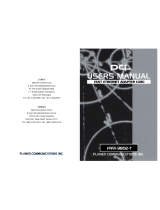Page is loading ...

M73-APO08-540
USB
10/100M
FAST ETHERNET
Installation Guide

REGULATORY STATEMENTS
FCC Certification
Part15, Class B
The United States Federal Communication Commission
(FCC) and the Canadian Department of Communications
have established certain rules governing the use of electronic
equipment.
FCC Part 15 Registration
This device complies with Part 15 of FCC rules. Operation is
subject to the following two conditions:
1. This device may not cause harmful interface, and
2. This device must accept any interface received,
including interface that may cause undesired operation.
This equipment has been tested and found to comply
with the limits for a Class B digital device, pursuant to
Part 15 of the FCC Rules. These limits are designed to
provide reasonable protection against harmful
interference in a residential installation. This equipment
generates, uses and can radiate radio frequency energy,
and if not installed and used in accordance with the
instructions, may cause harmful interference to radio
communications. However, there is no guarantee that
interference will not occur in a particular installation. If
this equipment does cause harmful interference to radio
or television reception, which can be determined by
turning off and on, the user is encouraged to try to
correct the interference by one or more of the following
measures:
Z
Reorient or relocate the receiving antenna.
Z
Increase the distance between the equipment and
receiver.
Z
Connect the equipment into an outlet on a circuit
different from that to which the receiver is connected.

- 1 -
INTRODUCTIONS
The USB 10/100M Fast Ethernet Adapter
provides outside-the-box plug-and-play local
area network connections for USB-enabled PCs,
notebooks and laptops. This adapter uses a B
type USB port to connect with the USB host, and
an RJ-45 port to connect with a 10/100 Fast
Ethernet LAN link. Installation is easy and no
external power is required! The network sharing
is easier than ever.
Specifications
Network standard
IEEE 802.3 for 10BaseT
IEEE 802.3u for 100BaseTX
Data Rate
10/100 Mbps
1
Double data transfer rate in full duplex
mode
Supported operating systems
Windows 98/2000/ME/XP
Linux
Physical
Ports: 1 RJ-45, 1 USB A-Plug
LED indicators: 10/ACT, 100/ACT
Dimensions: 56.11 x 24.99 x 15.99 (mm)
(LxWxH)
Power Specifications
Operating Voltage: 5V DC
1
CAT5 cable is required for 100M data transfer rate

- 2 -
Operation: 111mA (max)
Sleep Mode: 3.9 mA (max)
Parts Names and Functions
c USB Type A plug: connects the USB host
port to the USB 10/100M Fast Ethernet
Adapter.
d USB Fast Ethernet Adapter
e 10/ACT LED indicator: glows green when
10M Network is linked; blinks green when
the Fast Ethernet Adapter is transmitting/
receiving data.
f 100/Act LED indicator: glows green when
100M Network is linked; blinks green when
the Fast Ethernet Adapter is transmitting/
receiving data.
g Network Port: connects the Fast Ethernet
Adapter to the HUB with the LAN cable.

- 3 -
INSTALLATION
Precaution
Before the installation, make sure the USB port
exists in your computer and is enabled. To check
this, go to My Computer
Æ
Control
Panel
Æ
System. Open the Device Manager tab.
If the Universal Serial Bus controller device is
found, it means your USB port is installed and
enabled. If not, either no USB port is installed or
the USB bios is not properly enabled. In this
case, consult your computer dealer for USB
support.
Getting Hooked Up
1. Locate the USB host port of your system.
Align the USB connector toward the USB host
port, push evenly and steadily until it is seated.

- 4 -
2. Connect the UTP cable to the Fast Ethernet
Adapter.
3. Connect the other end to a Hub.

- 5 -
SOFTWARE INSTALLATION
Installation for Windows 98
1. Once the device is properly connected to
your computer, Windows 98 will
automatically detect the new hardware
device. Perform the following procedures
for installing the device driver.
2. Insert the device driver disk into your
floppy drive. When the above figure
appears, click Next.

- 6 -
3. The installation program will proceed
automatically. Follow the on-screen
instruction to finish.
4. When Windows prompts you to restart
your computer, click No to make some
changes to your network settings.

- 7 -
5. Go to Start Æ Settings Æ Control Panel.
Double-click Network.
6. When the Network dialog box appears,
select USB 10/100M Fast Ethernet and
click Add. Set the appropriate protocols
and client for you needs. When completed,
click OK.
7. Remember to restart your computer to
activate the new device
Setup Diagnostics
To verify if the device exists in your computer
and is enabled, go to Start Æ Settings Æ
Control Panel Æ System. Click the Device
Manager tab. If the 10/100 USB Network

- 8 -
Adapter is found, it means that your device is
properly installed and enabled.
Installation for Windows 2000
1. Once the device is well connected to your
computer, Windows 2000 will automatically
detect the new device. Click Next to
proceed.

- 9 -
2. Select Search for a suitable driver for my
device (recommended) and click Next.
3. Insert the new device driver to the disk
drive. Select Floppy disk drives. Click
Next.
4. Click Next. Windows will copy all the
necessary files to your system.
5. Click Yes to continue.
6. Click Finish to complete the software
installation.

- 10 -
7. Go to Start Æ Settings Æ Control Panel
Æ Network and Dial-up Connections.
Double-click Local Area Connections.
8. When the Network dialog box appears,
select USB 10/100 Network Adapter and
click Install. Set the appropriate protocols
and client for you needs. When completed,
click OK.

- 11 -
9. Remember to restart your computer to
activate the new device.
Setup Diagnostics
To verify if the device exists in your computer
and is enabled, go to Start Æ Settings Æ
Control Panel Æ System Æ Hardware. Click
the Device Manager tab. If the USB 10/100
Network Adapter is found, it means that your
device is properly installed and enabled.
Installation for Windows ME
1. Once the device is well connected to your
computer, Windows ME will automatically
detect the new device. Select Specify the
location of the driver (Advanced) and
click Next.
2. Insert the device driver disk into the floppy
disk drive on your system. Select
Removable Media (Floppy, CD-ROM…)
and click Next to continue.

- 12 -
3. Click Next to continue.
4. Click Next. Windows will copy all the
necessary files to your system.

- 13 -
5. Click Finish to complete the software
installation.
6. When asked if you want to restart your
computer, click No to continue the
Network configuration.
7. Go to Start Æ Settings Æ Control Panel.
Double-click Network.
8. When the Network dialog box appears,
select USB 10/100 Network Adapter and

- 14 -
click Add. Set the appropriate protocols
and client for you needs. When completed,
click OK.
9. Remember to restart your computer to
activate the new device.
Setup Diagnostics
To verify if the device exists in your computer
and is enabled, go to Start Æ Settings Æ
Control Panel Æ System. Click the Device
Manager tab. If the USB 10/100 Network
Adapter is found, it means that your device is
properly installed and enabled.
Installation for Windows XP
1. Once the device is well connected,
Windows will detect the new device and
prompt you to insert the network device
driver. Click Install from a list or
specific location… and click next.

- 15 -
2. Insert the device Driver Disk into the
floppy disk drive of your system. Select
Search removable media (floppy, CD-
ROM…) and click Next.
3. Click Next to continue.
4. Windows will start searching for the
appropriate driver for the installation.
When the screen appears as below, click
Continue Anyway to proceed.

- 16 -
5. Wait for seconds while Windows copies
the appropriate driver to your system.
6. Click Finish. The software installation for
this network device is now completed.
7. Go to Start Æ Settings Æ Control Panel
Æ Network and Dial-up Connections.
Double-click Local Area Connections.

- 17 -
8. When the Network dialog box appears,
select USB 10/100 Network Adapter and
click Install. Set the appropriate protocols
and client for you needs. When completed,
click OK.
9. Remember to restart your computer to
activate the new device.
Setup Diagnostics
To verify if the device exists in your computer
and is enabled, go to Start Æ Control Panel Æ
System. Click the Device Manager tab. If the
USB 10/100 Network Adapter is found, it
means that your device is properly installed and
enabled.

- 18 -
/