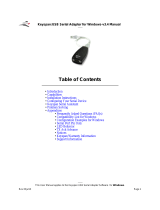Page is loading ...

JAPAN
http://www.planex.co.jp
E-mail: [email protected]
4F, Win Kanda Takahashi Bldg
1-7, Kanda Sudacho Chiyoda-Ku
Tokyo 101-0041 Japan
Tel: +81-3-3256-9091 Fax: +81-3-3256-9207
TAIWAN
http://www.planex.com.tw
E-mail: [email protected]
11F,No.190, Chung-Cheng Rd.,
Hsin-Tien, Taipei Hsien, Taiwan, R.O.C
Tel: +886-2-2910-0115 Fax: +886-2-2910-0116


FCC Warning
This equipment has been tested and found to comply with the limits for a
Class B digital device, pursuant to Part 15 of the FCC Rules. These limits
are designed to provide reasonable protection against harmful interference
in a residential installation. This equipment generates, uses and can radiate
radio frequency energy and, if not installed and used in accordance with the
instructions, may cause harmful interference to radio communications.
H o w e v e r, there is no guarantee that interference will not occur in a
particular installation. If this equipment does cause harmful interference to
radio or television reception, which can be determined by turning the
equipment off and on, the user is encouraged to try to correct the
interference by one or more of the following measures:
Reorient or relocate the receiving antenna
Increase the separation between the equipment and the receiver
Connect the equipment into an outlet on a circuit different from the one
which the receiver is connected to
Consult the dealer or an experienced radio/TV technician for help
You are cautioned that changes or modifications not expressly approved by
the party responsible for compliance could void your authority to operate
the equipment.
Warnings: Wear an antistatic wrist strap to take other suitable measures to
prevent electrostatic discharge whenever handling the equipment.
CE Mark Warning
This is a Class A product. In a domestic environment, this product may
cause radio interference in which case the user may be required to take
adequate measures.
VCCI
<Insert the image file of the Japanese statement of VCCI B Compliance>
Safety Instruction
Do not use attachments not recommended by the product manufacturer as
they may cause hazards.
Do not use this product near water. Example: near a bathtub, swimming
pool, etc.
Do not place this product on an unstable cart, stand or table as the
product may fall, harming people as well as the appliance itself. Use
only with a cart or stand recommended by the manufacturer or sold with
the product.
Follow all warnings and instructions marked on the product.
Do not overload wall outlets or extension cords as this may result in a
short circuit or a fire.
When replacement parts are required, be sure to obtain parts specified by
the manufacturer that have the same characteristics as the original parts.
Unauthorized substitutions may result in fire, electric shock, or other
hazards.

Appendix B
Appendix A
About this manual
Chapter 1
Introduction
Describes the Serial Adapter its exterior features. Be sure to read this chapter before
installing the product.
Chapter 2
Installation
Describes how to install the Serial Adapter under Windows98.
This chapter also explains how to adjust the COM port settings.
Appendix
Troubleshooting
Connecting the Serial Adapter to a Windows CE device
Please read the instructions in this Appendix if you are using URS-02 with a Window CE
computer.
Appendix D
Specifications. Lists the technical (general, physical, environmental as well as
performance-related) specifications of the Serial Adapter.
Appendix C
Pin Assignment
Provides information on the pin assignment of the serial port.
Version:1.0 E Rev.A

Appendix A
A Troubleshooting..............................................
Appendix B
How to Attach URS-02 to s Windows CE device
............
Appendix C
C Pin Assignment .............................................
Appendix D
D Specifications ................................................
Chapter 1 Introduction
About USB ........................................................
Product Overview ............................................
Features ............................................................
Minimum PC Requirements ...........................
Packing List ......................................................
Parts Terminology...........................................
URS-02 (Top View) ...........................................
URS-02 (Bottom View) .....................................
USB Cable .........................................................
Chapter 2 Installation
Installing URS-02 ............................................
How COM Ports Are Assigned ......................
Configuring the COM Port Number
................
Uninstalling URS-02 ........................................
URS-02
URS-02
1
1
2
3
4
5
6
1
1
2
3
4
1
3
3
4
4
5
5
6
6
7
11
13
14
15
17
19
20

2
URS-02
low speed mode (1.5Mbps) and a high speed mode (12Mbps). When a USB
device is connected to a host, the device notifies the host which speed
should be used. Whenever a new USB device is added, the host sets a
schedule that determines at what interval data should be sent to which USB
device. All USB devices support Hot Swap feature that allows each device
to be added or removed while the PC is online. Not only that, all USB
devices support Plug and Play function that enables the devices without
rebooting the PC. Due to these two features, the user can quickly employ a
USB device anytime it is needed.
Each USB device is equipped with one or more downstream port(s) (Type B
connector) and one upstream port (Type A connector). Type A and Type B
connectors differ in shape, and are used to avoid connecting cables in a
wrong direction. To connect two USB devices, the downstream port on one
device needs to be connected to the upstream port on the other device via a
USB cable. A USB device may connect to any port as long as the connector
type matches. No loop is allowed in one bus tree, and a computer other than
the host PC may not be included in the tree.
USB devices operate from either an external AC power adapter ("Self
Power Mode") or from power supplied through the USB cable ("Bus Power
Mode"). USB devices with lower power consumption, such as mouse and
keyboard, may use the Bus Power Mode to directly draw its power from a
USB cable. Devices with Bus Power Mode support are further subdivided
into low power consumption devices (up to 100mA) and high power
consumption devices (100 to 500mA). Since no AC adapter is required,
devices with Bus Power Mode support are easy to setup. However, an AC
adapter may be required when USB devices with high power consumption
are in use. Please always check whether enough power is supplied to all of
the USB devices attached.
1
USB (Universal Serial Bus) is a general purpose serial interface designed to
connect a computer and low-to-middle speed devices. The standard was
developed by Microsoft, Intel, IBM, Compaq, DEC, Northern Telecom and
NEC, and was officially released in 1996.
USB connection scheme is of a tree structure with one host computer as its
starting point (root). Up to 127 devices may be connected via several USB
hubs. In one USB bus tree, USB hubs may be cascaded up to 5 levels (or 6
levels including the device at the end). The maximum distance between the
host computer and the device at the end is 30 meters, and up to 5 meters of
device-to-device distance is allowed. The USB standard supports both a
Chapter 1
Introduction
1
1
About USB

A PC/AT with 486 processor or greater
16MB (or greater) of RAM
On-board USB connector or a USB adapter/card (that provides at least
one USB port)
Windows 98 or Windows98 Second Edition
A serial peripheral device
Open the shipping carton of the USB Serial Adapter and carefully unpack
its contents. The carton should contain the following items:
URS-02 USB Serial Adapter
USB Cable (A-B)
Media Converter (converts female 25 pin to male 9 pin)
This User's Manual
Driver Diskette
If any item is found missing or damaged, please contact your local PCI
reseller for replacement.
4
URS-02
3
URS-02
1
4
Minimum PC Requirements
With traditional external interfaces, each connected device requires its own
resource. If the system has a keyboard, a mouse, a serial port and a printer,
for instance, a total of four IRQ resources are used for these devices. On the
other hand, a USB device uses only one resource even when up to 126
additional devices are attached to it. Furthermore, all USB devices use the
same USB cable; the user no longer needs to obtain multiple cables with
different connector types.
Undoubtedly, USB is a cost-effective, easy-to-use new connection standard
with a minimum computer resource requirement. Many computer
peripherals with USB support are already available today.
The URS-02 USB Serial Adapter has a Type B connector on one side (as a
standard USB device) and a legacy COM or RS-232 port connector (DB-
25M) on the other side. Thus, the Serial Adapter will allow you to plug
legacy COM port devices such as a modem, digital assistant, printer, etc. to
the new USB bus. URS-02 will appear to the system as an additional COM
port. Since a unique COM port number is assigned to the device, the serial
adapter can be accessed from an application that runs in Windows98 DOS
emulation mode.
Complies with USB Spec.1.1
No external AC adapter is required (draws power from the USB bus)*
Provides the easy operability of a standard serial port
Fully supports Plug and Play
The Serial Adapter is bus-powered; all you need to do is plug it into the hub or PC. If you have
more than one USB device, you may need to provide extra power at the hub.
1
2
Product Overview
1
3
Features
1
5
Packing List

URS-02 (Bottom View)
A S/N sticker is affixed on the bottom as shown below.
Model No :
The model number of this product.
Serial Number :
A serial number unique to this particular unit is printed here. The same
number can be found on the outer surface of the product package. Please
indicate this number on the user registration card or your inquiries. The
number is required for all technical support services.
USB Cable
65
URS-02
URS-02
URS-02 is equipped with one serial port and one USB port.
Top / Side View
USB Port :
Connects URS-02 to the USB host via a USB cable.
Serial Port :
Connects URS-02 to a serial device via a serial cable.
1
6
Parts Terminology
1-1 URS-02
1-2 Bottom View
1-3 USB Cable

Before proceeding, please take a minute to review the safety guidelines
described in the Safety Instructions above.
1. Please ensure that your system has no other programs running. Then
using the included USB cable, connect the Serial Adapter to the USB
port of your PC or USB hub.
2. The PC automatically detects the Serial Adapter, and New Hardware
Append Wizard screen pops up. Click the Next button.
3. Select "Search for the most appropriate driver for the device in use" and
click on the Next button. Then, insert the distribution diskette in the
floppy drive and enable the "Floppy Drive" option only. Press the Next
button.
8
4. Follow the instructions displayed on the screen, and complete the driver
installation. The next step makes an equivalent COM port available for
URS-02.
7
URS-02
Chapter 2
Introduction
2
1
Installing URS-02

6. Configure your application program to use the new COM port specified.
To adjust the port settings under Windows98, open [My Computer] ->
[Control Panel] -> [System] and click on the Device Manager tab.
Double-click [COM/LPT] and the "USB Serial Port" item. Then, click
[Port Settings] tab and make necessary changes to the parameters.
10
5. By now, a COM port number will have been automatically assigned to
URS-02.
URS-02
9
URS-02

URS-02
URS-02
12
to detach the Serial Adapter, and later reattach it keeping the same COM
port number.
11
7. Plug your legacy serial device into URS-02.
Note: although USB devices are "hot plug" capable, RS-232C devices are
not. You should always plug and unplug the serial device with the URS-
02 disconnected from the USB port or hub.
When you first plug URS-02 into the USB, a default COM number is
assigned. You can then modify the Options or Properties of your
applications to use this COM port. Normal COM ports and URS-02 ports
both share the same COM numbering. The number selected for the URS-02
is the first number that is not already configured (either normal or URS-02).
The URS-02 driver code remembers the COM number assigned to it and
associates that with a unique serial number in the product. This allows you
2
2
How COM Ports Are Assigned

URS-02
URS-02
14
To permanently delete URS-02 from your systems configuration, use
Add/Remove button in My Computer / Control Panel / Add or Remove
Application after highlighting "URS-02 USB Serial Adapter Driver Files".
If you attach URS-02 again after deleting it, the system will respond as if it
was a new device. The COM port number may change in this situation.
13
If you wish to change the COM port number assigned by the system, use the
Windows Device manager. Simply open My Computer / Control Panel /
System, and select the Device Manager tab. Go to the entry for this device
and double click on the entry for the adapter you wish to change.
Use this dialog box to select a new COM port. When done, click OK. You
will then have to re-configure any applications that used the old COM port
number.
2
4
Uninstalling URS-02
2
3
Configuring the COM Port Number

URS-02
16
Q. Has the AC power adapter been connected to the power connector (jack)
on the USB hub?
The USB hub may not be proving enough power to URS-02 without a
power adapter. Please make sure to set the Bus <-> Self switch to the
Self mode before attaching the AC power adapter to the USB hub.
Q. Has each USB cable been firmly inserted into the Serial USB Converter?
Please make sure to firmly connect each cable to the USB hub.
Q. Are you using the USB cable included in the box?
Please always use the cable included in this product package or any of the
USB cable products from PCI.
Q. Has there been any attempt to insert/ remove a USB cable during device
installation or while the USB device is in use?
Although the USB standard supports hot swap, you may not connect or
disconnect a USB cable to a USB device during its installation or
operation.
Before disconnecting a USB cable from the USB device, please make sure
that the device is not in use.
Q. Please try to insert/remove the cable slowly.
An abrupt insertion or removal of the USB cable may result in some
abnormal behavior of the device. When inserting or removing the cable,
please try to do it slowly.
Appendix A
Troubleshooting
15
Please consult the following troubleshooting information if you have
encountered a problem during installation or operation of this product.
Q. Have you turned on the serial device?
If the serial device has its own power switch, be sure to turn on the switch
first.
Q. Has the serial device been attached to URS-02 firmly?
Please make sure to firmly attach the two devices together.
Q. Please use the appropriate type of serial cable.
If you are connecting the serial port of a serial device to URS-02 via a
serial cable, be sure to use the included serial cable or the cable that came
with your serial device.
Q. Output COM port: is it the one assigned by the PC?
When selecting an output port for your serial device, please make sure to
choose the COM port number that has been assigned for URS-02 by the
system.
Q. Do URS-02 and the serial device share the same COM port/ connection
setting?
Ensure that both URS-02 and the serial device have the same COM port
configuration.
To view the current configuration of COM port, choose Control Panel/
Systems/ Device Manager Tag and select "USB Serial Port" under the
COM/LPT headline.

URS-02
1817
How to Attach URS-02 to a WindowsCE device
This section describes how to connect a Windows CE computer to a PC via
URS-02.
1. Turn on the power of the PC to which URS-02 has been already installed.
Then set WindowsCE Installer CD-ROM to the PC, and install
WindowsCE Service. For more details on this step, please refer to your
WindowsCE Manual.
2. When installation is complete, the system prompts the user to connect the
two devices through a serial cable. Use the serial cable that came with
the WindowsCE device to connect a hand-held PC to the computer.
Note:
Be sure to use the serial cable that came with the hand-held PC. If the
connector of the serial cable is the 9-pin type, please use the serial adapter
included in the package.
Appendix B
How to Attach URS-02 to a Windows CE device
3. Click on the "Start" button. The PC automatically scans its COM ports to
detect the port that leads to the WindowsCE PC. As soon as a link is
established between the two PCs, the cable connection icon is displayed
on the task tray of task bar. For more details on this step, please refer to
your WindowsCE manual or user's guide that came with your hand-held
PC.
Note:
If a link is not established, please check whether 1)the COM port is set to
19,200 bps OR 2)its speed is equal to the speed set to the WindowsCE
PC. A slow-down problem may occur if the speed is set to 38,400 bps or
greater.
While there is a link between the PC and the hand-held PC, please do not
remove the USB cable connected to URS-02. If you did remove the
cable, make sure to restart the PC.
Please do not remove the USB cable or the serial cable 1) during file
transfer and/or 2) while the two PCs are being synchronized.

20
Standard Conformance : USB Spec 1.1
Power Input :
Bus-powered
(draws power from USB cable)
Current Consumption : 100mA maximum
Input (Upstream) connector : USB Type B receptacle
Output (Downstream) connector : DB25 RS 232 connector
Operating Temperature : 5-40 degree C
Humidity : 35-85% non-condensing
Weight : 60 g
Enclosure Type : plastic case
Dimensions : 55x67x25(W x D x H)mm
EMI : FCC Class B, CE, VCCI Class B
19
Pin
1
2
3
4
5
6
7
8
9-19
20
21
22
23-25
Signal
CGND
TxD
RxD
RTS
CTS
DSR
GND
DCD
N.C.
DTR
N.C.
RI
N.C.
Appendix C
Pin Assignment
Appendix D
Specifications

URS-02
21
/