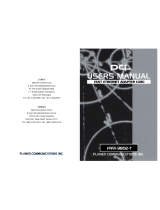Page is loading ...

JAPAN
http://www.planex.co.jp
E-mail: [email protected]
4F, Win Kanda Takahashi Bldg
1-7, Kanda Sudacho Chiyoda-Ku
Tokyo 101-0041 Japan
Tel: +81-3-3256-9091 Fax: +81-3-3256-9207
TAIWAN
http://www.planex.com.tw
E-mail: [email protected]
11F,No.190, Chung-Cheng Rd.,
Hsin-Tien, Taipei Hsien, Taiwan, R.O.C
Tel: +886-2-2910-0115 Fax: +886-2-2910-0116


Trademarks
Copyright @2000 PLANEX COMMUNICATIONS INC.
Contents subject to change without prior notice.
Pci is a registered trademark of PLANEX COMMUNICATIONS INC.
All other trademarks belong to their respective proprietors.
Copyrigh Statement
No part of this publication may be reproduced in any form or by any means
or used to make any derivative such as translation, transformation, or
adaptation without permission from PLANEX COMUNICATIONS INC.
FCC Warning
This equipment has been tested and found to comply with the limits for a
Class A digital device, pursuant to Part 15 of the FCC Rules. These limits
are designed to provide reasonable protection against harmful interference
when the equipment is operated in a commercial environment. This
equipment generates, uses, and can radiate radio frequency energy and, if
not installed and used in accordance with this user's guide, may cause
harmful interference to radio communications. Operation of this equipment
in a residential area is likely to cause harmful interference in which case the
user will be required to correct the interference at his own expense.
CE Mark Warning
This is a Class A product. In a domestic environment, this product may
cause radio interference in which case the user may be required to take
adequate measures.
Safety Instruction
Unplug this product from the wall outlet before cleaning. Do not use
liquid or cleaners or aerosol cleaners. Use a damp cloth for cleaning.
Do not use extra/optional attachments unless their use is recommended
by the product manufacturer. Doing so may cause hazards.
Do not use this product near water.
Do not place this product on an unstable cart, stand or table as the
product may fall, harming people as well as the appliance itself. When
mounting the product to a wall or shelf, be sure to follow the
manufacturer's instructions. You may only use a mounting kit approved
by the manufacturer.
Slots and openings on the back or bottom of the cabinet are provided for
ventilation to insure reliable operation of the product. The openings must
not be blocked as it may cause overheating. Do not place this product on
a bed, sofa, rug or any other similar surface. The product should never be
placed near or over a radiator or heat register. Similarly, this product must
not be placed in a built-in installation such as a bookcase unless proper
ventilation is provided.
This product should be used only with the appropriate power source
indicated on the marking label. If you are not sure which type of power is
supplied at your home, please consult your dealer or an electric power
company.
For added protection, turn off and unplug the product from the wall outlet
whenever it is left unattended or unused for a long period of time. This
will prevent damage to the product due to power surges.
Do not overload wall outlets or extension cords as this may result in a
short circuit or fire.
Do not attempt to insert any object via openings on the cabinet as it may
cause a serious electric shock or fire. Never spill a liquid of any kind on
the product.

Under any of the following conditions, promptly unplug the product from
the wall outlet and seek assistance from a qualified service center.
a. The power cord or AC power adapter is damaged (or frayed).
b. If liquid has been spilled into this product.
c. The product does not operate normally even though you followed
appropriate operating instructions. Adjust only those controls that are
covered by the operating instructions as improper adjustment of other
controls may result in damage and will often require extensive work by a
qualified serviceperson.
d. The product has been dropped or the cabinet has been damaged.
e. When this product exhibits a distinct change in performance, indicating
a need of repair.
When replacement parts are required, be sure to obtain parts specified by
the manufacturer. Unauthorized substations may result in fire, electric
shock or other hazards.
About this manual
Chapter 1
Introduction
Provides product overview and parts
terminology. Please be sure to read this
chapter first.
Chapter 2
Adapter Installation
Explains how to install the FW-100TX on
your PC.
Version:1.0 E Rev.A
Chapter 3 - Chapter 6
Driver Installation
Explains the driver installation procedure to use the FW-100TX Fast Ethernet Adapter.
Please read the chapter that corresponds to your operating system
Windows95
Chapter 3
Windows98
Chapter 4
WindowsNT4.0
Chapter 5
Linux
Chapter 6
Chapter 7
Diagnostics Utility
Explains how to use the Diagnostics Utility to test the Fast Ethernet Adapter.
Appendix D
About Flow Control
Explains how the flow control feature of the
adapter prevents packet losses.
Appendix C
About Auto-Negotiation
Describes the 10/100BASE Auto-
Negotiation feature of the network adapter.
Appendix
Appendix A
Troubleshooting
Provides solutions for some possible
problems that you may encounter with the
FW-100TX.
Appendix B
Adjusting Windows95/98 Network Settings
Describes how to install NetBEUI and
TCP/IP protocols to a Windows95/98 PC.
Appendix E
About Auto-Negotiation
the technical specifications of the FW-100TX Fast Ethernet Adapter.

FW-100TX FW-100TX
Verifying the Installation ................................
Deleting the Driver ..........................................
Setting the Communication Rate ...................
Chapter 5
Installation under WindowsNT 4.0
Installing the Driver ........................................
Verifying the Installation ................................
Setting the Communication Rate ...................
Deleting the Driver ..........................................
Chapter 6 Installation under Linux
RedHatLinux5.2 ..............................................
SlackWare3.6 ...................................................
TuroLinux4.0 ...................................................
Chapter 7 Diagnostics Utility
Running the Diagnostic Utility ......................
Chapter 1 Introduction
Overview ..........................................................
Features ............................................................
Parts Terminology ...........................................
Packing List .....................................................
Contents of the Driver Diskette .....................
Chapter 2 Adapter Installation
FW-100TX Adapter Installation ....................
Connecting the Adapter to a Network ..........
About Network Cables ...................................
Chapter 3 Installation under Windows95
Installing the Driver ........................................
Verifying the Installation ................................
Deleting the Driver ..........................................
Setting the Communication Rate ...................
Chapter 4 Installation under Windows98
Installing the Driver ........................................
29
33
35
37
52
56
57
59
60
61
63
1
1
2
3
4
5
1
2
2
3
4
5
6
7
9
15
20
22
25
2
1
2
3
3
1
2
3
4
4
1
2
3
4
5
1
2
3
4
6
1
2
3
7
1

FW-100TX
1
The FW-100TX is a Bus Master Type 32-bit Fast Ethernet Adapter designed
for IBM PC compatibles with a PCI bus slot. The Fast Ethernet adapter
complies with IEEE 802.3 10Base-T/ 802.3 u 100BASE-TX standards and
PCI Rev. 2.1 specifications. The adapter is equipped with Auto-Negotiation
function, and can automatically detect the appropriate communication rate
(10Mbps/100Mbps) and duplex mode (half/full-duplex) whenever it is
connected to a hub with Auto-Negotiation support.
The FW-100TX supports flow control in full duplex (IEEE802.3x), a
feature unavailable in traditional ordinary NICs. When combined with a
switching hub with IEEE802.3x Flow Control support (ex. FX-08W), the
FW-100TX performs flow control in full duplex to prevent packet losses.
As a PCI bus adapter, the FW-100TX is jumperless. All resources including
I/O base addresses and IRQ are automatically assigned at system startup
Introduction
1
1
Product Overview
Appendix A
Troubleshooting .................................................
Appendix B
Adjusting Windows95/98 Network Settings .....
Appendix C
About Auto-Negotiation ....................................
Appendix D
About Flow Control ...........................................
Appendix E
E Specifications .................................................
71
73
83
85
87

2 3
Supports 32 bit PCI Bus Master
Utilizes Realtek RTL8139B as Ethernet controller: supports a wide range
of networking OSes
Complies with PCI Rev.2.1
Supports Full Duplex operation: enables data transfer at 20Mbps on
10BASE-T Ethernet and 200Mbps on 100BASE-TX Fast Ethernet
A LED indicator displays the latest network status
Supports Auto-Negotiation: detects network type (10/100Mbps, full-
duplex/half-duplex mode) automatically
Supports IEEE802.3x flow control in full-duplex mode
Supplied with Adapter Diagnostics Utility for testing and verifying the
adapter configuration
The Fast Ethernet Adapter is equipped with a LED indicator as shown in the
previous diagram.
<LINK ACT>
This indicator illuminates when there is a valid data link. The LED blinks
during data transmission / reception on the FW-100TX adapter
The product package contains the following items:
FW-100TX Ethernet Adapter
Driver diskette
This user's manual
If any item is found missing or damaged, please contact your local PCI
reseller for replacement.
FW-100TX FW-100TX
1
2
Features
1
3
Parts Terminology
1
4
Packing List

5
This chapter describes how to install the FW-100TX into a computer and
how to connect a network cable to the Ethernet adapter. Since the adapter
is a PCI bus device, there is no need to manually configure the device. The
computer automatically assigns appropriate I/O base addresses and IRQ at
system startup.
Note:
To avoid damaging the FW-100TX with static electricity, touch the metal
chassis of your computer before proceeding with the installation. After
discharging the static electricity on your body, always make sure to hold
the edge of the board and avoid touching the small components on the
board or the gold colored edge connector.
1. Shut down the computer, and unplug its power cord.
2. Remove the computer's chassis cover. Read the computer's manual for
the procedure.
3. Remove the cover of an unused PCI extension slot.
Note:
The FW-100TX works only in bus master slots. Refer to the computer's
manual to find a slot that supports bus master.
4. Insert the FW-100TX into a PCI extension slot.
5. Fix the adapter into the slot using the screws which held the slot cover.
6. To install multiple adapters, repeat Step 3 through Step 5.
7. Put the chassis cover back on the computer.
4
The supplied driver diskette contains the following directories. To install
each driver, please see the respective explanation file included in the
diskette.
\FREEBSD
\2.2 FREEBSD 2.2 Driver Description File
\3.0 FREEBSD 3.0 Driver Description File
\LINUX LINUX Driver Description File
\NETWARE
\ODI NetWare ODI client driver
\NW311 NetWare 3.11 server driver
\NW312 NetWare 3.12 sever driver
\NW4X NetWare 4.X server driver
\WIN95 Driver description file for Windows95
\WIN98 Driver description file for Windows98
\WINNT WindowsNT 3.51/4.0 driver description file
\WFW311 Windows for Workgroups 3.11 driver
\NDIS2 NDIS2.0 driver description file
\DOS IBM DOS LAN Services driver
\OS2 IBM OS/2 LAN Server 4.0 driver
\MSLANMAN.DOS LAN MANAGER NDIS2.0 DOS driver
\PKTDRV Packet driver
SETUP.EXE Diagnostics utility
FW-100TX
1
5
Contents of the Driver Diskette
Chapter 2
Adapter Installation
2
1
FW-100TX Adapter Installation

FW-100TX FW-100TX
7
To ensure the proper operation of the adapter in a 100Mbps network, always
use Category 5 UTP cabling.
For 10Mbps network operation, use Category 3 (or higher) UTP cable.
To connect the Adapter to a hub, the cable type must be "straight" (e.g.
PLANEX UTP-xx-05 and UTP-xx-DT).
To connect two computers directly without using a hub, use a "crossover"
cable (e.g. PLANEX UTP-xx-05CR).
6
The FW-100TX Fast Ethernet Adapter has a RJ-45 STP port to connect to a
100BASE-TX Fast Ethernet or 10BASE-T Ethernet network. Please see the
following sections for more information.
Connecting to a 100BASE-TX Fast Ethernet network
To connect the FW-100TX Adapter to a 100BASE-TX Fast Ethernet
network, a Category 5 UTP cable (ex. PLANEX UTP-xx-05, UTP-xx-DT)
with an RJ-45 connector at each end is required. The maximum cable
length is 100m. Follow the procedure below to connect to your network.
1. Plug one end of the cable into the RJ-45 port of the Adapter.
2. Plug the other end into a 100BASE-TX Fast Ethernet hub.
Connecting to a 10BASE-T Ethernet network
To connect the FW-100TX Adapter to a 10BASE-T Ethernet network, a
Category 3 or 5 UTP cable (e.g. PLANEX UTP-xx-05) with an RJ-45
connector at each end is required. The maximum cable length is 100m.
Follow this procedure to connect to your network.
1. Plug one end of the cable into the RJ-45 port of the Adapter.
2. Plug the other end into a 10BASE-T Ethernet hub.
2
2
Connecting the Adapter to a Network
2
3
About Network Cables

FW-100TX
8 9
This chapter describes how to install the Windows95 driver for the Fast
Ethernet Adapter.
There are several varieties of Windows95, and the driver installation
procedure for this OS varies slightly among these versions. Please verify
your Windows95 version before proceeding.
1. Double click on the [My Computer] icon and double click on [Control
Panel].
Chapter 3
Installation under Windows95
3
1
Installing the Driver

FW-100TX FW-100TX
11
3. Look at the system column on the "Information" screen in the "System
Properties" window. If it shows either "4.00.950" or "4.00.950a" as the
system version, follow the instruction under section "Installation under
Windows95 Version 4.00.950 or 4.00.950a" to install. If it shows
"4.00.950b" or any other version, follow the steps described in section
"Installation under Windows95 Version 4.00.950b".
10
2. Double click on the [System] icon.

Installation under Windows95 Version 4.00.950B
1. Insert the FW-100TX into your computer's PCI slot and switch on the
computer.
2. The system automatically detects the FW-100TX at Windows95 startup,
and Device Driver Wizard window appears on the screen. Click on the
Next button.
FW-100TX FW-100TX
1312
3. After a while, the wizard display "FW-100TX Fast Ethernet Adapter" as
device name. Click on the Location button, and enter "a:\win95". Then
click on the Finish button.

4. Windows95 starts copying the files. If a message asks for the files on
F W-100TX Driver Disk while copying, enter a:win95\ (if the floppy
diskette is in drive A) as the directory name and click on the "OK"
button.
5. If the system asks for specific files on Windows95 CD-ROM, insert your
Windows95 CD-ROM or floppy disk and enter the directory name (e.g.
If the CD-ROM is in drive E, enter e:win95. Or if Windows95 is
preinstalled on your computer, enter c:\windows\options\cabs.
FW-100TX FW-100TX
15
6. After the file copy has completed, you will be asked to restart the
computer. Remove the driver diskette from the drive and click on the
"OK" button to restart the computer.
Note:
If an exclamation mark "!" is visible next to the "FW-100TX" item in the
Device Manager screen (from Control Panel -> System), run the supplied
Diagnostics utility. For more details, please refer to Chapter 7.
After completing the steps in Section 3-1, follow the procedure below to
verify that the driver has been installed properly.
1. Double click on the "My Computer" icon and double click on the
"Control Panel".
14
3
2
Verifying the Installation

FW-100TX FW-100TX
17
If you don't see "FW-100TX Fast Ethernet Adapter" below the network
adapter and/or a "?" or "!" symbol appears next to the icon, it means that the
driver installation was not successful. Delete the driver following the
procedure described in Section 3-3 and reinstall the driver (see Section 3-1).
16
2. Double click on the "System" icon. In the "System Property" window,
click on the "Device Manager" tab. Click on the "+" symbol on the left
of the network adapter and see if "FW-100TX Fast Ethernet Adapter" is
visible.

FW-100TX FW-100TX
19
4. By clicking on the "Resource" tab, you can check the resources (I/O port,
IRQ) the adapter is using. Also make sure that the "conflicting devices"
field displays "No conflict".
18
3. Select "FW-100TX Fast Ethernet Adapter" and click on the "Property"
button. If a message stating "This device is working properly." appears
at "Device Status", the driver has been installed successfully.

FW-100TX FW-100TX
21
If the "FW-100TX Fast Ethernet Adapter" item does not appear, the driver
may not have been installed properly. If there is an "Other" device and if
"PCI Ethernet Controller" or "FW-100TX Fast Ethernet Adapter" appears
when you click on the "+" symbol on the left side, then select that and click
on the "Delete" button.
20
Follow the procedure below to delete the FW-100TX driver:
1. Open "My Computer", "Control Panel" and double click on "System" to
display the "System Property" window. Click on the "Device Manager"
tab in the "System Property" window, then click on the "+" symbol on
the left of the network adapter. "FW-100TX Fast Ethernet Adapter" will
be displayed, so select this and click on the "Delete" button.
3
3
Deleting the Driver

FW-100TX FW-100TX
23
4. Click on the "Detailed Setting" tab.
5. Select "Media Type" from the Property and set "Value". You can choose
one of the following settings.
Auto Sense :
The communication rate (100Base-TX/10Base-T) and the communication
mode (full-duplex/half-duplex) are automatically set by the Auto-
Negotiation function.
100BASETX :
The communication rate will be fixed to 100BASE-TX/half-duplex.
100BASETX Full_Duplex :
The communication rate will be fixed to 100BASE-TX/full-duplex.
10BASET (Twisted_Pair) :
The communication rate will be fixed to 10BASE-T/half-duplex.
10BASET Full Duplex :
The communication rate will be fixed to 10BASE-T/full-duplex.
6. Click on the "OK" button.
7. Click on the "OK" button again. You will be asked to restart the
computer. Click on the "OK" button to restart your computer.
22
2. The system asks you whether you really wish to delete the driver. Click
on the "OK" button to continue.
3. Power off the computer and remove the FW-100TX from the computer.
The initial setting of the communication rate of the FW-100TX Adapter is
configured by Auto-Negotiation (AutoSense). Auto-Negotiation
automatically sets the appropriate communication rate and mode. To change
these settings, follow the procedure below:
1. Double click on the "My Computer" icon and double click on the
"Control Panel" icon.
2. Double click on the "Network" icon.
3. Select "FW-100TX Fast Ethernet Adapter" and click on the "Property"
button.
3
4
Setting the Communication Rate

2524
FW-100TX
This chapter describes how to install drivers when using the FW- 1 0 0 T X
Fast Ethernet Adapter on Windows98.
1. Insert the FW-100TX into a PCI slot of your computer and turn on the
computer.
2. The system automatically detects the Ethernet adapter at Wi n d o w s 9 8
startup, and a "New Hardware Append Wizard" window appears on the
screen. Click on the "Next" button.
Chapter 4
Installation under Windows98
4
1
Installing the Driver

5. Insert the supplied driver diskette into your floppy drive, and click on the
"Next" button.
6. The message "The driver file for the following device will be searched."
appears. Click on the "Next" button.
7. Windows98 starts copying the files. If it asks for certain files on
Windows98 CD-ROM, insert your Windows98 CD-ROM and specify a
path. (If Drive E is your CD-ROM drive, enter e:\win98. If Windows98
has been preinstalled on your PC, enter c:\windows\options\cabs.)
3. Select "Search for the most appropriate driver for the device in use" and
click on the "Next" button.
4. In the next window, you can specify the location of the driver to be
installed. Check only "Floppy Disk" and remove all check marks from
other items.
27
FW-100TX
26
FW-100TX

29
FW-100TX
28
FW-100TX
After the driver installation has completed, follow the procedure below to
verify that the driver has been installed properly.
1. Double click on the "My Computer" icon and then double click on the
"Control Panel".
2. Double click on the "System" icon. In the "System Property" window,
click on the "Device Manager" tab. Click on the "+" symbol on the left
of the network adapter and see if "FW-100TX Fast Ethernet Adapter"
will be visible.
4
2
Verifying the Installation
8. After the file copy has completed, a massage reading "The software
needed for the new hardware is installed." appears. Click on the "Finish"
button.
9. You will be asked to restart the computer. Remove the driver diskette
from the drive and click on the "Yes" button to restart the computer.
Note:
If an exclamation mark "!" is visible next to the "FW-100TX" item in the
Device Manager screen (from Control Panel -> System), run the supplied
Diagnostics utility. For more details, please refer to Chapter 7.
/