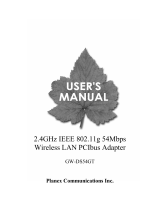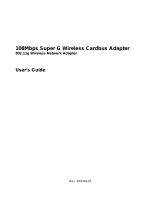Page is loading ...

Planex Communications
Head Quarters-Japan
PCI Building
12-7, Nihombashi Odemma-cho, Chuo-ku
Tokyo, 103-0011
www.planex.co.jp
Published: July 2004
Installation and User
Guide
108Mbps Wireless LAN PC Card


Installation and User Guide, (CQW-NS108AG) iii
Contents
Preface - - - - - - - - - - - - - - - - - - - - - - - - - - - - - - - - - - - - - - - - - - - - - - - - - - - - - - - - - - - - - - - v
1 Installation - - - - - - - - - - - - - - - - - - - - - - - - - - - - - - - - - - - - - - - - - - - - - - - - - - - - - - - - - - - - - 1
Overview - - - - - - - - - - - - - - - - - - - - - - - - - - - - - - - - - - - - - - - - - - - - - - - - - - - - - - - - - - - - - - - - - 1
Device Types - - - - - - - - - - - - - - - - - - - - - - - - - - - - - - - - - - - - - - - - - - - - - - - - - - - - - - - - - - - - - 1
Shipping Package Contents- - - - - - - - - - - - - - - - - - - - - - - - - - - - - - - - - - - - - - - - - - - - - - - - - - - - 1
System Requirements - - - - - - - - - - - - - - - - - - - - - - - - - - - - - - - - - - - - - - - - - - - - - - - - - - - - - - - 1
Connecting the 108Mbps Wireless LAN PC Card - - - - - - - - - - - - - - - - - - - - - - - - - - - - - - - - - - - - 2
Checking Adapter Activity - - - - - - - - - - - - - - - - - - - - - - - - - - - - - - - - - - - - - - - - - - - - - - - - - - - - 3
Installing the 108Mbps Wireless LAN PC Card Driver and PLANEX Client Utility - - - - - - - - - - - 4
Installation Steps- - - - - - - - - - - - - - - - - - - - - - - - - - - - - - - - - - - - - - - - - - - - - - - - - - - - - - - - - - - 4
Uninstalling the PLANEX Client Utility and Drivers- - - - - - - - - - - - - - - - - - - - - - - - - - - - - - - - - - 8
2 Introduction to the PLANEX Client Utility - - - - - - - - - - - - - - - - - - - - - - - - - - - - - - - - - - - - 11
Overview of Wireless Networking- - - - - - - - - - - - - - - - - - - - - - - - - - - - - - - - - - - - - - - - - - - - - - - -11
Service Set Identifiers - - - - - - - - - - - - - - - - - - - - - - - - - - - - - - - - - - - - - - - - - - - - - - - - - - - - - - - -12
Wireless Bands and Channels - - - - - - - - - - - - - - - - - - - - - - - - - - - - - - - - - - - - - - - - - - - - - - - - - -12
PLANEX Client Utility - - - - - - - - - - - - - - - - - - - - - - - - - - - - - - - - - - - - - - - - - - - - - - - - - - - - - - -12
Using the PLANEX Client Utility With Windows XP - - - - - - - - - - - - - - - - - - - - - - - - - - - - - - - - -12
Accessing the PLANEX Client Utility - - - - - - - - - - - - - - - - - - - - - - - - - - - - - - - - - - - - - - - - - - - - -14
Using the Tray Icon - - - - - - - - - - - - - - - - - - - - - - - - - - - - - - - - - - - - - - - - - - - - - - - - - - - - - - - - -14
Disabling and Re-Enabling the 108Mbps Wireless LAN PC Card - - - - - - - - - - - - - - - - - - - - - - - - - -14
Navigating the User Interface- - - - - - - - - - - - - - - - - - - - - - - - - - - - - - - - - - - - - - - - - - - - - - - - - - -14
Using the Compact View - - - - - - - - - - - - - - - - - - - - - - - - - - - - - - - - - - - - - - - - - - - - - - - - - - - - -15
Using the Expanded View- - - - - - - - - - - - - - - - - - - - - - - - - - - - - - - - - - - - - - - - - - - - - - - - - - - - -16
Background Operation and Exiting - - - - - - - - - - - - - - - - - - - - - - - - - - - - - - - - - - - - - - - - - - - - - -18
3 Configuration- - - - - - - - - - - - - - - - - - - - - - - - - - - - - - - - - - - - - - - - - - - - - - - - - - - - - - - - - - 19
Configuration Overview - - - - - - - - - - - - - - - - - - - - - - - - - - - - - - - - - - - - - - - - - - - - - - - - - - - - - -20
Scanning for Available Networks - - - - - - - - - - - - - - - - - - - - - - - - - - - - - - - - - - - - - - - - - - - - - - - -20
Working with Profiles - - - - - - - - - - - - - - - - - - - - - - - - - - - - - - - - - - - - - - - - - - - - - - - - - - - - - - - -21
Profile Window - - - - - - - - - - - - - - - - - - - - - - - - - - - - - - - - - - - - - - - - - - - - - - - - - - - - - - - - - - - - -23
Profile Name - - - - - - - - - - - - - - - - - - - - - - - - - - - - - - - - - - - - - - - - - - - - - - - - - - - - - - - - - - - - -23
Advanced Settings- - - - - - - - - - - - - - - - - - - - - - - - - - - - - - - - - - - - - - - - - - - - - - - - - - - - - - - - - -23
Network Settings- - - - - - - - - - - - - - - - - - - - - - - - - - - - - - - - - - - - - - - - - - - - - - - - - - - - - - - - - - -24
Power Setting - - - - - - - - - - - - - - - - - - - - - - - - - - - - - - - - - - - - - - - - - - - - - - - - - - - - - - - - - - - - -24
Security Settings - - - - - - - - - - - - - - - - - - - - - - - - - - - - - - - - - - - - - - - - - - - - - - - - - - - - - - - - - - -24
Wireless Security- - - - - - - - - - - - - - - - - - - - - - - - - - - - - - - - - - - - - - - - - - - - - - - - - - - - - - - - - - - -24
Encryption - - - - - - - - - - - - - - - - - - - - - - - - - - - - - - - - - - - - - - - - - - - - - - - - - - - - - - - - - - - - - - -25
Authentication - - - - - - - - - - - - - - - - - - - - - - - - - - - - - - - - - - - - - - - - - - - - - - - - - - - - - - - - - - - -25

iv Installation and User Guide: (CQW-NS108AG)
PLANEX Client Utility Security Options - - - - - - - - - - - - - - - - - - - - - - - - - - - - - - - - - - - - - - - - - 26
A Individual Driver and Client Utility Installation Procedures - - - - - - - - - - - - - - - - - - - - - - - - 31
Installing the 108Mbps Wireless LAN PC Card Driver- - - - - - - - - - - - - - - - - - - - - - - - - - - - - - - - 31
Windows XP Instructions - - - - - - - - - - - - - - - - - - - - - - - - - - - - - - - - - - - - - - - - - - - - - - - - - - - - 31
Windows 2000 Installation - - - - - - - - - - - - - - - - - - - - - - - - - - - - - - - - - - - - - - - - - - - - - - - - - - - 33
Confirming the Installation - - - - - - - - - - - - - - - - - - - - - - - - - - - - - - - - - - - - - - - - - - - - - - - - - - - 35
Verifying the Installation — Windows XP - - - - - - - - - - - - - - - - - - - - - - - - - - - - - - - - - - - - - - - - - 35
Verifying the Installation — Windows 2000- - - - - - - - - - - - - - - - - - - - - - - - - - - - - - - - - - - - - - - - 40
Glossary - - - - - - - - - - - - - - - - - - - - - - - - - - - - - - - - - - - - - - - - - - - - - - - - - - - - - - - - - - - - - 45
Index - - - - - - - - - - - - - - - - - - - - - - - - - - - - - - - - - - - - - - - - - - - - - - - - - - - - - - - - - - - - - - - - 53

Installation and User Guide, (CQW-NS108AG) v
Preface
This guide explains how to install and configure the 108Mbps Wireless LAN PC Card, which
provides PC laptop and desktop users with access to the PLANEX and other 802.11 Access Point
products. The guide is intended for business and consumer users who want to install and configure
the 108Mbps Wireless LAN PC Card quickly and easily. It is also intended for users who are
interested in advanced configuration and troubleshooting.
The 108Mbps Wireless LAN PC Card products include the following device options:
■ PC Card adapter for use in laptop and notebook computers
■ PCI adapter for use in desktop system PCI expansion slots
■ Mini PCI adapter for use in laptop computer mini-PCI expansion slots
The PLANEX Client Utility , a software tool designed to provide basic configuration options for
the device is shipped with each unit, in addition to device drivers.
Organization of this Guide
This guide consists of the following chapters:
■ Chapter 1, “Installation,” describes the features of the 108Mbps Wireless LAN PC Card and
explains how to install it.
■ Chapter 2, “Introduction to the PLANEX Client Utility,” provides an overview of the
PLANEX Client Utility .
■ Chapter 3, “Configuration,”describes the configuration settings of the PLANEX Client
Utility .
■ Appendix A, “Individual Driver and Client Utility Installation Procedures,” explains how
to install the driver and PLANEX Client Utility as separate tasks.
■ Glossary provides definitions for acronyms, networking terminology, and PLANEX
Networks-specific terms.
Conventions Used in this Guide
This guide uses the following conventions for instructions and information.
Notes, Cautions, and Warnings
Notes, cautions, and time-saving tips use the following conventions and symbols.
NOTE: Notes contain helpful suggestions or information that are important to the task at
hand.
CAUTION: Caution indicates that there is a risk of equipment damage or loss of data when
certain actions are performed.
WARNING: Warnings are intended to alert you to situations that could result in injury
(such as exposure to electric current, for example).

Preface
vi Installation and User Guide, (CQW-NS108AG)
Related Documentation
The following documentation related to the PLANEX wireless networking product line is available
via CD-ROM and also on the PLANEX website, www.planex.co.jp.
■ 108 Mbps Wireless Access Point Installation and Configuration Guide — Describes how
to install and configure the 108 Mbps Wireless Access Point.
■ Wireless LAN Network Management Software Installation and Configuration Guide —
Explains how to install and use the enterprise network management application.
■ PLANEX Command Line Interface (CLI) Reference Manual — Provides a listing of all the
commands available for PLANEX wireless products, usable through console access and
command line interface; this manual is intended for advanced users and system administrators.

Installation and User Guide, (CQW-NS108AG) 1
1
Installation
This chapter explains how to install the 108Mbps Wireless LAN PC Card, adapter driver, and
PLANEX Client Utility . It includes the following topics:
• Overview
• Connecting the 108Mbps Wireless LAN PC Card
• Installing the 108Mbps Wireless LAN PC Card Driver and PLANEX Client Utility
• Uninstalling the PLANEX Client Utility and Drivers
Overview
The 108Mbps Wireless LAN PC Card provides the communication link between your laptop or
desktop PC and other devices in a wireless network. The adapter operates in the 2.4GHz and 5GHZ
radio frequency bands and can communicate with any device that meets the IEEE 802.11a,
802.11b, or 802.11g wireless network standards.
When used with 108 Mbps Wireless Access Points as part of an PLANEX network installation, the
108Mbps Wireless LAN PC Card offers the following special features:
• Enhanced Data Rates
• Extended Range
• Multi Mode and Multi-band Operation
• Interference Handling
The PLANEX Client Utility , shipped with each 108Mbps Wireless LAN PC Card, includes tools
for setting the basic configuration.
Device Types
The 108Mbps Wireless LAN PC Card is currently offered in three device types:
• PC Card — Extended Type II PCMCIA CardBus (32-bit interface) for use in laptop and
notebook computers
• PCI Card — PCI adapter for use in desktop computer expansion slots
• Mini PCI— Mini PCI adapter for use in laptop computer mini-PCI expansion slots
Shipping Package Contents
The 108Mbps Wireless LAN PC Card shipping package contains the following items:
• 108Mbps Wireless LAN PC Card PC or PCI Card
• CD containing the device driver and PLANEX Client Utility
System Requirements
Your PC must meet the following minimum requirements:
• Windows XP or Windows 2000
• 96 MB memory

1 Installation
2 Installation and User Guide, (CQW-NS108AG)
• CPU 1.0 GHz or greater
• At least 10 MB disk capacity available for the driver and PLANEX Client Utility software.
• Type II or Type III cardbus slot for notebooks and laptops
Connecting the 108Mbps Wireless LAN PC Card
To install the PC card:
• With the computer powered on or off, slide the PC card firmly into an available CardBus slot
(Figure 1).
Figure 1: PC Card Installation
To safely remove the PC card while the computer is powered up:
1 Right-click the system tray icon entitled Safely Remove Hardware or Eject or Stop
Hardware.
The system prompts you to select the device to stop.
2 Select PLANEX Wireless LAN NIC, and click Stop.
3 Click OK when asked to confirm.
4 Press the CardBus eject button on the side of your computer to release the slot locking
mechanism and slide the PC card out.
LB48016

Connecting the 108Mbps Wireless LAN PC Card
Installation and User Guide, (CQW-NS108AG) 3
To install the PCI card adapter (Figure 2):
1 Power down your PC.
2 Remove the cover that provides access to the PCI expansion slot.
3 Insert the PCI card into an available PCI slot.
4 Replace the cover.
5 Attach the antenna to the external connector on the PCI card.
You are now ready to install the 108Mbps Wireless LAN PC Card driver software.
Figure 2: PCI Card Installation
Checking Adapter Activity
The LEDs on the PC card and PCI card indicate the state of current communications:
• Solid green — The adapter is associated (connected) to the network.
• Slow blinking green — The adapter is not associated to the network.
• Fast blinking green — The adapter is transmitting or receiving data.

1 Installation
4 Installation and User Guide, (CQW-NS108AG)
Installing the 108Mbps Wireless LAN PC Card Driver and PLANEX Client
Utility
Follow the steps in this section to install the software needed to support your 108Mbps Wireless
LAN PC Card. The software includes:
• 108Mbps Wireless LAN PC Card driver
• PLANEX Client Utility
Installation Steps
1 If you are using the PCI card, make sure that it is physically installed (page 3). If you are using
the PC card, slide it into the CardBus slot on your computer.
2 Power up your computer.
3 Insert the 108Mbps Wireless LAN PC Card distribution CD.
The PLANEX CD menu opens.
4 Currently, both the Network Card Drivers and PLANEX Client Utility are selected and this
selection cannot be modified. Click Install Software and the Installation Wizard opens.
NOTE: Before installing the 108Mbps Wireless LAN PC Card or any other wireless
adapter, you must make sure that your system has the latest Microsoft patches to
support wireless networking. You can find information and patches at
http://www.microsoft.com/hardware/broadbandnetworking/
10_concept_wireless_security.mspx.
NOTE: If the Microsoft Found New Hardware Wizard opens, click Cancel to close the
wizard.

Installing the 108Mbps Wireless LAN PC Card Driver and PLANEX Client Utility
Installation and User Guide, (CQW-NS108AG) 5
5 Click Next.
The License agreement window opens.
6 Review the license agreement, and then click Yes.

1 Installation
6 Installation and User Guide, (CQW-NS108AG)
7 Click OK.
1
You may see a warning regarding Windows logo testing.
8 Click Continue Anyway.
The installation wizard installs the adapter driver. The next screen indicates that the installation
was successful and prompts you to continue with PLANEX Client Utility installation.
9 Click Next.
1
If your PC Card adapter is not yet physically installed, the installation, the wizard prompts you to do so.

Installing the 108Mbps Wireless LAN PC Card Driver and PLANEX Client Utility
Installation and User Guide, (CQW-NS108AG) 7
The wizard prompts you to choose an installation location.
10 Click Next to accept the default location, or click Browse to select a different location before
clicking Next.
The wizard completes the installation.
11 Click Finish to complete the installation and start the PLANEX Client Utility .
The installation is now complete. If you encounter any difficulties, refer to “Confirming the
Installation” on page 35 for additional information.

1 Installation
8 Installation and User Guide, (CQW-NS108AG)
Uninstalling the PLANEX Client Utility and Drivers
This section explains how to remove the PLANEX Client Utility software from your system,
which may be necessary if you are upgrading to a newer version of the utility.
Follow these steps to uninstall the PLANEX Client Utility software and adapter driver:
1 From the Start menu, choose Programs > PLANEX Networks > Uninstall PLANEX
Software.
The Uninstall Wizard prompts you to choose the type of maintenance to perform.
2 Select Remove and click Next.
The wizard prompts you to confirm.
3 Click OK to continue.
When the uninstall process is complete, the wizard presents a Finish window.
NOTE: Use the Windows System control panel if you need to uninstall only the
108Mbps Wireless LAN PC Card driver.

Uninstalling the PLANEX Client Utility and Drivers
Installation and User Guide, (CQW-NS108AG) 9
4 Click Finish.
The Uninstall process is now complete.

1 Installation
10 Installation and User Guide, (CQW-NS108AG)

Installation and User Guide, (CQW-NS108AG) 11
2
Introduction to the PLANEX Client
Utility
The chapter provides an overview of wireless networking and explains how to access the PLANEX
Client Utility to configure your 108Mbps Wireless LAN PC Card. It includes the following topics:
• Overview of Wireless Networking
• PLANEX Client Utility
• Navigating the User Interface
Overview of Wireless Networking
The 108Mbps Wireless LAN PC Card connects your PC to a wireless local area network (wireless
LAN) by way of radio signals. An access point is the device that forwards data from the wired
network to your PC by way of radio signals and connects you with other wireless users. The IEEE
802.11 standard identifies two types of wireless networking modes:
• In an infrastructure network, an access point links the wireless LAN to a wired network. By
attaching to an existing network infrastructure, you can gain access to other locations on the
wired network, other wireless LANs, or the Internet. This is the mode to use when setting up a
home network or linking to an office network (Figure 3).
• In an ad-hoc wireless network, you establish communications between your PC and a small
number of other wireless users without using an access point (Figure 4).
Figure 3: Infrastructure Network
NOTE: The 108Mbps Wireless LAN PC Card installed on your PC can communicate with
any access point that supports the industry standard IEEE 802.11 wireless communications
protocol. It is recommended that you use the 108Mbps Wireless LAN PC Card with 108
Mbps Wireless Access Points in order to take advantage of their advanced range, high data
rates, and other features.
Wired network
A0017

2 Introduction to the PLANEX Client Utility
12 Installation and User Guide, (CQW-NS108AG)
Figure 4: Ad-Hoc Network
Service Set Identifiers
The Service Set Identifier (SSID) is a name that uniquely identifies a wireless local area network.
Each device in the wireless network must have the same SSID configured in order to participate in
the network. The SSID can be up to 32 alphanumeric characters in length and is also known as the
wireless network name.
The 802.11 standard specifies two types of network service sets identified by SSID:
• Basic Service Set (BSS) — collection of wireless devices operating with an access point in
infrastructure mode (Basic Service Set - BSS) or without an access point in ad-hoc mode
(Independent Basic Service Set - IBSS).
• Extended Service Set (ESS) — collection of BSSs with wireless devices that can roam from
one BSS to another while staying connected to the wireless network resources.
Wireless Bands and Channels
The IEEE 802.11 specification addresses wireless devices that operate in the 2.4 GHz and 5 GHz
radio frequency bands. Within each band (range of radio frequencies) individual channels carry a
separate radio signal. PLANEX provides both automatic and manual band and channel selection,
along with monitoring and analysis capabilities to assess the status of radio coverage and signal
quality.
PLANEX Client Utility
If you followed the installation instructions in Chapter 1, the PLANEX Client Utility is already
installed on your PC. The PLANEX Client Utility enables you to perform all these functions:
• Obtain a view of your wireless network, including the type of network, the access point with
which you are associated, and information about the radio signals currently being transmitted
and received.
• Scan and connect to wireless networks within radio range of your PC.
• Create or select a profile, which stores the specifics of the network connection, security
selections, and power level for your 108Mbps Wireless LAN PC Card. The PLANEX Client
Utility supports multiple profiles, enabling you to connect to different networks, whether at
home, at work, or at wireless hotspot locations.
Using the PLANEX Client Utility With Windows XP
To use the profile features of the PLANEX Client Utility on Windows XP, you must specify that
Windows XP will not be managing the wireless adapter.
A0018

PLANEX Client Utility
Installation and User Guide, (CQW-NS108AG) 13
To specify that Windows will not be managing the wireless adapter:
1 Right-click the wireless icon on the system tray.
2 Select View Available Wireless Networks.
The window shows the list of available networks.
3 Select your network, and click Advanced to open the Wireless Network Connection Properties
window, Wireless Networks tab.

2 Introduction to the PLANEX Client Utility
14 Installation and User Guide, (CQW-NS108AG)
4 Clear the checkbox entitled Use Windows to configure my wireless network settings.
5 Click OK.
You can now use the PLANEX Client Utility to manage your wireless connections.
Accessing the PLANEX Client Utility
If you followed the instructions in Chapter 1, the PLANEX Client Utility is installed on your PC.
To start the PLANEX Client Utility :
• Choose Start > Programs > PLANEX Networks > PLANEX Client Utility .
The PLANEX application icon will appear in the system tray.
Using the Tray Icon
When you start the PLANEX Client Utility , a small signal icon becomes visible in the system tray
on the Windows toolbar (Figure 5). The color of the icon reflects the quality of the wireless
connection: green for good, yellow for intermittent connection, red if there is no active connection,
and a red X if the 108Mbps Wireless LAN PC Card radio is turned off. The tray icon provides
access to the PLANEX Client Utility menu.
Figure 5: PLANEX Client Utility System Tray Icon
To open the PLANEX Client Utility window from the tray icon:
• Right-click and select Launch Client Utility or double-click on the icon.
To exit the PLANEX Client Utility :
• Right-click and select Exit.
To access the help system:
• Right-click and select Help.
Disabling and Re-Enabling the 108Mbps Wireless LAN PC Card
You can easily enable or disable the 108Mbps Wireless LAN PC Card radio from the PLANEX
Client Utility .
To enable the radio:
1 Right-click the PLANEX Client Utility icon in the system tray.
2 Select Radio On.
To disable the radio:
1 Right-click the PLANEX Client Utility icon in the system tray.
2 Select Radio Off.
Navigating the User Interface
This section explains how to use the compact and expanded views of the PLANEX Client Utility .
Application icon
/