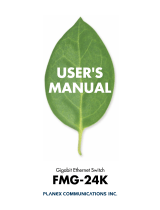Page is loading ...


FMX-24P
USER’S MANUAL
1
PLANEX COMMUNICATIONS INC.
Table of Contents
1. Introduction..................................................................................................................2
1.1 Product Overview ......................................................................................................2
1.2 Package Contents ......................................................................................................3
1.3 Part Names ................................................................................................................3
2. Quick Installation ........................................................................................................ 5
2.1 Installation Procedure...............................................................................................5
2.2 Cautionary Notes on Selecting Installation Location..............................................5
2.3 Connecting the Power Cable .....................................................................................6
2.4 Performing Basic Configuration ...............................................................................6
2.5 Connecting Hubs and PC's........................................................................................6
3. Managing the Switch ...................................................................................................8
3.1 Serial Port Connection .............................................................................................. 8
3.2 Telnet Connection ......................................................................................................9
4. Configuring the Switch .............................................................................................. 10
4.1 Logging into the Switch...........................................................................................10
4.2 Menu Hierarchy....................................................................................................... 10
4.2.1 Configuration ....................................................................................................12
4.2.2 Network Monitoring..........................................................................................45
4.2.3 SNMP Manager Configuration.........................................................................53
4.2.4 User Accounts Management.............................................................................54
4.2.5 System Utilities................................................................................................. 55
4.2.6 Save Changes ....................................................................................................61
4.2.7 Reboot ................................................................................................................62
4.2.8 Logout ................................................................................................................63
5. Sample Configuration ................................................................................................64
5.1 Configuring IP address............................................................................................ 65
5.2 Configuring User Name ..........................................................................................66
5.3 Configuring Spanning Tree.....................................................................................68
5.4 Configuring PoE (Power over Ethernet)................................................................. 71
5.5 Configuring SNMP .................................................................................................. 73
5.6 Configuring QoS ......................................................................................................74

FMX-24P
USER’S MANUAL
2
PLANEX COMMUNICATIONS INC.
1. Introduction
1.1 Product Overview
All ports on this product comply with IEEE802.3af (Power over Ethernet) and are
capable of providing power to devices supporting this power supply standard. The
FMX-24P is a rack-mount-sized intelligent switching hub compliant with
IEEE802.3 10BASE-T and IEEE802.3u 100BASE-TX specifications.
The product provides twenty-four RJ-45 STP ports that all support
Auto-Negotiation and MDI/MDI-X
The product supports IEEE802.1Q VLAN, IEEE802.1p Priority Control and
IEEE802.1d Spanning Tree, and provides interconnectivity to hubs from other
vendors that comply with these standards.
The product allows you to manage the attached network through its on-board
functions including SNMP, Telnet and RS-232C console connection. Furthermore,
its built-in RMON-based network monitoring function reduces the burden on your
system administrator as it enables him/her to remotely monitor the
communication status.
[Product Features]
z IEEE802.3af compliant power supply feature provides a total and maximum of
152W for the 24 ports
z Complies with IEEE802.3 10BASE-T and IEEE802.3u 100BASE-TX standards
z Provides twenty-four RJ-45 STP ports supporting 10/100BASE-TX
z Auto-Negotiation function automatically detects speed (10M/100M) and duplex
mode (half/full duplex)
z AutoMDI/MDI-X function automatically detects the straight/crossover cable
type
z Built-in MAC address table automatically learns up to 8,000 MAC addresses
z 8MB packet buffer
z Mountable to standard 19-inch racks
z Compliant with IEEE802.1Q VLAN (255 groups)
z Compliant with IEEE802.1Q/p, enables 4-level priority control
z Supports 1)ToS-to-CoS as well as 2)CoS-to-ToS conversion functions

FMX-24P
USER’S MANUAL
3
PLANEX COMMUNICATIONS INC.
z Compliant with IEEE802.1d Spanning Tree
z Firmware upgrade via a TFTP server
z Supports MAC address filtering
1.2 Package Contents
The product package contains the following items:
z FMX-24P (x1)
z RS-232C crossover cable (D-sub 9pin female/female) for system configuration
z Power cable
z Rackmount metal fittings (x2)
z Rackmount setscrews (x8)
z Rubber footpads (x4)
z This user's manual (CD-ROM)
z Warranty card
If any item is found missing, please contact your local retailer or our technical
support.
1.3 Part Names
Front Panel
1) RJ-45 STP Connector
Each connector represents an RJ-45 port to which a
10BASE-T/100BASE-TX twisted pair cable attaches.
2) Serial Port
The supplied RS-232C cable connects to this D-SUB 9pin (male) serial
port to establish a connection to a PC. The FMX-24P is configured via
the attached PC.
LED Status
[System LED]
These LED's indicate current system status.

FMX-24P
USER’S MANUAL
4
PLANEX COMMUNICATIONS INC.
LED Status Description
Green/
ON
The LED is turned on when the switch connects to
the system configuration/management screen.
Console
OFF The LED is dark when the switch is not connected to
the system configuration/management screen.
Green/
ON
Indicates that power is ON Power
OFF Indicates that power is OFF
[Port LED]
These LED's indicate the operational status of each port.
LED Status Description
Green/
ON
The LED is turned on when there is a 100M link.
Green/
Blinking
The LED flashes during 100M data transfer.
Orange/
ON
The LED is turned on when there is a 10M link.
Orange/
Blinking
The LED flashes during 10M data transfer.
Link/Act
OFF The LED is dark when there is no link on the port.
Green/
ON
The LED is turned on when there is link in full
duplex mode.
FDX
OFF The LED is dark if there is no link on the port or if
there is a link in half-duplex mode.
PoE Green/
ON
The LED is turned on when power is supplied via
Power over Ethernet function.

FMX-24P
USER’S MANUAL
5
PLANEX COMMUNICATIONS INC.
2. Quick Installation
2.1 Installation Procedure
This section describes quick installation steps of the FMX-24P. Please install the
product on a level surface and ensure that there is proper air flow at the
installation location. The switch also needs to be kept away from moisture and
dust.
1. Take the product out of package.
2. Install (place) the product.
3. Connect the supplied power cable to the product.
4. Connect a PC to Console port of the product via the supplied RS-232C cable.
The PC is used to perform basic configuration of the switch.
5. Attach hub(s) and PC(s) to the product.
2.2 Cautionary Notes on Selecting Installation Location
Please strictly follow the instructions below when installing the product.
z Do not install the product in a damp place.
z Avoid exposure to direct sunshine and/or dust.
z Be sure to allow some space between the product and surrounding walls,
etc.
z Do not place any object on the product.
An accumulation of dust or dirt in the air vents near the fan may prevent sufficient
heat dissipation, leading to product malfunction or breakdown. Inspect these
sections of the product once a month and remove any dirt by a vacuum cleaner, etc.
Desktop Installation
Please follow the steps below if you are installing the product on a level surface
(desktop, etc).
1. Attach the supplied rubber footpads on the four corners of the bottom surface
of the product.
2. Place the product on a level surface.

FMX-24P
USER’S MANUAL
6
PLANEX COMMUNICATIONS INC.
[Rack-Mounting]
Follow the steps below to install the product to a standard 19-inch rack. Have a
Phillips head screw driver and the supplied mounting screws (x4) ready.
1) If the supplied rubber footpads have been already attached to the corners
of the bottom face, please remove all of the rubber footpads.
2) Locate the rack-mounting screw holes on the side of the product.
3) Attach the supplied metal rack-mounting fittings to the screw holes.
4) Align the rack-mounting screw holes on the product with the screw holes
on your 19-inch rack, and attach the switch to the rack.
2.3 Connecting the Power Cable
Follow the steps below and firmly attach the supplied power cable to the product.
- Attach the supplied power cable to the connector on the rear side of the
product.
1) Attach the 3-lead plug of the power cable to an outlet with grounding.
2) Installation of the power cable is successful if the Power LED (system
LED) is turned on. (Note that all LED's are turned on immediately after
the product is powered. During self diagnostics, Console LED will flash.
Data transfer/communication starts as soon as Console LED goes off.)
2.4 Performing Basic Configuration
A specific IP address has been assigned to the product prior to its shipment. This
address needs to be changed if you wish to install multiple units of FMX-24P in the
same network. For the method to modify preconfigured IP address, please refer to
Chapter 3.
2.5 Connecting Hubs and PC's
This section describes how to connect a LAN adapter (in your PC) or a network
device (ex. hub, switch) to an RJ-45 connector on the product. Before proceeding,
please obtain a LAN cable that is appropriate for the network speed between the
product and the target network device.
[Supported Network Cables]

FMX-24P
USER’S MANUAL
7
PLANEX COMMUNICATIONS INC.
Since all ports on the product support AutoMDI/MDI-X, both straight-through
and cross-over cables (or connectors with either cable type) may be attached to
the product. (FMX-24P will automatically detect straight/crossover cable type
of the attached network cable.)
1) Attach one end of a LAN cable to the product.
2) Attach the other end of the cable to your hub or network port on your PC.
3) The product automatically detects the best network speed for both the
switch itself and the target device as long as the target device supports
Auto-Negotiation.
4) If only one of the devices is set to Auto-Negotiation (and the speed setting
of the other device is fixed to a certain speed), connection mode is
automatically fixed to half duplex mode.
5) If the target device is set to a specific speed and it's fixed to full duplex
mode, fix the speed/duplex mode of the corresponding port on the
FMX-24P.

FMX-24P
USER’S MANUAL
8
PLANEX COMMUNICATIONS INC.
3. Managing the Switch
The FMX-24P is equipped with a management agent. The management agent
utilizes SNMP to configure and manage the switch. The SNMP agent can be
started via Telnet or a PC attached to the serial port on the management module.
The switch can be managed by any computer on the network as long as both
SNMP agent and SNMP manager are enabled.
SNMP agent provides the following management functions:
z Enable or disable each port
z Modify the communication/connection mode of each port
z Configure SNMP parameters
z Configure VLAN settings
z Configure Spanning Tree settings
z Download system firmware
z Upload and download configuration file
3.1 Serial Port Connection
The switch can be configured and managed via a computer attached to the serial
port on the front panel of the product. Serial port-based configuration utilizes a
VT-100 equivalent terminal utility/program. Windows 95/98/98SE/Me/2000/XP
PC utilizes a communication utility such as HyperTerminal.
*) Macintosh computers may not be attached to the serial port of the product for
configuration purposes.
[Configuring Terminal Utility]
The terminal utility running on the device attached to the serial port of the
product needs to be configured as follows:
Speed: 9600
Parity: None
Data Bit: 8 bit
Stop Bit: 1 bit
Flow Control: None
Windows Terminal Emulator option: None

FMX-24P
USER’S MANUAL
9
PLANEX COMMUNICATIONS INC.
- In the Terminal Preferences screen, enable Function, Arrow and Control keys
[Attaching a Serial Cable]
Verify that your PC is equipped with a D-SUB 9pin male -type serial port. The
connector type of the supplied RS-232C cable is D-SUB 9pin female/female.
Attach one end of the serial cable to the serial port on the front panel of the switch,
and attach the other end of the cable to the serial port on your computer.
3.2 Telnet Connection
The management agent can be started via Telnet as well. The factory default
management IP address of the product is [10, 90, 90, 90/8], and its Telnet interface
has been enabled. The agent can be accessed from a PC that belongs to the same
network address range.

FMX-24P
USER’S MANUAL
10
PLANEX COMMUNICATIONS INC.
4. Configuring the Switch
Both NV-RAM and DRAM are used to store the switch configuration. While the
switch is online, its configuration is saved in DRAM and it accommodates any change
made to the configuration in real time. The contents of DRAM memory are cleared
as soon as the power is turned off. On the other hand, the contents of NV-RAM are
retained after the power-off. When the switch is turned on, the contents of NV-RAM
are duplicated in DRAM memory.
While the switch is being configured, modifications made to the configuration are
first saved in NV-RAM. Then they are written to flash memory to maintain the
same configuration after system power-off.
4.1 Logging into the Switch
The following login screen will appear after logging into the switch. No user
names or passwords are configured prior to product shipment. If this is the first
time you are logging into the switch, it will accept any text string you enter as user
name/password.
To connect to the switch via Telnet, enter your user name and password in the
login screen. If they are not configured yet, enter a new user name and password
that contain at least one alphanumeric character.
4.2 Menu Hierarchy
The management screen of the switch is shown below. For details on each menu
item, please refer to its corresponding subsection.

FMX-24P
USER’S MANUAL
11
PLANEX COMMUNICATIONS INC.
Root Screen
├ Configuration
│ ├ Configure IP Address
│ ├ Configure Switch Information and Advanced Settings
│ ├ Configure Ports
│ ├ Configure Bandwidth
│ ├ Configure Spanning Tree Protocol
│ ├ Configure Static (Destination-Address Filtering) Table
│ ├ Configure VLANs
│ ├ Configure Port Mirroring
│ ├ Configure Threshold of Broadcast/Multicast/DA-Unknown Storm
│ ├ Configure Port Security
│ ├ Configure Class of Service, Default Priority and Traffic Class
│ ├ Configure DIFFSERV Settings
│ └ Configure Power Over Lan Settings
├ Network Monitoring
│ ├ Port Utilization
│ ├ Port Error Packets
│ ├ Port Packet Analysis
│ ├ Browse MAC Address
│ ├ Switch History
│ ├ VLAN Status
│ ├ Port Event Latch
│ └ POL Information
├ SNMP Manager Configuration
├ User Accounts Management
├ System Utilities
├ Save Changes
├ Reboot
└ Logout

FMX-24P
USER’S MANUAL
12
PLANEX COMMUNICATIONS INC.
The following short cut commands can be used at any level in the hierarchy above:
Ctrl + T : Return to the root screen
Esc : Return to the previous level
Ctrl + R : Reload the screen
Tab : Move to the next item/option
Space : Toggle between available options
4.2.1 Configuration
This option is used to configure the switch.
4.2.1.1 Configure IP Address
From the root menu, select [Configuration] - [Configure IP Address] to move to
the screen below.
This option is used to set an IP address to the switch. The FMX-24P is an
intelligent switching hub, and it utilizes this IP address to enable SNMP traps
and Telnet-based remote management.
An IP address must be reconfigured before adding FMX-24P to an existing
network or installing multiple units of FMX-24P in the same network. This
process is necessary to ensure that there is no IP address overlapping.

FMX-24P
USER’S MANUAL
13
PLANEX COMMUNICATIONS INC.
Current Switch IP Settings:
This option displays the information currently configured to the switch. Its
factory default parameters are as follows:
Get IP From: Manual
IP Address: 10.90.90.90
Subnet Mask: 255.0.0.0
Default Gateway: 0.0.0.0
Management VID: 1
1) Get IP From : Indicates how IP address is configured.
Manual : Manually configured
BOOTP : IP address is automatically obtained from BOOTP
DHCP : IP address is automatically obtained via DHCP
Factory default : Manual
2) IP Address : Displays the IP address currently in use
3) Subnet Mask : Displays the subnet mask currently in use
4) Default Gateway : Displays the default route currently in use
5) Management VID : Displays the management VID currently in use
New Switch IP Settings:
This option is used to modify IP address settings.
1) Get IP From:
This option determines how IP address is configured. When BOOTP or
DHCP is selected, the following options will be omitted from the screen

FMX-24P
USER’S MANUAL
14
PLANEX COMMUNICATIONS INC.
2) IP Address
This option is used to set an IP address. To prevent invalid IP configuration,
the following rules have been applied:
1. Class D addresses will be ignored when they are entered.
2. Addresses that end with 0 or 255 are ignored.
3. If a network address and/or broadcast address is entered when a
variable-length subnet mask is in use, the subnet mask setting will
revert to the default value when enabling the new configuration.
3) Subnet Mask
This option is used to configure subnet mask. Should a subnet mask that is
inconsistent with the preconfigured IP address be entered, the default value
is restored upon enabling the new (modified) configuration. Invalid entry
will be ignored, and the factory default is 255.0.0.0.
4) Default Gateway
This option specifies the address of a default route that is used to remotely
configure and manage the switch from a separate network. Enter 0.0.0.0 if
you do not wish to use a default gateway. For this option, the switch will
not check for invalid entries.
5) Management VID
This option defines the management VLAN-ID that is used to configure the
switch. The product can be configured via one management VLAN.
6) APPLY
Use this option to store the current configuration to DRAM. Select APPLY
to modify and update the configuration of the switch that is currently
running.
[Note]
IP address configuration must be performed before adding a network device to a
network. IP address overlapping (two or more devices in the same network
having the same IP address) may result in serious communication failure.

FMX-24P
USER’S MANUAL
15
PLANEX COMMUNICATIONS INC.
4.2.1.2 Configure Switch Information and Advanced Setting
From the root menu, select [Configuration] - [Configure Switch Information and
Advanced Settings] to move to the following screen. This menu is used to
configure system parameters of the product. The menu consists of two levels.
1) Switch Information
This option displays various data of the switch. System name and
location setting for SNMP management can be configured via this option..
2) Configure Advanced Switch Features
The storage time of MAC addresses and other advanced configuration
settings of the system can be configured through this option.
Switch Information:
This option displays product information.
1) Device Type:
Indicates device type
2) MAC Address
Displays the MAC address of the product
3) Boot PROM Version
Displays the boot image version of the product
4) Firmware Version

FMX-24P
USER’S MANUAL
16
PLANEX COMMUNICATIONS INC.
Indicates the product firmware version
5) Base Module Version
Displays the hardware version of the product
6) System Name
Enter an alphanumeric string (256 characters maximum) to specify the
system name of the product.
7) System Location
Enter an alphanumeric string (256 characters maximum) to specify the
system location of the product.
8) System Contact
Enter an alphanumeric string (256 characters maximum) to specify the
system contact of the product.
9) APPLY
Use this option to store the current configuration to DRAM. Select
APPLY to modify and update the configuration of the switch that is
currently running.
10) ADVANCED SETTINGS
Select this option to enable the Advanced configuration mode.
Configure Advanced Switch Features:
This option is used to configure advanced settings of the switch.

FMX-24P
USER’S MANUAL
17
PLANEX COMMUNICATIONS INC.
1) Auto-Logout
After the switch has logged onto the management screen, the product will
automatically log off if there is no key input for the duration specified here.
Available duration options are as follows:
2mins / 5mins / 10mins/ 15mins/ Never
The factory default is 10mins.
2) MAC Address Aging Time (sec):
This option is used to specify the duration for which dynamically learned MAC
addresses are retained. A value between 10 and 1,000,000 sec may be
selected, and the factory default is 300 sec.
*) It is strongly recommended NOT to change this parameter unless there is a
specific reason to do so.
3) Switch GVRP
The product does not support this feature.
4) Telnet Status
Enables or disables Telnet-based remote configuration. The factory default is
"ENABLED".
5) Web Status
The product does not support this feature.
6) Group Address Filter Mode

FMX-24P
USER’S MANUAL
18
PLANEX COMMUNICATIONS INC.
This option determines what action the switch should take upon reception of a
group address. Available options are [Forward All Unregistered], [Filter All
Unregistered] and [Forward All]. The factory default is [Forward All
Unregistered].
7) Scheduling Mechanism for CoS Queues
This option specifies the preferred method to transfer frames that have been
sorted via CoS. Available options are [Strict] and [Round-Robin], and the
factory default is Strict.
*) Select "Strict" if no delay is allowed (ex. IP telephony applications, etc).
8) Backpressure
The product does not support this feature.
9) POL State
Disables or enables the power supply function. The factory default is
"Enabled".
4.2.1.3 Configure Port
From the root menu, select [Configuration] - [Configure Ports] to move to the
following screen. This screen is used to modify port settings.
1) View Ports
Port information of twelve ports is displayed via this option. Select either [1
to 12] or [13 to 24] to view/ configure ports.

FMX-24P
USER’S MANUAL
19
PLANEX COMMUNICATIONS INC.
2) Configure Port From
This option specifies the range of consecutive ports that you wish to configure.
Only the ports within the 12-port group (selected via [View Ports] above) may
be selected.
3) State
This option enables or disables the selected port(s). All ports are enabled
prior to product shipment.
4) Speed/Duplex
This option specifies port speed. Select one of the following options: [Auto],
[100M/Ful], [100M/Half], [10M/Full], [10M/Half]. By default, all ports have
been set to [Auto].
*) If you wish to set a specific speed to any of the ports (fix port speed), please
make sure that the port speed of the target network device is fixed as well.
If a port with automatic speed detection setting is connected to a port with a
fixed speed, half duplex mode is used on the port with auto-speed detect
setting.
*) The FDX LED of the port on the front panel will be turned on if full duplex
mode is selected.
*) If a specific port speed (other than "Auto") has been set to a port, Auto
MDI/MDI-X function is automatically disabled on that port. Should this be
the case, a crossover cable is required to connect the product to another
switch.
5) Flow Control
This function is scheduled to be supported.
6) APPLY
Use this option to save the current configuration to DRAM. Select APPLY to
modify and update the configuration of the switch that is currently running.
/