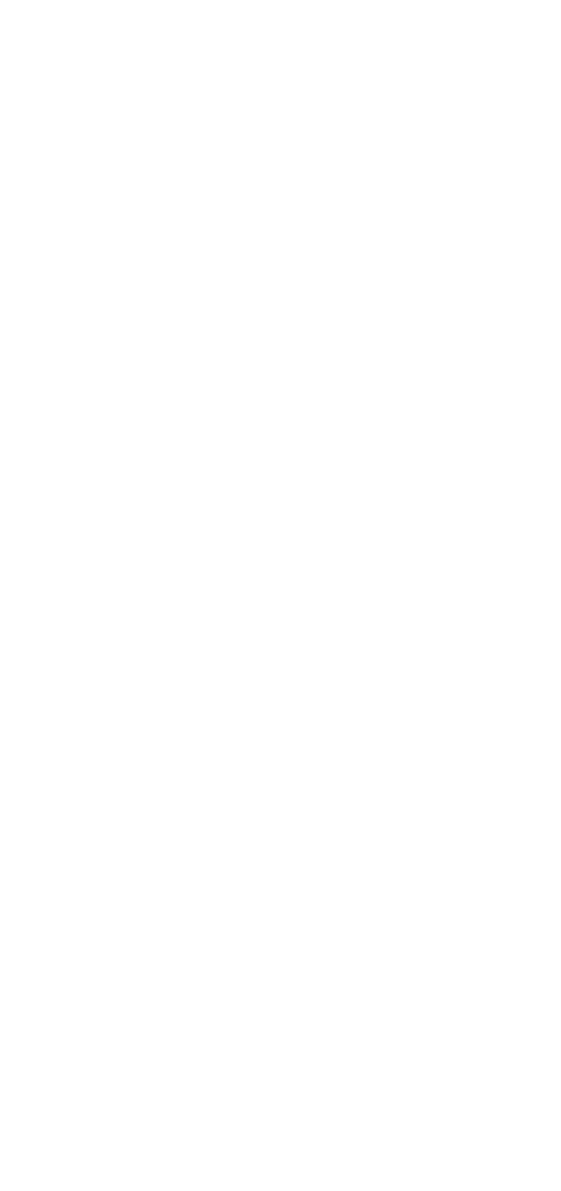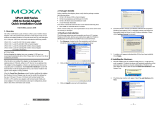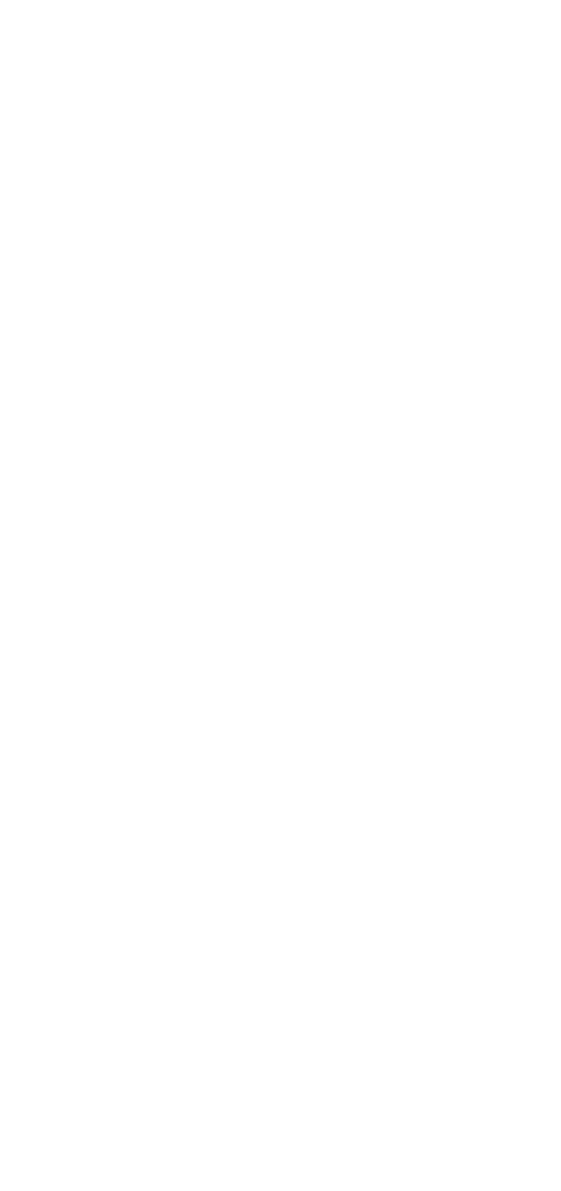
- 2 -
Overview
UPort is the brand name of Moxa’s USB-to-serial product line, which
provides a wide range of products and solutions to extend Windows
COM ports using the PC’s USB port. Important features of UPort
products include support for Hi-Speed (480 Mbps) USB 2.0, Moxa CPU,
Moxa UART, and the ability to assign COM port numbers. These
features make Moxa’s UPort products easy to use and maintain.
The UPort 2000 Series of USB-to-Serial Converter includes the following
models:
• UPort 2210 2-port RS-232 USB-to-Serial Converter
• UPort 2410 4-port RS-232 USB-to-Serial Converter
Before connecting the UPort USB-to-Serial Converters to your
computer’s USB port, we recommend installing the UPort driver first. To
do this, follow the installation procedure described in Section 3.
The installation procedure described in Section 3 was done on a PC
running Windows XP system. UPort converters can be connected to any
upstream type A USB port that is on the PC host or on an upstream
hub. UPort converters are hot pluggable, and therefore there is no need
to power down your computer prior to installation.
After installing the driver, connect the UPort to an upstream host or
hub. The Found New Hardware wizard will locate the appropriate
drivers automatically. Once the drivers are found, various windows will
pop up as the UPort’s serial port is being installed.
When the Found New Hardware wizard finishes installing the UPort,
use the operating system’s Device Manager to check and/or modify the
port settings. The new COM port will be listed under Ports (COM & LPT).
Package Checklist
Before installing your UPort, verify that the package contains the
following items:
• UPort 2210 or 2410 USB-to-serial converter
• 1 USB cable
• UPort 2000 series Quick Installation Guide
Notify your sales representative if any of the above items are missing
or damaged.