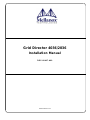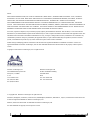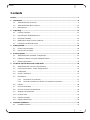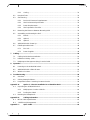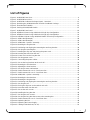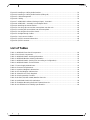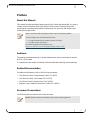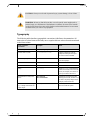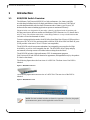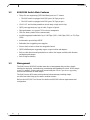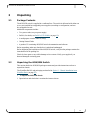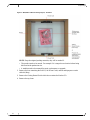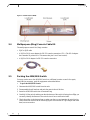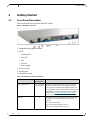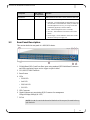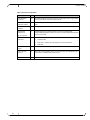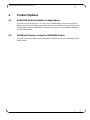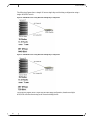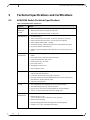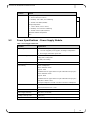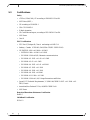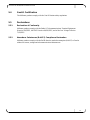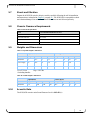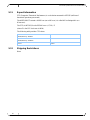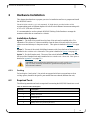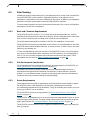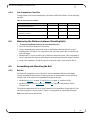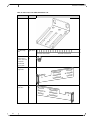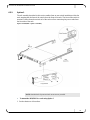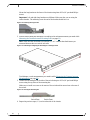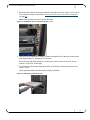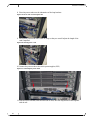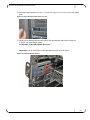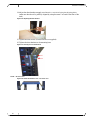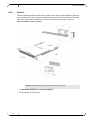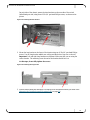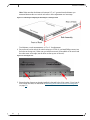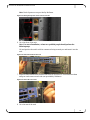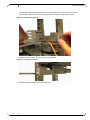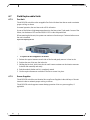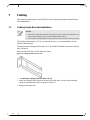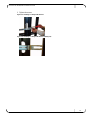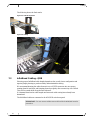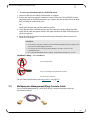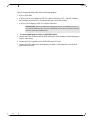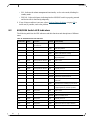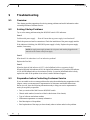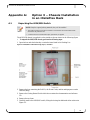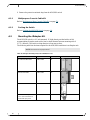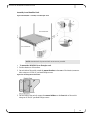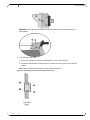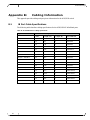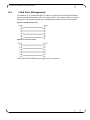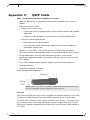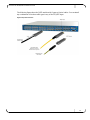Mellanox Technologies Grid Director 4036 Installation guide
- Category
- Network switches
- Type
- Installation guide
This manual is also suitable for

www.mellanox.com
Grid Director 4036/2036
Installation Manual
DOC-00467 A09

2
Document Number: DOC-00467 A09
NOTE:
MELLANOX TECHNOLOGIES, INC. AND ITS AFFILIATES ("MELLANOX") FURNISH THIS DOCUMENT "AS IS," WITHOUT
WARRANTY OF ANY KIND. MELLANOX DISCLAIMS ALL WARRANTIES, EXPRESS OR IMPLIED, INCLUDING, WITHOUT
LIMITATION, THE IMPLIED WARRANTIES OF MERCHANTABILITY, FITNESS FOR A PARTICULAR PURPOSE,
NON-INFRINGEMENT AND THOSE ARISING FROM A COURSE OF PERFORMANCE, A COURSE OF DEALING, OR TRADE
USAGE. MELLANOX SHALL NOT BE LIABLE FOR ANY ERROR, OMISSION, DEFECT, DEFICIENCY OR NONCONFORMITY IN
THIS DOCUMENT AND DISCLAIMS ALL LIABILITY, INCLUDING LIABILITY FOR INFRINGEMENT OF ANY INTELLECTUAL
PROPERTY RIGHTS RELATED TO THE INFORMATION CONTAINED IN THIS DOCUMENT.
No license, expressed or implied, to any intellectual property rights is granted under this document. This document, as well as the software
described in it, are furnished under a separate license and shall only be used or copied in accordance with the terms of the applicable license. The
information in this document is furnished for informational use only, is subject to change without notice, and should not be construed as any
commitment by Mellanox. Except as permitted by the applicable license, no part of this document may be reproduced, stored in a retrieval
system, or transmitted in any form or by any means without the express written consent of Mellanox.
Names and logos identifying products of Mellanox in this document are registered trademarks or trademarks of Mellanox. Voltaire is a
registered trademark of Mellanox Technologies, Ltd. All other trademarks mentioned in this document are the property of their respective
owners.
Copyright © 2011 Mellanox Technologies, Inc. All rights reserved.
Mellanox Technologies, Inc.
350 Oakmead Parkway Suite 100
Sunnyvale, CA 94085
U.S.A.
www.mellanox.com
Tel: (408) 970-3400
Fax: (408) 970-3403
Mellanox Technologies Ltd
PO Box 586 Hermon Building
Yokneam 20692
Israel
Tel: +972-4-909-7200
Fax: +972-4-959-3245
© Copyright 2011. Mellanox Technologies. All rights reserved.
Mellanox®, BridgeX®, ConnectX®, CORE-Direct®, InfiniBridge®, InfiniHost®, InfiniScale®, PhyX®, Virtual Protocol Interconnect and
Voltaire are registered trademarks of Mellanox Technologies, Ltd.
FabricIT, MLNX-OS and SwitchX are trademarks of Mellanox Technologies, Ltd.
All other trademarks are property of their respective owners.

Contents
3
Contents
Preface .................................................................................................................................................... 7
1 Introduction ..................................................................................................................................... 9
1.1 4036/2036 Switch Overview ................................................................................................... 9
1.2 4036/2036 Switch Main Features ......................................................................................... 10
1.3 Management ......................................................................................................................... 10
2 Unpacking ...................................................................................................................................... 11
2.1 Package Contents ................................................................................................................ 11
2.2 Unpacking the 4036/2036 Switch ......................................................................................... 11
2.3 Rail Kit (KIT-00008) .............................................................................................................. 13
2.4 Multipurpose (Mng) Console Cable Kit ................................................................................. 14
2.5 Packing the 4036/2036 Switch ............................................................................................. 14
3 Getting Started .............................................................................................................................. 16
3.1 Front Panel Description ........................................................................................................ 16
3.2 Rear Panel Description ......................................................................................................... 17
4 Product Options ............................................................................................................................ 19
4.1 4036/2036 Switch Available Configurations ......................................................................... 19
4.2 InfiniBand Clusters Using the 4036/2036 Switch ................................................................. 19
4.3 Ordering Information ............................................................................................................. 22
5 Technical Specifications and Certifications .............................................................................. 24
5.1 4036/2036 Switch Technical Specifications ......................................................................... 24
5.2 Power Specifications - Power Supply Module ...................................................................... 25
5.3 Certifications ......................................................................................................................... 26
5.4 Gost-R Certification .............................................................................................................. 27
5.5 Declarations .......................................................................................................................... 27
5.5.1 Declaration of Conformity ....................................................................................... 27
5.5.2 Hazardous Substances (RoHS 5) Compliance Declaration ................................... 27
5.6 Label(s) ................................................................................................................................. 28
5.7 Shock and Vibration ............................................................................................................. 29
5.8 Chassis Clearance Requirements ........................................................................................ 29
5.9 Weights and Dimensions ...................................................................................................... 29
5.10 Acoustic Data ........................................................................................................................ 29
5.11 Export Information ................................................................................................................ 30
5.12 Shipping Restrictions ............................................................................................................ 30
6 Hardware Installation .................................................................................................................... 31
6.1 Installation Options ............................................................................................................... 31

Contents
4
6.1.1 Cooling .................................................................................................................... 31
6.2 Required Tools ..................................................................................................................... 31
6.3 Site Planning ......................................................................................................................... 32
6.3.1 Rack and Clearance Requirements ........................................................................ 32
6.3.2 Site Environment Specification ............................................................................... 32
6.3.3 Power Requirements .............................................................................................. 32
6.3.4 Site Preparation Checklist ...................................................................................... 33
6.4 Measuring the Distance between Mounting Rails ................................................................ 33
6.5 Assembling and Mounting the Rail ....................................................................................... 33
6.5.1 Rail Kit ..................................................................................................................... 33
6.5.2 Option 1 .................................................................................................................. 35
6.5.3 Option 2 .................................................................................................................. 42
6.6 4036/2036 Switch Power Up ................................................................................................ 47
6.7 Field Replaceable Units ........................................................................................................ 48
6.7.1 Fan Unit .................................................................................................................. 48
6.7.2 Power Supplies ....................................................................................................... 48
7 Cabling ........................................................................................................................................... 50
7.1 Cabling Guide Bracket Installation ....................................................................................... 50
7.2 InfiniBand Cabling - QDR ..................................................................................................... 52
7.3 Multipurpose Management (Mng) Console Cable ................................................................ 53
8 Operation ....................................................................................................................................... 55
8.1 Powering on the 4036/2036 Switch ...................................................................................... 55
8.2 4036/2036 Switch LED Indicators ........................................................................................ 56
8.3 Where to Go Next ................................................................................................................. 57
9 Troubleshooting ............................................................................................................................ 58
9.1 Overview ............................................................................................................................... 58
9.2 Solving Startup Problems ..................................................................................................... 58
9.3 Preparation before Contacting Customer Service ................................................................ 58
Appendix A: Option 3 – Chassis Installation in an iDataPlex Rack ....................................... 59
A.1 Unpacking the 4036/2036 Switch ......................................................................................... 59
A.1.1 Multipurpose Console Cable Kit ............................................................................. 60
A.1.2 Packing the Switch ................................................................................................. 60
A.2 Mounting the iDataplex Kit .................................................................................................... 60
Appendix B: Cabling Information .............................................................................................. 64
B.1 IB Port Cable Specifications ................................................................................................. 64
B.2 1 GbE Ports (Management) .................................................................................................. 65
Appendix C: QSFP Cable ........................................................................................................... 66

Contents
5
List of Figures
Figure 1: 4036/2036 Front View .............................................................................................................. 9
Figure 2: 4036/2036 Rear View ............................................................................................................... 9
Figure 3: 4036/2036 Cardboard Package (Open) - Standard ............................................................... 12
Figure 4: Removing the 4036/2036 Switch from the Cardboard Package ............................................ 13
Figure 5: Fixed Rail (KIT-00008) ........................................................................................................... 14
Figure 6: Packing the 4036/2036 Switch ............................................................................................... 15
Figure 7: 4036/2036 Front Panel ........................................................................................................... 16
Figure 8: InfiniBand Cluster Using 4036 Switch Single-hop Configuration ........................................... 20
Figure 9: InfiniBand Cluster Using 2036 Switch Single-hop Configuration ........................................... 20
Figure 10: InfiniBand Cluster Using 4036/2036 Switch Three-hop Configuration ................................. 22
Figure 11: 4036 Label (Example) .......................................................................................................... 28
Figure 12: 2036 Label (Example) .......................................................................................................... 28
Figure 13: 4036/2036 – Option 1 Assembly .......................................................................................... 35
Figure 14: Mounting the long bracket .................................................................................................... 36
Figure 15: Positioning and aligning the mounting bar and long bracket ............................................... 36
Figure 16: Securing the mounting bar ................................................................................................... 36
Figure 17: Installing the clip nuts and placing the power cord .............................................................. 37
Figure 18: Inserting the switch into the rack .......................................................................................... 37
Figure 19: Power cord over the long bracket ........................................................................................ 38
Figure 20: Securing power cords .......................................................................................................... 38
Figure 21: Connecting the power cables ............................................................................................... 38
Figure 22: Secure the long brackets to the rack rail .............................................................................. 39
Figure 23: Mounting the short bracket ................................................................................................... 39
Figure 24: Adjusting the short bracket ................................................................................................... 40
Figure 25: Securing Screws and Brackets ............................................................................................ 40
Figure 26: Switch mounted in a rack – Rack rear view ......................................................................... 40
Figure 27: Switch mounted in a rack – Rack front view ........................................................................ 41
Figure 28: 4036/2036 – Option 2 Assembly .......................................................................................... 42
Figure 29: Mounting the short bracket ................................................................................................... 43
Figure 30: Mounting the long bracket .................................................................................................... 43
Figure 31: Positioning and aligning the mounting bar and long bracket ............................................... 44
Figure 32: Securing the rail ................................................................................................................... 44
Figure 33: Placing the clip nuts on the vertical rack rails ...................................................................... 45
Figure 34: Insert the switch into the rack ............................................................................................... 45
Figure 35: Secure the rack screws ........................................................................................................ 45
Figure 36: Installing the long bracket .................................................................................................... 46
Figure 37: Securing the rack screws ..................................................................................................... 46
Figure 38: Securing the long bracket screws to the mounting bar ........................................................ 47
Figure 39: Switch mounted in a rack – Rack front view ........................................................................ 47
Figure 40: Replacing the Fan ................................................................................................................ 48
Figure 41: Replacing the Power Supply ................................................................................................ 49
Figure 42: Cabling Guide Bracket (CG-24) ........................................................................................... 50

Contents
6
Figure 43: Installing a Cabling Guide Bracket ....................................................................................... 51
Figure 44: Installing a Cabling Guide Bracket (sliding rail) ................................................................... 51
Figure 45: Cable Management .............................................................................................................. 52
Figure 46: Cabling ................................................................................................................................. 52
Figure 47: 4036/2036 Cardboard Package (Open) - Standard ............................................................. 59
Figure 48: 4036/2036 – Assembly in an iDataplex Rack ...................................................................... 61
Figure 49: Attaching the mount bracket ................................................................................................ 61
Figure 50: Securing clip nuts and the mount plates onto the rack ........................................................ 62
Figure 51: Inserting the mount holder into the mount plate ................................................................... 63
Figure 52: Securing the front of the chassis .......................................................................................... 63
Figure 53: Straight-through Cables ....................................................................................................... 65
Figure 54: Cross-connect Cables .......................................................................................................... 65
Figure 55: QSFP Connector-Dimensions .............................................................................................. 66
Figure 56: QSFP Connector .................................................................................................................. 67
List of Tables
Table 1: 4036/2036 Front Panel Components ...................................................................................... 16
Table 2: Rear Panel Components ......................................................................................................... 18
Table 3: 4036/2036 Switch Ordering Information .................................................................................. 22
Table 4: 4036/2036 Module Ordering Information................................................................................. 23
Table 5: 4036/2036 Switch Packing List (According to Configuration) ................................................. 23
Table 6: 4036/2036 Switch Technical Data ........................................................................................... 24
Table 7: Power Supply Module Data ..................................................................................................... 25
Table 8: Clearance Requirements ......................................................................................................... 29
Table 9: Unpacked Weights & Dimensions ........................................................................................... 29
Table 10: Packed Weights & Dimensions ............................................................................................. 29
Table 11: Materials and Tools Required ............................................................................................... 31
Table 12: Site Preparation Checklist ..................................................................................................... 33
Table 13: Rail Kit (P/N KIT-00008) Detailed Part List ........................................................................... 34
Table 14: 4036/2036 Switch LED Indications ........................................................................................ 56
Table 15: iDataplex Mounting Kit (P/N KIT-00004) Part List ................................................................. 60
Table 16: 4X InfiniBand Port Cabling Specifications ............................................................................. 64

Grid Director 4036/2036 Installation Manual
7
Preface
About this Manual
This manual provides installation instructions for the Voltaire high-bandwidth, low-latency
scalable 36-port InfiniBand 4036 QDR and 2036 DDR chassis. It includes the product
specifications, unpacking and installation information, unit power up, and initiation and
troubleshooting procedures.
Refer to the official and latest product release notes for last-minute updates.
Technical support may be obtained directly from:
Your regional distributor from whom this product was ordered
Your OEM customer representative
For further information and assistance, go to
http://www.mellanox.com/content/pages.php?pg=support_index.
Audience
The manual is intended primarily for system administrators who are authorized to install a
4036 or a 2036 system.
It is assumed that the readers are familiar with the InfiniBand technology and terminology.
Related Documentation
For additional information, refer to the following documents:
Grid Director Family Getting Started Guide [LIT-00037]
Grid Director Family User Manual [DOC-00785]
Grid Director Family Release Notes [DOC-00962]
Regulatory and Compliance Reference Guide [DOC-00859]
Document Conventions
The following lists conventions used in this document.
NOTE: Identifies important information that contains helpful suggestions.

Preface
8
CAUTION: Alerts you to the risk of personal injury, system damage, or loss of data.
WARNING: Warns you that failure to take or avoid a specific action might result in
personal injury or a malfunction of the hardware or software. Be aware of the hazards
involved with electrical circuitry and be familiar with standard practices for preventing
accidents before you work on any equipment.
Typography
The following table describes typographical conventions in Mellanox documentation. All
terms refer to isolated terms within body text or regular table text unless otherwise mentioned
in the Notes column.
Term, Construct,
Text Block
Example
Notes
File name, pathname
/opt/ufm/conf/gv.cfg
Console session (code)
-> flashClear <CR>
Complete sample line or block.
Comprises both input and output.
The code can also be shaded.
Linux shell prompt
#
The "#"character stands for the
Linux shell prompt.
Mellanox CLI Guest Mode
Switch >
Mellanox CLI Guest Mode.
Mellanox CLI admin mode
Switch #
Mellanox CLI admin mode
String
< > or []
Strings in < > or [ ] are descriptions
of what will actually be shown on the
screen, for example, the contents of
<your ip> could be 192.168.1.1
Management GUI label, item
name
New Network,
New Environment
Management GUI labels and item
names appear in bold, whether or not
the name is explicitly displayed (for
example, buttons and icons).
User text entered into Manager,
e.g., to assign as the name of a
logical object
"Env1", "Network1"
Note the quotes. The text entered
does not include the quotes.

Grid Director 4036/2036 Installation Manual
9
1 Introduction
1.1 4036/2036 Switch Overview
The Mellanox Grid Director 4036/2036 is a high performance, low latency and fully
non-blocking InfiniBand switch for high performance clusters. Delivering 2.88 Tbps of
non-blocking bandwidth with less than 100 nanoseconds of latency (port-to-port), I/O
bottlenecks are removed making applications operate at maximum efficiency.
The 4036/2036 was designed to fit into today’s densely configured racks. It has thirty-six
40Gbps ports that use the new smaller and intelligent QSFP connector in a 1U chassis that is
only 15" deep. The efficient 4036/2036’s smart design makes it is easy to build clusters that
can scale-out into the thousands of nodes.
To meet varying application needs, the 4036 offers Quad Data Rate 4X ports (QDR provides a
date rate of 40, 20 or 10 Gb/s auto-negotiable) while the 2036 offers Dual Data Rate 4X ports
(DDR provides a data rate of 20 or 10 Gb/sec auto-negotiable).
The 4036/2036 switch incorporates redundant, hot-swappable power supplies for High
Availability, as well as a hot-swappable fan unit. The 4036/2036 offers a plug-and-play
environment, allowing servers to be added without taking down the fabric.
The 4036/2036 includes a high-performance CPU for management purposes.
Grid Directors 2036 and 4036 are identical in appearance, distinguishable only by the product
ID label on the chassis.
The following figure shows the front view of a 4036 Unit. The front view of the 2036 is
identical.
Figure 1: 4036/2036 Front View
The following figure shows the rear view of a 4036 Unit. The rear view of the 2036 is
identical.
Figure 2: 4036/2036 Rear View
NOTE: The 2036 and 4036 switches are identical in appearance. Therefore, the graphic
representations are generic and are applicable to either switch.

Introduction
10
1.2 4036/2036 Switch Main Features
Thirty-Six auto-negotiating QSFP InfiniBand ports in a 1U chassis:
The 4036 switch is equipped with QDR ports (40 Gbps per port)
The 2036 switch is equipped with DDR ports (20 Gbps per port)
1Ux19"x15" non blocking standalone switch using a single switch chip
QSFP ports supporting any type of cable, Copper or Optical.
High performance, low power CPU for device management
Ultra low latency under 100 ns (nanoseconds)
Available aggregate bandwidth of up to 2.88 Tbps (QDR), 1440 Gbps (DDR), or 720 Gbps
(SDR)
Architected to provide high MTBF
Redundant, hot-swappable power supplies
Front-to-back or back-to-front hot-swappable fan unit.
QSFP InfiniBand ports supporting copper or optical cables and adapters
Built-in cable detection and optimization to achieve the longest available cable distance
and highest performance
Built-in high availability
1.3 Management
The Grid Director 4036/2036 includes smart device management that provides a simple
interface for deploying, troubleshooting, maintaining and upgrading the switch. With a simple
to use CLI interface, routine tasks such as monitoring the switch’s operation or upgrading
software and firmware are made simple.
The Grid Director 4036 comes with an onboard subnet manager, enabling simple,
out-ofthe-box fabric bring-up for small to medium clusters.
Refer to the 4036/2036 User Manual for details on 4036/2036 software requirements and
configuration.
Chapter 1

Grid Director 4036/2036 Installation Manual
11
2 Unpacking
2.1 Package Contents
The 4036/2036 switch is supplied in a cardboard box. The switch is delivered with either one
or two pre-installed hot-swappable power supplies (according to configuration) and one
hot-swappable fan unit.
Additional components include:
Two power cords (one per power supply)
Rail kit (for details, see Rail Kit (KIT-00008) (on page 13))
A multipurpose console cable kit (Mng)
Getting Started Guide
A product CD containing 4036/2036 switch documentation and software
Before unpacking, make sure that the box is sealed and undamaged.
Before beginning the installation of the 4036/2036 switch, verify that the package contains the
items detailed in the packing list.
Check for loose parts or any visible damage to the contents. Notify your supplier if you
detected damaged or missing parts.
2.2 Unpacking the 4036/2036 Switch
This section details the 4036/2036 package contents and provides instructions on how to
unpack the chassis.
The iDataPlex Rail Kit and packaging are detailed in Option 3 – Chassis Installation in an
iDataPlex Rack (on page 59).
To unpack the 4036/2036 chassis
1. Open the box and check that it contains the items as shown.

Unpacking
12
Figure 3: 4036/2036 Cardboard Package (Open) - Standard
NOTE: Keep the original packing materials; they will be needed if:
The product needs to be moved. For example if it is staged at one location before being
delivered at the production site.
A module needs to be returned for repair, replacement, or upgrade.
2. Remove the box containing the Rail Kit, the Power Cords, and the multipurpose console
cable kit (Mng).
3. Remove the Getting Started Guide which also contains the Product CD.
4. Remove the top foam.

Grid Director 4036/2036 Installation Manual
13
5. Carefully remove the 4036/2036 switch. Use the dedicated niche to lift the switch, as
shown in the following figure.
Figure 4: Removing the 4036/2036 Switch from the Cardboard Package
6. Remove the protective antistatic bag from the 4036/2036 switch.
2.3 Rail Kit (KIT-00008)
The rail kit entails:
2 Short Brackets (Angular bracket mount)
2 Long Brackets (Left and Right)
2 mounting bars
14 pan head Philips screws, 8-32 x 1/4" with tooth lock washers and nylon patch

Unpacking
14
Figure 5: Fixed Rail (KIT-00008)
2.4 Multipurpose (Mng) Console Cable Kit
The multipurpose console kit (Mng) contains:
RJ45 to RJ45 cable
A RJ45 to DB-9 cross-adaptor for RS-232 console connection (CLI). (The DB-9 adaptor
has a number 26 printed on it. This means that pins 2 and 6 are crossed).
A RJ45 to DB-9 adaptor for RS-232 console connection
2.5 Packing the 4036/2036 Switch
You may need to move the 4036/2036 switch to a different location or send it for repair;
should this be necessary, pack the equipment as described below.
To pack the 4036/2036 chassis
1. Unmount the 4036/2036 switch from the rack.
2. Dissassemble the rail brackets and pack the parts in the rail kit box.
3. Insert the 4036/2036 switch into its antistatic bag.
4. Carefully lift the switch, making sure that the bottom of the switch is facing down. Tip: you
can easily identify the bottom of the switch since it has a certification label.
5. Check the niches in the bottom foam to make sure that you are inserting the switch in the
correct direction as shown in the following figure. Note that the ID Tag is fragile and could
bend, use extra caution.

Grid Director 4036/2036 Installation Manual
15
Figure 6: Packing the 4036/2036 Switch
6. Insert the switch into the cardboard box and place it on the bottom foam.
7. Place the top foam on top of the switch.
8. Slide the rail kit box in the dedicated niche alongside of the switch, as shown in the
illustration in Unpacking the Switch (on page 59).
IMPORTANT NOTE: When sending the switch for repair without the rail kit, it is still
important to secure the switch by filling this niche with a filler. This will protect the switch
and prevent it from moving during transportation.
9. Place the Getting Started Guide and the Multipurpose Console Kit (Mng) on top of the top
foam as shown in the illustration in Unpacking the Switch (on page 59).
10. Place the power cords in the allocated spaces in the foam, as shown in the illustration in
Unpacking the Switch (on page 59).
11. Use tape to close the box and verify that the box is securely closed.
Chapter 2

Getting Started
16
3 Getting Started
3.1 Front Panel Description
This section details the front panel 4036/2036 chassis.
Figure 7: 4036/2036 Front Panel
1. Swappable power supply modules
2. LEDs:
System power
Info LED
SM
Fan unit
Power supply
3. AC power inlet
4. Reset Button
5. Swappable fan unit
Table 1: 4036/2036 Front Panel Components
Component
4036 /2036 No.
of components
Function
Power Supply (PSU)
1 or 2 (according
to configuration)
Provides the 4036/2036 DC supply. One or two AC/DC
100-240Vac to 12Vdc 350W hot-swappable redundant
power supplies are installed in the 4036/2036 switch. The
power supply has an IEC Power Receptacle that supplies the
4036/2036 input voltage, as indicated in the power supply
characteristics in Power Specifications - Power Supply
Module (on page 25).
Fan Unit
1
Hot swappable fan unit hosting three internal fans for high
availability. Auto-heat sensing to allow for silent fan
operation
Two options are available:
Front-to-rear cooling (labeled as "Air-in")
Rear-to-front cooling (labeled as "Air-out")

Grid Director 4036/2036 Installation Manual
17
Component
4036 /2036 No.
of components
Function
Reset Button
1
When pressed for more than 1 second, resets the entire unit.
LEDs (Status Indicators)
5
System Power – Chassis power OK LED - ON/OFF
Info LED – User-defined LED for management use. Sets
the Info LED on a desired module. When you enable this
LED through the GUI or CLI, you can go on site and
immediately physically locate the module.
SM – Subnet Management (active or standby)
Fan Unit – Fan indication. Turns off as a result of fan
failure
Power Supply – Power indication. Turns off as a result
the failure of the power supply unit
3.2 Rear Panel Description
This section details the rear panel of a 4036/2036 chassis.
1. 36 InfiniBand QDR (Quad Data Rate) ports using standard QSFP InfiniBand Connectors
and LEDs supporting copper, active copper or optical cables.
2. CLI (RS-232) DB9 Connector
3. Reset Button
4. LEDs
PWR LED
Info LED
PS/FAN LED
SM LED
5. USB Connector
6. Gigabit Ethernet auto-negotiating RJ45 Connector for management
1Gbps/100Mbps/10Mbps (& LED)
7. ID Tab
NOTE: Port #1 is located at the bottom left hand side of the rear panel, Port #36 at the top
right hand side.

Getting Started
18
Table 2: Rear Panel Components
Component
No.
Function
InfiniBand Port
Connector
36
4X QSFP InfiniBand connectors for passive copper cables, active copper cables,
active optical cables, and connect optical cables.
InfiniBand Port
Indicators (LEDs)
64
Indicates the physical and logical status of each InfiniBand port. (2 LEDs per
port)
RS232 serial
interface
1
D-sub -9 pin connector (serial interface) for CLI
10/100/1000
Ethernet port
RJ-45 Connector
1
Gigabit Ethernet auto-negotiating RJ-45 Connector for management
1Gbps/100Mbps/10Mbps (& LED). Provides out-of-band management interface
over a local network.
LEDs (Status
Indicators)
4
1 Pwr – System power status
1 PS/FAN LED
1 Info LED – Indicates the unit physical location (user-defined)
1 SM LED
Chassis reset
button
1
When pressed for more than 1 second, resets the entire unit.
USB connector
(Type A)
1
One USB 2.0 Host interface allows you to increase the CPU flash memory by a
connection to a standard Disk-On-Key device.
ID Tab
1
Includes the Switch Part and Serial Numbers
Chapter 3

Grid Director 4036/2036 Installation Manual
19
4 Product Options
4.1 4036/2036 Switch Available Configurations
The Grid Director 4036/2036 is a 1U entry level 36 InfiniBand 4X ports switch, providing
bidirectional 40 Gbps/20 Gbps per port grid connectivity, potentially serving as an edge switch
in large fabrics (where the 4036/2036 is serving as core switch) or as a standalone managed
unit in smaller clusters.
4.2 InfiniBand Clusters Using the 4036/2036 Switch
The Grid Director 4036/2036 switch is designed as a standalone unit or as a building block for
larger clusters.

Product Options
20
The following figures show a simple 36-server single-hop non-blocking configuration using a
single 4036/2036 switch.
Figure 8: InfiniBand Cluster Using 4036 Switch Single-hop Configuration
Figure 9: InfiniBand Cluster Using 2036 Switch Single-hop Configuration
The following figures show a triple-hop non-blocking configuration, based on multiple
4036/2036 switches functioning as the cluster building blocks.
Page is loading ...
Page is loading ...
Page is loading ...
Page is loading ...
Page is loading ...
Page is loading ...
Page is loading ...
Page is loading ...
Page is loading ...
Page is loading ...
Page is loading ...
Page is loading ...
Page is loading ...
Page is loading ...
Page is loading ...
Page is loading ...
Page is loading ...
Page is loading ...
Page is loading ...
Page is loading ...
Page is loading ...
Page is loading ...
Page is loading ...
Page is loading ...
Page is loading ...
Page is loading ...
Page is loading ...
Page is loading ...
Page is loading ...
Page is loading ...
Page is loading ...
Page is loading ...
Page is loading ...
Page is loading ...
Page is loading ...
Page is loading ...
Page is loading ...
Page is loading ...
Page is loading ...
Page is loading ...
Page is loading ...
Page is loading ...
Page is loading ...
Page is loading ...
Page is loading ...
Page is loading ...
Page is loading ...
-
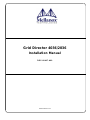 1
1
-
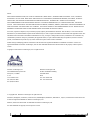 2
2
-
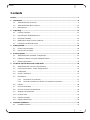 3
3
-
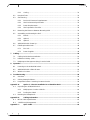 4
4
-
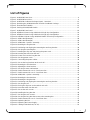 5
5
-
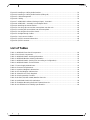 6
6
-
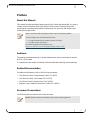 7
7
-
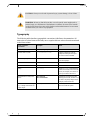 8
8
-
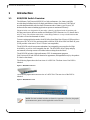 9
9
-
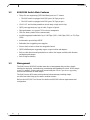 10
10
-
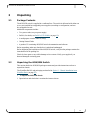 11
11
-
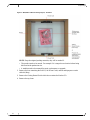 12
12
-
 13
13
-
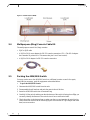 14
14
-
 15
15
-
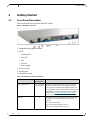 16
16
-
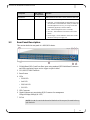 17
17
-
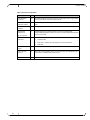 18
18
-
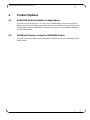 19
19
-
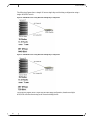 20
20
-
 21
21
-
 22
22
-
 23
23
-
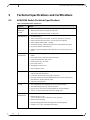 24
24
-
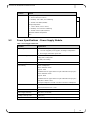 25
25
-
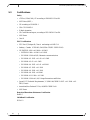 26
26
-
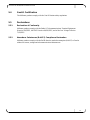 27
27
-
 28
28
-
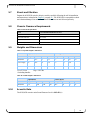 29
29
-
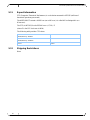 30
30
-
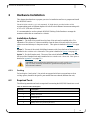 31
31
-
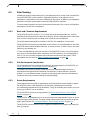 32
32
-
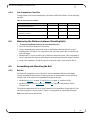 33
33
-
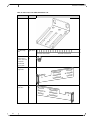 34
34
-
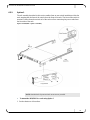 35
35
-
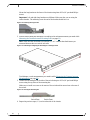 36
36
-
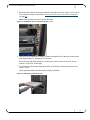 37
37
-
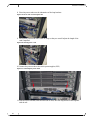 38
38
-
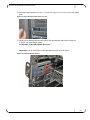 39
39
-
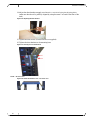 40
40
-
 41
41
-
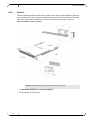 42
42
-
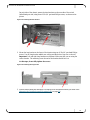 43
43
-
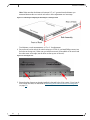 44
44
-
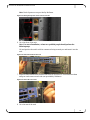 45
45
-
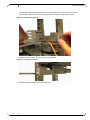 46
46
-
 47
47
-
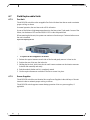 48
48
-
 49
49
-
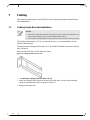 50
50
-
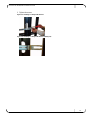 51
51
-
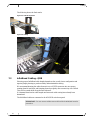 52
52
-
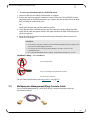 53
53
-
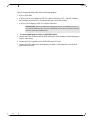 54
54
-
 55
55
-
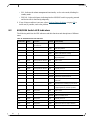 56
56
-
 57
57
-
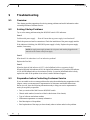 58
58
-
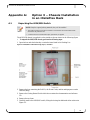 59
59
-
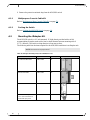 60
60
-
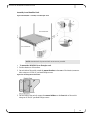 61
61
-
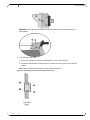 62
62
-
 63
63
-
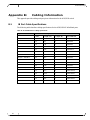 64
64
-
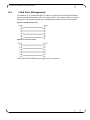 65
65
-
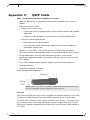 66
66
-
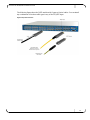 67
67
Mellanox Technologies Grid Director 4036 Installation guide
- Category
- Network switches
- Type
- Installation guide
- This manual is also suitable for
Ask a question and I''ll find the answer in the document
Finding information in a document is now easier with AI
Related papers
-
Mellanox Technologies SX1012 Quick Installation Manual
-
Mellanox Technologies SX6025 Quick Installation Manual
-
Mellanox Technologies SB7790 Quick Installation Manual
-
Mellanox Technologies MIS5022Q-1BRR User manual
-
Mellanox Technologies SwitchX IS5300 GT series Hardware Installation Manual
-
Mellanox Technologies MIS5600Q-10DNC Installation guide
-
Mellanox Technologies MetroX TX6280 Hardware User Manual
-
Mellanox Technologies SX1410 Quick Installation Manual
-
Mellanox Technologies BridgeX BX5020 GT Series User manual
-
Mellanox Technologies InfiniScale MTS3600R-2UNC User manual
Other documents
-
HP 4036 QDR User manual
-
HP 574412-DOC User manual
-
HP 4200 QDR User manual
-
Planet WAP-4036 User manual
-
Hewlett Packard Enterprise 649281-B21 Datasheet
-
HP 5991-6764 User manual
-
Lenovo Voltaire 40 Gb User guide
-
LAVEX INDUSTRIAL Stainless Steel Wall Mount Receiving Desk User manual
-
Lenovo QLogic 12800 InfiniBand Switches for the IBM Intelligent Cluster Owner's manual
-
Tripp Lite SMARTRACK SR14 User manual