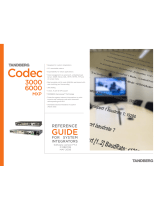Page is loading ...

Quick Setup Guide
Avaya XT Deluxe Camera
avaya.com
Congratulations on purchasing your PTZ Deluxe
Camera for the Avaya Video Conferencing XT
Series. It brings a high quality full HD video source
to your endpoint, with:
• HD 1080p 60 frames per second (fps)
• 12x optical zoom
• 4x digital zoom (total 48x)
• optimal horizontal field of view for video
conferencing rooms
Package Content:
• Avaya XT Deluxe Camera
• First camera cable: 2.5m triple camera cable,
including power, VISCA and DVI-D/HDMI
https://manual-hub.com/

ON
1 2 3 4
ON
1 2 3 4
Setting Up this Device
The Avaya XT Deluxe Camera can be used as your primary
camera on Avaya XT5000 Series, XT7000 Series, XT4000
Series and XT Executive 240, or as an additional camera on
XT5000 and XT7000. Please follow these steps to connect
and use your XT Deluxe Camera.
CAUTION:
Make sure all units are switched off whenever
connecting or disconnecting devices.
1. Using your Deluxe Camera as your main
camera
Step 1.
Insert the three connectors to their sockets at the rear of
the camera:
• The DVI connector to the DVI socket.
• The 8-pin connector to the Camera Ctrl IN socket.
• The power connector to the DC IN 12V socket.
Step 2.
Attach the two connectors to the camera sockets at the
rear of the XT Series endpoint (XT4000, XT5000, XT7000
or XT Executive 240):
• The HDMI connector to the vertical socket
• The connector for power and serial control to the
horizontal socket.
Step 3.
Ensure that the HD1 camera is enabled. From the main
menu: Configure > Advanced > I/O connections > Cameras
> HD1
2. Using your Deluxe Camera as an
Additional camera
Step 1.
Connect the Deluxe Camera to the XT5000 Codec Unit’s
DVI input (instead of connecting to a PC), or to the second
HDMI input of XT7100.
Step 2.
Connect the VISCA control cross cable to the Camera
Ctrl Out of the first camera and the Camera Ctrl In of the
second camera.
Step 3.
Connect the power supply of the optional camera and turn
on the Codec Unit.
Step 4.
To configure your optional camera: Configure > Advanced >
I/O connections > Cameras. To control the optional camera
from your XT Series endpoint, you need to connect a VISCA
cable between the two cascaded cameras.
VISCA Cable
VISCA Control is a standard protocol to control PTZ
Cameras. You can buy a VISCA cross cable from a third
party or make your own cable if you’re planning to position
the optional camera far away from the Codec Unit. The
VISCA cross cable is an 8-pin mini-DIN male to mini-DIN
male cable as detailed in the following table.
NOTE: If the Deluxe camera is not controlled through the
VISCA serial control, it can be controlled using the XT
Remote Control by selecting the IDs 97 / 98 / 99. The
power supply, VISCA cross cable, and HDMI to DVI used to
connect the optional camera can be purchased separately
in the Camera Cable kit.
VISCA IN VISCA OUT
1One O———————O 2Two
2Two O———————O 1One
3Three O———————O 5Five
4Four O———————O 4Four
5Five O———————O 3Three
6Six O———————O 6Six
7Seven O———————O 7Seven
8Eight O———————O 8Eight
SHIELD O———————O SHIELD
About Avaya
Businesses are built on the experiences they provide
and every day millions of those experiences are built by
Avaya (NYSE:AVYA). For over one hundred years, we’ve
enabled organizations around the globe to win—by creating
intelligent communications experiences for customers and
employees. Avaya builds open, converged and innovative
solutions to enhance and simplify communications and
collaboration—in the cloud, on premise, or a hybrid of both.
To grow your business, we’re committed to innovation,
partnership, and a relentless focus on what’s next. We’re
the technology company you trust to help you deliver
Experiences that Matter. Visit us at www.avaya.com.
Help
CAUTION: the mains
cable is used as a
disconnecting device,
use therefore an easily
accessible outlet
located near the
device for the power
supply connection.
Never remove the
mains plug while the
device is connected.
CAUTION: the mains
cable is used as a
disconnecting device,
use therefore an easily
accessible outlet
located near the
device for the power
supply connection.
Never remove the
mains plug while the
device is connected.
XT5000 Series Codec Unit
XT7000 Series Codec Unit
VISCA Cable
VISCA Cable
DIP1 - DIP2: To select
IR ID 97,98,99
1/4-20UNC ø5
The dip switches 1 and 2 at the bottom of the camera
should be set to reflect the selected XT Remote Control ID.
ID97=DIP1 OFF and DIP2 OFF (default). ID98= DIP1 ON and
DIP2 OFF. ID99 = DIP1 OFF and DIP2 ON.
P/N B01700512610
© 2020 Avaya Inc. All Rights Reserved. Avaya and the Avaya logo are trademarks of Avaya Inc. and are
registered in the United States and other countries. All other trademarks identified by ®, TM, or SM are
registered marks, trademarks, and service marks, respectively, of Avaya Inc. 07/20 • 700512610 Avaya XT Deluxe
Camera - Quick Setup Guide.
https://manual-hub.com/
/