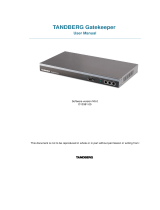D14637.01—MARCH 2010
5
TANDBERG Quick Set C20/C20 Plus and Profiles using C20
Administrator guide
Contents Introduction Advanced configuration Password protection About monitors Appendices Contact us
www.tandberg.com
What’s new in this version
The information on this page describes the highlights and main
changes in the new version for the C Series line of codecs.
Software release notes
For a complete overview of the news and changes, we
recommend reading the TANDBERG TC Software Release Notes
(TC3). Go to: http://www.tandberg.com/docs
User documentation
You may already be familiar with the user guides for the Profile
Series, Codec C Series and Quick Set C20. To help you find the
information you need, TANDBERG has split the guides into smaller
and more accessible parts.
The Administrator Guide has been split into:
• Getting started guide
• Video conference room primer guide
• Camera user guide
• Administrator guide (smaller size)
• Legal and safety information
The User Guides have been merged into one guide:
• User Guide for Profile Series, Codec C Series and Quick Set
C20
The user documentation is available from our web site. Select
your product from the drop down list to see an overview of the
user documnetation for that product.
Go to: http://www.tandberg.com/docs
New feature and improvements
Configuration profiles
Enhanced usability features with Configuration Profiles. The
functionality is available from softkeys when you enter the
“Advanced Configuration” menu.
Today’s bookings
Systems provisioned by the TANDBERG Management System
(TMS) can display today’s current bookings in the GUI.
Confirm selection of video output resolution
When changing the output resolution, the system will prompt you
and let you keep or cancel the selected resolution. In the event
that the monitor doesn’t support the new selected resolution, no
prompt will be shown; selection will time out and thus the system
will revert to the previous resolution.
System information, frame rate indicator
The call status will now include frame rate, thus making it easy to
see if you are sending/receiving 30 or 60 frames per second. As
this is just an indicator and not a proper frame rate counter, it will
not show accurate sent or received frame rate. However you will
be able to see if the system is now sending or receiving 60 frames
per second.
Autocomplete
When starting to type in a number in the call dialog box, it will now
provide matches from recent calls, corporate phonebook and
local contacts.
Telephone call icon
A telephone call icon will now be displayed along with the
telephone number when combined with a video call or
presentation.
Russian Input method
When Cyrillic is selected as input method, Russian can be used
as multitap. A Russian version of the remote control will be
available at the same time as the TC3.0 release.
Do Not Disturb
A proper icon will now be displayed in the lower right corner, when
do not disturb is active. And a text box reminding you that ‘Do not
disturb’ is active will be presented in the middle of the screen, if
you have no menus or presentation active.
Do not disturb can be activated by holding down the disconnect
key until the Standby dialog box appears.
New menu languages
Finnish, Traditional Chinese, Portuguese Brazilian, Polish, Danish,
Dutch
Call rate selection
The soft button to select call rate is now available from the ‘Enter
contact’ field in the call dialog box.
Improved web interface
The web interface lets you:
• Check system info
• Upgrade software and add release and option keys
• Configure the system using the advanced configuration
• Upload custom wallpaper using png format.
• Place calls and see the call status
• Upload Certificates
• Download XML files
• Download system logs
Video enhancements
Optimal Definition Profiles
Each video input can now be configured to allow different optimal
definition profiles. You can set the profile level, which tells your
system how good lighting you have in your room, and you can set
when to prefer 60 frames per second over 30 frames per second.
Overscan compensation
Support for monitor overscan compensation, where both video
and GUI will be scaled to support monitors that do not support
the ability to display an image in pixel-by-pixel mode.