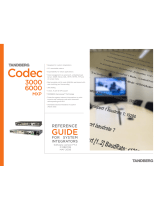Setting Up this Device
Connect the cables as detailed in the steps below to
complete the setup of your Avaya XT Flex Camera. For
details on how to use the system after setup, see the User
Guide for Avaya Video Conferencing XT Series available in
https://support.avaya.com. The Avaya XT Flex Camera is
suitable for all XT Series (XT4000 Series, XT5000 Series,
XT7000 Series, and XT Executive 240).
Note: VISCA out is not available however, it is possible to
use it as the last element in a VISCA cascading chain.
Connecting the XT Flex Camera to the XT
Use the cable supplied to connect the Flex Camera to the
XT Series endpoint. Attach the three connectors to the
camera, and attach the other end to the codec.
Step 1.
Insert the three connectors to the sockets at the rear of
the camera:
• The DVI connector to the DVI socket.
• The 8-pin connector to the Ctrl Camera IN socket.
• The power connector to the DC IN 12V socket.
Step 2.
Attach the two connectors to the camera sockets at
the rear of the XT endpoint:
• The HDMI connector is connected to the vertical
socket
• The connector for power and serial control to the
horizontal socket.
Step 3.
Ensure that the camera input is enabled in the main menu
Configure > Advanced > I/Oconnections > Cameras. See
the XT User Guide on the Avaya Support Site for details.
DC IN 12V IN RS-232C OUT DVI
IR SELECT
1 2 3
SYSTEM
SELECT
0
1
2
3
4
5
6
7
8
9
A
B
C
D
E
F
DC IN 12V IN RS-232C OUT DVI
IR SELECT
1 2 3
SYSTEM
SELECT
0
1
2
3
4
5
6
7
8
9
A
B
C
D
E
F
At the bottom of the camera, there is a dip switch with
four pins. The tables below outline pin position based on
your camera’s release. Setting these pins on your camera
allows you to use the XT remote control to control your
camera. Note: Pin 1 and 2 settings are for hardware
release V02, V03, and V04 only.
Default Flex Dip Switch Matrix
FLEX
V00
FLEX
V01
FLEX
V02
FLEX
V03
FLEX
V04
DIP SWITCH 1 OFF OFF ON ON ON
DIP SWITCH 2 OFF OFF ON ON ON
DIP SWITCH 3 OFF OFF OFF OFF OFF
DIP SWITCH 4 OFF OFF OFF OFF OFF
DIP Switch (DIP1~2)
No. DIP 1 DIP 2 Avaya XT Remote Control IR Code
1 OFF OFF 97
2 ON OFF 98
3 OFF ON 99
4 ON ON Debug
NOTE: You can find the hardware release of your camera
on the sticker on the bottom of the camera next to dip
switch. The possible values are: -V04, - V03, - V02, - V01.
If not specified it is V00.
About Avaya
Businesses are built on the experiences they provide
and every day millions of those experiences are built
by Avaya (NYSE:AVYA). For over one hundred years,
we’ve enabled organizations around the globe to win—
by creating intelligent communications experiences
for customers and employees. Avaya builds open,
converged and innovative solutions to enhance and
simplify communications and collaboration—in the cloud,
on premise, or a hybrid of both. To grow your business,
we’re committed to innovation, partnership, and a
relentless focus on what’s next. We’re the technology
company you trust to help you deliver Experiences that
Matter. Visit us at www.avaya.com.
P/N 700512612 B01
© 2020 Avaya Inc. All Rights Reserved. Avaya and the Avaya logo are trademarks of Avaya Inc. and are
registered in the United States and other countries. All other trademarks identified by ®, TM, or SM are
registered marks, trademarks, and service marks, respectively, of Avaya Inc. 04/20 • 700512612 Avaya XT
Flex Camera - Quick Setup Guide
CAUTION:
Make sure all units are switched off whenever
connecting or disconnecting devices.