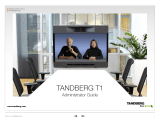D14324.03—AUGUST 2009
7
Profile
Administrator Guide
Contents Introduction Getting started About the menus The settings menu Settings Library Cameras Appendices Contact us
IMPORTANT!
There should always be a distance of minimum
10 cm (0.33 ft) free space in the front of the codec.
WARNING!
If you remove the codec
from the system, make
sure the Codec C60 is
not mounted with
the front side down.
Safety Instructions
For your protection please read these safety
instructions completely before you connect the
equipment to the power source. Carefully observe
all warnings, precautions and instructions both on
the apparatus and in these operating instructions.
Retain this manual for future reference.
Water and Moisture
Do not operate the apparatus under or near water –
for example near a bathtub, kitchen sink, or laundry
tub, in a wet basement, near a swimming pool or in
other areas with high humidity.
s Never install jacks for communication cables
in wet locations unless the jack is specifically
designed for wet locations.
s Do not touch the product with wet hands.
Cleaning
Unplug the apparatus from communication lines,
mains power-outlet or any power source before
cleaning or polishing. Do not use liquid cleaners
or aerosol cleaners. Use a lint-free cloth lightly
moistened with water for cleaning the exterior of
the apparatus.
Ventilation
Do not block any of the ventilation openings of the
apparatus. Never cover the slots and openings with
a cloth or other material. Never install the apparatus
near heat sources such as radiators, heat registers,
stoves, or other apparatus (including amplifiers)
that produce heat.
Do not place the product in direct sunlight or close
to a surface directly heated by the sun.
Lightning
Never use this apparatus, or connect/disconnect
communication cables or power cables during
lightning storms.
Dust
Do not operate the apparatus in areas with high
concentration of dust.
Vibration
Do not operate the apparatus in areas with
vibration or place it on an unstable surface.
Power Connection and Hazardous
Voltage
The product may have hazardous voltage inside.
s Never attempt to open this product, or any
peripherals connected to the product, where
this action requires a tool.
s This product should always be powered from
an earthed power outlet.
s Never connect attached power supply cord to
other products.
s In case any parts of the product has visual
damage never attempt to connect main power,
or any other power source, before consulting
service personnel
s The plug connecting the power cord to the
product/power supply serves as the main
disconnect device for this equipment. The
power cord must always be easily accessible.
s Route the power cord so as to avoid it being
walked on or pinched by items placed upon or
against it. Pay particular attention to the plugs,
receptacles and the point where the cord exits
from the apparatus.
s Do not tug the power cord.
s If the provided plug does not fit into your outlet,
consult an electrician.
s Never install cables, or any peripherals, without
first unplugging the device from its power
source.
NOTE: The TANDBERG Profile must be installed
near a socket-outlet. The socket-outlet shall be
easily accessible after installation.
Servicing
s Do not attempt to service the apparatus
yourself as opening or removing covers may
expose you to dangerous voltages or other
hazards, and will void the warranty. Refer all
servicing to qualified service personnel.
s Unplug the apparatus from its power source
and refer servicing to qualified personnel under
the following conditions:
s If the power cord or plug is damaged or
frayed.
s If liquid has been spilled into the apparatus.
s If objects have fallen into the apparatus.
s If the apparatus has been exposed to rain
or moisture
s If the apparatus has been subjected to
excessive shock by being dropped.
s If the cabinet has been damaged.
s If the apparatus seems to be overheated.
s If the apparatus emits smoke or abnormal
odor.
s If the apparatus fails to operate in
accordance with the operating instructions.
Accessories
Use only accessories specified by the
manufacturer, or sold with the apparatus.
Communication Lines
Do not use communication equipment to report a
gas leak in the vicinity of the leak.
EMC A-Class declaration
Min. 10 cm