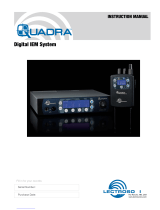Page is loading ...

M2Ra
Digital IEM/IFB Receiver
M2Ra-A1B1, M2Ra-B1C1
INSTRUCTION MANUAL
Rio Rancho, NM, USA
www.lectrosonics.com
Fill in for your records:
Serial Number:
Purchase Date:
Quick Start Summary
1) Install receiver batteries (pg. 7).
2) Power unit on with On/O and
Volume knob (pg. 11).
3) Scan for an available frequency
(pg.11).
4) Sync the receiver with a transmitter
(pg. 11).
5) Enable RF in transmitter (see
transmitter manual).
6) Send audio (pg. 11).
WARNING: Moisture, including talent’s
sweat, will damage the receiver. Use our
silicone cover (order part # M2RCVR) or other
protection to avoid damage.

M2Ra
LECTROSONICS, INC.
2
NOTE: This equipment has been tested and found to comply with the limits for a Class B digital device,
pursuant to part 15 of the FCC Rules. These limits are designed to provide reasonable protection against
harmful interference in a residential installation. This equipment generates, uses and can radiate radio
frequency energy and, if not installed and used in accordance with the instructions, my cause harmful
interference to radio communications. However, there is no guarantee that interference will not occur in a
particular installation. If this equipment does cause harmful interference to radio or television reception,
which can be determined by turning the equipment off and on, the user is encouraged to try to correct the
interference by one or more of the following measures:
• Reorient or relocate the receiving antenna.
• Increase the separation between the equipment and receiver.
• Connect the equipment into an outlet on a circuit different from that to which the receiver is connected.
• Consult the dealer or an experienced radio/TV technician for help.

Digital IEM Receiver
Rio Rancho, NM 3
Table of Contents
Quick Start Summary ........................................................ 1
M2Ra Digital IEM Receiver ............................................... 4
FlexList™ .......................................................................... 4
Smart Tuning (SmartTune™) .............................................. 4
RF Front-End with Tracking Filter .................................... 4
Encryption ......................................................................... 4
Panels and Features .......................................................... 5
Battery Status LED ........................................................... 6
RF Link LED ...................................................................... 6
On/Off and Volume Knob .................................................. 6
IR (infrared) Port ................................................................ 6
USB Port ........................................................................... 6
Battery Compartment ....................................................... 6
Keypad and LCD Interface ............................................... 6
Installing Batteries ............................................................ 7
LCD Main Window ............................................................ 7
System Setup Procedure .................................................. 8
Navigating the Menus ....................................................... 9
M2Ra LCD Menu Map ....................................................... 10
Menu Item Descriptions .................................................... 12
Supplied and Optional Accessories ................................. 16
Specifications .................................................................... 17
Wireless Designer Software.............................................. 17
Firmware Update Instructions.......................................... 17
Service and Repair ............................................................ 18
Returning Units for Repair ................................................ 18

M2Ra
LECTROSONICS, INC.
4
M2Ra Digital IEM Receiver
The M2Ra Digital IEM Receiver is a compact, rugged
body-worn unit providing excellent sound quality for
performers or any professionals needing to monitor
detailed audio wirelessly. The M2Ra employs advanced
antenna diversity switching during digital packet head-
ers for seamless audio. The receiver uses digital modu-
lation and covers UHF frequencies from 470.100 to
691.175 MHz (depending on Locale).
The headphone jack is fed from a high-quality stereo
amplier with 250 mW available to drive even inecient
headphones or earphones to sucient levels for stage
performance or other noisy environments. The receiver
can select from stereo, mono from left or right channels
only, or mono from both channels, giving the unit ex-
ibility in terms of application as an IEM or IFB receiver.
An intuitive interface and high resolution, color LCD on
the unit provide performing artists and audio profession-
als alike with a comfortable and condent user experi-
ence.
The M2Ra also employs 2-way IR sync, so can data
from the receiver can be sent to an M2T transmitter and
thus onto Wireless Designer™ Software. This way, fre-
quency planning and coordination can be done quickly
and condently with on-site RF information.
FlexList™
Additionally, the M2Ra includes a FlexList™ mode,
where up to 16 mixes can be accessed by name. This
feature enables a monitor engineer to quickly nd and
listen to any of the performer’s mixes on the stage.
A FlexList mix is a prole of a performer’s personal
transmitter. The mix includes the performer’s name (or
whatever name the user chooses for that unit), fre-
quency, mixer settings and limiter settings. The mix is
easily shared via the M2Ra IR port, added to the list of
16 mixes and stored until cleared by the user. The M2Ra
allows the user to scroll through the mixes, making
troubleshooting issues easy and ecient.
Smart Tuning (SmartTune™)
A major problem facing wireless users is nding clear
operating frequencies, especially in RF saturated envi-
ronments. SmartTune™ overcomes this problem by au-
tomatically scanning all the frequencies available in the
receiver’s frequency range and tuning the receiver to the
frequency with the lowest RF interference, signicantly
reducing setup time.
NOTE: Some regions have certain frequency
restrictions. Depending on LOCALE selection,
the SmartTune and Scan frequency ranges are:
NA: 470.100 - 607.950 MHz
A1B1: EU: 470.100 - 614.375 MHz
AU: 520.000 - 614.375 MHz
JA: 470.150 - 614.375 MHz
EU: 537.600 - 691.175 MHz
B1C1: AU: 537.600 - 691.175 MHz
JA: 537.600 - 691.175 MHz
RF Front-End with Tracking Filter
A wide tuning range is helpful in nding clear frequen-
cies for operation, however, it also allows a greater
range of interfering frequencies to enter the receiver.
The UHF frequency band, where almost all wireless mi-
crophone systems operate, is heavily populated by high
power TV transmissions. The TV signals are immensely
more powerful than a wireless microphone or IEM
transmitter signal and will enter the receiver even when
they are on signicantly dierent frequencies than the
wireless system. This powerful energy appears as noise
to the receiver, and has the same eect as the noise
that occurs with extreme operating range of the wire-
less system (noise bursts and dropouts). To alleviate this
interference, front-end lters are needed in the receiver
to suppress RF energy below and above the operating
frequency.
The M2Ra receiver employs a selective frequency,
tracking lter in the front-end section (the rst circuit
stage following the antenna). As the operating frequency
is changed, the lters re-tune into six dierent “zones”
depending on the selected carrier frequency.
BLOCK BLOCK BLOCK BLOCK BLOCK BLOCK
470 MHz 614 MHz
Encryption
When transmitting audio, there are situations where
privacy is essential, such as during professional sport-
ing events, in court rooms or private meetings. For
instances where your audio transmission needs to be
kept secure, without sacricing audio quality, Lectro-
sonics implements AES256 encryption in our digital
wireless systems. High entropy encryption keys are
rst created by one of the units in the system. The key
is then synced with another encryption-capable unit,
via the IR port. The audio will be encrypted and can
only be decoded if both the transmitter and receiver
have the matching encryption key. If you are trying to
transmit an audio signal and keys do not match, all that
will be heard is silence. The M2Ra gives the option of
Encrypted (256-bit encryption - AES 256-CTR) and non-
encrypted operation under one rmware version.

Digital IEM Receiver
Rio Rancho, NM 5
Battery status
LED
When on Main Screen, UP Button will turn LEDs on
and DOWN Button will turn LEDs o.
Panels and Features
USB
port
Battery compartment
door
Belt clip
mounting
sockets
RF Link LED
Headphone
output
IR (infrared)
port
On/O and
volume knob
Tip: The headphone jack is protcted from
phantom power. However, it is always good
practice to turn off P48 power on any device
connected to this unit.

M2Ra
LECTROSONICS, INC.
6
Battery Status LED
When the battery status LED on the keypad glows green
the batteries are adequate. The color changes to red at
a midpoint during the runtime. When the LED begins to
blink red, only a few minutes remain.
The exact point at which the LED turns red will vary with
battery brand and condition, temperature and power
consumption. The LED is intended to simply catch your
attention, not to be an exact indicator of remaining time.
A weak battery will sometimes cause the LED to glow
green immediately after the transmitter is turned on, but
it will soon discharge to the point where the LED will
turn red or the unit will turn o completely.
RF Link LED
When a valid RF signal from a transmitter is received,
this LED will light up blue.
On/O and Volume Knob
Turns unit on or o and controls headphone audio level.
IR (infrared) Port
Settings, including frequency, name, limiter, mix mode,
Flexlist, etc. can be transferred between transmitter
and receiver or receiver and receiver (M2Ra to M2Ra).
FlexList proles can be gathered by the receiver. Fre-
quency scan information can be sent from the receiver
to the transmitter and on to Wireless Designer software
for coordination purposes.
Headphone Output
A recessed, high duty cycle 3.5 mm stereo jack is pro-
vided for standard headphones and earphones.
If using a mono earphone with this unit, you
must select “Mono” under “Earphone Type”
in the menu. Likewise, when using stereo
earphones or headphones, select “Stereo”
under “Earphone Type.” Otherwise, the unit
will use batteries very quickly and get hot.
USB Port
Firmware updates via Wireless Designer are made easy
with the USB port on the side panel.
Battery Compartment
Two AA batteries are installed as marked on the rear
panel of the receiver. The battery door is hinged and
remains attached to the housing.
Keypad and LCD Interface
MENU/SEL Button
Pressing this button enters the menu and selects menu
items to enter the setup screens.
BACK Button
Pressing this button returns to the previous menu or
screen.
Arrow Buttons
Used to navigate the menus. When on Main Screen,
UP Button will turn LEDs on and DOWN Button will turn
LEDs o.
M2Ra
A1B1

Digital IEM Receiver
Rio Rancho, NM 7
LCD Main Window
Receiver
Name
RF Level
Audio Level
Diversity
Activity
Headphone
Volume
Mixer mode
Frequency
Battery life
indicator
RF level
The triangle graphic corresponds to the scale on the
left side of the display. The scale indicates the incoming
signal strength in microvolts, from 1 uV at the bottom to
1,000 uV (1 millivolt) at the top.
NOTE: RF level will turn from white to green
when the signal is acquired. This is a redundant
indication of the blue RF Link LED.
Diversity activity
The two antenna icons will alternately light up depend-
ing on which one is receiving the stronger signal.
Battery life indicator
The battery life icon is an approximate indicator of the
remaining battery life. For the most accurate indication,
the user should select “Battery Type” in the menu and
select Alkaline or Lithium.
Audio level
This bar graph indicates the level of the audio entering
the transmitter. The “0” refers to the level reference, as
chosen in the transmitter, i.e. either +4 dBu or -10 dBV.
Mixer mode
Indicates which mixer mode has been selected for the
receiver.
Installing Batteries
Power is provided by two AA batteries. The batteries are
connected in series by a plate in the battery door. It is
suggested that you use lithium or high capacity NiMH
rechargeable batteries. Do not use alkaline batteries.
WARNING: Risk of explosion if the battery is
replaced by an incorrect type.
Slide the battery
door outward to
open it
Polarity is marked on the rear panel.
Polarity
markings

M2Ra
LECTROSONICS, INC.
8
System Setup Procedure
Step 1) Install Batteries
Install the batteries according to the diagram marked
on the back of the housing. The battery door makes a
connection between the two batteries. Use lithium or
high capacity NiMH rechargeable batteries. Do not use
alkaline batteries.
Step 2) Turn the power on
Power on the M2Ra with the On/O/Volume knob and
select the battery type in the menu. Check the BATT
LED on the control panel to verify adequate power is
present. The LED will glow green with good batteries.
Step 3) Locate and Set a Clear Frequency
A clear frequency can be located and set using the
SmartTune function, or with manual scanning of the
spectrum and selecting a frequency. Before scanning,
you will be prompted to choose a frequency band.
Using SmartTune
• SmartTune will scan the entire tuning range of
the receiver and automatically nd a clear fre-
quency for operation. Navigate to SmartTune in
the menu and press MENU/SEL. The receiver will
scan the spectrum and display and set a clear
frequency.
• The clear frequency will then need to be chosen
(it is not automatic) and then transferred to or set
on the associated transmitter (see Step 4).
Manual Scanning
• Navigate to Scan in the LCD menu and press
MENU/SEL. The scanning will continue across
the spectrum and then wrap back and start over.
Allow the scan to complete at least once. If you
let the scanning continue to wrap and repeat, the
scanning results will accumulate and may iden-
tify RF signals that are intermittent and might be
missed with a single scan.
• Press MENU/SELECT to pause the scan. Use
the UP and DOWN arrows to roughly tune the re-
ceiver by moving the cursor to an open frequency.
• Press MENU/SELECT again to zoom in for ne
tuning and use the UP and DOWN arrows to scroll
across the spectrum to a place with little or no RF
activity (open frequency). Select a frequency and
press the BACK button for the option to keep your
newly selected frequency or to revert to the previ-
ous frequency.
Cursor set
to an open
frequency.
White areas
indicate
RF energy
present.
Step 4) Sync with a Transmitter
In the transmitter, use “GET FREQ” or “GET ALL” in the
menu to transfer frequency or other information via the
IR ports. Hold the M2Ra receiver IR port close to the
front panel IR port on the transmitter and press GO on
the transmitter.
Step 5) Enable RF in the Transmitter
In the transmitter menu, enable RF and select appropri-
ate RF power level. The blue “link” LED on the top of the
receiver should light up, indicating a valid RF link.
Step 6) Send Audio
Send an audio signal to the transmitter and the receiver
audio meters should respond. Plug in headphones or
earphones. (Be sure to start with the receiver volume
knob at minimum!)
Tip: The headphone jack is protcted from
phantom power. However, it is always good
practice to turn off P48 power on any device
connected to this unit.
WARNING: If using a mono earphone with this
unit, you must select “Mono” under “Earphone
Type” in the menu. Likewise, when using stereo
earphones or headphones, select “Stereo”
under “Earphone Type.” Otherwise, the unit will
use batteries very quickly and get hot.
NOTE: Scan data is preserved when the
receiver is powered off.

Digital IEM Receiver
Rio Rancho, NM 9
Navigating the Menus
From the Main Window, press MENU/SEL to enter the
menu, then navigate with the UP and DOWN arrows to
highlight the desired setup item. Press MENU/SEL to
enter the setup screen for that item. Refer to the menu
map on the following pages.
Press MENU/
SEL to enter
the menu
Press BACK to
return to the
previous screen
Press MENU/
SEL to
enter the
setup of the
highlighted
item
Press the UP and DOWN
arrows to navigate and
highlight the desired
menu item
Submenus and screens for
the selected item
Decision
prompts
to save
settings
Press the UP and DOWN
arrows to navigate and
highlight the desired
selection
Press MENU/
SEL to
select the
highlighted
item

M2Ra
LECTROSONICS, INC.
10
M2Ra LCD Menu Map
The menus presented on the LCD are arranged in a straightforward manner, with those that are likely to be used
more often located at the top of the tree.
Frequency Frequency
548.900
900
SEL
BACK
Vol/Bal SEL
BACK
Mixer SEL
BACK
Limiter SEL
BACK
SEL
BACK
Limiter Use arrow keys to
adjust parameter
HF Boost
HF Boost Use arrow keys to
adjust parameter
Meter Mode Meter Mode Use arrow keys to select Pre- or
Post-Mix audio metering
Pre-Mix
Post-Mix
Mixer
Mono Ch1
Stereo
SwapLR
Use arrow keys to select mixer option:
Mono Ch1, Stereo, SwapLR, Custom,
Mono 1+2 or Mono CH2
Use arrow keys
to tune to
desired
frequency
Press BACK to
keep or revert
back to old
frequency
Keep
Revert
Keep scan freq?
Use arrow keys
to select desired
levels
Volume 0
Locked 0
Balance CNTR
Use arrow keys
to select desired
frequency
Press SEL to
select desired
adjustment
step
Boost
Corner
+0
5k
Gain
Threshold
+9
+0
Scan SEL
BACK
wait
for
scan
pause
scan zoom
scan
Press SEL to
choose parameter
Press SEL to
choose parameter
SmartTune SEL
BACK
wait
for
scan
Tuning
to... Automatic tuning to
available frequency
SEL
BACK
Vol. Taper
Use arrow keys to
select volume taper
profile.
Log
Linear
Vol. Taper
Compat. Mode
Use arrow keys to
select the desired
mode. Note:
IFB Mode is Mono only.
Compat. Mode
SEL
BACK
Clear Scan Data Clear Scan Data? Use arrow keys to accept or
reject clearing scan data
No
Yes
Press SEL
to complete
Press SEL to
choose parameter
BACK
0
RF Setup
SEL
BACK
Lock/Unlock Use arrow keys to lock or
unlock front panel settings
Unlocked
Locked
Lock Settings?
SEL
BACK
About M2Ra No selections available; screen is for information
purposes only. Contains Firmware versions (Main
and FPGA) and serial number.
SEL
BACK
Default
Restore factory
settings? No
Yes
Use arrow keys to accept or reject
restoration of factory default settings
SEL
BACK
Locale
Use arrow keys to choose
locale. Locale affects
frequency tuning range
available.
NA
EU
Locale
FW Versions
Main: 1.00
PGA: 1.20
SEL
BACK
Backlight
Backlight Use arrow keys to select
backlight duration
Always On
5 Seconds
30 Seconds
SEL
BACK
Battery Type
Use arrow keys to
select battery type for
accurate battery level
indication. Please note
that “mispelling” is
intentional due to
limited space in
programming code.
Rechargable
Lithium
Battery Type
SEL
BACK
Earphone Type
Use arrow keys to
select earphone type
Stereo
Mono
Earphone Type
SEL
BACK
LEDs Off
LEDs Off Use arrow keys to turn
LEDs on or off
Normal
Dark
Audio Setup
FlexList Listen*
Add
Update*
Clear All*
Delete*
Share List Use UP arrow
to sync
Share FlexList
to sync
Sync
Successful
IR&Keys Send Freq
Send All
Get Freq
Get All
Use UP arrow
to sync
Send Freq
to sync
Sync
Successful
Use UP arrow
to sync
Send All
to sync
Sync
Successful
Use UP arrow
to sync
Get Freq
to sync
Sync
Successful
Use UP arrow
to sync
Get All
to sync
Sync
Successful
Settings
FlexList Add
Hold Rx to Tx,
select
“Send Profile”
* If there are no
FlexLists stored in the
receiver, the screen
will show:
No
Profiles
In
FlexList
SEL
BACK
SEL
BACK
SEL
BACK
SEL
BACK
SEL
BACK
SEL
BACK
SEL
BACK
Battery Alert SEL
BACK Off
On
Battery Warning
Audible beep on
low battery
Duet
DCHX
IFB
D2
HDM

Digital IEM Receiver
Rio Rancho, NM 11
Frequency Frequency
548.900
900
SEL
BACK
Vol/Bal SEL
BACK
Mixer SEL
BACK
Limiter SEL
BACK
SEL
BACK
Limiter Use arrow keys to
adjust parameter
HF Boost
HF Boost Use arrow keys to
adjust parameter
Meter Mode Meter Mode Use arrow keys to select Pre- or
Post-Mix audio metering
Pre-Mix
Post-Mix
Mixer
Mono Ch1
Stereo
SwapLR
Use arrow keys to select mixer option:
Mono Ch1, Stereo, SwapLR, Custom,
Mono 1+2 or Mono CH2
Use arrow keys
to tune to
desired
frequency
Press BACK to
keep or revert
back to old
frequency
Keep
Revert
Keep scan freq?
Use arrow keys
to select desired
levels
Volume 0
Locked 0
Balance CNTR
Use arrow keys
to select desired
frequency
Press SEL to
select desired
adjustment
step
Boost
Corner
+0
5k
Gain
Threshold
+9
+0
Scan SEL
BACK
wait
for
scan
pause
scan zoom
scan
Press SEL to
choose parameter
Press SEL to
choose parameter
SmartTune SEL
BACK
wait
for
scan
Tuning
to... Automatic tuning to
available frequency
SEL
BACK
Vol. Taper
Use arrow keys to
select volume taper
profile.
Log
Linear
Vol. Taper
Compat. Mode
Use arrow keys to
select the desired
mode. Note:
IFB Mode is Mono only.
Compat. Mode
SEL
BACK
Clear Scan Data Clear Scan Data? Use arrow keys to accept or
reject clearing scan data
No
Yes
Press SEL
to complete
Press SEL to
choose parameter
BACK
0
RF Setup
SEL
BACK
Lock/Unlock Use arrow keys to lock or
unlock front panel settings
Unlocked
Locked
Lock Settings?
SEL
BACK
About M2Ra No selections available; screen is for information
purposes only. Contains Firmware versions (Main
and FPGA) and serial number.
SEL
BACK
Default
Restore factory
settings? No
Yes
Use arrow keys to accept or reject
restoration of factory default settings
SEL
BACK
Locale
Use arrow keys to choose
locale. Locale affects
frequency tuning range
available.
NA
EU
Locale
FW Versions
Main: 1.00
PGA: 1.20
SEL
BACK
Backlight
Backlight Use arrow keys to select
backlight duration
Always On
5 Seconds
30 Seconds
SEL
BACK
Battery Type
Use arrow keys to
select battery type for
accurate battery level
indication. Please note
that “mispelling” is
intentional due to
limited space in
programming code.
Rechargable
Lithium
Battery Type
SEL
BACK
Earphone Type
Use arrow keys to
select earphone type
Stereo
Mono
Earphone Type
SEL
BACK
LEDs Off
LEDs Off Use arrow keys to turn
LEDs on or off
Normal
Dark
Audio Setup
FlexList Listen*
Add
Update*
Clear All*
Delete*
Share List Use UP arrow
to sync
Share FlexList
to sync
Sync
Successful
IR&Keys Send Freq
Send All
Get Freq
Get All
Use UP arrow
to sync
Send Freq
to sync
Sync
Successful
Use UP arrow
to sync
Send All
to sync
Sync
Successful
Use UP arrow
to sync
Get Freq
to sync
Sync
Successful
Use UP arrow
to sync
Get All
to sync
Sync
Successful
Settings
FlexList Add
Hold Rx to Tx,
select
“Send Profile”
* If there are no
FlexLists stored in the
receiver, the screen
will show:
No
Profiles
In
FlexList
SEL
BACK
SEL
BACK
SEL
BACK
SEL
BACK
SEL
BACK
SEL
BACK
SEL
BACK
Battery Alert SEL
BACK Off
On
Battery Warning
Audible beep on
low battery
Duet
DCHX
IFB
D2
HDM

M2Ra
LECTROSONICS, INC.
12
Menu Item Descriptions
SmartTune
SmartTune™ automates the discovery of a clear operat-
ing frequency. It does this by scanning all the available
operating frequencies within the system’s frequency
block range (in 100 kHz increments) and then select-
ing the frequency with the least amount of RF interfer-
ence. When SmartTune™ is complete and selection is
conrmed, it returns to the Main Window displaying the
selected operating frequency.
Scan
Use the scan function to identify a usable frequency.
The area in red has not been scanned. Allow the scan to
continue until the entire band has been scanned.
Once a full cycle has been completed, press MENU/SE-
LECT again to pause the scan.
Use the UP and DOWN arrows to roughly tune the
receiver by moving the cursor to an open spot. Press
MENU/SELECT to zoom in for ne tuning.
Use the UP
and DOWN
arrows to
move the
cursor to
an open
frequency in
the spectrum
When a usable frequency has been selected, press the
BACK button for the option to keep your newly selected
frequency or to revert to where it was set before the
scan.
To capture this scan info in the transmitter and thus
make it available to wireless designer, use the SYNC
SCAN menu funtion in the M2T Transmitter.
Flex List
FlexList allows the user to set up a list of proles, by
name, to quickly and easily listen to any of the mixes on
site individually.
Listen - choose a mix from the list and hear what is
transmitting. The list may contain frequencies that are
outside the receiver’s frequency coverage; those entries
will appear grayed out.

Digital IEM Receiver
Rio Rancho, NM 13
Add - add a mix to the available Flex List
(
action performed via the IR port
) using an M2T or DCHT.
Update - Update settings in a mix (frequency, etc.).
Action performed via the IR port using an M2T or DCHT.
Delete - Remove a mix from the Flex List
Clear All - Remove all mixes from the Flex List
Share List - Share Flex List from one M2Ra to another
via IR port.
Frequency
Allows manual selection of the operating frequency in
MHz and KHz, tunable in 25 kHz steps.
Vol/Bal
Displays the volume, from 0 to 100, Locks or Unlocks
the volume control (lock shown on main screen) and
adjusts the balance to left, right or center.
Volume locked display on main
screen
Mixer
This screen allows you to choose a stereo mix, mono
mix from either audio channel 1, channel 2 or both, or
custom, allowing for varied width of the signal and how
much level from each channel.
The available modes are:
• Stereo
• SwapLR
• Custom
• Mono 1&2
• Mono Ch 1
• Mono Ch 2
Limiter
Limiter function allows the user to set volume and dy-
namic range for headphone use.
Gain - The default setting (0) is linear, but if volume
adjustments are needed, use the UP and DOWN arrows
to adjust the audio by up to +18 dB and down to -6 dB
in 3dB steps.
WARNING: Increasing the Gain can make
headphone volume excessively loud. Use
caution when setting and using.

M2Ra
LECTROSONICS, INC.
14
Threshold - Use the UP and DOWN arrows to adjust
the threshold for limiter engagement in 3dB increments.
NOTE: A common setup to play loud and bring
softer dynamics up a bit is to set the pregain
at +6 or +9 dB and set the threshold for -3 or
-6dB.
HF Boost
Adjusts loudness of higher
frequencies in the audio
output as preferred by the
listeneof 5 KHz or 7 KHz can
be selected and boosted.
Meter Mode
Changes the appearance of
the audio level indicator on the
main window; can show either
pre- or post mix audio levels.
Clear Scan Data
Erases scan results from
memory.
Backlight
Selects the length of time the
backlight on the LCD remain
turned on: Always on, 5
seconds, and
30 seconds.
LEDs O
Select Normal to turn LEDs
on or Dark to turn them o.
Battery Type
Selects the type of battery
being used: NiMH or Lithium
so the remaining battery
meter on the home screen is
as accurate as possible.
Do not use alkaline batteries.
Please note that the screen
and menu “misspelling” is
intentional due to limited
space in programming code.
Earphone Type
Selects the type of earphone
being used Stereo (default) or
Mono. Choose the correct
type to match with ear-phones
or headphones to avoid short
battery life (Mono with mono,
Stereo with stereo).
Vol. Taper
Choose between Log or
Linear taper volume control.

Digital IEM Receiver
Rio Rancho, NM 15
Compat. Mode
Compatibility mode is available to allow the receiver to
operate with IFB (FM). Icon on main screen is shown
when IFB (FM) Mode is active. The M2Ra is
compatible with Lectrosonics Hybrid transmitters in
IFB mode.
Lock/Unlock
The front panel controls can
be locked to prevent unwanted
changes. To lock/unlock, hold
UP + DOWN.
Locale
North America (NA) and
Australia (AU) have certain
frequency restrictions, and
the restricted frequencies
are not available in
SmartTune. When chosen,
these locales include the
following available frequency
selections in SmartTune:
NA: 470.100 - 607.950 MHz
EU: 470.100 - 614.375 MHz
A1B1: AU: 520.000 - 614.375 MHz
JA: 470.150 - 614.375 MHz
EU: 537.600 - 691.175 MHz
B1C1: AU: 537.600 - 691.175 MHz
JA: 537.600 - 691.175 MHz
About M2Ra
Displays general information
about the M2Ra, including
serial number and the ver-
sions for both FPGA and main
rmware running in the
receiver.
Default
Returns all settings to the
factory defaults as shown in
the table below.
Menu Item Setting
Flexlist Cleared
Vol/Bal Centered
Mixer Mode Stereo
Limiter Pregain 0
HF Boost 0
Meter Mode Post-Mix
Backlight Always On
Battery Type Lithium
Earphone Type Stereo
Settings Unlock
Receiver Name M2Ra IEM Receiver
Frequency Depends on Locale:
NA/EU/JA 512.000
AU 525.000
EU/JA 537.600
AU 537.600
A1B1
B1C1

M2Ra
LECTROSONICS, INC.
16
LRSHOE
This optional kit includes the accessories needed to
mount the M2Ra on a standard cold shoe using the wire
belt clip that comes with the receiver.
P1291
Replacement USB port dust cover.
LTBATELIM
Battery Eliminator for LT, DBu and DCHT
transmitters, and M2Ra; camera hop and similar
applications. Optional power cables include: P/N 21746
right angle, locking cable, 12 in. ; P/N 21747 right angle,
locking cable, 6 ft.; DCR12/A5U universal power supply
for AC power; DC cable, P/N PS200A.
M2RCVR
This tough silicone cover protects the M2Ra from
moisture and dust. The pliable material and the two-part
design make it easy to install and remove. Cutouts for
the antennas and knob and the raised dome for the LED
provide a snug t.
Supplied Accessories
35854
Hex key wrench for tightening screws on volume knob
40073 Lithium Batteries
M2Ra is shipped with two (2) batteries. Brand may vary.
26895
Wire belt clip.
35983 Case Insulating Pad
Two (2) foam pads for M2Ra.
Optional Accessories
21926
USB cable for rmware updates

Digital IEM Receiver
Rio Rancho, NM 17
Specications
Operating Spectrum (dependent on Locale):
NA: 470.100 - 607.950 MHz
EU: 470.100 - 614.375 MHz
AU: 520.000 - 614.375 MHz
JA: 470.150 - 614.375 MHz
EU: 537.600 - 691.175 MHz
AU: 537.600 - 691.175 MHz
JA: 537.600 - 691.175 MHz
Modulation Type: 8PSK with Forward Error
Correction
Encryption Type: AES-256 in CTR mode
Latency: (overall system)
Digital Source: 1.0 ms plus Dante network
Analog Source: <1.6 ms
Audio Performance:
Frequency Response: 10 Hz - 12 KHz, +0, -3dB
THD+N: 0.15% (1kHz @ -10 dBFS)
Dynamic Range: >95 dB weighted
Adj. Channel Isolation >85dB
Third Order Intercept: +15 dBu
Diversity Type: Switched antenna phase, during
packet headers
Audio Output: 3.5 mm stereo jack
Power requirements: 2 x AA batteries (3.0V)
Battery life: 7 hours; (2) Lithium AA
Power consumption: 1 W
Dimensions: Height: 3.0 in. / 120 mm.
(with knob)
Width: 2.375 in. / 60.325 mm.
Depth: .625 in. / 15.875 mm.
Weight: 9.14 ounces / 259 grams
(with batteries)
Specifications subject to change without notice.
Wireless Designer
Software
Download the Wireless Designer software installer from
the web sites under the SUPPORT tab at:
https://lectrosonics.com/wireless-designer.html
NOTE: If Wireless Designer is already installed,
you must uninstall it before attempting to install
a new copy.
Firmware Update
Instructions
Firmware updates are made with Wireless Designer
software and a file downloaded from the web site
and the M2Ra connected via USB. Firmware files are
located at https://lectrosonics.com/firmware.html
and Wireless Designer software can be downloaded
for Mac or Windows here https://lectrosonics.com/
wireless-designer.html.
The USB port on the transmitter requires a micro-B
male plug on the connecting cable. The other end
of the cable would normally be a USB A-Type male
connector to fit the most common type of USB jack
used on computers. Our part number for this cable is
21926.
Step 1:
Connect your computer to the M2Ra using the USB cable.
The receiver will automatically power on into Update mode.
Step 2:
Start Wireless Designer and under the “Connect (Live)”
menu, scroll down to Update Firmware, and in the Duet
submenu, click on M2Ra.
Step 3:
Follow the on-screen instructions to choose the update
le, check to see if an update is needed, and initiate the
update process. When nished, check the rmware ver-
sion in Setup>About to verify the update.
A1B1
B1C1

M2Ra
LECTROSONICS, INC.
18
Service and Repair
If your system malfunctions, you should attempt to correct or isolate the trouble before concluding that the equipment needs
repair. Make sure you have followed the setup procedure and operating instructions. Check the interconnecting cables.
We strongly recommend that you do not try to repair the equipment yourself and do not have the local repair shop attempt any-
thing other than the simplest repair. If the repair is more complicated than a broken wire or loose connection, send the unit to the
factory for repair and service. Don’t attempt to adjust any controls inside the units. Once set at the factory, the various controls
and trimmers do not drift with age or vibration and never require readjustment. There are no adjustments inside that will make
a malfunctioning unit start working.
LECTROSONICS’ Service Department is equipped and staed to quickly repair your equipment. In warranty repairs are made
at no charge in accordance with the terms of the warranty. Out-of-warranty repairs are charged at a modest at rate plus parts
and shipping. Since it takes almost as much time and eort to determine what is wrong as it does to make the repair, there is a
charge for an exact quotation. We will be happy to quote approximate charges by phone for out-of-warranty repairs.
Returning Units for Repair
For timely service, please follow the steps below:
A. DO NOT return equipment to the factory for repair without rst contacting us by e-mail or by phone. We need to know the
nature of the problem, the model number and the serial number of the equipment. We also need a phone number where
you can be reached 8 A.M. to 4 P.M. (U.S. Mountain Standard Time).
B. After receiving your request, we will issue you a return authorization number (R.A.). This number will help speed your repair
through our receiving and repair departments. The return authorization number must be clearly shown on the outside of
the shipping container.
C. Pack the equipment carefully and ship to us, shipping costs prepaid. If necessary, we can provide you with the proper
packing materials. UPS or FEDEX is usually the best way to ship the units. Heavy units should be “double-boxed” for safe
transport.
D. We also strongly recommend that you insure the equipment, since we cannot be responsible for loss of or damage to
equipment that you ship. Of course, we insure the equipment when we ship it back to you.
Lectrosonics USA:
Mailing address: Shipping address: Telephone:
Lectrosonics, Inc. Lectrosonics, Inc. +1 (505) 892-4501
PO Box 15900 561 Laser Rd., Suite 102 (800) 821-1121 Toll-free US and Canada
Rio Rancho, NM 87174 Rio Rancho, NM 87124 Fax +1 (505) 892-6243
USA USA
Web: E-mail:
Lectrosonics Canada:
Mailing Address: Telephone: E-mail:
Toronto, Ontario M5S 2T9 (877) 7LECTRO
Fax (416) 596-6648
Self-Help Options for Non-Urgent Concerns
Our Facebook groups and weblists are a wealth of knowledge for user questions and information. Refer to:
Lectrosonics General Facebook Group: https://www.facebook.com/groups/69511015699
D Squared, Venue 2 and Wireless Designer Group: https://www.facebook.com/groups/104052953321109
The Wire Lists: https://lectrosonics.com/the-wire-lists.html

Digital IEM Receiver
Rio Rancho, NM 19

16 June 2023
LIMITED ONE YEAR WARRANTY
The equipment is warranted for one year from date of purchase against defects in
materials or workmanship provided it was purchased from an authorized dealer. This
warranty does not cover equipment which has been abused or damaged by careless
handling or shipping. This warranty does not apply to used or demonstrator equipment.
Should any defect develop, Lectrosonics, Inc. will, at our option, repair or replace any
defective parts without charge for either parts or labor. If Lectrosonics, Inc. cannot
correct the defect in your equipment, it will be replaced at no charge with a similar new
item. Lectrosonics, Inc. will pay for the cost of returning your equipment to you.
This warranty applies only to items returned to Lectrosonics, Inc. or an authorized
dealer, shipping costs prepaid, within one year from the date of purchase.
This Limited Warranty is governed by the laws of the State of New Mexico. It states the
entire liablility of Lectrosonics Inc. and the entire remedy of the purchaser for any
breach of warranty as outlined above. NEITHER LECTROSONICS, INC. NOR
ANYONE INVOLVED IN THE PRODUCTION OR DELIVERY OF THE EQUIPMENT
SHALL BE LIABLE FOR ANY INDIRECT, SPECIAL, PUNITIVE, CONSEQUENTIAL,
OR INCIDENTAL DAMAGES ARISING OUT OF THE USE OR INABILITY TO USE
THIS EQUIPMENT EVEN IF LECTROSONICS, INC. HAS BEEN ADVISED OF THE
POSSIBILITY OF SUCH DAMAGES. IN NO EVENT SHALL THE LIABILITY OF
LECTROSONICS, INC. EXCEED THE PURCHASE PRICE OF ANY DEFECTIVE
EQUIPMENT.
This warranty gives you specific legal rights. You may have additional legal rights which
vary from state to state.
581 Laser Road NE • Rio Rancho, NM 87124 USA • www.lectrosonics.com
+1(505) 892-4501 • fax +1(505) 892-6243 • (800) 821-1121 US and Canada • [email protected]
/