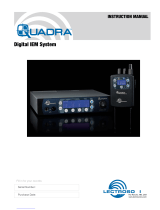Page is loading ...

SSM
Digital Hybrid Wireless® Micro Transmitter
SSM, SSM-941, SSM/E01, SSM/E01-B2, SSM/E02, SSM/E06, SSM/X
INSTRUCTION MANUAL
Rio Rancho, NM, USA
www.lectrosonics.com
Fill in for your records:
Serial Number:
Purchase Date:
Quick Start Steps
1) Install a good battery and turn power on (see pages 5
and 8).
2) Set the compatibility mode to match the receiver (see
page 9).
3) Connect the signal source and adjust input gain for
optimum modulation level (see page 10).
4) Set Step Size and frequency to match receiver (see
pages 8 and 9). Also refer to the receiver manual for
the RF scanning procedure to find a clear operating
frequency.
5) Turn on the receiver and verify that solid RF and
audio signals are present (see receiver manual).
WARNING: Moisture, including talent’s sweat,
will damage the transmitter. Wrap the SSM in
a plastic bag or other protection or use the
SSMCVR to avoid damage.

SSM, SSM-941, SSM/E01, SSM/E02, SSM/E06, SSM/X
LECTROSONICS, INC.
2

Micro Body Pack Transmitter
Rio Rancho, NM 3
Table of Contents
Quick Start Steps .................................................................................................................................................................................. 1
About Digital Hybrid Wireless® ..............................................................................................................................................................4
Battery Charging ....................................................................................................................................................................................5
Battery Installation .................................................................................................................................................................................5
Controls and Functions .........................................................................................................................................................................6
Modulation LEDs ...................................................................................................................................................................................6
LCD Screen ..........................................................................................................................................................................................6
BATT LED .............................................................................................................................................................................................6
AUDIO Button .......................................................................................................................................................................................6
FREQ Button .........................................................................................................................................................................................6
Power Button .........................................................................................................................................................................................6
UP and DOWN Arrow Buttons ..............................................................................................................................................................6
Turning LEDs ON and OFF ................................................................................................................................................................... 6
See Operating Instructions and Setup Screens for complete information.............................................................................................6
Connectors and USB Port .....................................................................................................................................................................7
Attaching and Removing the Microphone ............................................................................................................................................7
Operating Instructions ...........................................................................................................................................................................8
Powering On in Operating Mode ........................................................................................................................................................... 8
Powering On in Standby Mode .............................................................................................................................................................8
Powering Off .........................................................................................................................................................................................8
Setup Screens ......................................................................................................................................................................................8
Screens Used in Normal Operation ......................................................................................................................................................8
Block 470/19 Frequency Overlap .......................................................................................................................................................... 8
Call the factory if you have questions about this issue. ........................................................................................................................8
Setup Steps ..........................................................................................................................................................................................9
Locking the Controls .............................................................................................................................................................................. 9
Adjusting the Input Gain ........................................................................................................................................................................ 9
Setup Screens ....................................................................................................................................................................................10
DOWN Button Menu ...........................................................................................................................................................................10
UP Button Menu ..................................................................................................................................................................................10
Microphone Wiring ...............................................................................................................................................................................11
Line Input Wiring and Use ...................................................................................................................................................................11
IR (infrared) Sync ..................................................................................................................................................................................12
Removable Belt Clips ...........................................................................................................................................................................12
Remote Control ..................................................................................................................................................................................... 12
LectroRM ...............................................................................................................................................................................................13
Accessories ..........................................................................................................................................................................................14
Firmware Update ..................................................................................................................................................................................15
Specifications ...................................................................................................................................................................................... 17
Service and Repair ...............................................................................................................................................................................18
Returning Units for Repair ..................................................................................................................................................................18

SSM, SSM-941, SSM/E01, SSM/E02, SSM/E06, SSM/X
LECTROSONICS, INC.
4
About Digital Hybrid Wireless®
US Patent 7,225,135
All wireless links suffer from channel noise to some
degree, and all wireless microphone systems seek to
minimize the impact of that noise on the desired signal.
Conventional analog systems use compandors for
enhanced dynamic range, at the cost of subtle artifacts
(known as “pumping” and “breathing”). Wholly digital
systems defeat the noise by sending the audio informa-
tion in digital form, however, it is often at the cost of one
or more issues regarding power, bandwidth, operating
range and resistance to interference.
The Lectrosonics Digital Hybrid Wireless system over-
comes channel noise in a dramatically new way, digitally
encoding the audio in the transmitter and decoding it
in the receiver, yet still sending the encoded informa-
tion via an analog FM wireless link. This proprietary
algorithm is not a digital implementation of an analog
compandor but a technique which can be accomplished
only in the digital domain.
Since the RF link between transmitter and receiver is
FM, channel noise will increase gradually with in-
creased operating range and weakened signal condi-
tions; however, the Digital Hybrid Wireless system
handles this situation elegantly with barely audible
audio artifacts as the receiver approaches its squelch
threshold.
In contrast, a purely digital system tends to drop the
audio suddenly during brief dropouts and weak signal
conditions. The Digital Hybrid Wireless system simply
encodes the signal to use a noisy channel as efficiently
and robustly as possible, yielding audio performance
that rivals that of purely digital systems, without the
power, noise and bandwidth problems inherent in digital
transmission. Because it uses an analog FM link, Digital
Hybrid Wireless enjoys all the benefits of conventional
FM wireless systems, such as excellent range, efficient
use of RF spectrum, and long battery life.
Introduction
Three Block Tuning Range
The SSM transmitter tunes across a range of over 76
MHz. This tuning range covers three standard Lectro-
sonics frequency blocks.
TUNING RANGE
BLOCK BLOCK BLOCK
Four tuning ranges are available covering standard
blocks as follows:
Range Blocks Covered Freq. MHz
A1 470, 19, 20 470.1 - 537.5
B1 21, 22, 23 537.6 - 614.3
B2 22, 23, 24 563.2 - 639.9
C1 24, 25, 26 614.4 - 691.1
C2 25, 26, 27 640.0 - 716.7
606* 606.0 - 631.5
*See Down Button Menu for more information
**Export Only (not available in US or Canada)
To simplify backward compatibility with earlier Digital
Hybrid Wireless® equipment, block numbers are pre-
sented along with frequencies in LCD screens.
About Frequency Blocks
A 25.6 MHz band of frequencies, referred to as a
Block, came about with the design of the first frequency
tunable Lectrosonics wireless products. These prod-
ucts provided two 16-position rotary switches to select
frequencies as shown in the illustration below. A logical
method of identifying the switch positions was using 16
character hexadecimal numbering. This naming and
numbering convention is still used today.
The 16 switch positions are numbered 0 (zero) through
F, presented in a two-character designation such as
B8, 5C, AD, 74, etc. The first character indicates the
position of the left hand switch and the second charac-
ter indicates the position of the right hand switch. This
designator is commonly called a “hex code.”
FREQUENCY
1.6MHz 100kHz
012
3
4
5
6
7
8
9
A
B
C
D
EF
012
3
4
5
6
7
8
9
A
B
C
D
EF
On older transmitter models, the left hand switch
makes steps in 1.6 MHz increments, the right
hand switch in 100 kHz increments.
Each block spans a 25.6 MHz band. A simple formula
is used to name the blocks according to the lowest
frequency in each one. For example, the block starting
at 512 MHz is named Block 20, since 25.6 times 20
equals 512.

Micro Body Pack Transmitter
Rio Rancho, NM 5
Battery Charging
The transmitter operates from a 3.6 V rechargeable
battery that will provide about six hours of operation
per charge. Battery life can be monitored from the timer
function built into current Lectrosonics receivers.
The factory supplied battery charger kit* provides a
folding NEMA 2-prong plug on the charger, and will
operate from 100-240 VAC sources. The LED glows red
during charging and turns green when the battery is
fully charged. The kit includes a Euro plug adapter and
vehicle auxiliary power adapter cord.
* SSM/E01 units do not ship with a charger. Order
ZS-SSM/E01 kit (4 different kits for different frequency
bands), which includes the charger.
Battery charger kit
P/N 40117
Battery Installation
The battery compartment and door catch are designed
for simple and quick battery changes, yet prevent the
door from being opened accidentally.
Squeeze tabs inward
to release door catch
Battery contacts
Insert battery
contact end first
Press opposite end of
battery into compartment
CAUTION: Use only the factory supplied
battery and battery charger.
WARNING: Risk of explosion if the battery is
replaced by an incorrect type.

SSM, SSM-941, SSM/E01, SSM/E02, SSM/E06, SSM/X
LECTROSONICS, INC.
6
Controls and Functions
Modulation LEDs
Proper input gain adjustment is critical to ensure the
best audio quality. Two bicolor LEDs will glow either red
or green to accurately indicate modulation levels. The
input circuitry includes a wide range DSP controlled
limiter to prevent distortion at high input levels.
It is important to set the gain (audio level) high enough
to achieve full modulation during louder peaks in the
audio. The limiter can handle over 30 dB of level above
full modulation, so with an optimum setting, the LEDs
will flash red during use. If the LEDs never flash red, the
gain is too low. In the table below, +0 dB indicates full
modulation.
Signal Level -20 LED -10 LED
Less than -20 dB Off Off
-20 dB to -10 dB Green Off
-10 dB to +0 dB Green Green
+0 dB to +10 dB Red Green
Greater than +10 db Red Red
LCD Screen
The LCD is a numeric-type Liquid Crystal Display with
screens for adjusting output power, frequency, audio
level, low frequency audio roll-off and various modes
and options. The transmitter can be powered up with or
without the RF output turned on. A brief press on the
power button turns the unit on in a Standby Mode with
the output turned off to allow adjustments to be made
without interfering with other wireless systems in the
vicinity.
BATT LED
This LED glows green when the battery is good. The
color changes to red when there is only a few minutes
of operation left. The LED will blink briefly, just before
the unit powers down.
The exact point at which the LED turns red will vary
with battery brand and condition, temperature and cur-
rent drain. The LED is intended to simply catch your
attention, not to be an exact indicator of remaining time.
AUDIO Button
The AUDIO button is used to adjust the audio output
level and low frequency roll-off. Each press of the button
will toggle between the two settings.
FREQ Button
The FREQ Button displays the selected operating
frequency and toggles the LCD between displaying
the actual operating frequency in MHz and a two-digit
hexadecimal number that corresponds to the equivalent
Lectrosonics Frequency Switch Setting.
Power Button
Turns the unit on and off. A brief press turns power on
in a Standby Mode to make settings without interfering
with other wireless systems in the vicinity. Pressing and
holding the button until a counter on the LCD completes
a sequence turns the power on with the RF output
turned on. Pressing and holding for the duration of a
countdown turns the unit off.
UP and DOWN Arrow Buttons
The Up and Down arrow buttons are used to select the
values on the various setup screens and to lock out the
control panel.
Turning LEDs ON and OFF
These arrow keys also turn the LEDs on and off. With
no other button pressed, the UP arrow turns the LEDs
on and the DOWN arrow turns them off. When the LEDs
turn red, the LCD will display a reminder every few
seconds.
Power Button
Modulation
LEDs BATT LED
See Operating Instructions and Setup
Screens for complete information.
WARNING: Moisture, including talent’s sweat,
will damage the transmitter. Wrap the SSM in
a plastic baggie or other protection to avoid
damage.

Micro Body Pack Transmitter
Rio Rancho, NM 7
Attaching and Removing
the Microphone
Align the ridges on the plug with the grooves in the jack
and insert the plug.
Grooves in the jack must
align with ridges on the plug
Slide the threaded sleeve onto the jack and rotate it
clockwise to tighten it.
Tighten the sleeve to
secure the connection
Connectors and USB Port
The housing is machined out of a solid aluminum billet
for a rugged, lightweight assembly.
Mic/Line input jack
IR (infrared) port
Galvanized
steel flexible
whip antenna
The antenna is a flexible whip made of galvanized steel,
permanently attached to the transmitter to prevent
damage from heavy use. The IR port is capped with
a translucent dome material to broaden the reception
angle. The input jack is a rugged 3-pin LEMO connector
with a threaded locking sleeve.
The opposite end of the transmitter contains the battery
door latches and release tabs, and the USB port, which
is used for firmware updates.
Removable
belt clip
USB port
Battery door
release tabs
Battery
door latch
The battery door itself is made of stainless steel to
allow a thin wall thickness, but retain the strength to
withstand heavy use.

SSM, SSM-941, SSM/E01, SSM/E02, SSM/E06, SSM/X
LECTROSONICS, INC.
8
Operating Instructions
Powering On in Operating Mode
Press and hold the Power Button for several seconds
until a counter on the LCD progresses from 1 through
3, followed by a display of the model, firmware version,
frequency block and compatibility mode.
When you release the button, the unit will be operation-
al with the RF output turned on and the Main Window
displayed.
Powering On in Standby Mode
A brief press of the Power Button , releasing it before
the counter has reached 3, will turn the unit on with the
RF output turned off. The LCD will display a reminder
that the RF output of the transmitter is turned off.
In this Standby Mode the frequency can be browsed
to make adjustments without the risk of interfering with
other wireless systems nearby.
After adjustments are made, press the power button
again to turn the unit off.
Powering Off
Holding the Power Button in and waiting for the
completion of the countdown from 3 to 1 will turn the
power off.
If the power button is released before the countdown is
completed, the unit will remain turned on and the LCD
will return to the same screen or menu that was dis-
played previously.
Setup Screens
Two different setup menus are accessed by holding
either the UP or DOWN arrow button while powering
the unit on. See the following page (Setup Screens) for
a listing of the menu items and descriptions.
Screens Used in Normal Operation
When the transmitter is turned on with the RF output
on, the LCD will display the frequency, audio gain or LF
roll-off point.
Audio gain is expressed in dB.
Frequency is displayed in one of two ways:
Frequency expressed in MHz
Standard
frequency
block (22)
Frequency
in hex
code (C8)
Offset in
MHz (.75)
LF roll-off is expressed in Hz.
To make changes to the settings, press either button to
display the desired screen, then use the UP and DOWN
arrows to select the value. The changes take effect im-
mediately when you release the buttons.
Block 470/19 Frequency Overlap
Frequencies 486.400 - 495.600 Overlap in Blocks 470 and 19
Block 470 and block 19 overlap each other in the
frequency range from 486.400 to 495.600 MHz. Since
block 470 starts at a lower frequency than block 19,
the hex codes (and pilot tones) will not match even
though the frequencies are the same in the overlap
zone. When using a transmitter on the A1 band with
a block 19 receiver, be sure the transmitter is set to
block 19 and check the hex code on the receiver to
make sure it matches the transmitter.
Call the factory if you have questions about this issue.

Micro Body Pack Transmitter
Rio Rancho, NM 9
Setup Steps
The setup menus are accessed by holding either the
UP or DOWN arrow while powering the unit on. Refer
to Setup Screens on the next page for details of each
setup parameter.
The following list outlines the steps necessary to set up
the transmitter for normal use.
1) Install a charged battery.
2) Set the compatibility mode to match the receiver to
be used.
3) Adjust the step size and frequency to match the
receiver. The frequency is normally determined us-
ing the receiver to identify one within clear operat-
ing spectrum. Refer to the receiver instructions for
details on using features such as scanning.
NOTE: Some Lectrosonics receivers include an
IR (infrared) port to transfer settings from the
receiver to the transmitter. Refer to the section on
IR (infrared) Sync for details.
4) Connect the microphone or audio source to be
used. Select the correct input configuration.
5) Adjust the input gain. Refer to Adjusting the Input
Gain for details.
6) Turn on the receiver and verify that solid RF and
audio signals are present (see receiver manual).
Locking the Controls
The firmware version is displayed briefly when powering
up the transmitter.
For firmware versions 1.06 and lower:
Lock the controls by holding the UP and DOWN ar-
rows until a count displayed on the LCD is completed
and Loc appears on the LCD. To unlock the controls,
remove the battery.
For firmware versions 1.07 and higher:
Lock the controls by holding the UP and DOWN arrows
until a count displayed on the LCD is completed and
Loc appears on the LCD. To unlock the controls, hold
the UP and DOWN arrows until a count on the LCD is
completed and unloc appears on the LCD. Removing
the battery does not unlock the controls.
Adjusting the Input Gain
The two bicolor Modulation LEDs on the control panel
provide a visual indication of the audio signal level
entering the transmitter. The LEDs will glow either red
or green to indicate modulation levels as shown in the
following table.
Signal Level -20 LED -10 LED
Less than -20 dB Off Off
-20 dB to -10 dB Green Off
-10 dB to +0 dB Green Green
+0 dB to +10 dB Red Green
Greater than +10 dB Red Red
NOTE: Full modulation is achieved at 0 dB, when
the “-20” LED first turns red. The limiter can cleanly
handle peaks up to 30 dB above this point.
It is best to go through the following procedure with the
transmitter in the standby mode so that no audio will en-
ter the sound system or recorder during adjustment.
1) With a charged battery in the transmitter, power the
unit on in the standby mode (see previous section
Powering On in Standby Mode).
2) Press and hold the AUDIO button with Aud and a
numeral on the display (e.g. Aud 22).
3) Prepare the signal source. Position a microphone the
way it will be used in actual operation and have the
user speak or sing at the loudest level that occur
during use, or set the output level of the instrument
or audio device to the maximum level that will be
used.
4) Use the and arrow buttons to adjust the gain until
the –10 dB glows green and the –20 dB LED starts
to flicker red during the loudest peaks in the audio.
5) Once the audio gain has been set, the signal can
be sent through the sound system for overall level
adjustments, monitor settings, etc.
6) If the audio output level of the receiver is too high or
low, use only the controls on the receiver to make
adjustments. Unless the microphone or its position
changes, or a different instrument is being used,
leave the transmitter gain adjustment set accord-
ing to these instructions. Use the audio output level
control on the receiver to make adjustments for
the desired level being delivered to the connected
mixer, recorder, etc.

SSM, SSM-941, SSM/E01, SSM/E02, SSM/E06, SSM/X
LECTROSONICS, INC.
10
Setup Screens
DOWN Button Menu
Hold the DOWN button while powering up the unit. Then press the AUDIO button repeatedly to scroll through the
following settings. Use the UP and DOWN arrows to select the available options under each setting.
• rc - remote control operation; selections: on, oFF
• PbAc - power-back-on after power loss; selections: 0 (stay turned off), 1 (turn back on)
• bL - back light duration; selections: 5 (minutes), 30 (seconds), on (always on)
• b - On E01 models, Block 606 is available in the DOWN button menu for B1, B2 and C1 models
UP Button Menu
Hold the UP button while powering up the unit. Then press the AUDIO button repeatedly to scroll through and se-
lect the following settings (bulleted). Use the UP and DOWN arrows to select the available options under each setting.
• CP - compatibility mode; press the UP and DOWN arrows to select one of the following:
CP nHb Nu Hybrid mode
CP 3 Mode 3 (contact the factory for details)
CP IFb IFB Series mode; IFBR1/1a receivers
• Pr - RF power output; selections: 25, 50 (10 mW is the only option for E02)
• In - Input configuration; press the UP and DOWN arrows to select one of the following:
In dYn bIAS 0, rES 0; use for dynamic microphones; positive polarity
In 152 bIAS 4, rES 0; same as otH; listed for easy selection on Lectrosonics 152 and similiar mics;
positive polarity
In SEn bIAS 4, rES 0; same as otH; listed for easy selection on Sennheiser MKE 2 and similiar mics;
positive polarity
In SEt Press the AUDIO button for manual setup of input for explicit control over bias voltage, input
resistance and audio polarity. Press the AUDIO button to select the following
parameters, then use the UP and DOWN arrows for each item to set the values.
bIAS - bias voltage on the input; selections 0, 2 or 4
rES - input impedance; selections: 0 (300 ohms), Lo (approx. 4 k ohms) or HI (approx. 100 k ohms)
AP - audio polarity (aka “phase”); selections: P for positive, n for negative (reversed)
NOTE: When you press AUDIO after setting the polarity, the screen will leave this submenu and return
to the In menu. To return to this submenu, press AUDIO repeatedly and scroll through the list again.
In otH bIAS 4, rES 0; same as CoS but audio phase is not reversed; for various mics; positive polarity
In L In bIAS 0, rES HI; use for line level input (
See Line Input Wiring and Use on page 11); positive polarity
In dPA bIAS 4, rES Lo; use for DPA lavaliere and similar mics; negative polarity
In b6 bIAS 2, rES 0; use for Countryman B6 and similar mics; positive polarity
In CoS bIAS 4, rES 0; phase reversed; use for Sanken COS-11, M152 and similar mics; negative polarity
In PSA bIAS 4, rES Lo; use for Point Source Audio lavaliere and similiar mics; negative polarity
• StP - Frequency tuning step size in kHz; selections: 25 kHz or 100 kHz

Micro Body Pack Transmitter
Rio Rancho, NM 11
Microphone Wiring
Looking into the 3 pin Lemo mic connector from the
outside of the transmitter, the pin centered in the two
guide slots is pin 1 (ground). Pin 2 is a 1k resistor to
ground. Pin 3 is the audio/bias connection for two-wire
microphones and line inputs.
Pin 1
Pin 2 Pin 3
Guide slots
Voltages, polarity, impedance and line level for all signal
sources are selected by menus. Menu selections in-
clude presets for popular microphones, and a sub-menu
for manual setup. Refer to the section entitled Setup
Screens on the previous page for details.
Two-wire electret lavaliere:
Pin 1 - Ground (shield)
Pin 3 - Audio and Bias
Sanken COS-11 lavaliere
Recommended Wiring:
Pin 1 - Shield (ground)
Pin 2 - White (source load)
Pin 3 - Black (bias and audio)
NOTE: The COS-11 can also be wired in a two-
wire configuration. Contact Plus24/Sanken for
details.
The Sanken CUB-01 is not supported.
Line Input Wiring and Use
Pin Configuration:
Pin 1: Shield (ground)
Pin 2: Audio
Transmitter Settings:
Input Setting
Unlike the old configuration,
the new line input configura-
tion requires no fixed gain
setting. The gain setting can
be adjusted as needed for
the specific input level used.
Old Configuration:
Pin 1: Shield (ground)
Pin 3: Audio and bias
NOTE: This line input configuration is found on the
following serial numbers and lower:
- Band A1 S/N 2884 and lower
- Band B1 S/N 2919 and lower
- Band C1 all S/Ns
Transmitter Settings:
Input Setting Gain Setting
Note: This gain setting may seem “backwards” or
illogical, however, it is correct due to the unique
nature of the SSM input circuitry.Input Jack
Configuration
Input Jack Configuration
The pin centered in the two guide slots is pin 1 and is
ground. At 7 o’clock is pin 2 with a 2k resistor to ground.
That 1k is a source load for the Sanken COS-11 to save
putting a resistor in the connector. At 4 o’clock is pin 3,
the servo audio input.
Pin 1 - ground
Pin 2 - 1k source load to ground
Pin 3 - servo input
Voltages, phase, impedance, and line level for all mics
signal sources are selected by menus. Pin 3 is the only
connection for all mics except for the aforementioned
Sanken COS-11. Countryman, DPA, Sanken COS-11
and standard two wire mics can be configured in the
menus. The Sanken CUB-01 is not supported.
Locking the Controls
The keypad can be locked to prevent inadvertent
changes to be made to the transmitter. Press and hold
both the UP and DOWN arrow buttons for several
seconds until a countdown is completed on the LCD.
The display will show unloc 3...2...1 and then Loc will
appear. To unlock, remove the batteries.
NOTE: This function is NOT affected, either locked
or unlocked, by turning the power off.

SSM, SSM-941, SSM/E01, SSM/E02, SSM/E06, SSM/X
LECTROSONICS, INC.
12
IR (infrared) Sync
An IR (infrared) link between an associated receiver
and the transmitter can be used to shorten setup time
and ensure that the correct settings in the transmitter
are made. The dome on the side panel of the transmit-
ter is the port used for the IR link. The receiver is nor-
mally used to identify a clear operating frequency. Once
step size, frequency and compatibility mode are set in
the receiver, the settings can be sent to the transmitter
via this IR link.
IR port
Place the transmitter close to the IR enabled receiver
with the ports facing each other within a foot or two
apart. Send the settings with the trigger on the receiver.
If the settings are successfully transferred, a confirma-
tion message will appear on the transmitter LCD.
NOTE: If a mismatch exists between the receiver
and transmitter, an error message will appear on
the transmitter LCD stating what the problem is.
Removable Belt Clip
The belt clip may be removed by sliding it off the retain-
ing tabs on the battery door.
Retaining
tabs
When mounting the belt clip onto the battery door, care-
fully align the openings with the retaining tabs on the
door. If they are not precisely aligned, the door may not
close and latch properly.
Align the openings
and tabs precisely.
Remote Control
Remote control signals (“dweedle tones”) may be used
to control the transmitter. The tones are played back into
the microphone to avoid the need to reach and handle
the transmitter when making changes to the following
adjustments and settings:
• Input Gain
• Sleep/Unsleep
• Lock/Unlock
• Tx power output
• Frequency
A smart phone app is available in the App Store and in
Google Play to implement this control. Search for the
title LectroRM.

Micro Body Pack Transmitter
Rio Rancho, NM 13
LectroRM
By New Endian LLC
LectroRM is a mobile application for iOS and Android
smart phone operating systems. Its purpose is to make
changes to the settings on select Lectrosonics transmit-
ters by delivering encoded audio tones to the micro-
phone attached to the transmitter. When the tone enters
the transmitter, it is decoded to make a change to a va-
riety of different settings such as input gain, frequency
and a number of others.
The app was released by New Endian, LLC in Septem-
ber 2011. The app is available for download and sells
for $25 on the Apple App Store and Google Play Store.
The settings and values that can be changed vary from
one transmitter model to another. The complete list of
available tones in the app is as follows:
• Input gain
• Frequency
• Sleep Mode
• Panel LOCK/UNLOCK
• RF output power
• Low frequency audio roll-off
• LEDs ON/OFF
The user interface involves selecting the audio se-
quence related to the desired change. Each version has
an interface for selecting the desired setting and the
desired option for that setting. Each version also has a
mechanism to prevent accidental activation of the tone.
iOS
The iPhone version keeps each available setting on a
separate page with the list of options for that setting.
On iOS, the “Activate” toggle switch must be enabled to
show the button which will then activate the tone. The
iOS version’s default orientation is upside-down but can
be configured to orient right-side up. The purpose for
this is to orient the phone’s speaker, which is at the bot-
tom of the device, closer to the transmitter microphone.
Android
The Android version keeps all settings on the same
page and allows the user to toggle between the activa-
tion buttons for each setting. The activation button must
be pressed and held to activate the tone. The Android
version also allows users to keep a configurable list of
full sets of settings.
Activation
For a transmitter to respond to remote control audio
tones, the transmitter must meet certain requirements:
• The transmitter must be turned on.
• The transmitter must have firmware version 1.5 or
later for Audio, Frequency, Sleep and Lock changes.
• The transmitter microphone must be within range.
• The remote control function must be enabled on the
transmitter.
Please be aware this app is not a Lectrosonics
product. It is privately owned and operated by
New Endian LLC, www.newendian.com.

SSM, SSM-941, SSM/E01, SSM/E02, SSM/E06, SSM/X
LECTROSONICS, INC.
14
Supplied Accessories
Rechargeable battery
P/N 40106-1 LB-50 3.6V lithium-ion battery pack
Cordura Pouch
P/N 35939 zippered, padded; 4 x 6 x1 inches
Antenna upward belt clip
P/N 27079 slide-on belt clip
USB Battery charger kit
P/N 40117 charger for Lectrosonics LB-50 battery;
includes charger, EU plug adapter and vehicle auxiliary
power cord.
Port Cover
P/N P1311 Micro USB port cover
Optional Accessories
SSMCVR
Silicone cover protects from moisture and dust
Antenna downward belt clip
P/N 26995 slide-on belt clip

Micro Body Pack Transmitter
Rio Rancho, NM 15
Firmware Update
Updating the firmware is a simple matter of download-
ing a utility program and file from the website and run-
ning the program on a Windows operating system
with the transmitter connected to a computer via the
USB port.
Go to www.lectrosonics.com/US. In the top menu,
hover the mouse over Support, and click on Wireless
Support. On the right-hand-side Wireless Support
Menu, choose Wireless Downloads. Choose your prod-
uct (SSM), then choose Firmware.
Step 1:
Begin by downloading the USB Firmware Updater
Program.
Step 2:
Next, test the Updater by opening the icon: If the
driver opens automatically, proceed to Step 3.
WARNING: If you receive the following error, the
Updater is not installed on your system. Follow the
TROUBLESHOOTING steps to fix the error.
TROUBLESHOOTING:
If you
receive the
FTDI D2XX
error shown
above,
download
and install
the driver by
clicking on
this link.
Then click here to download.
NOTE: This website, http://www.ftdichip.com/
Drivers/D2XX.htm, is not associated with
Lectrosonics.com. It is a third party site used
only for D2XX drivers currently available for
Lectrosonics’ devices’ upgrades.

SSM, SSM-941, SSM/E01, SSM/E02, SSM/E06, SSM/X
LECTROSONICS, INC.
16
Step 7:
In Lectrosonics USB Firmware Updater, choose the
detected device, browse to local Firmware File and click
Start.
NOTE: It may take up to a minute or so for the
Updater to recognize the transmitter.
WARNING: Do not disrupt the microUSB cable during
updating.
The Updater alerts with progress and completion.
Step 8:
Once the Updater has com-
pleted, turn off the transmitter,
then turn it back on to verify
that the firmware version on
the transmitter LCD matches
the firmware version shown on
the web site. The firmware is
the second LCD display during
boot up sequence.
Step 9:
Close Updater and disconnect microUSB cable.
Step 3:
Refer to Step 1 to return to Firmware web page. Down-
load Firmware Update and save to a local file on your
PC for easy locating when updating.
Step 4:
Open Lectrosonics USB Firmware Updater.
Step 5:
Put the transmitter in UPDATE
mode by simultaneously
holding down the UP and
DOWN arrow buttons on the
transmitter control panel while
powering it up.
Step 6:
Using a microUSB cable, connect the transmitter to
your PC.

Micro Body Pack Transmitter
Rio Rancho, NM 17
Specifications
Operating Frequencies:
SSM: Band A1: 470.100 - 537.575
Band B1: 537.600 - 607.950
SSM/E01: Band A1: 470.100 - 537.575
Band B1: 537.600 - 614.375
Band B2: 563.200 - 639.975
Block 606: 606.000 - 631.500
Band C1: 614.400 - 691.175
SSM/E01-B2: Band B2: 563.200 - 639.975
SSM/E02: Band A1: 470.100 - 537.575
Band B1: 537.600 - 614.375
Band B2: 563.200 - 639.975
Band C1: 614.400 - 691.175
Band C2: 640.000 - 716.700
SSM/E06: Band B1: 537.600 - 614.375
Band C1: 614.400 - 691.175
SSM/X: Band A1: 470.100 - 537.575
Band B1: 537.600 - 607.950
Band C1: 614.400 - 691-175
NOTE: It’s the user’s responsibility to select the approved
frequencies for the region where the transmitter is
operating.
Operating temp. range:
Celsius: -20° - 40°
Farenheit: -5° - 104°
Frequency Selection
Steps: Selectable; 100 kHz or 25 kHz
RF Power output: SSM/E01/E01-B2/X:
Selectable; 25 or 50 mW
SSM/E02: 10 mW
SSM/E06: 50 or 100 mW EIRP
Compatibility Modes: US: Nu Hybrid, Mode 3, IFB
E01: Digital Hybrid, Mode 3, IFB
E01-B2: Digital Hybrid, Mode 3, IFB
E02: Digital Hybrid, Mode 3, IFB
E06: 100 Series, 200 Series, Mode 3, Digital Hybrid,
IFB, Mode 6, Mode 7
SSM/X: 100 Series, 200 Series, Mode 3, Digital Hybrid,
IFB, Mode 6, Mode 7
Pilot tone: 25 to 32 kHz; 3.5 kHz deviation (Nu Hybrid mode);
± 50 kHz max. (Digital Hybrid mode)
Frequency Stability: ± 0.002%
Spurious radiation: SSM: Compliant with ETSI EN 300 422-1 v1.4.2
SSM-941/E01/E02/E06/X: 60 dB below carrier
Equivalent input
noise: –120 dBV (A-weighted)
Input level: Nominal 2 mV to 300 mV, before limiting. Greater than
1V maximum, with limiting.
Input impedance: • Mic: 300 or 4.5 k ohm; selectable
• Line: greater than 100 k ohm
Input limiter: DSP controlled, dual envelope “soft” limiter with
greater than 30 dB range
Gain control range: 44 dB; digital control
Modulation
indicators: Dual bicolor LEDs indicate modulation of -20, -10, 0 and
+10 dB referenced to full modulation
Audio Performance (Digital Hybrid and Nu Hybrid)
Frequency Response: 70 Hz to 20 kHz (+/-1dB)
Low frequency
roll-off: –12 dB/octave; 70 Hz
THD: 0.2% (typical)
SNR at receiver output:
Note: The dual envelope “soft”
limiter provides exceptionally good
handling of transients using variable
attack and release time constants. Once activated, the limiter compresses
30+ dB of transmitter input range into 4.5 dB of receiver output range, thus
reducing the measured figure for SNR without limiting by 4.5 dB
SmartNR No Limiting w/Limiting
OFF 103.5 108.0
NORMAL 107.0 111.5
FULL 108.5 113.0
Controls: Side panel membrane switches with LCD interface
for power on/off and all setup and configuration controls
Audio Input Jack: LEMO 00 Series 3-pin
Antenna: Galvanized steel, flexible wire
Battery: Lithium-ion 3.6 V 1000 mAH LB50 battery pack
Battery Life: 6 hours per charge
Weight: 2.3 ounces (65.2 grams) including lithium battery pack
Dimensions
(housing): 2.3 x 1.5 x .56 in. (58.4 x 38 x 14.2 mm)
Emission Designator: SSM: 110KF3E
SSM/E01/E01-B2/E02/E06/X: 180KF3E
Specifications subject to change without notice.

SSM, SSM-941, SSM/E01, SSM/E02, SSM/E06, SSM/X
LECTROSONICS, INC.
18
Service and Repair
If your system malfunctions, you should attempt to correct or isolate the trouble before concluding that the equipment
needs repair. Make sure you have followed the setup procedure and operating instructions. Check the interconnect-
ing cables.
We strongly recommend that you do not try to repair the equipment yourself and do not have the local repair shop
attempt anything other than the simplest repair. If the repair is more complicated than a broken wire or loose connec-
tion, send the unit to the factory for repair and service. Don’t attempt to adjust any controls inside the units. Once
set at the factory, the various controls and trimmers do not drift with age or vibration and never require readjustment.
There are no adjustments inside that will make a malfunctioning unit start working.
LECTROSONICS’ Service Department is equipped and staffed to quickly repair your equipment. In warranty repairs
are made at no charge in accordance with the terms of the warranty. Out-of-warranty repairs are charged at a modest
flat rate plus parts and shipping. Since it takes almost as much time and effort to determine what is wrong as it does
to make the repair, there is a charge for an exact quotation. We will be happy to quote approximate charges by phone
for out-of-warranty repairs.
Returning Units for Repair
For timely service, please follow the steps below:
A. DO NOT return equipment to the factory for repair without first contacting us by e-mail or by phone. We need to
know the nature of the problem, the model number and the serial number of the equipment. We also need a
phone number where you can be reached 8 A.M. to 4 P.M. (U.S. Mountain Standard Time).
B. After receiving your request, we will issue you a return authorization number (R.A.). This number will help speed
your repair through our receiving and repair departments. The return authorization number must be clearly shown
on the outside of the shipping container.
C. Pack the equipment carefully and ship to us, shipping costs prepaid. If necessary, we can provide you with the
proper packing materials. UPS or FEDEX is usually the best way to ship the units. Heavy units should be “dou-
ble-boxed” for safe transport.
D. We also strongly recommend that you insure the equipment, since we cannot be responsible for loss of or damage to
equipment that you ship. Of course, we insure the equipment when we ship it back to you.
Lectrosonics USA:
Mailing address: Shipping address: Telephone:
Lectrosonics, Inc. Lectrosonics, Inc. +1 (505) 892-4501
PO Box 15900 561 Laser Rd., Suite 102 (800) 821-1121 Toll-free US and Canada
Rio Rancho, NM 87174 Rio Rancho, NM 87124 Fax +1 (505) 892-6243
USA USA
Web: E-mail:
www.lectrosonics.com service[email protected]
Lectrosonics Canada:
Mailing Address: Telephone: E-mail:
720 Spadina Avenue, +1 (416) 596-2202 Sales: colinb@lectrosonics.com
Suite 600 (877) 753-2876 Toll-free Canada Service: joeb@lectrosonics.com
Toronto, Ontario M5S 2T9 (877) 7LECTRO
Fax (416) 596-6648
Self-Help Options for Non-Urgent Concerns
Our Facebook groups and weblists are a wealth of knowledge for user questions and information. Refer to:
Lectrosonics General Facebook Group: https://www.facebook.com/groups/69511015699
D Squared, Venue 2 and Wireless Designer Group: https://www.facebook.com/groups/104052953321109
The Wire Lists: https://lectrosonics.com/the-wire-lists.html

Micro Body Pack Transmitter
Rio Rancho, NM 19

SSM, SSM-941, SSM/E01, SSM/E02, SSM/E06, SSM/X
LECTROSONICS, INC.
20
/