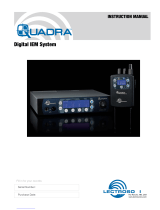DCHT, DCHT/E01
LECTROSONICS, INC.
2
Table of Contents
Quick Start Steps ............................................................... 1
Introduction ........................................................................... 3
General Technical Description ........................................... 3
DSP-controlled Input Limiter ............................................. 3
Encryption .......................................................................... 3
Features and Functions ....................................................... 4
Optional Battery Eliminator ................................................. 4
Whip Antennas ..................................................................... 4
Battery Status LED Indicator ............................................. 5
Belt Clips ............................................................................ 5
IR (infrared) Port ................................................................. 5
Status LED ......................................................................... 5
Connecting the Signal Source ........................................... 5
Battery Installation ............................................................... 5
DCHT, DCHT/E01 Block Diagram...................................... 6
Powering On and O ............................................................ 7
Powering On in Operating Mode ....................................... 7
Powering On in Standby Mode ......................................... 7
Powering Off ...................................................................... 7
Main Menu and Setup Screen Details ................................ 7
Entering the Main Menu .................................................... 7
Main Window Indicators ................................................... 7
LCDMenu Map ...................................................................... 8
Input Menu ......................................................................... 10
Adjusting the Input Gain for Analog Inputs ...................... 10
Selecting the Low Frequency Roll-off ............................... 10
Selecting StMode (stereo mode) ....................................... 10
Selecting Input Type .......................................................... 10
Selecting Input Configuration ........................................... 10
Xmit Menu ............................................................................. 11
Selecting Frequency .......................................................... 11
Selecting Transmitter Output Power ................................. 11
Selecting Receiver Compatibility Mode ........................... 11
Turning Rf On/Off ............................................................... 11
Selecting M2R Receiver Functions ..................................... 12
GetFrq ................................................................................ 12
SendFrq .............................................................................. 12
GetAll .................................................................................. 12
SendAll ............................................................................... 12
Name... ............................................................................... 12
Flex ..................................................................................... 12
Key Menu .............................................................................. 13
Encryption Key Management ............................................ 13
KeyType .............................................................................. 13
MakeKey ............................................................................ 13
WipeKey ............................................................................. 13
SendKey ............................................................................. 13
Setup Menu ........................................................................... 13
Selecting AutoOn Feature ................................................. 13
Selecting Programmable Switch Functions ..................... 13
Enable/Disable Remote Control Function ........................ 14
Selecting Battery Type ....................................................... 14
Locking/Unlocking Changes to Settings .......................... 14
Selecting Backlit Time ....................................................... 14
Turning LEDs Off/On .......................................................... 14
Restoring Default Settings ................................................ 14
About ..................................................................................... 14
Wireless Designer Software ............................................... 15
Firmware Update Instructions............................................. 15
Specications ....................................................................... 15
Input Connections ............................................................... 16
Microphone Cable Termination
for Non-Lectrosonics Microphones ............................ 17
LectroRM ............................................................................... 18
Supplied Accessories........................................................... 20
Optional Accessories ........................................................... 20
Troubleshooting .................................................................... 21
Service and Repair ............................................................... 22
Returning Units for Repair ................................................. 22