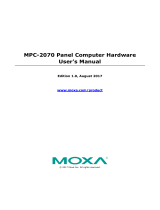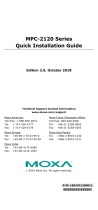Page is loading ...

MPC-2070 Panel Computer Hardware
User’s Manual
Edition 1.0, July 2017
www.moxa.com/product
© 2017 Moxa Inc. All rights reserved.

MPC-2070 Panel Computer Hardware
User’s Manual
The software described in this manual is furnished under a license agreement and may be used only in accordance with
the terms of that agreement.
Copyright Notice
© 2017 Moxa Inc. All rights reserved.
Trademarks
The MOXA logo is a registered trademark of Moxa Inc.
All other trademarks or registered marks in this manual belong to their respective manufacturers.
Disclaimer
Information in this document is subject to change without notice and does not represent a commitment on the part of
Moxa.
Moxa provides this document as is, without warranty of any kind, either expressed or implied, including, but not limited
to, its particular purpose. Moxa reserves the right to make improvements and/or changes to this manual, or to the
products and/or the programs described in this manual, at any time.
Information provided in this manual is intended to be accurate and reliable. However, Moxa assumes no responsibility for
its use, or for any infringements on the rights of third parties that may result from its use.
This product might include unintentional technical or typographical errors. Changes are periodically made to the
information herein to correct such errors, and these changes are incorporated into new editions of the publication.
Technical Support Contact Information
www.moxa.com/support
Moxa Americas
Toll
-free: 1-888-669-2872
Tel:
+1-714-528-6777
Fax:
+1-714-528-6778
Moxa China (Shanghai office)
Toll
-free: 800-820-5036
Tel:
+86-21-5258-9955
Fax:
+86-21-5258-5505
Moxa Europe
Tel:
+49-89-3 70 03 99-0
Fax:
+49-89-3 70 03 99-99
Moxa Asia
-Pacific
Tel:
+886-2-8919-1230
Fax:
+886-2-8919-1231
Moxa India
Tel:
+91-80-4172-9088
Fax:
+91-80-4132-1045

Table of Contents
1. Introduction ...................................................................................................................................... 1-1
Overview ........................................................................................................................................... 1-2
Ordering Information .......................................................................................................................... 1-2
Package Checklist ............................................................................................................................... 1-2
Product Features ................................................................................................................................ 1-3
MPC-2070 Hardware Specifications ....................................................................................................... 1-3
2. Hardware Introduction...................................................................................................................... 2-1
Appearance ........................................................................................................................................ 2-2
Front View .................................................................................................................................. 2-2
Bottom View ............................................................................................................................... 2-2
Dimensions ........................................................................................................................................ 2-3
3. Hardware Connection Description ..................................................................................................... 3-1
Panel Mounting ................................................................................................................................... 3-2
VESA Mounting ................................................................................................................................... 3-3
Wiring Requirements ........................................................................................................................... 3-3
Temperature Requirements .................................................................................................................. 3-4
Grounding the MPC-2070 Series ........................................................................................................... 3-4
Powering On/Off the MPC-2070 Series ................................................................................................... 3-4
Display-Control Buttons ....................................................................................................................... 3-5
Connector Description ......................................................................................................................... 3-6
DC Power Input ........................................................................................................................... 3-6
Serial Ports ................................................................................................................................. 3-6
Ethernet Ports ............................................................................................................................. 3-6
USB Ports ................................................................................................................................... 3-7
DIO Port..................................................................................................................................... 3-7
Installing a CFast or SD Card ............................................................................................................... 3-7
4. BIOS Settings .................................................................................................................................... 4-1
Entering the BIOS Setup ...................................................................................................................... 4-2
Main Information ................................................................................................................................ 4-3
Advanced Settings .............................................................................................................................. 4-3
Boot Configuration....................................................................................................................... 4-4
PCI Express Configuration ............................................................................................................ 4-4
USB Configuration ....................................................................................................................... 4-5
SD Configuration ......................................................................................................................... 4-6
Miscellaneous Configuration .......................................................................................................... 4-7
SATA Configuration ..................................................................................................................... 4-8
Console Redirection ..................................................................................................................... 4-9
Hardware Monitor ...................................................................................................................... 4-10
Security Settings .............................................................................................................................. 4-10
Set Supervisor Password ............................................................................................................ 4-11
Power Settings ................................................................................................................................. 4-11
Wake on LAN ............................................................................................................................ 4-11
Auto Wake on S5 ...................................................................................................................... 4-12
Boot Settings ................................................................................................................................... 4-12
Boot Type ................................................................................................................................. 4-13
PXE Boot to LAN ........................................................................................................................ 4-13
PXE Boot capability .................................................................................................................... 4-13
Add Boot Options ...................................................................................................................... 4-13
USB Boot ................................................................................................................................. 4-13
Boot Delay Time ........................................................................................................................ 4-13
Automatic Failover ..................................................................................................................... 4-13
Boot Order Priority .................................................................................................................... 4-13
Legacy ..................................................................................................................................... 4-14
EFI .......................................................................................................................................... 4-14
Exit Settings .................................................................................................................................... 4-14
Exit Saving Changes .................................................................................................................. 4-14
Save Change Without Exit .......................................................................................................... 4-14
Exit Discarding Changes ............................................................................................................. 4-15
Load Optimal Defaults ................................................................................................................ 4-15
Load Custom Defaults ................................................................................................................ 4-15
Save Custom Defaults ................................................................................................................ 4-15
Discard Changes ....................................................................................................................... 4-15
Upgrading the BIOS .......................................................................................................................... 4-15
5. Display Resolution ............................................................................................................................ 5-1
Installing the VGA Driver ..................................................................................................................... 5-2
Adjusting Display Resolution ................................................................................................................ 5-6

6. Serial Port Driver and Utility ............................................................................................................. 6-1
Overview ........................................................................................................................................... 6-2
Installing “MxGeneralIO” driver ............................................................................................................ 6-2
Installing the SerialInterface Utility ....................................................................................................... 6-6
Configuring the Serial Interface Mode .................................................................................................... 6-8
A. Regulatory Approval Statement ........................................................................................................ A-1

MPC-2150 Hardware Introduction
1-2
Overview
The MPC-2070 7-inch panel computers with Intel® Atom™ processor E3800 series deliver a reliable and
durable platform of wide versatility for use in industrial environments. With two software selectable
RS-232/422/485 serial ports and two gigabit Ethernet LAN ports, the MPC-2070 panel computers support a
wide variety of serial interfaces as well as high-speed IT communications, all with native network redundancy.
The MPC-2070 series panel computers are designed with a wide, -40 to 70°C temperature range, and come
with a fanless, streamlined enclosure designed for highly efficient heat dissipation, making this one of the most
reliable industrial platforms available for harsh, hot, outdoor environments like oil and gas fields, or drilling
platforms. The MPC-2070 also features a 1000-nit LCD panel offering a sunlight-readable, projected-capacitive,
glove-friendly, multi-touch screen, providing an excellent user experience for applications outdoors.
Ordering Information
Available Models
• MPC-2070-E2-T: 7-inch fanless panel computer with Intel® Atom™ series E3826 processor, 2
RS-232/422/485 serial ports, 2 Gigabit LAN ports, 2 USB 2.0 ports, and CFast slot, 9-36 VDC power input,
-40 to 70°C operating temperature
• MPC-2070-E2-T-W7E: 7-inch fanless panel computer with Intel® Atom™ series E3826 processor, 2
RS-232/422/485 serial ports, 2 Gigabit LAN ports, 2 USB 2.0 ports, CFast slot with 32 GB card pre-installed,
9-36 VDC power input, -40 to 70°C operating temperature
Package Checklist
The MPC-2070 panel computer is shipped with the following items:
• 1 MPC-2070 panel computer
• 1 2-pin terminal block for DC power input
• 1 10-pin terminal block for DIO
• 1 2-pin terminal block for remote power switch
• 6 panel mounting screws
• Quick installation guide (printed)
• Warranty card
NOTE
N
otify your sales representative if any of the above items are missing or damaged.

MPC-2150 Hardware Introduction
1-3
Product Features
The MPC-2070 series panel computer has the following features:
• 7-inch panel computer
• Intel® Atom™ Processor E3826 1.46GHz
• -40 to 70°C wide-temperature design, no fan/no heater
• 1000-nit sunlight-readable LCD
• Glove-friendly and multi-touch screen
• Class 1 Division 2*, ATEX Zone 2*, and IECEx* certified
• Wide range 9 to 36 VDC power input
* The certification process is in progress.
MPC-2070 Hardware Specifications
Computer
CPU:
Intel® Atom™ Processor E3826, Dual Core, 1.46 GHz
Supported OS:
Windows Embedded Standard 7 32/64-bit, Windows 7 Professional 32/64-
bit (the OS is not
pre
-installed in some models)
System Memory:
4 GB pre-installed (SDRAM)
USB: USB 2.0 hosts x 2, type-A connectors, supporting system boot up
Storage:
1 CFast slot + 1 SD card slot (storage is not pre-installed in some models)
Display
Panel Size:
7-inch viewable image size
Touch:
Capacitive multi-touch with glove-friendly support
Aspect Ratio:
16:9
Pixels:
800 x 480
Pixel Pitch (RGB):
0.1905 (H) x 0.1905 (V) mm
Response Time:
5 ms (gray to gray)
Contrast Ratio:
600:1
Light Intensity:
1000 cd/m2
Active Display Area:
152.4 (H) x 91.44 (V) mm
Ethernet Interface
LAN:
Auto-sensing 10/100/1000 Mbps ports (RJ45 port) x 2
Magnetic Isolation Protection:
1.5 kV built-in
Serial Interface
Serial Standards:
2 RS-232/422/485 ports, software-selectable (DB9 male)
Serial Communication Parameters
Data Bits:
5, 6, 7, 8
Stop Bits:
1, 1.5, 2
Parity:
None, Even, Odd, Space, Mark
Flow Control:
RTS/CTS, XON/XOFF
Baudrate:
50 bps to 115.2 Kbps
Serial Signals
RS
-232: TxD, RxD, DTR, DSR, RTS, CTS, DCD, GND
RS
-422: TxD+, TxD-, RxD+, RxD-, GND
RS
-485-4w: TxD+, TxD-, RxD+, RxD-, GND
RS
-485-2w: Data+, Data-, GND

MPC-2150 Hardware Introduction
1-4
Physical Characteristics
Housing:
Aluminum sheet metal
Weight:
1.40 kg (3.09 lb)
Dimensions:
200 x 140 x 45 mm (7.9 x 5.5 x 1.8 in)
Mounting:
VESA mount (50 x 75 mm), and panel mount
System Cooling:
Fanless thermal design
Environmental Limits
Operating Temperature:
-40 to 70°C (-40 to 158°F)
Storage Temperature:
-40 to 70°C (-40 to 158°F)
Ambient Relative Humidity:
5 to 95% (non-condensing)
Anti
-Vibration: 2 Grms, 5-500 Hz frequency, compliant with IEC 60068-2-6 standard
Anti
-shock: 20 Grms, half sine wave under system operating, 11 ms duration, compliant with IEC 60068-2-
27
standard
Power Requirements
Input Voltage:
• DC: 12/24 VDC (Range 9 to 36 VDC)
Power Consumption:
Less than 70 W
Standards and Certifications
Safety:
UL 60950-1, IEC 60950-1
EMC:
EN 55032, EN 55024
EMI:
CISPR 32, FCC Part 15B Class A
EMS:
IEC 61000
-4-2 ESD: Contact: 4 kV; Air: 8 kV
IEC 61000
-4-3 RS: 80 MHz to 1 GHz: 10 V/m
IEC 61000
-4-4 EFT: Power: 2 kV; Signal: 1 kV
IEC 61000
-4-5 Surge: Power: 1 kV; Signal: 1 kV
IEC 61000
-4-6 CS: 10 V
IEC 61000-4-8
I
ngress Protection Rating: IP66 (front) / IP22 (rear)
Green Product:
RoHS, cRoHS, WEEE
Warranty
Warranty Period:
• Computer system: 3 years
• LCD panel: 1 year
Details:
See www.moxa.com/warranty

2
2. Hardware Introduction
The MPC-2070 Series computer is compact, well-designed, and ruggedized for industrial applications. Multiple
serial ports allow you to connect different devices for data operation, and the reliable and stable hardware
platform lets you devote your attention to developing your applications.
The following topics are covered in this chapter:
Appearance
Front View
Bottom View
Dimensions

MPC-2150 Hardware Hardware Introduction
2-2
Appearance
Front View
Bottom View

MPC-2150 Hardware Hardware Introduction
2-3
Dimensions

3
3. Hardware Connection Description
In this chapter, we show how to connect the panel computer to the network and to various devices.
The following topics are covered in this chapter:
Panel Mounting
VESA Mounting
Wiring Requirements
Temperature Requirements
Grounding the MPC-2070 Series
Powering On/Off the MPC-2070 Series
Display-Control Buttons
Connector Description
DC Power Input
Serial Ports
Ethernet Ports
USB Ports
DIO Port
Installing a CFast or SD Card

MPC-2150 Hardware Hardware Connection Description
3-2
Panel Mounting
The MPC-2070 Series comes with 6 clamp mounts that allow for installation onto a wall (where space has been
cut out to accommodate the rest of the hardware) or into computing stations where a flush mount is desired.
The maximum thickness of the surface to which the computer will be clamped is 4.6 mm. For a secure mounting,
all 6 clamps must be used. The clamp arms are fastened into slots on all four sides of the MPC-2070. Use the
short M4 SUS (stainless) screws to fasten the clamp arms to the MPC-2070 mounting slots, as shown in the
diagram below. Next, use the clamps to fasten the computer to its mounting point. Note the torque value that
is shown in the figure below as guidance when fastening the screws on the clamps.

MPC-2150 Hardware Hardware Connection Description
3-3
VESA Mounting
The MPC-2070 is provided with VESA mounting holes on the back panel, which you can use directly without the
need for an adapter. The dimension of the VESA mounting area is 50 x 75 mm. You will require four M4 x 6mm
screws to mount the MPC-2070.
Wiring Requirements
This section describes how to connect peripheral devices to the panel computer.
You should read and follow these common safety precautions before proceeding with the installation of any
electronic device:
• Use separate paths to route wiring for power and devices. If power wiring and device wiring paths must
cross, make sure the wires are perpendicular at the intersection point.
NOTE
Do not run signal or communication wiring together with power wiring in the same wire conduit. To avoid
interference,
wires with different signal characteristics should be routed separately.
• Use the type of signal transmitted through a wire to determine which wires should be kept separate. The
rule of thumb is that wiring that shares similar electrical characteristics can be bundled together.
• Keep input wiring and output wiring separate.
• It is advisable to label the wiring to all devices in the system.
ATTENTION
Safety First!
Be sure to disconnect the power cord before installing and/or w
iring your MPC-2070 Series.
Wiring Caution!
Calculate the maximum possible current in each power wire and common wire. Observe all electrical codes
dictating the maximum current allowable for each wire size.
If the current goes above the maximum ratings, t
he wiring could overheat, causing serious damage to your
equipment.

MPC-2150 Hardware Hardware Connection Description
3-4
Temperature Requirements
Be careful when handling the unit. When the unit is plugged in, the internal components generate heat, and
consequently the outer casing may feel hot to the touch.
We recommend taking the following precautions to minimize heat build-up within the display:
• Position the display within ±40° of the vertical.
• Install an external fan to increase airflow upwards through the display if (a) the display is not positioned
within ±40° of the vertical, (b) the ambient temperature exceeds 25°C, or (c) the display is used in a
location with minimal ventilation.
Grounding the MPC-2070 Series
Before you power on the MPC-2070 Series, please ground the MPC-2070 as grounding and wire routing help
limit the effects of noise due to electromagnetic interference (EMI). Run the ground connection from the ground
screw to the grounding surface prior to connecting the power.
ATTENTION
This product is
intended to be mounted to a well-grounded mounting surface, such as a metal panel.
Grounding: See the figure shown below for the location of the grounding connector. Connect the grounding
wire to an appropriate grounded metal surface.
Powering On/Off the MPC-2070 Series
Connect a
Terminal Block to Power Jack Converter to the MPC-2070
terminal block and connect a
t least a 30 W power adapter to the converter.
Supply power through the power adapter. After you have connected a power
source, press the
Power
button to turn the computer on. It takes about 10 to 30
seconds for the system to boot up.
To power off the MPC-2070, we recommend using the "shut down" function provided by the OS installed on the
MPC. If you use the Power button, you may enter one of the following states depending on the power
management settings in the OS: standby, hibernation, or system shutdown mode. If you encounter problems,
you can press and hold the Power button for 4 seconds to force a hard shutdown of the system.

MPC-2150 Hardware Hardware Connection Description
3-5
Display-Control Buttons
The MPC-2070 is provided with two display-control buttons on the right panel.
The usage of the display-control buttons is described in the following table:
Symbol and Name Usage Function
Power Press -Power on from S4/S5
-S0 to S3/S4/S5
-Wake up on S3
Press and hold for 4 seconds
Power off
Brightness + Press Manually increase the brightness of the panel
Brightness - Press Manually decrease the brightness of the panel
ATTENTION
The
MPC-2070 Series comes with a 1000-
nit display, the brightness level of which is adjustable up to level 10.
The display is optimized for use in the
-40 to 70°C temperature range. However, if you are operating the
MPC
-2070 at an ambient temperature of 60°C or higher, we recommend setting the brightness level of the
display to 8 or less to
extend the lifetime of the display.

MPC-2150 Hardware Hardware Connection Description
3-6
Connector Description
DC Power Input
The MPC-
2070 uses a DC power input. To connect the
power source to the 2-pin terminal block, use a 60
W
power adapter. The terminal block is available in the
accessories package. The DC pin assignments are
show in the figure.
Serial Ports
The MPC-2070 offers two software-selectable RS-232/422/485 serial ports over a DB9 connector. The pin
assignments for the ports are shown in the table below:
Pin
RS-232 RS-422
RS-485
(4-wire)
RS-485
(2-wire)
1 DCD TxDA(-) TxDA(-) –
2 RxD TxDB(+)
TxDB(+) –
3 TxD RxDB(+)
RxDB(+) DataB(+)
4 DTR RxDA(-) RxDA(-) DataA(-)
5 GND GND GND GND
6 DSR – – –
7 RTS – – –
8 CTS – – –
Ethernet Ports
The pin assignments for the two Fast Ethernet 100/1000 Mbps RJ45 ports are shown in the following table:
The 10/100/1000 Mbps Ethernet LAN port uses 8-pin RJ45 connectors. The following diagram shows the
pinouts and the descriptions for these ports.
LAN (on connectors)
Green 100 Mbps Ethernet mode
Yellow 1000 Mbps (Gigabit) Ethernet mode
Off No activity or 10 Mbps Ethernet mode
Pin 100 Mbps 1000 Mbps
1 ETx+ TRD(0)+
2 ETx- TRD(0)-
3 ERx+ TRD(1)+
4 – TRD(2)+
5
–
TRD(2)-
6 ERx- TRD(1)-
7 – TRD(3)+
8 – TRD(3)-
The indicators on the LAN ports indicate the following:
LAN 1/LAN 2
(indicators on
the connectors)
Green 100 Mbps Ethernet mode
Yellow 1000 Mbps (Gigabit) Ethernet mode
Off No activity / 10 Mbps Ethernet mode

MPC-2150 Hardware Hardware Connection Description
3-7
USB Ports
Four USB 2.0 ports are available on the bottom panel. Use these ports to connect mass storage drives and other
peripherals.
DIO Port
The MPC-2070 is provided with a DIO port, which is a 10-pin terminal block that includes 4 DIs and 4 DOs as
illustrated in the diagram.
Installing a CFast or SD Card
MPC-2070 provides two storage options—CFast and SD card. The storage slots are located on the left panel.
You can install the OS on the CFast card and save your data into the SD card. For a list of compatible CFast
models, check the component compatibility report for MPC-2070 available on the Moxa website.
To install the storage devices, do the following:
1. Remove the 2 screws holding the storage-slot cover to the MPC-2070.

MPC-2150 Hardware Hardware Connection Description
3-8
2. Insert the CFast or SD card into the slot using the push-push mechanism.
3. Reattach the cover and secure it with screws.

4
4. BIOS Settings
In this chapter, we describe the BIOS settings for the MPC-2070 embedded computer. The BIOS is a set of
input/output control routines for peripherals. The BIOS is used to initialize basic peripherals and helps boot the
operating system before the operating system is loaded. The BIOS setup allows the user to modify the system
configurations of these basic input/output peripherals. All of the configurations are stored in the CMOS RAM,
which has a backup battery power in case the computer is not connected to a power source. Consequently, the
data stored in the CMOS RAM is retained when the system is rebooted or the power is disconnected..
The following topics are covered in this chapter:
Entering the BIOS Setup
Main Information
Boot Configuration
PCI Express Configuration
USB Configuration
SD Configuration
Miscellaneous Configuration
SATA Configuration
Console Redirection
Hardware Monitor
Security Settings
Set Supervisor Password
Power Settings
Wake on LAN
Auto Wake on S5
Boot Settings
Boot Type
PXE Boot to LAN
PXE Boot capability
Add Boot Options
USB Boot
Automatic Failover
Boot Order Priority
Legacy
EFI
Exit Settings
Exit Saving Changes
Save Change Without Exit
Exit Discarding Changes
Load Optimal Defaults
Load Custom Defaults
Save Custom Defaults
Discard Changes
Upgrading the BIOS
/