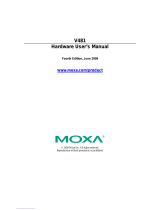Page is loading ...

IA261/262 Hardware User’s Manual
The software described in this manual is furnished under a license agreement and may be used only in
accordance with the terms of that agreement.
Copyright Notice
Copyright © 2009 Moxa Inc.
All rights reserved.
Reproduction without permission is prohibited.
Trademarks
MOXA is a registered trademark of Moxa Inc.
All other trademarks or registered marks in this manual belong to their respective manufacturers.
Disclaimer
Information in this document is subject to change without notice and does not represent a commitment on the
part of Moxa.
Moxa provides this document “as is,” without warranty of any kind, either expressed or implied, including, but
not limited to, its particular purpose. Moxa reserves the right to make improvements and/or changes to this
manual, or to the products and/or the programs described in this manual, at any time.
Information provided in this manual is intended to be accurate and reliable. However, Moxa assumes no
responsibility for its use, or for any infringements on the rights of third parties that may result from its use.
This product might include unintentional technical or typographical errors. Changes are periodically made to the
information herein to correct such errors, and these changes are incorporated into new editions of the
publication.
Technical Support Contact Information
www.moxa.com/support
Moxa Americas:
Toll-free: 1-888-669-2872
Tel: +1-714-528-6777
Fax: +1-714-528-6778
Moxa China (Shanghai office)
:
Toll-free: 800-820-5036
Tel: +86-21-5258-9955
Fax: +86-10-6872-3958
Moxa Europe
:
Tel: +49-89-3 70 03 99-0
Fax: +49-89-3 70 03 99-99
Moxa Asia-Pacific
:
Tel: +886-2-8919-1230
Fax: +886-2-8919-1231

Table of Contents
Chapter 1 Introduction..................................................................................................1-1
Overview.................................................................................................................................. 1-2
Package Checklist.................................................................................................................... 1-2
Product Features ...................................................................................................................... 1-3
Product Hardware Specifications............................................................................................. 1-4
Hardware Block Diagram........................................................................................................ 1-6
Chapter 2 Hardware Introduction.................................................................................2-1
Appearance.............................................................................................................................. 2-2
Dimensions (unit = mm).......................................................................................................... 2-3
LED Indicators......................................................................................................................... 2-4
Reset Button............................................................................................................................. 2-4
Real Time Clock ...................................................................................................................... 2-5
Placement Options................................................................................................................... 2-5
DIN-Rail Mounting.................................................................................................... 2-5
Wall Mounting (optional)........................................................................................... 2-6
Chapter 3 Hardware Connection Description .............................................................3-1
Wiring Requirements............................................................................................................... 3-2
Connecting the Power ................................................................................................ 3-2
Grounding the Unit..................................................................................................... 3-3
Connecting to the Console Port ............................................................................................... 3-4
Connecting to a Display........................................................................................................... 3-4
Connecting to a Keyboard and Mouse..................................................................................... 3-5
Connecting to the Network...................................................................................................... 3-5
Connecting to a Serial Device.................................................................................................. 3-5
Connecting to a CAN Device................................................................................................... 3-6
Connecting to the DI/DO......................................................................................................... 3-6
Digital Input Wiring................................................................................................... 3-7
Digital Output Wiring ................................................................................................ 3-7
Insert CompactFlash Card........................................................................................................ 3-7
USB Hosts ............................................................................................................................... 3-9
Appendix A Regulatory Approval Statements ..............................................................A-1

1
1
Chapter 1 Introduction
Thank you for purchasing the Moxa IA261/262 RISC-based industrial ready-to-run embedded
computer. This product’s features include four RS-232/422/485 serial ports (2 ports for IA262),
dual 10/100 Mbps Ethernet ports, 8 digital input channels and 8 digital output channels, VGA
output, a CompactFlash socket for mass storage expansion, and USB ports for keyboard/mouse
connection or mass storage disk expansion, IA262 also supports dual CAN ports for industrial
automation devices connection. These features make the IA261/262 series ideal for your
embedded applications, especially the environment in industrial environment such as SCADA,
manufacturing automation and other industrial applications.
This manual introduces the hardware of the IA261/262 series embedded computers. After a brief
introduction of the hardware features, the manual focuses on installation and hardware
configuration with device interfaces.
The following topics are covered in this chapter:
Overview
Package Checklist
Product Features
Product Hardware Specifications
Hardware Block Diagram

IA261/262 Hardware User’s Manual Introduction
Overview
The IA261/IA262 embedded computers, which are ideal for industrial automation applications,
feature 4 RS-232/422/485 serial ports (2 for IA262), dual CAN ports (IA262 only), dual Ethernet
ports, 8 digital input channels, 8 digital output channels, VGA output, 2 USB hosts and a
CompactFlash socket in a compact, industrial-strength aluminum rugged casing. The DIN-Rail
vertical form factor makes the IA261/262 a cost effective solution for installation in small cabinets.
This space-saving solution also facilitates easy wiring, and is the best choice of front-end
embedded controller for industrial applications.
Due to its VGA output capability, IA261/262 is not only play the role of protocol conversion or
data acquisition for the field site devices, it is also suitable for SCADA system in industrial
applications such as manufacturing automation, production line process monitoring, mining
automation etc to be the operator interface terminal at the field site with VGA monitor and proper
HMI software.
The diversified peripherals, which include RS-232/422/485, CANbus, digital input and digital
output, are all designed for industrial environments. The embedded 2 KV isolation protection for
serial signals and CANbus ports, and enhanced 3 KV protection for digital I/O, make the
IA261/262 the most reliable solution of this type for harsh, industrial environments. Since the dual
LAN ports are built, the IA261/262 is an ideal communication platform for Network Redundant
applications.
In addition to the standard model, the IA261/IA262 also comes in wide temperature models. The
IA261-T and IA262-T have an operating temperature range of -40 to 75°C, and are appropriate for
harsh industrial automation environments. The industrial mechanism of the IA261/IA262 design
provides robust, reliable computing. Due to the RISC-based architecture, the IA261/IA262 will not
generate too much heat while being used. The high communication performance and fanless
design make the IA261/IA262 ideal for industrial automation environments.
The IA261/262 embedded computers use a Cirrus Logic EP9315 ARM9, 32-bit, 200 MHz RISC
CPU. Unlike the X86 CPU, which uses a CISC design, the RISC design architecture and modern
semiconductor technology provide the IA261/262 with a powerful computing engine and
communication functions, but without generating a lot of heat. The built-in 32 MB NOR Flash
ROM and 128 MB SDRAM give you enough memory to run your application software directly on
the IA261/262.
The IA261/262 runs Linux or WinCE 6.0 (pre-installed), providing a friendly environment for
developing sophisticated application software. Moxa’s quality software support makes
programming and developing bug-free code easier, quicker, and less expensive.
Package Checklist
The IA261/262 Series includes the following models:
IA261-I-CE
RISC-based Embedded Computer with VGA, 4 Serial Ports, Dual LANs, DIO, CompactFlash,
USB, WinCE 6.0, isolation protection for all IO
IA261-I-T-CE
RISC-based Embedded Computer with VGA, 4 Serial Ports, Dual LANs, DIO, CompactFlash,
USB, WinCE 6.0, Wide Temperature, isolation protection for all IO
IA262-I-CE
RISC-based Embedded Computer with VGA, 2 Serial Ports, Dual LANs, CAN, DIO,
CompactFlash, USB, WinCE 6.0, isolation protection for all IO
1-2

IA261/262 Hardware User’s Manual Introduction
IA262-I-T-CE
RISC-based Embedded Computer with VGA, 2 Serial Ports, Dual LANs, CAN, DIO,
CompactFlash, USB, WinCE 6.0, Wide Temperature, isolation protection for all IO
IA261-I-LX
RISC-based Embedded Computer with VGA, 4 Serial Ports, Dual LANs, DIO, CompactFlash,
USB, Linux, isolation protection for all IO
IA261-I-T-LX
RISC-based Embedded Computer with VGA, 4 Serial Ports, Dual LANs, DIO, CompactFlash,
USB, Linux, Wide Temperature, isolation protection for all IO
IA262-I-LX
RISC-based Embedded Computer with VGA, 2 Serial Ports, Dual LANs, CAN, DIO,
CompactFlash, USB, Linux, isolation protection for all IO
IA262-I-T-LX
RISC-based Embedded Computer with VGA, 2 Serial Ports, Dual LANs, CAN, DIO,
CompactFlash, USB, Linux, Wide Temperature, isolation protection for all IO
All models of the IA261/262 series are shipped with the following items:
y 1 IA261/262 Embedded Computer
y Wall-Mounting Kit
y DIN-Rail Mounting Kit (attach to the product’s casing)
y Quick Installation Guide
y Document & Software CD
y Ethernet Cable: RJ45 to RJ45 cross-over cable, 100 cm
y CBL-4PINDB9F-100: 4-pin header to DB9 female console port cable, 100 cm
y Universal Power Adapter
y Product Warranty Statement
NOTE: Notify your sales representative if any of the above items are missing or damaged.
Product Features
y Cirrus Logic EP9315 ARM9 CPU, 200 MHz
y 128 MB RAM on-board, 32 MB Flash Disk
y VGA interface for field site monitoring
y 2KV digitally isolated RS-232/422/485 serial ports
y Dual 10/100 Mbps Ethernet for network redundancy
y Dual 2KV optically isolated CAN ports with CANopen protocol support
y 8+8 DI/DO with 3KV optical isolation protection
y 12 to 48VDC redundant power input design
y Support CF socket and USB 2.0 Host
y Ready-to-Run WinCE 6.0 or Linux platform
y –40 ~ 75°C wide temperature model is available
1-3

IA261/262 Hardware User’s Manual Introduction
Product Hardware Specifications
System
CPU: Cirrus Logic EP9315 ARM9 CPU, 200 MHz
DRAM: 128 MB onboard
Flash: 32 MB Flash onboard
Storage Expansion: CompactFlash socket x 1 for storage expansion
USB: USB Host x 2 compliant to USB 2.0 (OHCI), Type A connector
Console/Debugging Port: RS-232 x 1 (TxD, RxD, GND), 4-pin header output
Others: RTC, buzzer, Watchdog Timer, Reset button
OS: built-in WinCE 6.0 or Linux
Display
Graphical controller: EP9315 internal graphics accelerator engine with TTL graphical
signal support
Display Memory: Dynamic video memory, share system memory
Graphical Resolution: 1024 x 768 (8-bit), 800 x 600 (16-bit), 640 x 480 (24-bit)
Display Interface: CRT interface for VGA output, DB15 female connector
Network Communication
LAN: Auto-sensing 10/100Mbps x 2, RJ45
Protection: built-in 1.5KV magnetic isolation protection
Serial Communicaiton
Serial Port: IA261: RS-232/422/485 x 4, software-selectable
IA262: RS-232/422/485 x 2, software-selectable
RS-232 signals: TxD, RxD, DTR, DSR, RTS, CTS, DCD, GND
RS-422 signals: TxD+, TxD-, RxD+, RxD-, GND
4-wire RS-485 signals: TxD+, TxD-, RxD+, RxD-, GND
2-wire RS-485 signals: Data+, Data-, GND
Protection: built-in 15KV ESD protection for all signals, 2KV digital isolation
protection
Data bits: 5, 6, 7, 8
Stop bits: 1, 1.5, 2
Parity: None, Even, Odd, Space, Mark
Flow Control: RTS/CTS, XON/XOFF, RS-485 ADDC
TM
Speed: 50 bps to 921.6 Kbps, supporting non-standard baudrates
Connector Type: D-Sub male 9-pin connector
CAN Communication (IA262 only)
Interface: Optically isolated CAN2.0A/2.0B compliant ports x 2
CAN Controller: Phillips SJA1000T
Signal: CAN-H, CAN-L
Protocol: Support CANopen library
Protection: 2KV optical isolation protection
Speed: 10Kbps to 1Mbps
Connector Type: D-Sub male 9-pin connector
Digital Input
Input Channels: 8, source type
1-4

IA261/262 Hardware User’s Manual Introduction
Digital input levels: Dry contact:
Logic level 0: Close to GND
Logic level 1: Open
Wet contact:
Logic level 0: +3V max
Logic level 1: +10V ~ +30V (COM to DI)
Protection: 3KV optical isolation protection
Connector Type: 10-Pin Screw Terminal Block (8 points / COM / GND)
Digital Output
Output Channels: 8, sink type
On-state Voltage: 24 VDC nominal, open collector to 30 V
Output Current Rating: Max. 200 mA per channel
Protection: 3KV optical isolation protection
Connector Type: 9-Pin Screw Terminal Block
LEDs
System: Power x 1, Ready x 1, Storage x 1
LAN: 10M/Link x 2 (on connector), 100M/Link x 2 (on connector)
Serial: TxD x 4, RxD x 4
IA261: P1 ~ P4 for serial ports
IA262: P1 ~ P2 for serial ports, P3 ~ P4 for CAN ports
Power Requirements
Power Input: Dual power input design
PWR1: 12 to 48 VDC, power jack with thread
PWR2: 12 to 48 VDC, 3-pin terminal block
Power Consumption:
783 mA @ 12 VDC without loading USB ports,
1.2A @ 12 VDC with loading 2 USB ports
Mechanical
Outlook Shape: Industrial vertical form factor
Dimensions (WxDxH): 60 x 115 x 152 mm (without din-rail kit or wall mount kit)
Gross Weight: 965 g
Construction Material: Aluminum
Mounting: DIN-rail, wall mounting
Environmental
Operating Temperature: -10 to 60°C (14 to 140°F)
-40 to 75°C (-40 to 167°F) is optional for -T models
Storage Temperature: -20 to 80°C (-4 to 176°F), 5 to 95% RH
-40 to 85°C (-40 to 185°F) is optional for -T models
Anti-Vibration 5 g rms @ IEC-68-2-34, random wave, 5-500 Hz, 1 hr/axis
Anti-Shock 50 g @ IEC-68-2-27, half sine wave, 11 ms
Regulatory Approvals
EMC: FCC, CE (Class A)
Safety: UL, cUL, LVD
Others: RoHS, WEEE
Warranty:
5 years
1-5

IA261/262 Hardware User’s Manual Introduction
Hardware Block Diagram
IA-261
Cirrus Logic EP9315
32-bit ARM9 200 MHz
128MB
RAM
32MB
Flash
Power
Circuit
RTC
Watchdog
LAN
MAC
PHY
Ethernet x 2
LAN
CF
Function
RS-232/422/485 x 4
LAN
Controller
PHY
VGA
USB 2.0
Host x 2
RS-232
UART
Power
Circuit
Console
Port
DIx8 DOx8
MOXA
UART
ASIC
MOXA
UART
ASIC
MOXA
UART
ASIC
MOXA
UART
ASIC
Serial
Port 1
Serial
Port 2
Serial
Port 3
Serial
Port 4
1-6

IA261/262 Hardware User’s Manual Introduction
IA-262
Cirrus Logic EP9315
32-bit ARM9 200 MHz
128MB
RAM
32MB
Flash
Power
Circuit
RTC
Watchdog
LAN
MAC
PHY
Ethernet x 2
LAN
CF
Function
RS-232/422/485 x 4
LAN
Controller
PHY
VGA
USB 2.0
Host x 2
RS-232
UART
Power
Circuit
Console
Port
DIx8 DOx8
MOXA
UART
ASIC
MOXA
UART
ASIC
Serial
Port 1
Serial
Port 2
CAN
Port 1
CAN
Port 2
CANBus
Controller
1-7

2
2
Chapter 2 Hardware Introduction
The IA261/262 embedded computers are compact and rugged, making them suitable for industrial
applications. The LED indicators allow users to monitor performance and identify trouble spots
quickly, and the multiple ports can be used to connect a variety of devices. The IA261/262 comes
with a reliable and stable hardware platform that lets you devote the bulk of your time to
application development. In this chapter, we provide basic information about the embedded
computer’s hardware and its various components.
In this chapter, we cover the following topics:
Appearance
Dimensions
LED Indicators
Reset Button
Real Time Clock
Placement Options
¾ DIN-Rail Mounting
¾ Wall Mounting (optional)

IA261/262 Hardware User’s Manual Hardware Introduction
Appearance
Top View
Reset Button
Power Input 1
Power Input 2
DI x 8
DO x 8
Front View
LED Indicators
Serial, Tx/Rx
10/100 Mbps
Ethernet x 2
Power
Ready
P1
P2
RX TX
P
P
RX TX
LAN1
LAN2
CF
P4
RS-232/422/485
P3
RS-232/422/485
P1
RS-232/422/485
P2
RS-232/422/485
3
4
CompactFlash
Socket
Power, Ready,
Storage
LED Indicators
Serial, Tx/Rx
LED Indicators
CANBus, Tx/Rx
(IA262)
VGA Output
RS-232/422/485
Serial Port x 2
RS-232/422/485
Serial Port x 2
CANBus Port x 2
(IA262)
USB 2.0 Host x 2
IA 261-I
Rear View
DIN-Rail Kit
2-2

IA261/262 Hardware User’s Manual Hardware Introduction
Dimensions (unit = mm)
115
60.15
MOC
1ID
2ID
3ID
4ID
7ID
6ID
5ID
DNG
0ID
0OD
5OD
3OD
2OD
1OD
4OD
DNG
6OD
7OD
-V
+V
1RWP
2RWP
V84-21
teseR
13.70 42.35
46.10
152
57.55
11.35
8.80
19.10
11.10
38.05 11.10
2-3

IA261/262 Hardware User’s Manual Hardware Introduction
LED Indicators
The IA261/262 has 15 LED indicators on the front panel. Refer to the following table for
information about each LED.
LED Name Color Meaning
Green Power is ON.
Power
Off No power is being received, or power error exists.
Green OS is ready and functioning normally (after booting up).
Ready
Off OS is not ready.
Green Data is being written to or read from the storage unit.
Storage
Off Storage unit is idle.
Orange 10 Mbps Ethernet connection
LAN1, LAN2
Green 100 Mbps Ethernet connection
Green Serial/CAN port is transmitting TX data to the serial device.
P1-P4 (TX)
Off Serial/CAN port is not transmitting TX data to the serial device.
Orange Serial/CAN port is receiving RX data from the serial device.
P1-P4 (RX)
Off Serial/CAN port is not receiving RX data to the serial device.
Reset Button
The IA261/262 has one reset button located on the top panel. This button can be used to do a
simple Reset, which involves switching the power off and then switching the power back on again.
The button can also be used to Reset to default, which returns the IA261/262 to its factory default
parameter configuration.
Reset Function
Pressing the Reset Button then releasing it in one second initiates a hardware reboot. The button
plays the same role as a desktop PC’s reset button.
In normal use, you should NOT use the Reset Button. You should only use this function if the
software is not working properly. To reset an embedded system, always use the software reboot
command inside the OS to protect the integrity of data being transmitted or processed.
Reset to Default
Press and hold the Reset Button continuously for at least 5 seconds to load the factory default
configuration. After the factory default configuration has been loaded, the system will reboot
automatically. The Ready LED will blink on and off for the first 5 seconds, and then maintain a
steady glow once the system has rebooted.
We recommend that you only use this function if the software is not working properly and you
want to load factory default settings. The Reset to Default functionality is not designed to hard
reboot the IA261/262.
2-4

IA261/262 Hardware User’s Manual Hardware Introduction
ATTENTION
Reset to Default preserves user’s data
The Reset to Default function will NOT format the user directory and erase the user’s data.
Using the Reset to default function will only load the configuration file. The rest of the user’s
data stored in the Flash ROM will remain intact.
Real Time Clock
The IA261/262’s real time clock is powered by a lithium battery. We strongly recommend that you
do not replace the lithium battery without help from a qualified Moxa support engineer. If you
need to change the battery, contact the Moxa RMA service team.
WARNING
There is a risk of explosion if the battery is replaced by an incorrect type.
Placement Options
DIN-Rail Mounting
The aluminum DIN-Rail attachment plate is already attached to the product’s casing. To attach the
plate to IA261/262, make sure that the stiff metal spring is facing the top of the IA261/262, as
shown in the following figures.
STEP1: Insert the top of the DIN-Rail into the
slot just below the stiff metal spring.
STEP2: The DIN-Rail attachment unit will
snap into place as shown.
metal
spring
DIN-Rail
metal
spring
DIN-Rail
To remove the IA261/262 from the DIN-Rail, simply reverse Steps 1 and 2.
2-5

IA261/262 Hardware User’s Manual Hardware Introduction
Wall Mounting (optional)
For some applications, you will find it convenient to mount the IA261/262 on the wall.
However, we strongly recommend that you use DIN-Rail mounting for the IA261/262
computer when installing at field sites that encounter high levels of vibration and shock.
The wall mounting procedure is illustrated below.
STEP 1:
Remove the aluminum DIN-Rail
attachment plate from IA261/262’s
rear panel, and then attach the wall
mount plates, as shown by the
figures at the right.
⇒
STEP 2:
Mounting IA261/262 on the wall requires 4 screws. Use the switch, with wall
mount plates attached, as a guide to mark the correct locations of the 4 screws.
The heads of the screws should be less than 6.0 mm in diameter, and the shafts
should be less than 3.5 mm in diameter, as shown by the figure at the right.
6.0 mm
3.5 mm
NOTE
Before tightening the screws into the wall, make sure the screw head and shank size are suitable
by inserting the screw into one of the keyhole-shaped apertures of the Wall Mounting Plates.
Do not screw the screws in completely—leave about 2 mm to allow room for sliding the wall
mount panel between the wall and the screws.
STEP 3:
Once the screws are fixed on the wall, insert
the four screw heads through the large parts of
the keyhole-shaped apertures, and then slide
IA261/262 downwards, as indicated. Tighten
the four screws for added stability.
Power
Ready
P1
P2
RX TX
P
P
RX TX
LAN1
LAN2
CF
P4
R
S
-2
3
2/4
2
2/
485
P3
R
S
-2
3
2/
4
2
2
/4
8
5
P1
RS-2
32
/4
22/48
5
P2
RS-2
3
2
/4
22
/
48
5
3
4
Power
Ready
P1
P2
RX TX
P
P
RX TX
LAN1
LAN2
CF
P4
RS
-
2
3
2/422
/
485
P3
RS
-2
32
/
422/485
P1
RS
-2
3
2/4
22/48
5
P2
RS
-
23
2
/422/485
3
4
IA 261-I
IA 261-I
2-6

3
3
Chapter 3 Hardware Connection Description
This section describes how to connect the IA261/262 to a network and various devices for first
time testing purposes. We cover Wiring Requirements, Connecting the Power, Grounding the
Wiring Requirements
Port
ouse
k
IA261/262, Connecting to the Network, Connecting to a Serial Device, Connecting to a CAN
device, connecting to the Console Port, VGA, CompactFlash Socket, USB, and DI/DO.
The following topics are covered in this chapter:
¾ Connecting the Power
¾ Grounding the Unit
Connecting to the Console
Connecting to a Display
Connecting to a Keyboard and M
Connecting to the Networ
Connecting to a Serial Device
Connecting to a CAN Device
Connecting to the DI/DO
Insert CompactFlash Card
USB Hosts

IA261/262 Hardward User’s Manual Hardware Connection Description
Wiring Requirements
In this section, we describe how to connect various devices to the embedded computer. You
should heed the following common safety precautions before proceeding with the installation of
any electronic device:
y Use separate paths to route wiring for power and devices. If power wiring and device wiring
paths must cross, make sure the wires are perpendicular at the intersection point.
NOTE: Do not run signal or communication wiring and power wiring in the same wire
conduit. To avoid interference, wires with different signal characteristics should be routed
separately.
y You can use the type of signal transmitted through a wire to determine which wires should be
kept separate. The rule of thumb is that wiring that shares similar electrical characteristics can
be bundled together.
y Keep input wiring and output wiring separate.
y When necessary, it is strongly advised that you label wiring to all devices in the system.
ATTENTION
Safety First!
Be sure to disconnect the power cord before installing and/or wiring.
Electrical Current Caution!
Calculate the maximum possible current in each power wire and common wire. Observe all
electrical codes dictating the maximum current allowable for each wire size.
If the current goes above the maximum ratings, the wiring could overheat, causing serious
damage to your equipment.
Temperature Caution!
Be careful when handling the unit. When the unit is plugged in, the internal components generate
heat, and consequently the outer casing may feel hot to the touch.
Connecting the Power
The IA261/262 provide 2 kinds of power input, a screw power jack and a 3-pin terminal block,
both of which allow 12 to 48 VDC power input. The two power inputs can be used to provide a
redundant power solution.
The following figures show how the two power input interfaces connect to external power sources.
If the power is properly supplied, the Power LED will light up.
The Ready LED will glow a solid
green color when the operating system is ready (it may take 30 to 60 seconds for the operating
system to boot up).
3-2

IA261/262 Hardward User’s Manual Hardware Connection Description
Terminal Block Screw Power Jack
ATTENTION
The power for this product is intended to be supplied by a Listed Power Supply Unit that is rated
to deliver 12 to 48 VDC at a minimum of 1200 mA for 12 VDC, and 260 mA for 48 VDC.
Grounding the Unit
Grounding and wire routing helps limit the effects of noise due to electromagnetic interference
(EMI). Run the ground connection from the ground screw to the grounding surface prior to
connecting devices.
ATTENTION
This product is intended to be mounted to a well-grounded mounting surface, such as a metal
panel.
SG
SG: The Shielded Ground (sometimes called Protected Ground) contact
is the bottom contact of the 3-pin power terminal block connector
when viewed from the angle shown here. Connect the SG wire to an
appropriate grounded metal surface.
3-3

IA261/262 Hardward User’s Manual Hardware Connection Description
Connecting to the Console Port
The IA261/262’s console port is a 4-pin pin-header RS-232 port. It is designed for serial console
terminals, which are useful for identifying the boot up message, or for debugging when the system
cannot boot up.
Serial Console Port & Pinouts Serial Console Cable
4
3
2
1
Pin Signal
1 TxD
2 RxD
3 NC
4 GND
Connecting to a Display
The IA261/262 comes with a D-Sub 15-pin female connector to connect a VGA CRT monitor. To
ensure that the monitor image remains clear, be sure to tighten the monitor cable after connecting
it to the V481. The pin assignments of the VGA connector are shown below.
DB15 Female Connector Pin No. Signal Definition
1 Red
2 Green
3 Blue
4 ---
5 GND
6 GND
7 GND
8 GND
9 ---
10 GND
11 ---
12 ---
13 H-Sync
14 V-Sync
15 ---
3-4
/