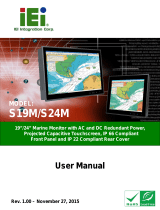Page is loading ...

MD-215 Hardware User’s Manual
Edition 2.0, February 2017
www.moxa.com/product
© 2017 Moxa Inc. All rights reserved.

MD-215 Hardware User’s Manual
The software described in this manual is furnished under a license agreement and may be used only in accordance with
the terms of that agreement.
Copyright Notice
© 2017 Moxa Inc. All rights reserved.
Trademarks
The MOXA logo is a registered trademark of Moxa Inc.
All other trademarks or registered marks in this manual belong to their respective manufacturers.
Disclaimer
Information in this document is subject to change without notice and does not represent a commitment on the part of
Moxa.
Moxa provides this document as is, without warranty of any kind, either expressed or implied, including, but not limited
to, its particular purpose. Moxa reserves the right to make improvements and/or changes to this manual, or to the
products and/or the programs described in this manual, at any time.
Information provided in this manual is intended to be accurate and reliable. However, Moxa assumes no responsibility for
its use, or for any infringements on the rights of third parties that may result from its use.
This product might include unintentional technical or typographical errors. Changes are periodically made to the
information herein to correct such errors, and these changes are incorporated into new editions of the publication.
Technical Support Contact Information
www.moxa.com/support
Moxa Americas
Toll
-free: 1-888-669-2872
Tel:
+1-714-528-6777
Fax:
+1-714-528-6778
Moxa China (Shanghai office)
Toll
-free: 800-820-5036
Tel:
+86-21-5258-9955
Fax:
+86-21-5258-5505
Moxa Europe
Tel:
+49-89-3 70 03 99-0
Fax:
+49-89-3 70 03 99-99
Moxa Asia
-Pacific
Tel:
+886-2-8919-1230
Fax:
+886-2-8919-1231
Moxa India
Tel:
+91-80-4172-9088
Fax:
+91-80-4132-1045

Table of Contents
1. Introduction ...................................................................................................................................... 1-1
Overview ........................................................................................................................................... 1-2
Ordering Information .......................................................................................................................... 1-2
Package Checklist ............................................................................................................................... 1-2
Product Features ................................................................................................................................ 1-2
MD-215 Hardware Specifications .......................................................................................................... 1-3
2. Hardware Introduction ..................................................................................................................... 2-1
Appearance and Layout ....................................................................................................................... 2-2
Dimensions ........................................................................................................................................ 2-2
SavvyTouch Display Control Buttons ..................................................................................................... 2-3
3. Hardware Connection Description ..................................................................................................... 3-1
Placement Guidelines .......................................................................................................................... 3-2
Installation Notes ............................................................................................................................... 3-2
Panel Mounting ........................................................................................................................... 3-3
VESA Mounting ........................................................................................................................... 3-4
Safety Precautions .............................................................................................................................. 3-5
Grounding the MD-215 Series .............................................................................................................. 3-5
Powering on/off the MD-215 Series ....................................................................................................... 3-6
SavvyTouch Display Control Buttons .............................................................................................. 3-6
Connecting Data Transmission Cables ................................................................................................... 3-8
Connecting the MD-215 to a Computer .......................................................................................... 3-8
Enabling the Touch Screen Interface (Z models only) .............................................................................. 3-8
Connecting Video Input Cables ............................................................................................................. 3-9
Connecting the Built-in Buzzer ........................................................................................................... 3-10
4. Display Control Interface .................................................................................................................. 4-1
Connecting to the UART Control Interface .............................................................................................. 4-2
UART Command Format ...................................................................................................................... 4-4
Command Format Details ............................................................................................................. 4-4
Downloading RGB Files ........................................................................................................................ 4-6
VGA ........................................................................................................................................... 4-6
DVI ........................................................................................................................................... 4-6
A. Regulatory Approval Statement ........................................................................................................ A-1
B. On-Screen Display (OSD) Controls .................................................................................................... B-1
Opening the Configuration Screen ......................................................................................................... B-2
OSD Menu Map and Items Explained ..................................................................................................... B-2
Source – Auto Source .................................................................................................................. B-2
Image Setting – Auto Setup ......................................................................................................... B-2
Image Setting – Display ............................................................................................................... B-3
Color Mode – Color Temperature ................................................................................................... B-3
Color Mode – Color Temperature – User ......................................................................................... B-4
Management – Communication ..................................................................................................... B-4
OSD Misc – OSD position .............................................................................................................. B-5
OSD Misc – Language .................................................................................................................. B-5
OSD Misc – Preset Save ............................................................................................................... B-5
OSD Misc – OSD Lock Mode .......................................................................................................... B-6
Service ...................................................................................................................................... B-6
Service – Test Pattern .................................................................................................................. B-7
C. Display UART Commands .................................................................................................................. C-1
OSD Control Command ....................................................................................................................... C-2
BRI (Brightness Minimum Value) ................................................................................................... C-2
BRL (Set LED Brightness of Touch Keypad) ..................................................................................... C-2
BRM (Brightness Maximum Value) ................................................................................................. C-2
BRT (User Brightness Control) ...................................................................................................... C-2
BRU (Glass Display Control-Brightness Button) ............................................................................... C-3
BZZ (Buzzer Control) ................................................................................................................... C-3
DLN (Download ECDIS RGB File) ................................................................................................... C-3
DL? (ECDIS RGB Package Query) .................................................................................................. C-4
D2N (Download ECDIS RGB File (Second)) ..................................................................................... C-4
D2? (ECDIS RGB Package Query (Second)) .................................................................................... C-4
ETC (Elapsed Time Counter Query) ................................................................................................ C-4
GMB (Glass Display Control - Minimum Brightness) ......................................................................... C-5
POT (Potentiometer Control) ......................................................................................................... C-5
SWI (Scalar Firmware Version Query) ............................................................................................ C-5
SWK (Touch Keypad Firmware Version Query) ................................................................................ C-5
ADF (AC Input Power Detect Function) ........................................................................................... C-5
AD? (Query AC Input Power Detect Function Status)........................................................................ C-6

DDF (DC Input Power Detect Function) .......................................................................................... C-6
DD? (Query DC Input Power Detect Function Status) ....................................................................... C-6
BLI (Brightness Control) ............................................................................................................... C-6
DUF (Disable UART Command Function) ......................................................................................... C-7
EMS (ECDIS Mode Select) ............................................................................................................ C-7
CT? (Current Temperature Query) ................................................................................................. C-8
SS? (System Status Query) .......................................................................................................... C-8
MCC (OSD Control Command) ...................................................................................................... C-8

MD-215 Hardware Introduction
1-2
Overview
The MD-215 15-inch display has a rugged design for industrial environments. The display uses VGA and DVI-D
video signals to support a 1024 x 768 resolution, and comes with RS-232/422/485 ports for connecting serial
devices.
The MD-215 series displays are designed with a wide, -40 to 70°C temperature range, making them some of
the most reliable industrial platforms available for harsh, hot, indoor/outdoor environments.
The MD-215 series also features a 1000-nit LCD panel offering a sunlight-readable, projected-capacitive,
glove-friendly, multi-touch screen, providing an excellent touch panel for outdoor applications.
Ordering Information
Available Models
MD-215X-T: 15-inch display, DVI-D/VGA video output, AC/DC dual power, tape bonding
MD-215Z-T: 15-inch display, DVI-D/VGA video output, AC/DC dual power, multi-touch glove friendly, tape
bonding
Optional Accessories (can be purchased separately)
• Panel mounting clamps
• VESA mounting kit
Package Checklist
Each model is shipped with the following items:
• MD-215 display
• VGA cable
• DVI-D cable
• 2-pin terminal block x 1
• 5-pin terminal block x 2
• Quick installation guide (printed)
• Warranty card
NOTE
Please notify your sales representative if any of the above items are missing or damaged.
Product Features
The MD-215 display has the following features:
• 15-inch industrial-grade display
• -40 to 70°C wide-temperature design
• 1000-nit sunlight-readable LCD
• Glove-friendly multi-touch (touch model only)
• Fanless system design
• Multiple power supplies (AC & DC)

MD-215 Hardware Introduction
1-3
MD-215 Hardware Specifications
Display
Panel Size:
15-inch readable image size
Panel Type:
TN
Touch:
Capacitive multi-touch with glove-friendly support (touch models only)
Aspect Ratio:
5:4
Pixels:
1024 x 768
Pixel Pitch (RGB):
0.297 (H) x 0.297 (V) mm
Response Time:
20 ms (gray to gray)
Contrast Ratio:
700:1
Light Intensity:
1000 cd/m/m
Viewing Angles:
160°/140°
Active Display Area:
304.128 (H) x 228.096 (V) mm
Display Interface:
VGA input x 1, DVI-D input x 1
Serial Interface
Serial Standards:
1 RS-232 port (DB9), 1 RS-422/485 port (terminal block)
Optical Isolation Protection:
4 kV
Serial Signals
RS
-232: TxD, RxD, DTR, DSR, RTS, CTS, DCD, GND
RS
-422: TxD+, TxD-, RxD+, RxD-, GND
RS
-485-2w: Data+, Data-, GND
Front Panel
LEDs:
MENU, brightness, INFO, Brightness mode, Day/Dusk/Night
Smart OSD:
Yes
Physical Characteristics
Housing:
Aluminum sheet metal
Weight:
6.1 kg (13.56 lb)
Dimensions:
356 x 315 x 77.2 mm (14.02 x 12.40 x 3.04 in)
Mounting:
Panel (standard), VESA (mounting kit is optional)
System Cooling:
Fanless thermal design
Environmental Limits
Operating Temperature:
-40 to 70°C (-40 to 158°F)
Storage Temperature:
-40 to 70°C (-40 to 158°F)
Ambient Relative Humidity:
5 to 95% (non-condensing)
Anti
-vibration: 2 Grms, 5-500 Hz frequency, compliant with IEC 60068-2-6 standard
Anti
-shock: 20 Grms, half sine wave under system operating, 11 ms duration, compliant with IEC 60068-2-
27
standard
Power Requirements
Input Voltage:
• DC: 12/24 VDC (Range 9 to 36 VDC)
• AC: 100 to 240 VAC
Power Consumption:
60 W (max.)
Standards and Certifications
Safety:
UL 60950-1, IEC 60950-1
EMC:
EN 55032/24
EMI:
CISPR 32, FCC Part 15B Class A

MD-215 Hardware Introduction
1-4
EMS:
IEC 61000
-4-2 ESD: Contact: 4 kV; Air: 8 kV
IEC 61000
-4-3 RS: 80 MHz to 1 GHz: 10 V/m
IEC 61000
-4-4 EFT: Power: 2 kV; Signal: 1 kV
IEC 61000
-4-5 Surge: Power: 2 kV; Signal: 1 kV
IEC 61000
-4-6 CS: 10 V
IEC 61000
-4-8
IEC 61000
-4-11
Ingress Protection Rating:
IP66 (front) / IP22 (rear)
Green Product:
RoHS, cRoHS, WEEE
Warranty
Warranty Period:
3 years for system, 1 year for LCD panel
Details:
See www.moxa.com/warranty
We recommend taking the following precautions to minimize heat build-up within the display:
• Position the display within ±40° of the vertical
• If (a) the display is not positioned within ±40° of the vertical, (b) the ambient temperature exceeds 25°C,
or (c) the display is used in a location with minimal ventilation, then install an external fan to increase
airflow upwards through the chassis
Important Safety Precaution:
Even though the display is rated to operate within the IEC 60945standard of -15 to 55°C for bridge applications,
it is best to ensure that the ambient temperature does not exceed 25°C. Doing so will significantly increase the
lifespan of your display and reduce service costs.

2
2. Hardware Introduction
The MD-215 Series display is compact, well-designed, and ruggedized for marine applications. The intelligent
SavvyTouch display control buttons allow you to see control buttons easily in low light environments and
identify system hardware failures easily. Multiple serial ports allow you to configure display parameters, and
the reliable and stable hardware platform lets you devote your attention to developing your applications.
The following topics are covered in this chapter:
Appearance and Layout
Dimensions
SavvyTouch Display Control Buttons

MD-215 Hardware Hardware Introduction
2-2
Appearance and Layout
Dimensions

MD-215 Hardware Hardware Introduction
2-3
SavvyTouch Display Control Buttons
The MD-215 comes with SavvyTouch display control buttons located at the lower right corner of the front
surface. These intelligent buttons will light up automatically when your fingers draw near. Refer to the following
table for the function of each button.
Name Display Color Control Function / Color Legend
Menu/Power
Green
Display is powered on and functioning normally.
Touch the button to show the OSD settings menu.
Red No input signal detected. Display on standby.
Off Power is down and the display is off.
Brightness
White
+: To increase brightness of panel.
-: To decrease brightness of panel.
Info
Off AC/DC power functioning normally.
Red AC/DC power error.
Display mode
White Switch between DAY/DUSK/NIGHT brightness modes.
Off Panel brightness out of default range.

3
3. Hardware Connection Description
In this chapter, we show how to correctly install the MD-215 display using various mounting kits, how to
connect the different types of cables, and how to enable functions.
The following topics are covered in this chapter:
Placement Guidelines
Installation Notes
Panel Mounting
VESA Mounting
Safety Precautions
Grounding the MD-215 Series
Powering on/off the MD-215 Series
SavvyTouch Display Control Buttons
Connecting Data Transmission Cables
Connecting the MD-215 to a Computer
Enabling the Touch Screen Interface (Z models only)
Connecting Video Input Cables
Connecting the Built-in Buzzer

MD-215 Hardware Hardware Connection Description
3-2
Placement Guidelines
Before installing and mounting the MD-215 display, please read the following notes:
1. The MD-215 series is designed for various installation or mounting methods, including desktop mounting,
panel mounting, and VESA mounting. Please refer to the relevant mechanical drawings in the next sections.
2. Good ventilation is necessary to prolong the life of the product. The chassis heat-sink area MUST keep clear
from other heat generating items, or the motherboard could be damaged. The minimum distance is 150
mm.
3. Keep sufficient space for ventilation improvement, cable inlet or wiring installation, and maintenance
purposes.
4. DO NOT install the unit in a horizontal position (laying down), since the heat from inside the unit will not
dissipate effectively, resulting in damage to the LCD panel. We recommend installing the unit in a vertical
position (±30 degrees) for better heat dissipation.
5. Exposure to extreme direct sunlight may cause a considerable increase in the temperature of the unit, and
under certain circumstances might cause the temperature to increase beyond the recommended value. Be
sure to keep this point in mind when planning the placement of bridge equipment (sun shades, distance
from the windows, ventilation, etc.).
6. Exposure to strong vibration or acoustic noise might affect functionality and expected lifetime. During
system assembly and installation, be sure to mount the display carefully to avoid exposure to amplified
vibrations.
7. For maximum safety, at least two people should work together to lift, place, and fasten the display to its
mounting point. Before you lift or move the display, first verify that any power to the system is turned off.
In addition, make sure you have prepared the correct screws for panel mounting.
Installation Notes
Follow these steps when installing the MD-215:
1. Fasten the mounting kit on the display first, and then mount the display.
2. Connect cables (DVI-D, VGA, Power cord, etc).
3. Power on the MD-215 display, and then power on the computer.

MD-215 Hardware Hardware Connection Description
3-3
Panel Mounting
The
MD-215 Series comes with 8 optional clamp
mounts that allow for installation
onto a wall (where
space has been cut out to accommodate the rest of
the hardware) or into computing stations where a
flush mount is desired. The maximum thickness
of the surface to which
the display can be
clamped is 11 mm.
For a secure mounting, all 8
clamps must be used. The clamp arms are fastened
into slots o
n all four sides of the MD-215. Use the
short M4 SUS
(stainless) screws to
fasten the clamp
arms to the
MD-215
mounting slots, as shown in the
magnified inset in the diagram just below. Next, use
the clamps to fasten the
display to its mounting
point; please note the torque value
s shown in the
figure inset
below.

MD-215 Hardware Hardware Connection Description
3-4
VESA Mounting
The
MD-215 Series also comes with an
optional VESA mounting kit.
Four
flat screws
and four round screws are required to fasten
the VESA mounting bracket. See the figure
below for detailed screw specifications and
torque values.
An additional four screws (not included in
the kit) are required to mount the
display
on
a VESA rack. For this purpose, use M6
screws with a leng
th between 10 and 12
mm.

MD-215 Hardware Hardware Connection Description
3-5
Safety Precautions
ATTENTION
Safety First!
Be sure to disconnect the power cord before installing and/or wiring your
MD-215 Series.
Wiring Caution!
Calculate the maximum possible current in each p
ower wire and common wire. Observe all electrical codes
dictating the maximum current allowable for each wire size.
If the current goes above the maximum ratings,
the wiring could overheat, causing serious damage to your equipment.
Temperature Caution!
Be
careful when handling the unit. When the unit is plugged in, the internal components generate heat, and
consequently the outer casing may feel hot to the touch.
We recommend taking the following precautions to minimize heat
build-up within the display:
•
Position the display within ±40° of the vertical.
•
Install an external fan to increase airflow upwards through the
display if (a) the display is not positioned
within ±40° of the vertical, (b) the ambient temperature exceeds 25°C, or (c) the display is used in a
location with minimal ventilation.
Important Safety Precaution
Even though the display is rated to operate within the
IEC 60945 standard of -15 to 55°C for marine
applications, it is best to ensure
that the ambient temperature does not exceed 25°C. Doing so will
increase the
life of your display and minimize service costs.
Grounding the MD-215 Series
Be sure to ground the MD-215 Series before powering it on. Grounding and wire routing help limit the effects
of noise due to electromagnetic interference (EMI). Run the ground connection from the ground screw to the
grounding surface prior to connecting the power.
ATTENTION
This product is intended to be mounted to a well
-grounded mounting surface, such as a metal panel.
Earth Ground: See the figure shown below for the location of the earth grounding connector. Connect the
grounding wire to an appropriate grounded metal surface.

MD-215 Hardware Hardware Connection Description
3-6
Powering on/off the MD-215 Series
To power on the MD-215 Series you may connect the Terminal Block to Power Jack Converter to the
MD-215 Series DC terminal block (located on the bottom surface) and then connect a power adapter; or,
alternatively, you may power the device with the AC power cord. Touch the MENU button (in the lower right
corner of the display panel) for 1 second or use a UART command (MCC-0x9F-Power Down/Up Display) to turn
on the display.
To power off the MD-215 Series, touch the MENU button for 4 seconds until the green LED light of the MENU
button turns off, or use a UART command (MCC-0x9F-Power Down/Up Display) to turn off the display.
NOTE
If the
MD-215 is powered using a DC converter, an “OFF
” message will appear when the INFO dialog displays
the AC power stat
us and vice versa. This will not affect the MD-215’s operation.
SavvyTouch Display Control Buttons
The MD-215 Series comes with five SavvyTouch display control buttons located on the front surface. These
intelligent controls will light up as your hand draws near the area of the screen where they are located.
MENU
To configure the panel display settings, open the on-screen display (OSD) configuration panel by pressing the
MENU button. The LCD panel will then display a configuration menu superimposed over the currently displayed
image. The MENU button is for opening and closing the OSD, and brightness buttons "+/-" for navigating the
OSD menus.
The MENU button operates like a power button in that it enables users to turn the display on and off. When you
press the button for 1 second, the display will power on and indicate the status with a solid green color. To
power off the MD-215, press and hold the MENU button for 4 seconds to turn the display and MENU button LED
to OFF. On the OSD MAIN MENU page, use the same action to confirm or exit.

MD-215 Hardware Hardware Connection Description
3-7
Brightness
Two brightness buttons are available for brightness control. Press the + button to increase the brightness of the
panel; press the – button to decrease the brightness of the panel. On the OSD MAIN MENU page, the + and -
buttons are used to increment and decrement values, and to move up and down between options.
INFO
The INFO button indicates the display status for power components, including AC and DC. “ON” indicates that
the display is working well. An OFF message will be shown when the AC or DC power is not working.
System Status
AC Input Power ON
DC Input Power ON
System Status
AC Input Power ON
DC Input Power OFF
NOTE
If the
MD-215 is powered using a DC converter, an “OFF
” message will appear when the INFO dialog displays
the AC power status
and vice versa. This will not affect the MD-215’s operation.
ECDIS
The ECDIS button is specially designed to support ECDIS for maritime applications. Touch the button to switch
between the three different brightness modes (DAY, DUSK, and Night).
ECDIS Mode
DAY
DUSK
NIGHT
NOTE
Pressing the ECDIS button will override the display's current brightness setting.

MD-215 Hardware Hardware Connection Description
3-8
Connecting Data Transmission Cables
Connecting the MD-215 to a Computer
Use a serial cable to connect your computer to the display's serial port. The serial port uses a male DB9
connector and terminal block. It can be configured by a UART command or OSD control. Only one of the three
interfaces (RS-232/422/485) can be used at the same time. The pin assignments are shown in the
following diagrams:
DB9 Male Port
RS
-232 (DB9 Male) Pinouts
Pin RS-232
1 DCD
2 RxD
3 TxD
4 DTR
5 GND
6 DSR
7 RTS
8 CTS
Terminal Block Port
RS
-422/485 (Terminal Block) Pinouts
Pin RS-422 RS-485 (2-wire)
1 RxDB(+) TDp(+)
2 RxDA(-) TDn(-)
3 TxDB(+) RDp(+)
4 TxDA(-) RDn(-)
5 GND GND
Configuring the RS-232/422/485 Serial Ports
For configuring the RS-232/422/485 serial port, please see Appendix B: On-Screen Display (OSD)
Controls and Appendix C: Display UART Commands.
Enabling the Touch Screen Interface (Z models
only)
The MD-215Z model comes with a USB port on its bottom panel. This USB port is used to connect the touch
screen interface to a computer’s peripheral device manager. To enable the panel’s touch-screen feature, use a
type A male to type B male USB cable to link the port to a peripheral device input on a PC, laptop, or embedded
computer.
Microsoft® Windows® 7 and above come by default with factory installed Windows HID drivers that fully
support multi-touch, and consequently, for these operating systems you do not need to install a driver that
supports the multi-touch function. Microsoft® Windows® XP and older do not support touch technology, so you
must install a driver to enable the touch function.
Drivers for the touch-screen interface are included on the MD-215 software CD. To install a driver, simply insert
the Driver CD into the computer and select the operating system.
Once the driver is installed you can start using the MD-215's touch-screen features.

MD-215 Hardware Hardware Connection Description
3-9
Connecting Video Input Cables
The MD-215 comes with VGA and DVI-D inputs, allowing you to connect two computers or laptops. Pin
assignments are shown below:
VGA
Connector
Pin No. Signal Definition
1 Red
2 Green
3 Blue
4 NC
5 GND
6 GND
7 GND
8 GND
9 VCC
10 GND
11 NC
12 DDC Data
13 HSYNC
14 VSYNC
15 DDC Clock
DVI-D Connector
Pin No. Signal Definition
1 T.M.D.S. Data2-
2 T.M.D.S. Data2+
3 T.M.D.S. Data2/4 Shield
4 N/C
5 N/C
6 DDC Clock
7 DDC Data
8 Analog Vertical Sync
9 T.M.D.S. Data1-
10 T.M.D.S. Data1+
11 T.M.D.S. Data1/3 Shield
12 N/C
Pin No. Signal Definition
13 N/C
14 +5V Power
15 Ground
(return for +5V, HSync, and VSync)
16 Hot Plug Detect
17 T.M.D.S. Data0-
18 T.M.D.S. Data0+
19 T.M.D.S. Data0/5 Shield
20 N/C
21 N/C
22 T.M.D.S. Clock Shield
23 T.M.D.S. Clock+
24 T.M.D.S. Clock-
/