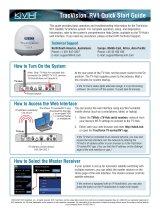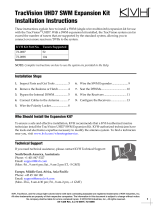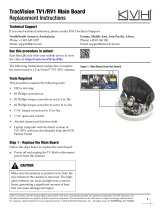Page is loading ...

This guide provides basic operation and troubleshooting information for the TracVision
UHD7 satellite TV antenna system. For complete operation, setup, and diagnostics
information, refer to the system’s comprehensive Help Center, available on the TV-Hub’s
web interface. If you need any assistance, please contact KVH Technical Support.
How to Access the Web Interface
IP address (wireless):
172.16.0.1
KVH TracVision
TV-series/UHD7/
RV1/A9 app:
Download the
free app to an
Apple
®
iOS
or Android
™
tablet or
smartphone
TV
-Hub
IP address (wired direct):
169.254.253.1
TracVision
®
UHD7 Quick Start Guide
At the rear panel of the TV-Hub, set the power switch to the On
position. The TV-Hub supplies power to the antenna. Wait a
few minutes for system startup.
How to Turn On the System
TV-Hub
Power Switch
If the TV-Hub’s status lights alternate orange, it is synchronizing
software. Do not turn off the system. It could take 40 minutes.
©2019 KVH Industries, Inc., All rights reserved. KVH, TracVision, and the unique light-colored dome with dark contrasting baseplate (Reg. No. 2,864,752) are registered trademarks of
KVH Industries, Inc. All other trademarks are the property of their respective companies. The information in this document is subject to change without notice.
No company shall be liable for errors contained herein. 54-1310 Rev. A
Technical Support
North/South America, Australasia: Europe, Middle East, Africa, Asia-Pacific:
Phone: +1 401 847-3327 Phone: +45 45 160 180
You can access the web interface using any Wi-Fi-enabled
mobile device (such as a smartphone, tablet, or laptop).
1. Select the TVHub-<TV-Hub serial number> network from
your device’s Wi-Fi settings to connect to the TV-Hub.
2. Either start your web browser and enter http://tvhub.kvh,
or open the KVH TracVision TV-series/UHD7/RV1/A9 app.
If the TV-Hub is connected to an onboard network, you may also
access the web interface over the network by entering the
TV-Hub’s IP address either in your browser or in the TracVision
app. (You can find the IP address on the Settings page of the
web interface or app.)
How to Select a Satellite
KVH recommends that you run the Setup Wizard whenever you
need to change the configuration of your system, but you can
also manually select a satellite by following these simple steps.
1. On the Satellites page, set Satellite Mode to Single.
2. Find the desired satellite in the list and select it by setting
a checkmark under the Selected column. You can filter
the list by name, orbital slot, or region by clicking the
associated header.

TracVision
®
UHD7 Quick Start Guide
Are you located within the satellite’s coverage area?
The vessel needs to be located within the selected
satellite’s coverage area to receive satellite TV signals.
Visit www.kvh.com/footprint for details.
Is everything turned on and connected properly?
Make sure the TV-Hub and your TVs and receivers are
turned on and set up for the satellite input. Also check
the cable connections of all system components.
Is the software or satellite library out of date?
Periodically check for new software and satellite library
updates at the Updates page of the web interface and
Support > Product & Service Resources page of the
KVH website (www.kvh.com), or use the free Apple
iOS or Android mobile app (Internet access required to
download updates).
Troubleshooting
If you are experiencing a problem with your TracVision
system, first check the following:
Does the web interface indicate a problem?
Check the status indicators on the Home page and look
for an error message.
Can the antenna see the satellite?
The antenna needs an unobstructed view of the sky.
Common causes of blockage include antenna masts,
trees, and bridges. Severe weather can also affect
reception.
Is the antenna dome excessively dirty?
Wash the exterior of the dome periodically with a mild
detergent. Dirt buildup can degrade performance.
www.kvh.com
KVH Industries, Inc.
World Headquarters
Middletown, RI U.S.A.
Tel: +1.401.847.3327 Fax: +1.401.849.0045
Email: [email protected]
KVH Industries A/S
EMEA Headquarters
Kokkedal, Denmark
Tel: +45.45.160.180 Fax: +45.45.160.181
Email: [email protected]
KVH Industries Pte Ltd.
Asia-Pacific Headquarters
Singapore
Tel: +65.6513.0290 Fax: +65.6472.3469
Email: [email protected]
Antenna
State Indication
Off No power to the antenna
Green Tracking the satellite
Green, Flashing Initializing, or searching for satellite
Orange, Flashing Minor error
Red Major error
TV-Hub Status Lights
TV-Hub Antenna Power
TV-Hub
State Indication
Off Powered off, or no power input
Green Operating normally
Green, Flashing Initializing
Orange, Flashing Minor error
Red Major error
Power
State Indication
Off Powered off, or no power input
Green Good input power
Red Major error
Error Messages
Click the Status indicator on the web interface to view
the error message, then read its description in the Help.
You may be able to fix a minor error on your own. Call
KVH Technical Support for help with a major error.
All lights alternating orange = software update in progress
/