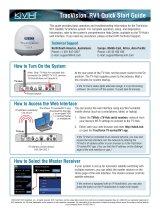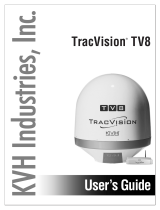Page is loading ...

This guide provides basic operation and troubleshooting
information for the TracVision A9 satellite TV antenna system.
For complete operation, setup, and diagnostics information,
refer to the system’s comprehensive Help Center, available
on the TV-Hub’s web interface. If you need any assistance,
please contact KVH Technical Support.
If your system is set up for automatic satellite switching with
multiple receivers, you can select the master receiver on the
Home page of the web interface. The master receiver controls
satellite selection.
How to Select the Master Receiver
You can access the web interface using any Wi-Fi-enabled
mobile device (such as a smartphone, tablet, or laptop).
1. Select the TVHub-<TV-Hub serial number> network from
your device’s Wi-Fi settings to connect to the TV-Hub.
2. Start your web browser and enter http://tvhub.kvh.
How to Access the Web Interface
TV-Hub
IP address (wired direct):
169.254.253.1
IP address (wireless):
172.16.0.1
TracVision
®
A9 Quick Start Guide
At the rear panel of the TV-Hub, set the power switch to the On
position. The TV-Hub supplies power to the antenna. Wait a
few minutes for system startup.
How to Turn On the System
The antenna requires a clear view of the sky. Objects such as
trees, buildings, and bridges can block satellite signals.
If the receiver is equipped with an IP AutoSwitch, you may also
press the button on the IP AutoSwitch to make it the master.
©2014 KVH Industries, Inc., All rights reserved. KVH and TracVision are registered trademarks of KVH Industries, Inc. All other trademarks are the property of their respective companies.
TracVision A9 is protected by EU Design #000050877-0001; US patents D493,164; 6,856,300; 6,967,619; 6,977,614; and 7,102,571.
The information in this document is subject to change without notice. No company shall be liable for errors contained herein. 54-1080 Rev. A
If the TV-Hub is connected to an onboard network, you may also
access the web interface over the network by entering the
TV-Hub’s IP address in your browser. (You can find the IP
address on the Settings page of the web interface.)
TV-Hub
Power Switch
Technical Support
Phone: +1 401 847-3327 Email: [email protected]

TracVision
®
A9 Quick Start Guide
Are you located within the satellite’s coverage area?
You must be located within the selected satellite’s
coverage area, and the satellite must be within the
antenna’s elevation range, to receive satellite TV
signals. Visit www.kvh.com/footprint for details.
Is everything turned on and connected properly?
Make sure the TV-Hub and your TVs and receivers are
turned on and set up for the satellite input. Also check
the cable connections of all system components.
Is the software or satellite library out of date?
Check for updates at the Updates page of the web
interface and Support page of the KVH website
(www.kvh.com), or use the Apple
®
iOS or Android
™
mobile app (Internet access required to download).
Troubleshooting
If you are experiencing a problem with your TracVision
system, first check the following:
Does the web interface indicate a problem?
Check the status indicators on the Home page and look
for an error message.
Can the antenna see the satellite?
The antenna needs an unobstructed view of the sky.
Common causes of blockage include trees, buildings,
bridges, mountains, and other rooftop equipment.
Severe weather can also affect reception.
Is the antenna dome excessively dirty?
Wash the exterior of the dome periodically with a mild
detergent. Dirt buildup can degrade performance.
www.kvh.com
KVH Industries, Inc.
World Headquarters
Middletown, RI U.S.A.
Tel: +1.401.847.3327 Fax: +1.401.849.0045
E-mail: [email protected]
KVH Industries A/S
EMEA Headquarters
Kokkedal, Denmark
Tel: +45.45.160.180 Fax: +45.45.160.181
E-mail: [email protected]
KVH Industries Pte Ltd.
Asia-Pacific Headquarters
Singapore
Tel: +65.6513.0290 Fax: +65.6472.3469
E-mail: [email protected]
Antenna Light
State Indication
Off No power to the antenna
Green Tracking the satellite
Green, Flashing Initializing, or searching for satellite
Orange Halted by technician
Orange, Flashing Minor error
Red Major error
TV-Hub Status Lights
TV-Hub Antenna Power
TV-Hub Light
State Indication
Off Powered off, or no power input
Green Operating normally
Green, Flashing Initializing
Orange, Flashing Minor error
Red Major error
Power Light
State Indication
Off Powered off, or no power input
Green Good input power
Red Major error
Error Messages
Click the Status indicator on the web interface to view
the error message, then read its description in the Help.
You may be able to fix a minor error on your own. Call
KVH Technical Support for help with a major error.
All lights alternating orange = software update in progress
/