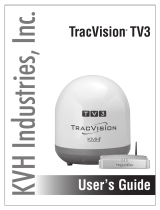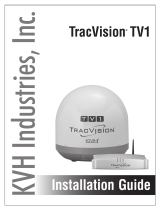Page is loading ...

KVH Industries, Inc.
Installation Guide
TracVision
®
TV3

TracVision TV3 Installation Guide
1
KVH, TracVision, and the unique light-colored dome with dark contrasting baseplate are registered trademarks of
KVH Industries, Inc. All other trademarks are property of their respective companies. The information in this document is subject
to change without notice. No company shall be liable for errors contained herein. © 2014 KVH Industries, Inc., All rights reserved.
54-0978 Rev. B
This guide explains how to install the TracVision TV3 satellite TV antenna system on a vessel.
Operation instructions are provided in the Quick Start Guide.
Installation Steps
Appendices
Who Should Install the System?
To ensure a safe and effective installation, KVH recommends that a KVH-authorized marine
technician install the TracVision antenna. KVH-authorized technicians have the tools and
electronics expertise necessary to install the system. To find a technician near you, visit
www.kvh.com/wheretogetservice.
Technical Support
If you need technical assistance, please contact KVH Technical Support:
1. Inspect Parts and Get Tools ..................3
2. Plan the Antenna Installation...............4
3. Plan the TV-Hub Installation................5
4. Prepare the Antenna Site.......................6
5. Prepare the RF Cables............................7
6. Wire the Antenna ...................................8
7. Remove the Shipping Restraint............9
8. Mount the Antenna..............................10
9. Mount the TV-Hub...............................11
10. Wire the Antenna to the TV-Hub.......12
11. Wire the Receivers................................13
12. Connect a NMEA Device ....................19
13. Connect Power......................................20
14. Turn On the System .............................22
15. Access the Web Interface.....................23
16. Connect to an Onboard Network.......24
17. Secure the Wi-Fi Connection ..............25
18. Set Up the System.................................26
19. Set the LNB Skew Angle .....................29
20. Educate the Customer..........................30
A. Installing an IP AutoSwitch................31 B. Using a DIRECTV Coax Network......34
Europe, Middle East, Africa, Asia-Pacific
Phone: +45 45 160 180
Email: [email protected]
(Mon.-Thu., 8 am-4:30 pm; Fri., 8 am-2 pm, +1 GMT)
North/South America, Australasia
Phone: +1 401 847-3327
Email: [email protected]
(Mon.-Fri., 9 am-6 pm; Sat., 9 am-2 pm ET, -5 GMT)

2
This icon indicates a danger, warning, or caution notice. Be sure to read these carefully to avoid
injury.
WARNING
Risk of Electric Shock
To avoid electric shock, do not open the TV-Hub chassis enclosure. There are no user-serviceable parts
inside.
WARNING
Risk of Electric Shock
If any component of the TracVision system becomes damaged and/or no longer functions normally,
disconnect it from vessel power, secure it from unintended operation, and contact KVH Technical
Support (see “Technical Support” on page 1). All repairs or modifications must be performed by a
trained, KVH-certified technician. If you are a KVH-certified technician, you still must contact KVH
Technical Support prior to conducting any repairs or modifications to the equipment.
WARNING
Risk of Explosion
Do not operate the TV-Hub (or any other electrical device) in an environment where flammable gases,
vapors, or dusts are present. In addition, do not operate the TV-Hub in an environment with a
temperature outside its 5º F to 131º F (-15º C to 55º C) temperature range.
WARNING
Risk of Electric Shock
Failure to ground the TracVision system properly to ship’s ground will cause an unsafe floating
ground condition, risking potentially lethal electric shock. See “Connect Power” on page 20 for details
on the proper grounding of the equipment.
Important Safety Information

3
Before you begin, follow these steps to ensure
you have everything needed to complete the
installation.
a. Unpack the box and ensure it contains
everything shown on the Kitpack Contents
List. Save the packaging for future use.
b. Carefully examine all of the supplied parts to
ensure nothing was damaged in shipment.
c. Gather the tools and materials listed below.
You will need these items to complete the
installation.
• Flat-head and Phillips-head screwdrivers
• Electric drill and 5/16" (8 mm) and 1/8"
(3 mm) drill bits
• 3" (80 mm) hole saw
• Socket wrenches
• 7/16" open-end torque wrenches set to
20 in.-lbs (2.25 N-m) and 15 in.-lbs
(1.7 N-m)
• Torque wrench and 2 mm Allen hex key
(linear system only)
• Light hammer and center punch
• Adhesive tape, and scriber or pencil
• RG-6 or RG-11 RF coax cable(s), with “F”
connectors, and termination tools (see
page 7)
• Silicone sealant or equivalent
• Satellite TV receiver(s)/DVRs for your
desired service (see Figure 2)
• Wi-Fi-enabled laptop PC with the
latest TracVision software and
satellite library downloaded from the
KVH Partner Portal (www.kvh.com/
partners), or Apple
®
iOS or Android
™
smartphone/tablet with the latest
downloads via the TracVision TV/RV
mobile app
Always lift the antenna by the baseplate and
never by the radome or any portion of the
internal antenna assembly (see Figure 1).
Antenna
TV-Hub
Radome
Baseplate
Figure 1: TracVision TV3 System Components
Figure 2: KVH-Validated Receivers
* List is subject to change. For information on
connecting different receiver models, contact KVH
Technical Support.
Linear
For information on the recommended
receivers for linear service, contact your local
KVH dealer/distributor. Go to
www.kvh.com/wheretogetservice to find a
dealer/distributor near you.
DIRECTV*
DISH Network*
H20
H21
H22
H23
H24
H25
HR21, HR21 Pro
HR22
HR23
HR24
HR34
HR44
311
211
211k
211z
Bell TV*
6100
6131
6400
Inspect Parts and Get Tools
1
IMPORTANT!

4
Before you begin, consider the following antenna
installation guidelines.
• Minimize blockage. The antenna requires a
clear view of the sky to receive satellite TV
(see Figure 3). The fewer obstructions, the
better the system will perform.
• Consider the distance between your antenna
and any radar. KVH requires that you do not
mount the antenna on the same level as the
radar, because the radar’s energy may
damage the LNB. Most radar transmitters
emit RF energy within an elevation range of
-15º to +15º (see Figure 4). Therefore, mount
the antenna outside of this elevation range
and at least 3 ft (1 m) away from the radar.
• Make sure the mounting surface is wide
enough to accommodate the antenna’s base
(see Figure 5). Also make sure it is flat, level
(within ±1°), strong enough to support the
antenna’s weight, and rigid enough to
prevent antenna vibration.
• Select a location that is as close as possible to
the intersection of the vessel’s fore-and-aft
centerline and midships.
• Be sure to mount the antenna near enough to
the TV-Hub to allow you to connect the 50 ft
(15 m) coax cable between them, while still
maintaining sufficient slack in the cable.
NOTE: If you need a longer cable, use an RG-6 (75 )
cable that does not exceed 100 ft (30 m), or an RG11
(75 ) cable that does not exceed 200 ft (60 m) (see
“Prepare the RF Cables” on page 7).
Be sure to follow the guidelines below.
Damage caused by an improper installation is
not covered under KVH warranty.
IMPORTANT!
Blocked!
TracVision Antenna
Mast
Look Angle
Vessel Platform
10° to 80°
Figure 3: Blockage from Obstruction
Figure 4: Distance from Radar
+15°
-15°
3 ft (1 m)
Minimum
Radar
Potential RF
Interference
Never place the antenna in the beam path of
the radar, regardless of distance. The radar’s
energy may damage the antenna or impair its
performance.
IMPORTANT!
15.5"
(39.4 cm)
17.6"
(44.7 cm)
4 x ø0.3"
(ø0.8 cm)
9.2"
(23.4 cm)
4.6"
(11.7 cm)
2.8"
(7.1 cm)
5.6"
(14.2 cm)
Cable Connector
Side View
Bottom View
Cable Connectors
Dual Linear
Figure 5: Antenna Dimensions
Plan the Antenna Installation
2

5
Consider the following TV-Hub installation
guidelines.
• Select a mounting location in a dry, well-
ventilated area belowdecks away from any
heat sources or salt spray.
• Do not install the TV-Hub in an area
surrounded by metal or near any electrical
devices that emit RF noise.
• The TV-Hub can be mounted horizontally or
vertically on a flat surface (see Figure 6 and
Figure 7).
• Be sure the TV-Hub LED lights will be visible
to the user.
• Select a location that will provide adequate
clearance for the TV-Hub dimensions (see
Figure 6 and Figure 7).
• Leave enough room behind the rear panel
(horizontal mount) or below the rear panel
(vertical mount) to accommodate connecting
the cables and making service loops within
the proper bend radius.
• If you plan to use the TV-Hub’s Wi-Fi
connections, ensure the TV-Hub mounting
location provides adequate Wi-Fi reception.
• If you plan to connect the TV-Hub to the
vessel’s onboard local area network (LAN),
choose a location near an available Ethernet
port.
NOTE: A template showing the exact locations of the
TV-Hub mounting holes and the dimensions between
them is provided in the Welcome Kit. Installation
details are provided in “Mount the TV-Hub” on
page 11.
1.73"
(4.4 cm)
9.34"
(23.7 cm)
4.36"
(11.1 cm)
7.90"
(20.0 cm)
LED Lights
Figure 6: TV-Hub Dimensions - Horizontal Orientation
Top View
9.34"
(23.7 cm)
10.94"
(27.8 cm)
10.52"
(26.7 cm)
7.90"
(20.0 cm)
LED Lights
Figure 7: TV-Hub Dimensions - Vertical Orientation
Plan the TV-Hub Installation
3

6
Once you have identified a suitable antenna
mounting site, according to the guidelines
provided on page 4, follow these steps to drill the
mounting holes and cable access hole to prepare
the site for installation.
a. Unfold the antenna mounting template
(supplied in the Customer Welcome Kit) and
place it onto the mounting surface. Make sure
the “FWD” (forward) arrow points toward
the bow and is parallel to the vessel’s
centerline (see Figure 8). Tape in place.
NOTE: You don’t need to mount the antenna exactly
on the vessel’s centerline (the closer, the better), but
the antenna’s forward arrow must be parallel to it.
b. Using a light hammer and center punch,
mark the locations for the four mounting
holes and cable access hole on the mounting
surface in the locations indicated on the
template.
c. Drill a 5/16" (8 mm) hole at the four
mounting hole locations you marked in Step
b. Later, you will insert four 1/4"-20 bolts
through these holes to secure the antenna to
the mounting surface.
d. Using a hole saw, drill the cable access hole in
the location you marked in Step b. Be sure to
size the hole approximately to maintain a
cable bend radius of at least 3" (75 mm). If the
hole location is in the center of the antenna
mounting hole pattern, the diameter of the
cable access hole must not exceed 3.5"
(88 mm). Smooth the edges of the hole to
protect the cables. Later, you will route the
RF cable(s) through this hole and into the
vessel.
e. Clean and dry the antenna mounting surface.
f. Peel off the paper backing from the supplied
foam seal to expose the adhesive. Then press
the foam seal down firmly onto the mounting
surface, ensuring the hole in the foam seal
aligns with the cable access hole in the
mounting surface (see Figure 9).
X
15.5"
(39.4 cm)
2.8"
(7.1 cm)
5.6"
(14.2 cm)
4.6" (11.7 cm)
9.2"
(23.4 cm)
4 x Ø 5/16"
(Ø 8 mm)
Mounting Holes
Cable Access Hole
(Suggested)
Antenna Base
Figure 8: Antenna Mounting Holes Layout
Center
Between
Mounting
Holes
Figure 9: Foam Seal
Prepare the Antenna Site
4

7
Follow these steps to prepare the RF coax cables
you will connect to the antenna.
a. Determine the number of RF cables you need
to connect to the antenna for your particular
installation (see Figure 10).
NOTE: A system with a dual linear LNB requires an
additional 50 ft (15 m) RG-6 RF cable with a sealing
boot (KVH part no. 32-0819-50). Spare right-angle
connectors and right-angle boot extensions are
supplied in the kit.
b. Determine the type of RF cable(s) and
connectors required in addition to what is
supplied in the antenna kit (see Figure 11).
Then follow the guidelines below to prepare
the cable(s).
Figure 10: Number of RF Coax Cables to Connect to Antenna
* Multiswitch may be required.
Connecting to: RF Cables
System with Circular LNB
1 receiver 1
2 or more receivers 1*
System with Single Linear LNB
1 receiver 1
System with Dual Linear LNB
2 receivers 2
Note: LMR-400-75 is a suitable substitute.
Up to 100 ft (30 m) Cable Run
Cable RG-6
(KVH part no. 32-0417-0100)
Connector Thomas & Betts SNS1P6
(KVH part no. 23-0170)
Tools Augat IT1000
(KVH part no. 19-0242)
Strip
Lengths
Up to 200 ft (60 m) Cable Run
Cable RG-11
(KVH part no. 32-0566-0200)
Connector Thomas & Betts SNS11AS
(KVH part no. 23-0213)
Tools Thomas & Betts CST596711,
L3011B (KVH part no. 72-0493)
Strip
Lengths
0.25" (6.35 mm)
0.5" (12.7 mm)
0.064" (1.63 mm) dia.
0.25" (6.35 mm)
0.5" (12.7 mm)
0.064" (1.63 mm) dia.
Figure 11: RF Cable Requirements
• Do not reuse old RF cables from a
previous antenna installation. The RF1
cable between the TV-Hub and the
antenna carries not only satellite signal,
but power and data as well. Therefore, the
integrity and reliability of this cable is
critically important.
• RF cables must be rated for 75not 50
• Use of any cables not specified in
Figure 11 will void the warranty.
• Low-quality, poorly terminated, or
improperly installed RF cables are the
most common cause of system problems.
Terminate all RF cables with high-quality
“F” connectors using the proper
stripping/crimping tools, exactly to the
manufacturer’s specifications.
• When determining cable lengths, be sure
to account for an adequate service loop,
approximately 8" (20 cm) at both ends of
each cable.
IMPORTANT!
Prepare the RF Cables
5

8
Follow these steps to connect the RF cable(s).
a. Using the supplied 3 mm Allen hex key,
temporarily remove the connector cover from
the antenna’s base (see Figure 12).
b. Route the antenna cable belowdecks through
the cable access hole, keeping the end with
the rubber sealing boot, shown in Figure 13,
at the antenna site. Leave an adequate service
loop (8" (20 cm) of slack) in the cable for easy
serviceability. If you are routing the cable
underneath the antenna, add a right angle
connector and boot extension (see Figure 13).
c. Clean and dry the connectors on the RF
cable(s) and the antenna (see Figure 14).
d. Fill half of the inner body of the RF cable’s
connector with the supplied silicone grease.
e. Connect and SLOWLY hand-tighten the RF
cable to the “RF1” connector on the bottom of
the antenna (for a dual linear TV3, see
Figure 14), allowing the grease to diffuse and
settle into the entire space in the connector.
f. Make sure the RF cable is hand-tightened all
the way into the connector. Then tighten it
with a 7/16" torque wrench set to 20 in-lbs, or
a 7/16" wrench for 1/4 turn.
g. Wipe off any excess grease from the outside
of the connector.
h. Mate the boot to the RF connector or boot
extension covering the right-angle connector.
i. If the antenna is a dual linear TV3, label both
ends of each cable and repeat steps b through
h to connect the second RF cable to the
antenna’s “RF2” connector.
j. Seal the RF cable connections with silicone
sealant or equivalent. Then weatherproof and
seal the cable access hole as required.
k. Reinstall the connector cover.
CAUTION
Observe the safe handling instructions in the
Material Safety Data Sheet (MSDS) provided
with the silicone grease.
Figure 12: Removing the Connector Cover
Right-Angle
Connector
Right-Angle
Boot Extension
Rubber
Sealing Boot
Figure 13: Rubber Boot Extension for Right-Angle Connector
RF1 ConnectorRF2 Connector
Figure 14: Connectors on Bottom of Dual Linear Antenna
Wire the Antenna
6

9
Inside the antenna, a shipping restraint prevents
the antenna assembly from moving during
shipment. Follow these steps to remove this
restraint.
a. Remove the three #10-32 Phillips screws
securing the radome to the baseplate (see
Figure 15). Carefully lift the radome straight
up until clear of the antenna assembly and set
it aside in a safe place.
If you keep the radome topside, secure it with
a lanyard to prevent it from falling
overboard. Also, do not place the radome on
a hot steel deck – the heat may warp the
radome.
b. Using a 10 mm socket wrench, remove the
bolt, washer, tag, and spacer securing the
antenna assembly to the baseplate (see
Figure 16). Save this hardware for future use;
the customer will need to reinstall it if he/she
needs to relocate or reship the antenna.
#10-32 Screw (x3)
Figure 15: Removing the Radome
Bolt
Washer
Tag
Spacer
Figure 16: Shipping Restraint Hardware
Once you have removed the restraint, keep
the antenna level as much as possible and
handle the antenna very carefully. Prevent
the internal antenna assembly from rotating
freely within the baseplate to avoid damaging
the limit switch.
IMPORTANT!
Remove the Shipping Restraint
7

10
Follow these steps to mount the antenna.
a. Place the antenna baseplate over the holes
drilled in the mounting surface. Ensure the
“Forward” arrow inside the baseplate points
toward the bow and is parallel to the vessel’s
centerline (see Figure 17).
b. Apply a thin layer of the supplied anti-seize
lubricant to the threads of the four 1/4"-20
mounting bolts (see Figure 18).
c. At each of the four baseplate mounting holes,
place a 5/8"-diameter flat washer on a
1/4"-20 bolt and insert the bolt into the hole
from above (see Figure 18).
d. Secure each mounting bolt to the mounting
surface using a 1"-diameter flat washer and
1/4"-20 lock nut from below. Tighten all four
bolts until the four rubber feet on the
baseplate are bottomed against the mounting
surface and the foam seal is fully compressed.
e. Reinstall the radome onto the antenna. Secure
in place with the three #10-32 screws you
removed on page 9. Hide and protect the
screws with the plastic screw caps (supplied
in the kit).
CAUTION
Be sure to observe the safe handling
instructions in the Material Safety Data Sheet
(MSDS) provided with the anti-seize
lubricant.
Figure 17: Forward Arrow in Antenna Baseplate
You will need to rotate the antenna assembly
by hand to see all four mounting holes. Rotate
it slowly to avoid damaging the limit switch.
IMPORTANT!
1/4"-20 x 3" Bolt
1/4" Flat Washer
(5/8" diameter)
Antenna Base
Foam Seal
Mounting Surface
1/4"-20 Lock Nut
1/4" Flat Washer
(1" diameter)
IMPORTANT:
Apply anti-seize
to threads
Figure 18: Mounting the Antenna (Side View)
Mount the Antenna
8

11
Follow these steps to install the TV-Hub inside
the vessel:
a. Tape the mounting template in the location
selected for the TV-Hub. Punch holes at each
of the two keyhole locations and at the
mounting tab location.
b. Remove the template.
c. Drill a 1/8" (3 mm) hole at the three hole
locations you marked in Step a.
d. Install a #8 Phillips thread-forming screw
partway into one of the keyhole holes leaving
a small gap for hooking the TV-Hub onto it.
Use the thickness (2.5 mm) of the M10 washer
supplied in the kit as a gauge for the size gap
to leave.
e. Repeat step d for the other keyhole.
f. Peel off the backing on the adhesive-backed
washer (supplied in the kit) and place it over
the mounting tab hole (see Figure 19).
g. Align the wide part of the TV-Hub’s
keyholes, as shown in Figure 20, over the
screws, then slide downwards to secure the
screws into the narrow part of the keyholes.
h. Press the rear mounting tab of the TV-Hub
onto the adhesive washer and install the third
#8 Phillips thread-forming screw in the
mounting tab hole.
7.93"
(20.1 cm)
3.17"
(8.1 cm)
4.86"
(12.3 cm)
Front of TV-Hub
Keyhole
2 x Ø 0.13"
(Ø 0.3 cm)
Mounting Tab
Ø 0.13"
(Ø 0.3 cm)
Figure 19: TV-Hub Mounting Template
Keyhole (x2)
Mounting Tab
Figure 20: TV-Hub Keyholes and Mounting Tab
Mount the TV-Hub
9

12
Follow these steps to connect the antenna to the
TV-Hub.
a. Connect the RF1 cable from the antenna to
the “Antenna” jack on the TV-Hub (see
Figure 21).
b. Hand-tighten the RF cable until it is all the
way into the “Antenna” jack. Then tighten it
with a 7/16" torque wrench set to 15 in-lbs, or
a 7/16" wrench 1/8 turn.
Deck
Antenna
To antenna only,
supplies 42 VDC
RF1
Figure 21: TV-Hub Antenna Connection
Do not connect anything other than the
antenna’s RF1 cable to the “Antenna” jack.
The “Antenna” jack has 42 VDC on it which
will damage other devices, such as
multiswitches, receivers, DVRs, etc.
IMPORTANT!
Wire the Antenna to the TV-Hub
10

13
The steps for connecting the customer’s
receiver(s) to the TracVision system and setting
them up depends upon the customer’s satellite
TV service (see Figure 22 and Figure 23).
NOTE: KVH’s TracVision Configuration Wizard,
available at www.kvh.com/tvseriesconfigurator,
displays a wiring diagram and parts list for all of the
most common configurations.
Follow the steps in the applicable section below
to wire the receivers. Then connect the receiver(s)
to the customer’s television(s).
Linear. . . . . . . . . . . . . . . . . . . . . . . . page 14
DIRECTV (SWM) . . . . . . . . . . . . . . page 15
DIRECTV (Non-SWM) . . . . . . . . . page 17
DISH Network/Bell TV . . . . . . . . page 18
TV-Hub A
DIRECTV U.S.
Non-SWM Receivers
DISH Network, Bell TV,
and Linear Receivers
DIRECTV U.S.
SWM Receivers
Figure 22: TV-Hub A Receiver Connections
TV-Hub B
Linear Receiver
Figure 23: TV-Hub B Receiver Connections
Wire the Receivers
11

14
Linear Wiring
Follow these steps to connect linear receivers to
the TracVision system (linear universal single LNB
or linear universal dual LNB required).
Connecting 1 Receiver
Connect an RF cable from the “Receiver” jack on
the TV-Hub to the “Satellite In” jack on the
receiver (see Figure 24). This receiver will be able to
control satellite selection in Automatic satellite
switching mode.
Connecting 2 Receivers (Dual Linear System Only)
a. Run a second RF cable (RF2) from the
antenna (see “Wire the Antenna” on page 8).
Be sure to connect a grounding block in-line
with the RF1 and RF2 cables from the antenna
(see Figure 25 and “Grounding
Requirements” on page 20).
b. Connect an RF cable from the “Receiver” jack
on the TV-Hub to the “Satellite In” jack on the
first receiver. This receiver will be able to control
satellite selection in Automatic satellite switching
mode.
c. Connect the RF2 cable from the grounding
block to the “Satellite In” jack on the second
receiver (see Figure 25).
Figure 24: Wiring 1 Linear Receiver
TV-Hub
Antenna
Receiver
AC Power
Satellite In
Receiver
RF1
Figure 25: Wiring 2 Linear Receivers (Dual Linear System Only)
TV-Hub
Antenna
Receiver
AC Power
Satellite In
RF1
Receiver
AC Power
Satellite In
RF2
Grounding
Block
Receiver
To enable the second receiver to control
satellite selection, install an optional IP
AutoSwitch (KVH part no. 72-0634) in-line
with the receiver’s RF input. See Appendix A
on page 31 for details.
IMPORTANT!
Continued Wire the Receivers
11

15
DIRECTV – SWM Wiring
Follow these steps to connect DIRECTV SWM
receivers to the TracVision system (circular LNB
and TV-Hub A required).
NOTE: You can connect non-SWM receivers as well,
as explained in “DIRECTV – Non-SWM Wiring” on
page 17.
Connecting 1 SWM Receiver
Connect an RF cable from the “SWM” jack on the
TV-Hub to the “Satellite In” jack on the receiver/
DVR (see Figure 26).
Connecting 2-8 SWM Receivers (or Tuners)
a. Connect an RF cable from the “SWM” jack on
the TV-Hub to the “SWM” input on the SWM
splitter (supplied in the kit) (see Figure 27).
b. Connect the SWM splitter’s outputs to the
“Satellite In” jack on the receivers/DVRs (or
“Network” jack when connecting a Genie
client). You can connect any number of SWM
and Genie devices that add up to 8 tuners or
fewer. Refer to Figure 27 to determine the
tuners consumed by each type of device.
c. Terminate any unused outputs on the SWM
splitter with the supplied 75terminators
and verify all connections are tight.
Figure 26: Wiring 1 DIRECTV SWM Receiver
TV-Hub
AC Powe
r
SWM Receiver
Satellite In
Antenna
RF1
SWM
Figure 27: Wiring a DIRECTV SWM Splitter
TV-Hub
SWM
R
AUDIO OUT
L
PrPbY
VIDEO OUT S-VIDEO OUT
DIGITAL
AUDIO OUT
ETHERNET
SATELLITE IN 1
IR RECEIVE SATA HDMI PHONE JACK
POWER INPUT
USB
COMPONENT VIDEO OUT
Genie DVR
Genie Client
Genie Client
Genie Client
Network
Network
Network
Satellite In
Note: Although you
may connect
additional Genie
clients, only 3 can be
active at one time
AC Power
AC Power
SWM DVR
AC Power
SWM Receiver
Satellite In
Satellite In
Supports up to 8 tuners:
Each SWM receiver = 1 tuner
Each SWM DVR = 2 tuners
Each Genie DVR = 5 tuners
Each Genie client = 0 tuners
SWM Splitter
Terminate
unused
outputs
If you need to receive local channels on the
119W satellite, and you want the antenna to
automatically switch between the 101W and
119W satellites, you need to use the DIRECTV
coax network. See Appendix B on page 34 for
details.
IMPORTANT!
Continued Wire the Receivers
11

16
Connecting 9-16 SWM Receivers (or Tuners)
To connect more than 8 tuners, first follow the
steps for 2-8 tuners, as explained on the previous
page. Then install an external SWM-8 kit (KVH
part no. 72-0678). Connect the kit to the “Legacy”
jacks on the TV-Hub then connect the SWM
devices, as shown in Figure 28.
Figure 28: Wiring a DIRECTV External SWM-8 Kit
TV-Hub
Antenna
Antenna
AC Power
SWM
18V
13V
18V/
22
KHz
13V/
22
KHz
DC Block
Splitter
DC Block
Splitter
Secondary Primary Secondary Primary
SWM Power
Inserter
SWM-8
Module
SWM1/PWR
AC Power
SWM Receiver/DVR
Satellite In
Connect any combination of SWM receivers/DVRs
that add up to 8 or fewer tuners at the SWM splitter
SWM Splitter
Terminate
unused
outputs
Supports up to 8 tuners:
Each SWM receiver = 1 tuner
Each SWM DVR = 2 tuners
IRD
Legacy 2
Legacy 1
If you need to receive local channels on the
119W satellite, and you want the antenna to
automatically switch between the 101W and
119W satellites, you need to use the DIRECTV
coax network. See Appendix B on page 34 for
details.
IMPORTANT!
Continued Wire the Receivers
11

17
DIRECTV – Non-SWM Wiring
Follow these steps to connect non-SWM receivers
to the TracVision system (circular LNB and
TV-Hub A required).
NOTE: You can connect SWM receivers as well, as
explained in “DIRECTV – SWM Wiring” on
page 15.
Connecting 1-2 Receivers
a. Connect an RF cable from the “Legacy 1” jack
on the TV-Hub to the “Satellite In” jack on the
receiver (see Figure 29).
b. When installing two receivers, connect an RF
cable from the “Legacy 2” jack on the
TV-Hub to the “Satellite In” jack on the
second receiver.
Connecting 3 or More Receivers
To connect three or more non-SWM receivers,
you need an 8-output multiswitch kit (KVH part
no. 72-0677), which includes two DC block
splitters.
a. Connect an RF cable from the “Legacy 1” jack
on the TV-Hub to the “Antenna” jack on one
of the DC block splitters (see Figure 30).
b. Connect the “Primary” jack on the DC block
splitter to the “18V” jack on the multiswitch,
and connect the “Secondary” jack on the DC
block splitter to the “18V/22KHz” jack on the
multiswitch.
c. Repeat steps a and b with “Legacy 2” and the
second DC block splitter using the “13V” and
“13V/22KHz” jacks on the multiswitch.
d. Connect the multiswitch outputs to the
“Satellite In” jacks on the non-SWM
receivers.
e. Terminate any unused outputs on the
multiswitch with 75terminators and verify
all connections are tight.
TV-Hub
Non-SWM Receiver
AC Power
Satellite In
Non-SWM Receiver
AC Power
Satellite In
Legacy 2
Legacy 1
Antenna
RF1
Figure 29: Wiring 1 to 2 DIRECTV Non-SWM Receivers
Non-SWM receivers are limited to manual
satellite switching only.
IMPORTANT!
Figure 30: Wiring 3+ DIRECTV Non-SWM Receivers
Non-SWM Receiver
AC Power
Satellite In
TV-Hub
Connect up to 8 non-SWM receivers
13V/
22
KHz
13V
18V
18V/
22
KHz
DC Block
Splitter
DC Block
Splitter
Antenna
Antenna
AC Power
13V 18V/
22KHz
13V/
22KHz
18V
Multiswitch
Legacy 2
Legacy 1
Secondary Primary Secondary Primary
Continued Wire the Receivers
11

18
DISH Network and Bell TV Wiring
Follow these steps to connect DISH Network or
Bell TV receivers to the TracVision system
(circular LNB required).
Connecting 1 Receiver
Connect an RF cable from the “Receiver” jack on
the TV-Hub to the “Satellite In” jack on the
receiver (see Figure 31).
Connecting 2 or More Receivers
a. Connect an RF cable from the “Receiver” jack
on the TV-Hub to the “Antenna” jack on the
DC block splitter (supplied in the kit).
b. Connect the “Primary” jack on the DC block
splitter to the “Satellite In” jack on the first
receiver. This receiver will be able to control
satellite selection in Automatic satellite switching
mode.
c. If you need to connect just a second receiver,
connect the “Secondary” jack on the splitter
to the “Satellite In” jack on the second
receiver (see Figure 32).
If you need to connect three or more
receivers, connect the “Secondary” jack on
the splitter to the “18V” port on a
multiswitch (see Figure 33). KVH offers a
4-output passive multiswitch (KVH part no.
72-0676) and an 8-output active multiswitch
(KVH part no. 72-0677).
d. When using a multiswitch, connect the
multiswitch outputs to the “Satellite In” jacks
on the receivers.
Receivers must be DISH Pro-compatible. Look
for the DISH Pro logo on the box.
IMPORTANT!
Figure 31: Wiring 1 DISH/Bell Receiver
Receiver
AC Power
Satellite In
TV-Hub
Antenna
RF1
Receiver
Figure 32: Wiring 2 DISH/Bell Receivers
Receiver
AC Power
Satellite In
TV-Hub
Receiver
AC Power
Satellite In
Receiver
DC Block
Splitter
Antenna
Secondary Primary
Figure 33: Wiring 3+ DISH/Bell Receivers
Receiver
AC Power
Satellite In
Receiver
AC Power
Satellite In
TV-Hub
Connect up to 4 receivers
Terminate
unused
outputs
13V18V
Multiswitch
18V
Receiver
DC Block
Splitter
Antenna
Secondary Primary
To enable any of the additional receivers to
control satellite selection in Automatic
satellite switching mode, install an optional IP
Autoswitch (KVH part no. 72-0634) in-line
with its RF input. See Appendix A on page 31
for details.
IMPORTANT!
Continued Wire the Receivers
11

19
At the customer’s option, you can connect a
NMEA device to the TV-Hub, allowing the
antenna to use its GNSS position and heading
data to speed up satellite acquisition. The current
position and heading will also be displayed on
the Home page of the web interface.
Follow these steps to connect a NMEA device to
the TV-Hub, if desired.
NMEA 0183
a. Wire and connect the 2-position terminal
strip connector (supplied in the kit) as shown
in Figure 34.
b. Configure the NMEA device to transmit one
or more of the supported NMEA 0183
messages at 4800 baud (see Figure 35).
NMEA 2000
a. Connect the TV-Hub to the vessel‘s
NMEA 2000 CAN network backbone via a
“T” connector, as shown in Figure 34. Be sure
to use a standard drop cable: 5-wire
(4 conductors + shield) twisted pair with
micro-C connectors.
b. Configure the NMEA device to transmit one
or more of the supported NMEA 2000
messages (see Figure 36).
Later, you will select the NMEA source at the
TracVision Setup Wizard (see “Setup Wizard” on
page 27).
TV-Hub
OR
B A
1 2
NMEA 0183 Talker
NMEA
0183
NMEA 2000 Talker
CAN Network
Backbone
NMEA
2000
Figure 34: TV-Hub NMEA Connections
Figure 35: Supported NMEA 0183 Messages
NMEA 0183 $--xxx Description
HDG Heading, Deviation &
Variation
HDM Heading, Magnetic
HDT Heading, True
OSD Own Ship Data
THS True Heading & Status
VHW Water Speed and Heading
RMC GNSS Position Data
Figure 36: Supported NMEA 2000 Messages
PGN Description
127250 Vessel Heading
129029 GNSS Position Data
Connect a NMEA Device
12
Optional
/