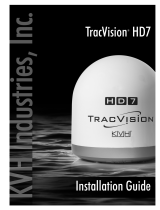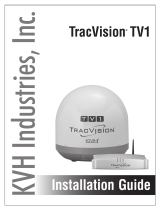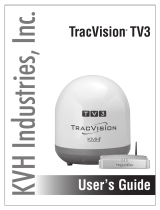TracVision TV1 Installation Guide
1
KVH, TracVision, and the unique light-colored dome with dark contrasting baseplate are registered trademarks of
KVH Industries, Inc. All other trademarks are property of their respective companies. The information in this document is subject
to change without notice. No company shall be liable for errors contained herein. © 2014 KVH Industries, Inc., All rights reserved.
54-0974 Rev. B
This guide explains how to install the TracVision TV1 satellite TV antenna system on a vessel.
Operation instructions are provided in the Quick Start Guide.
Installation Steps
Appendices
Who Should Install the System?
To ensure a safe and effective installation, KVH recommends that a KVH-authorized marine
technician install the TracVision antenna. KVH-authorized technicians have the tools and
electronics expertise necessary to install the system. To find a technician near you, visit
www.kvh.com/wheretogetservice.
Technical Support
If you need technical assistance, please contact KVH Technical Support:
1. Inspect Parts and Get Tools ................. 3
2. Plan the Antenna Installation .............. 4
3. Plan the TV-Hub Installation............... 5
4. Prepare the Antenna Site...................... 6
5. Wire the Antenna .................................. 7
6. Mount the Antenna ............................... 9
7. Mount the TV-Hub.............................. 11
8. Wire the Antenna to the TV-Hub...... 12
9. Wire the Receivers............................... 13
10. Connect a NMEA Device.................... 19
11. Connect Power..................................... 20
12. Turn On the System............................. 22
13. Access the Web Interface.................... 23
14. Connect to an Onboard Network...... 24
15. Secure the Wi-Fi Connection.............. 25
16. Set Up the System................................ 26
17. Set the LNB Skew Angle..................... 29
18. Educate the Customer......................... 30
A. Installing an IP AutoSwitch ............... 31 B. Using a DIRECTV Coax Network..... 34
Europe, Middle East, Africa, Asia-Pacific
Phone: +45 45 160 180
(Mon.-Thu., 8 am-4:30 pm; Fri., 8 am-2 pm, +1 GMT)
North/South America, Australasia
Phone: +1 401 847-3327
(Mon.-Fri., 9 am-6 pm; Sat., 9 am-2 pm ET, -5 GMT)