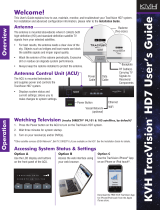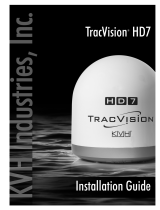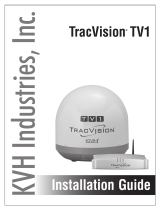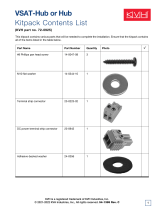Page is loading ...

Installation Guide
TracVision
®
HD7

1
KVH, TracVision, and the unique light-colored dome with dark contrasting baseplate are registered trademarks of KVH Industries, Inc.
All other trademarks are property of their respective companies. The information in this document is subject to change without notice.
No company shall be liable for errors contained herein. Protected by U.S. patent #8,497,810 and 9,281,561 B2;
additional patents pending. © 2009-2018 KVH Industries, Inc., All rights reserved. 54-0685 Rev. E
These instructions explain how to install the TracVision
®
HD7 satellite TV antenna system (with
the alternate, 35" (90 cm) dome) on a vessel. Complete instructions on how to use the system are
provided in the User’s Guide.
Installation Steps
Appendices
Who Should Install the System?
To ensure a safe and effective installation, KVH recommends that a KVH-authorized marine
technician install the TracVision antenna. KVH-authorized technicians have the tools and
electronics expertise necessary to install the system. To find a technician near you, visit
www.kvh.com/wheretogetservice.
Technical Support
If you need technical assistance, please contact KVH Technical Support:
Phone: +1 401 847-3327
Email: [email protected]
(Mon.-Fri., 9 am-6 pm Eastern)
(Sat., 9 am-2 pm Eastern)
1. Inspect Parts and Get Tools ................. 3
2. Plan the Antenna Installation .............. 4
3. Plan the ACU Installation .................... 5
4. Prepare the Antenna Site...................... 6
5. Remove the Hatch and Radome.......... 7
6. Prepare the RF Cable(s) ........................ 8
7. Wire the Antenna .................................. 9
8. Mount the Antenna ............................. 10
9. Remove the Shipping Restraints ....... 11
10. Mount the ACU ................................... 12
11. Connect the Antenna Cables.............. 13
12. Connect Power..................................... 14
13. Connect SWM Receivers/DVRs........ 16
14. Configure SWM Receivers/DVRs..... 17
15. Connect to An Onboard Network..... 18
16. Access the Web Interface.................... 19
17. Change Network Settings................... 20
18. Update the System Software.............. 21
19. Educate the Customer......................... 22
A. Wiring Non-SWM Receivers.............. 23
B. Configuring Non-SWM Receivers .... 26
C. ACU Menu Structure .......................... 28
TracVision HD7 Installation Guide

3
Before you begin, follow the steps below to
ensure you have everything needed to complete
the installation.
a. Unpack the box and ensure it contains
everything shown on the Kitpack Contents
List. Save the packaging for future use.
b. Carefully examine all of the supplied parts to
ensure nothing was damaged in shipment.
c. Gather the tools and materials listed below.
You will need these items to complete the
installation.
• #0 Flat-head screwdriver
• #1 Phillips screwdriver
• #2 Phillips screwdriver
• Electric drill and 1/2" (1.3 cm) drill bit
• 2" (5 cm) hole saw
• 17 mm nut driver or wrench
• 5/8" open-end wrench
• 9/16" nut driver or wrench
• 7/16" open-end wrench
• Light hammer and center punch
• Wire strippers and terminal lug
crimper
•Cutting pliers
• RG-6 or RG-11 RF coax cabling with
Snap-N-Seal
®
F-connectors; refer to
Step 4 on page 8 for details
• Satellite TV receivers and/or DVRs
• Surge protector or uninterruptible
power supply (UPS) (recommended)
• Silicone sealant, self-vulcanizing tape,
or equivalent
Always lift the antenna by the baseplate and
never by the radome or any portion of the
internal antenna assembly (see Figure 1).
IMPORTANT!
Inspect Parts and Get Tools
1
Figure 1 TracVision HD7 Antenna
Figure 2 Antenna Control Unit (ACU)
®
®
Radome
Baseplate
CONTROL UNIT
MENU
CHANGE
ACCEPT
EXIT
ANTENNA
POWER
®
TRACKING SATS
DIRECTV 99-101-103

4
Before you begin, consider the following antenna
installation guidelines:
• The antenna must be mounted outside the
radar’s beam pattern.
• Minimize blockage. The antenna requires a
clear view of the sky to receive satellite TV
(see Figure 3). The fewer obstructions, the
better the system will perform.
• Make sure the mounting surface is wide
enough to accommodate the antenna’s base
(see Figure 4). Also make sure it is flat, level
(within ±1°), strong enough to support the
antenna’s weight (95 lbs (43 kg)), and rigid
enough to withstand vibration.
• Select a location that is as close as possible to
the intersection of the vessel’s fore-and-aft
centerline and midships.
• The antenna must be located within 100 ft
(30 m) of the ACU.
Do not mount the antenna at the same level as
the radar because the radar’s energy will
overload/damage the antenna’s LNB.
IMPORTANT!
Plan the Antenna Installation
Figure 3 Blockage from Obstruction
Figure 4 Antenna Dimensions
Antenna
Mast
Vessel Platform
Blocked!
15° to 75°
Look Angle
FWD
39.33"
[98.9 cm]
35.02"
[90 cm]
12.0"
[30.5 cm]
6.0"
[15.2 cm]
4X M10 X 1.5
Threaded Insert
12.0"
[30.5 cm]
6.0"
[15.2 cm]
2

5
Before you begin, consider the following ACU
installation guidelines:
• Select an ACU mounting location in a dry,
well-ventilated area belowdecks away from
any heat sources or salt spray.
• Be sure the ACU’s front panel will be easily
accessible to the user.
• Leave enough room at the rear panel to
accommodate the connecting cables.
The ACU must be located within 100 ft (30 m) of
the antenna to use the supplied cables. However,
you can order 150 ft (45 m) cables if a longer cable
run is necessary (KVH part nos. 32-0510-0150 and
32-0619-0150).
Plan the ACU Installation
Figure 5 ACU Dimensions
19.00"
[48.26 cm]
16.75"
[42.55 cm]
18.31"
[46.51 cm]
1.75"
[4.45 cm]
4 x
11.18"
[28.40 cm]
Ø.25"
[0.64 cm]
2.63"
[6.68 cm]
3

6
Follow the steps below to drill the antenna’s
mounting holes and cable access hole. You will
route all of the antenna cables through this access
hole later.
a. Unfold the antenna mounting template
(supplied in the Customer Welcome Kit) and
place it onto the mounting surface. Make sure
the “FWD” (forward) arrow points toward
the bow and is parallel to the vessel’s
centerline (see Figure 6).
b. Using a light hammer and center punch,
mark the locations for the four mounting
holes and cable access hole on the mounting
surface in the locations indicated on the
template.
c. Drill a 1/2" (1.3 cm) hole at the four mounting
hole locations. Later, you will insert four
3/8"-16 bolts through these holes to secure
the antenna to the mounting surface.
d. Using a 2" (5 cm) hole saw, cut out the cable
access hole. Smooth the edges of the hole to
protect the cables. Later, you will route the
cables through this hole and into the vessel.
e. Clean and dry the antenna mounting surface.
f. Peel off the paper backing from the supplied
foam seal to expose the adhesive.
g. Press the foam seal down firmly onto the
mounting surface (not the antenna’s
baseplate), ensuring the hole in the foam seal
aligns with the cable access hole in the
mounting surface (see Figure 7).
NOTE: Apply the foam seal to the vessel mounting
surface, not to the antenna’s baseplate. You will have
difficulty connecting the cables to the antenna if the
foam seal is attached to the baseplate.
Prepare the Antenna Site
Figure 6 Antenna Mounting Holes Layout
Figure 7 Foam Seal
FWD
ø17"
[ø43.2 cm]
Baseplate Footprint
12.0"
[30.5 cm]
6.0"
[15.2 cm]
12.0"
[30.5 cm]
6.0"
[15.2 cm]
ø1/2" (ø1.3 cm)
Mounting Hole (x4)
ø2" (ø5 cm)
Cable Access Hole
Align with
Cable Access
Hole
4

7
Remove the Service Hatch and Radome
Follow the steps below to remove the service
hatch and radome.
a. Using a #2 Phillips screwdriver, remove the
eleven M4 screws securing the service hatch
to the antenna’s baseplate (see Figure 8). Set
the hatch aside in a safe place.
b. Using a #2 Phillips screwdriver, remove the
eight #10-32 Phillips screws securing the
radome to the baseplate (see Figure 9).
c. Carefully lift the radome straight up off the
antenna. Then set it aside in a safe place.
TIP: If you keep the radome topside, secure it with a
lanyard to prevent it from falling overboard.
Remove the Hatch and Radome
Figure 8 Service Hatch Screws
Figure 9 Radome Screws
M4 Screw (x11)
Service Hatch
Baseplate
#10-32
Screw (x8)
Radome
5

8
Follow the steps below to prepare the antenna’s
RF cable(s).
DIRECTV SWM Devices: 1 RF Cable
If you are installing only DIRECTV
®
SWM
receivers and DVRs, you only need to run a
single RF cable from the antenna to the SWM
power inserter belowdecks. Some SWM-
compatible receivers/DVRs are listed in
Figure 10.
NOTE: Additional SWM-compatible receivers/DVRs
might become available at any time. If your receiver or
DVR model is not listed here, check its manual to see
if it is SWM-compatible.
Non-SWM Devices: 3 RF Cables
If you plan to install any non-SWM receivers or
DVRs, you need to run three RF cables: one RF
cable from the antenna to the SWM power
inserter, and two RF cables from the antenna to a
multiswitch. Non-SWM receivers/DVRs include
DIRECTV Latin America, DISH Network, Bell
TV, and legacy DIRECTV receivers not listed in
Figure 10.
Prepare the RF cables
Refer to Figure 11 to determine the type of RF
cable(s) and connectors required for your cable
run between the antenna and belowdecks
equipment. Then prepare the cable(s) as
described below.
• RF cables must be rated for 75not
• Low-quality, poorly terminated, or
improperly installed RF cables are the
most common cause of system problems.
Terminate all RF cables with high-quality
“F” connectors using the proper
stripping/crimping tools, exactly to the
manufacturer’s specifications.
• When determining cable lengths, be sure
to account for an adequate service loop,
approximately 8" (20 cm) at both ends of
each cable.
IMPORTANT!
Prepare the RF Cable(s)
Figure 10 DIRECTV SWM Receivers and DVRs
Figure 11 RF Cable Requirements
SWM Receivers SWM DVRs
H20 HR21, HR21 Pro
H21 HR22
H22 HR23
H23 HR24
H24 HR34/HMC
H25 HR44
D12 R16
D13 R20
R22
R23
Up to 100 ft (30 m) Cable Run
Cable RG-6
(KVH part no. 32-0417-100)
Connector Belden SNS1P6
(KVH part no. 23-0170)
Tools Augat IT1000
(KVH part no. 19-0242)
Strip
Lengths
Up to 200 ft (31-60 m) Cable Run
Cable RG-11
(KVH part no. 32-1272-200)
Connector Belden SNS11AS
(KVH part no. 23-0213)
Tools Belden CST596711,
L3011B (KVH part no. 72-0493)
Strip
Lengths
0.25" (6.35 mm)
0.5" (12.7 mm)
0.04" (1.02 mm) dia.
0.25" (6.35 mm)
0.5" (12.7 mm)
0.064" (1.63 mm) dia.
6

9
Follow the steps below to connect the antenna
cables.
Connect the Power and Data Cables
Connect the supplied data and power cables to
the antenna (see Figure 12). Hand-tighten until
the connectors lock in place; do not use excessive
force.
NOTE: Longer cables are available from KVH (see
Figure 13).
Connect the RF Cable(s)
a. Clean and dry the connectors on the RF
cable(s) and the antenna (see Figure 12).
b. Fill half of the inner body of an RF cable’s
connector with the supplied silicone grease.
c. Connect and SLOWLY hand-tighten the RF
cable to the antenna’s SWM (RF1) connector,
allowing the grease to diffuse and settle into
the entire space within the connector.
d. Make sure the RF cable is tightened all the
way into the connector. Then tighten it with a
7/16" torque wrench set to 20 in.-lbs.
e. Wipe off any excess grease from the outside
of the connector.
f. Seal the connection with silicone sealant or
equivalent.
g. If you plan to install any non-SWM devices,
repeat steps b-f to connect additional RF
cables to the RF3 and RF4 connectors. RF2,
RF3, and RF4 all provide the same output -
you may select any two.
Route the Cables Belowdecks
a. If you connected more than one RF cable,
label the ends of the cables for easy
identification belowdecks.
b. Route all cables belowdecks through the
cable access hole. Leave an adequate service
loop, approximately 8" (20 cm) of slack, in the
cables for easy serviceability. Also maintain
the minimum bend radius in the RF cables
throughout the cable run (see Figure 14).
c. Weatherproof and seal the cable access hole,
as required.
Wire the Antenna
Figure 12 Antenna Connectors
Figure 13 Longer Data and Power Cable Options
Figure 14 Minimum Bend Radius of RF Cables
Length Type Part Number
150 ft (45 m) Data S32-0619-0150
Power S32-0510-0150
200 ft (60 m) Data S32-0619-0200
Power S32-0510-0200
RF4
RF2
DATA
TO SWM
Power
Inserter
SWM
(RF1) RF3
POWER
Non-SWM
Receivers
(DIRECTV Latin
America, DISH
Network, Bell TV,
and Legacy
DIRECTV
Receivers)
Cable Type Minimum Bend Radius
RG-6 3" (7.6 cm)
RG-11 4.5" (11.5 cm)
7

10
Follow the steps below to mount the antenna to
the mounting surface.
a. Place the antenna baseplate over the holes
drilled in the mounting surface.
b. Ensure the forward arrow inside the
baseplate points toward the bow and is
parallel to the vessel’s centerline (see
Figure 15).
c. At each of the four baseplate mounting holes,
place an M10 lock washer and flat washer on
an M10 bolt and insert the bolt into the hole
from below (see Figure 16).
d. Tighten all four bolts until the four rubber
feet on the baseplate are bottomed against the
mounting surface and the foam seal is fully
compressed. KVH recommends that you
tighten the bolts to between 12 and 16 ft-lbs
(16.2 and 21.7 N-m) of torque.Internal
restraints prevent the antenna assembly from
moving during shipment.
If necessary, rotate the antenna assembly by
hand to see all four mounting holes. Rotate
the antenna assembly slowly to avoid
damaging the antenna.
IMPORTANT!
Mount the Antenna
Figure 15 Forward Arrow Location
Figure 16 Antenna Mounting
M10 x 50 mm Bolt (x4)
Foam Seal
M10 Flat Washer (x4)
M10 Lock Washer (x4)
10 mm max.
Mounting Surface
Antenna Base
8

11
Remove the Shipping Restraint Brackets
Internal shipping restraint brackets prevent the
antenna assembly from moving during
shipment. Using a 9/16" nut driver or wrench,
remove the two 3/8" bolts, washers, and lock
nuts securing the two brackets (see Figure 17).
NOTE: Be sure to keep the brackets for future use.
Reinstall the Mounting Bolts
Follow the steps below to reinstall the bolts
securing the antenna assembly to the internal
mounting platform.
a. Place a 3/8" flat washer (supplied in the
kitpack) on the two 3/8" bolts that you just
removed (see Figure 17).
b. Reinstall the bolts and secure in place with
the washers and lock nuts you removed
earlier (see Figure 18).
Remove the Shipping Restraints
Using cutting pliers, cut and remove the tie-wrap
and wire equipped with paper tags (see
Figure 19).
Reinstall the Radome and Add Screw
Caps
a. Reinstall the radome and access hatch onto
the antenna. Secure the radome and hatch in
place using the screws you removed in
“Remove the Hatch and Radome” on page 7.
b. Install a plastic screw cap (supplied in the
kitpack) over the eight radome screws.
Remove the Shipping Restraints
Figure 17 Shipping Restraint Bracket Removal
Figure 18 Mounting Bolt Reinstallation
Figure 19 Shipping Restraints
3/8" Bolt (x2)
Lock Nut (x2)
Washer (x2)
Bracket (x2)
3/8" Bolt (x2)
Lock Nut (x2)
Washer (x2)
Washer, Supplied
in Kitpack (x2)
REMOVE THIS SHIPPIN G
RESTRAINT BEFORE OPERATING
IMPORTANT
REMOVE THIS SHIPPING
RESTRAINT BEFORE OPERATING
IMPORTANT
Tie-wrap
Wire
9

12
There are two options for mounting the ACU:
Option 1 - Inside an equipment rack
Option 2 - To a horizontal surface
NOTE: You may choose to wait to mount the ACU
until after you have completed all system wiring.
Option 1 - Rack Mount
The ACU is sized to fit a standard 19" (48.26 cm)
rack, occupying 1.5U of space. Follow these steps
to secure the ACU in an equipment rack.
a. Insert the ACU into the rack and align the
four mounting holes on the front panel of the
ACU to the mounting holes on the equipment
rack.
b. Secure the ACU to the equipment rack using
four M6 screws and washers (see Figure 20).
Option 2 - Horizontal Surface Mount
Follow these steps to mount the ACU to a
horizontal surface. You may secure it underneath
or on top of a horizontal surface using the
supplied brackets.
a. Remove the six screws securing the rack
mounting brackets to the sides of the ACU
(see Figure 21).
b. Secure the mounting brackets to the sides of
the ACU using four supplied #6-32 screws
and washers (see Figure 22). You can attach
the brackets at either the top or the bottom of
the ACU, depending on your desired
mounting orientation.
c. Secure the ACU to the mounting surface
using fasteners that are appropriate for the
surface.
Mount the ACU
Figure 20 ACU Equipment Rack Mounting
Figure 21 ACU Rack Mounting Bracket Removal
Figure 22 ACU Horizontal Surface Mounting
Mounting
Hole (x4)
M6 Screw
and Washer (x4)
Rack Mounting
Bracket (x2)
Screw (x6)
Horizontal Mounting
Bracket (x2)
#6-32 Screw and
#6 Washer (x4)
10

13
Follow the steps below to connect the antenna’s
power, data, and RF cables to the belowdecks
equipment.
Connect Antenna Power and Data Cables
a. Connect the antenna’s data cable wires to the
terminal strip connector (supplied in the
kitpack), as shown in Figure 23. Tighten each
terminal screw to secure the wires in place.
b. Connect the antenna’s power cable wires to
the terminal strip connector, as shown in
Figure 23. Tighten each terminal screw to
secure the wires in place.
c. Plug the terminal strip connector into the rear
panel of the ACU (see Figure 23).
Connect Antenna SWM (RF1) Cable
a. Connect the antenna’s SWM (RF1) cable to
the power inserter’s SWM connector (see
Figure 24).
b. Using fasteners appropriate for the mounting
surface, secure the power inserter to the
mounting surface.
Connect Antenna RF3 and RF4 Cables
(Optional)
If you are installing non-SWM receivers and/or
DVRs, connect the antenna’s RF3 and RF4 cables
to an active (powered) multiswitch, as shown in
“Wiring Non-SWM Receivers” on page 23.
The diagram refers to wires by body color/
stripe color. For example, “Brown/White”
means the brown wire with white stripe.
IMPORTANT!
Connect the Antenna Cables
Figure 23 Antenna Power and Data Wiring
Figure 24 Antenna SWM (RF1) Wiring
Antenna
Terminal Strip Connector
12 1110987612543
Blue/White
White/Blue
Brown/White
White/Gray
Gray/White
White/Orange
Orange/White
White/Brown
Red
Black
Data
Power
Two unused wires; N/C = Not Connected
N/C
N/C
Antenna
RS232
Wi-Fi
KVH and TracVision are registered
trademarks of KVH Industries, Inc.
Tested to comply
with FCC Standards
Meets requirements
ANTENNA
ETHERNET
AC INPUT
100-240V~
160W MAX
50/60 HZ
FUSE
3.15A
250V~
FAST ACTING
RISK OF ELECTRIC SHOCK
DO NOT OPEN
CAUTION
ACU
Antenna
Terminal Strip Connector
SWM
Power
Inserter
SWM
Antenna
SWM
(RF1)
11

14
Before you begin, be sure that you understand
the following important requirements.
AC Power Requirements
The TracVision system is designed to run on
3-wire single-phase AC power (hot, neutral, and
ground). Voltage between hot-neutral and hot-
ground should each measure between 100-240
VAC.
Many large ships use two-phase, split-phase, or
delta power instead (3 wires: hot, hot, and
ground; no neutral). In this case, voltage between
hot-hot measures the proper voltage (100-240
VAC); while hot-ground measures only half the
voltage (50-120 VAC). Although the TracVision
system can operate on this type of power, the
excess voltage present on the second phase will
cause a small amount of current to leak onto
ship's ground. This leakage current might be
unacceptable on some vessels, so check with the
customer or ship's electrician and get permission
before you run the system on two-phase power.
Also be sure to ground the system, as explained
in “Grounding Requirements” on page 15.
If two-phase power is the only available power
source onboard, and if leakage current is
unacceptable, KVH recommends that you install
a suitable isolation transformer to supply single-
phase power to the antenna system and run a
ground wire from the transformer to ship's
ground. In addition, since ground fault
protection devices cannot detect faults behind a
transformer, you will also need to install a
ground fault monitoring device between the
isolation transformer and the antenna system if
ground fault protection is required on the vessel.
NOTE: Consider installing an uninterruptible power
supply (UPS) to avoid interruptions during power
outages and transitions to/from shore power.
Connect Power
Figure 25 AC Power Options
TracVision Equipment
Ground
Neutral
N
100-240 VAC
Isolation Transformer
50-120 VAC
50-120 VAC
Ground
Shipboard
Two-Phase,
Split-Phase,
or Delta Power
Single-Phase
Power Input
Ground Fault
Monitor
(when required)
Not Used
TracVision Equipment
Ground
50-120 VAC
Shipboard
Two-Phase,
Split-Phase,
or Delta Power
50-120 VAC
Leakage Current
TracVision Equipment
Shipboard
3-Wire
Single-Phase
AC Power
Ground
Neutral
N
100-240 VAC
OR
OR
12

15
Grounding Requirements
Proper grounding of the TracVision system to
ship's ground is critically important, as it protects
the equipment from lightning and electrostatic
discharges (ESD).
In a standard installation with a connection to
single-phase AC power, the antenna system is
normally connected to ship's ground through the
ground wire of the ACU's power plug. As an
alternative, you may run a separate ground wire
from the ACU's chassis to ship's ground, or
mount the equipment within a grounded
equipment rack.
Connect Power to the System
Follow the steps below to connect power to the
TracVision system.
a. Before you begin, disconnect vessel power
and be sure the vessel is properly grounded
in accordance with marine standards.
b. Connect the supplied AC power cord to the
ACU (see Figure 26).
c. Plug the ACU’s power cord and the SWM
power inserter’s power cord into the vessel’s
120 VAC power supply. Although the ACU
can run on 240 VAC, the SWM power inserter
is only rated for 120 VAC.
WARNING
Failure to ground the TracVision system
properly to ship's ground will cause an
unsafe floating ground condition, risking
damage to the antenna and electric shock,
potentially resulting in DEATH. In a
floating ground condition, the difference
between the equipment's chassis ground and
the ship's ground can measure well over
100 volts, when it normally should not
exceed 25 volts. Therefore, always measure
the difference in potential between chassis
ground and ship's ground to make certain
that there is no dangerous floating ground
condition, even if the ground pin of the
vessel's AC power plug appears to be intact.
Continued Connect Power
Figure 26 Power Wiring
RS232
Wi-Fi
KVH and TracVision are registered
trademarks of KVH Industries, Inc.
Tested to comply
with FCC Standards
Meets requirements
ANTENNA
ETHERNET
AC INPUT
100-240V~
160W MAX
50/60 HZ
FUSE
3.15A
250V~
FAST ACTING
This device complies with Part 15 of the FCC rules. Operation is subject
to the following two conditions: (1) This device must not cause harmful
interence, and (2) This device must accept any interference received,
including interference that may cause undesired operation.
RISK OF ELECTRIC SHOCK
DO NOT OPEN
CAUTION
Red (+42V)
Black (Gnd)
Not Used
Wht/Gry
Gry/Wht
Wht/Org
Org/Wht
Not Used
Wht/Brn
Brn/Wht
Wht/Blu
Blu/Wht
SWM
Power
Inserter
ACU
Ship’s Ground
Vessel 120 VAC
Power Supply
AC Input
12

16
Follow the steps below to connect the customer’s
DIRECTV SWM receiver(s) and/or DVR(s) to the
system.
NOTE: If you need to install a non-SWM receiver or
DVR, refer to “Wiring Non-SWM Receivers” on
page 23.
a. Using the screws supplied with the 8-way
SWM splitter, secure the splitter to an
appropriate mounting surface.
b. Fasten one end of the supplied 25 ft (30 m)
ground wire to the splitter’s grounding
screw. Connect the other end to a suitable AC
ground (see Figure 27).
c. Connect an RF cable from the power
inserter’s IRD connector to the splitter’s In
connector (see Figure 27).
d. Connect the splitter to the customer’s SWM
devices. The splitter supports up to eight
tuners. You can connect any number of SWM
receivers, DVRs, and clients that add up to 8
tuners or fewer (see Figure 27).
NOTE: If you need more than 8 tuners, you may
install an optional 16-tuner SWM expander kit (KVH
part no. 72-0452-01) or 32-tuner expander kit (KVH
part no. 72-0452-02).
e. Terminate any unused connectors on the
splitter with a supplied 75terminator.
Connect SWM Receivers/DVRs
Figure 27 DIRECTV SWM Receiver/DVR Wiring (Example)
SWM
Power
Inserter
IRD
SWM
Vessel
AC Ground
To Antenna
AC Powe
r
SWM DVR
AC Powe
r
SWM Receiver
Satellite In
Satellite In
Connect any combination of
SWM 8-way
Splitter
Terminate
unused
outputs
SWM receivers/DVRs that add
up to 8 or fewer tuners
Each SWM receiver = 1 tuner
Each SWM DVR = 2 tuners
13

17
Follow the steps below to start up the TracVision
system and configure each DIRECTV SWM
receiver and/or DVR for TracVision use.
Turn On the TracVision System
a. Apply power to the power inserter and ACU.
b. Press the power button on the front of the
ACU to turn on the TracVision system (see
Figure 28).
c. Wait for the Tracking screen to display on the
ACU (see Figure 28). This indicates system
startup is complete. It might take up to three
minutes.
d. Plug in and turn on any connected receivers,
DVRs, and televisions.
Set Each DIRECTV SWM Receiver/DVR to
Dish Type: Slimline-3
a. Press the Menu button on the receiver’s/
DVR’s remote control to display its menu on
the connected television.
NOTE: Refer to your selected receiver/DVR manual
for specific configuration instructions.
b. At the Satellite Dish Setup menu, set the Dish
Type to Slimline-3. Then choose Continue
(see Figure 29).
c. Repeat this procedure for each connected
receiver and DVR.
If you need to configure non-SWM devices,
such as DIRECTV Latin America, DISH
Network, Bell TV, or legacy DIRECTV
receivers, refer to “Configuring Non-SWM
Receivers” on page 26.
IMPORTANT!
Figure 28 ACU Tracking Screen and Power Button
Figure 29 DIRECTV SWM Receiver/DVR Configuration
CONTROL UNIT
MENU
CHANGE
ACCEPT
EXIT
ANTENNA
POWER
®
TRACKING SATS
DIRECTV 99/101/103
Power
Button
TRACKING SATS
DIRECTV 99-101-103
Choose your dish configuration settings
Do not install B-Band Converters.
Continue
Dish Pointing
Signal Strength
Restore Settings
Cancel
SL3:
Satellite Dish Setup
setup
Dish Type:
Switch Type: 01: SWM
03: Slimline-3
DISH
257˚
AZIM.
36˚
ELEV.
11˚
TILT
!
DIRECTV
14
Configure SWM Receivers/DVRs

18
Follow these steps to either connect the
TracVision system to an existing onboard
network or install the supplied wireless router to
set up and connect to a new onboard network.
Connect to An Existing Network
By default, the ACU’s Ethernet port is configured
as a DHCP client, which means the vessel’s router
can automatically assign it an IP address when
connected to the ACU’s Ethernet port (see
Figure 30).
NOTE: As an alternative, instead of using DHCP,
you may assign a static IP address to the ACU. See
“Change Network Settings” on page 20.
Create a New Network
Follow the instructions below to create a new
onboard network using the supplied wireless
router (see Figure 30).
a. Mount the router in a cool, dry, well-
ventilated area belowdecks away from any
heat sources or salt spray. Also be sure the
location provides adequate Wi-Fi reception.
Do not install it in an area surrounded by
metal or near any electrical devices that emit
RF noise.
b. Connect an Ethernet cable from one of the
four numbered “Ethernet” ports on the
wireless router to the “Ethernet” port on the
ACU.
c. Connect a PC or mobile device to the wireless
router’s default SSID network name
(Linksys<last 5 digits of the router’s serial
number>.
d. Open the web browser and enter 192.168.1.1.
e. Follow the router’s setup wizard to complete
installation.
When setting up a wireless network, KVH
recommends applying security settings, such
as encryption, to protect your network from
outside intrusion. If your network is not
secure, outsiders within range of your
wireless network will be able to use your
wireless connection without your knowledge.
IMPORTANT!
Figure 30 Network Connection Options
RS232
Wi-Fi
KVH and TracVision are registered
trademarks of KVH Industries, Inc.
Tested to comply
with FCC Standards
Meets requirements
ANTENNA
ETHERNET
AC INPUT
100-240V~
160W MAX
50/60 HZ
FUSE
3.15A
250V~
FAST ACTING
This device complies with Part 15 of the FCC rules. Operation is subject
to the following two conditions: (1) This device must not cause harmful
interence, and (2) This device must accept any interference received,
including interference that may cause undesired operation.
RISK OF ELECTRIC SHOCK
DO NOT OPEN
CAUTION
Red (+42V)
Black (Gnd)
Not Used
Wht/Gry
Gry/Wht
Wht/Org
Org/Wht
Not Used
Wht/Brn
Brn/Wht
Wht/Blu
Blu/Wht
Vessel Network
ACU
Ethernet
Et
h
e
rne
t
I
nt
e
r
ne
t
4
3
2
1
1
2
V
D
C
P
O
W
ER
R
e
s
e
t
Wireless Router
OR
15
Connect to An Onboard Network
Optional

19
The ACU offers a local web interface that can be
used to check system status, update software,
and configure all aspects of the system. Follow
the steps below to access the ACU’s web
interface.
a. Connect your PC or mobile device to the
ACU using one of the following options:
• Connect directly to the ACU’s Ethernet
port (see Figure 31).
• Connect via the vessel network (refer to
“Create a New Network” on page 18).
NOTE: You can find the IP address assigned to the
ACU in the View Enet Settings menu on the front of
the ACU (refer to “ACU Menu Structure” on
page 28).
b. Open the web browser and enter the ACU’s
IP address (Figure 32).
For example, if the ACU’s IP address was set
to 192.168.1.150, you would enter the
following into the browser’s address bar:
http://192.168.1.150
c. Log in to the web interface using the
username and password below (see
Figure 33).
username: admin
password: password
Access the Web Interface
Figure 31 Connection Options
Figure 32 Entering the IP Address (Example)
Figure 33 Web Interface Login Screen
OR
Direct Connection to the ACU
RS232
Wi-Fi
KVH and TracVision are registered
trademarks of KVH Industries, Inc.
Tested to comply
with FCC Standards
Meets requirements
ANTENNA
ETHERNET
AC INPUT
100-240V~
160W MAX
50/60 HZ
FUSE
3.15A
250V~
FAST ACTING
This device complies with Part 15 of the FCC rules. Operation is subject
to the following two conditions: (1) This device must not cause harmful
interence, and (2) This device must accept any interference received,
including interference that may cause undesired operation.
RISK OF ELECTRIC SHOCK
DO NOT OPEN
CAUTION
Red (+42V)
Black (Gnd)
Not Used
Wht/Gry
Gry/Wht
Wht/Org
Org/Wht
Not Used
Wht/Brn
Brn/Wht
Wht/Blu
Blu/Wht
ACU
Ethernet
Vessel Network
RS232
Wi-Fi
KVH and TracVision are registered
trademarks of KVH Industries, Inc.
Tested to comply
with FCC Standards
Meets requirements
ANTENNA
ETHERNET
AC INPUT
100-240V~
160W MAX
50/60 HZ
FUSE
3.15A
250V~
FAST ACTING
This device complies with Part 15 of the FCC rules. Operation is subject
to the following two conditions: (1) This device must not cause harmful
interence, and (2) This device must accept any interference received,
including interference that may cause undesired operation.
RISK OF ELECTRIC SHOCK
DO NOT OPEN
CAUTION
Red (+42V)
Black (Gnd)
Not Used
Wht/Gry
Gry/Wht
Wht/Org
Org/Wht
Not Used
Wht/Brn
Brn/Wht
Wht/Blu
Blu/Wht
Vessel Network
ACU
Ethernet
E
t
h
e
rne
t
I
nt
e
rne
t
4
3
2
1
1
2
VD
C
PO
W
ER
R
e
s
e
t
Wireless Router
OR
Enter the ACU’s IP Address Here
http://169.254.1.2
admin
password
Login Information
16

20
Once your PC or mobile device is connected to
the ACU’s web interface, follow the steps below
to change certain network settings.
Changing Ethernet Settings
At the web interface, select the Settings tab. Then
choose Edit to modify the desired network
settings (see Figure 34).
NOTE: You can also change the Ethernet settings
through the View Enet Settings menu on the front of
the ACU (refer to “ACU Menu Structure” on
page 28).
Changing Wi-Fi Settings
If you are using the supplied wireless router,
follow the instructions below to make changes to
the router’s default Wi-Fi network settings.
a. Connect a PC or mobile device to the wireless
router’s default SSID network name
(Linksys<last 5 digits of the router’s serial
number>).
b. Open the web browser and enter 192.168.1.1.
c. Login to the router’s web interface and make
any necessary changes. Refer to the router’s
documentation for details.
Change Network Settings
Figure 34 Ethernet Settings on the Web Interface
Current
Settings
Select to Edit
17
/