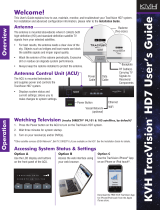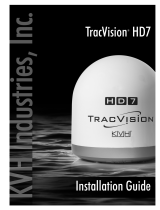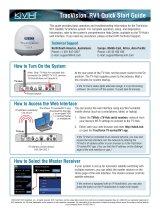Page is loading ...

Your TracVision HD11 system has been designed to be easy to operate and
maintain. View the system’s status, change satellites, and modify settings
using any one of these interfaces:
• Web interface
• KVH TracVision HD11 iPhone
®
/iPad
®
/iPod touch
®
App
• Antenna Control Unit (ACU) screen and buttons
Remember, for best results, the antenna(s) needs a clear view of the sky.
Objects such as bridges and boat masts can block satellite signals.
Use the buttons on the front panel of the ACU to view or change system settings.
ANTENNA
POWER
CONTROL UNIT
ACCEPTCHANGE EXITMENUS
®
DIRECTV 101W
TRACKING
Using the ACU
Using a computer or smartphone connected to the HD11’s Ethernet or Wi-Fi
network, simply enter the ACU’s IP address into your web browser’s address
bar. Alternatively, you can enter: http://hd11-<ACU serial number>.local
Log into the web interface:
username: admin
password: password
You can view the ACU’s IP address and serial number on the ACU’s front panel display. Press the ACU’s MENU button until
you see the “ABOUT SYSTEM” Menu, select it, and then scroll through until you see the desired information.
Using the Web Interface
1.
Using your iPhone/iPad/iPod touch, connect to the HD11’s Ethernet
or Wi-Fi network.
Open the TracVision HD11 App. Then select your HD11 system (displayed
as hd11-<ACU serial number>.local) in the “Select HD11 Device” window.
Download the FREE TracVision HD11 App from the Apple iTunes store!
Using the iPhone/iPad/iPod touch App
1.
2.
TracVision
®
HD11 User’s Guide
2.

Technical Support
Americas & Australia
Phone: +1 401 847-3327
E-mail: [email protected]
Europe, Mideast, Africa & Asia
Phone: +45 45 160 180
E-mail: [email protected]
Maintenance
• Wash the exterior of the radome periodically with a mild
detergent. Excessive dirt or grime can degrade system
performance.
• KVH recommends using the most current software avail-
able. Follow the onscreen instructions to periodically check
for software updates using the web interface or iPhone/
iPad/iPod touch App.
Antenna
NMEA 0183
Power
Ethernet
Radome
Baseplate
Access Hatch
Antenna Control Unit (ACU)
Wi-Fi
SmartSwitch Service/System Selector (if equipped)
Power Button Push-buttons USB Port
TracVision HD11 Configuration Options
©2011, KVH Industries, Inc. KVH, TracVision, and the unique light-colored dome with dark contrasting baseplate are registered trademarks of KVH Industries, Inc. Subject to change without notice
iPhone, iPad, and iPod touch are registered trademarks of Apple, Inc; all other trademarks are the property of their respective companies
www.kvh.com
KVH Industries, Inc.
World Headquarters
Middletown, RI U.S.A.
Tel: +1 401 847 3327 Fax: +1 401 849 0045
E-mail: [email protected]
KVH Industries A/S
EMEA Headquarters
Kokkedal, Denmark
Tel: +45 45 160 180 Fax: +45 45 160 181
E-mail: [email protected]
KVH Industries Pte Ltd.
Asia-Pacific Headquarters
Singapore
Tel: +65 6513 0290 Fax: +65 6472 3469
E-mail: [email protected]
Up to 3 regional/service-specific
receiver/DVR groups
ACU
SmartSwitch
Antenna
To multiswitches,
receivers, DVRs
ACU
Antenna
54-0763 Rev. A
TracVision
®
HD11 User’s Guide
Up to 3 regional/service-specific
receiver/DVR groups
Antenna
B
ACU B
ACU A
SmartSwitch
Antenna
A
/