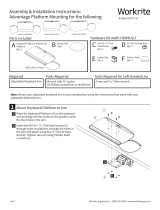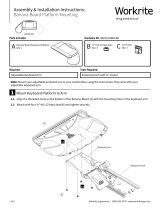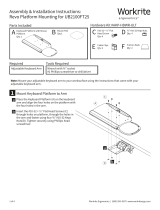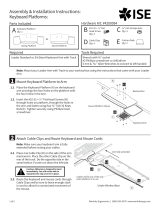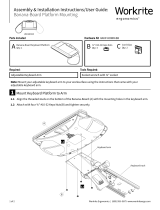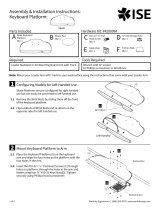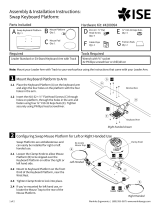Page is loading ...

1 of 2 Workrite Ergonomics | (800) 959–9675 www.workriteergo.com
A Premium Keyboard
Platform
Qty: 1 E Mouse Pad
Qty: 1
F Mouse Platform
Qty: 1
B Secondary Surface
Qty: 1
Parts Included
Tools RequiredRequired
Assembly & Installation Instructions:
Solace 2 Sit-to-Stand Platform Mounting,
Premium Platform 4435516 & Secondary Surface
⅜" Wrench or pliers
#2 Phillips screwdriver or drill/driver
Solace 2 Sit-to-Stand
Mount Keyboard Platform to Arm
Align the holes on the bottom of the Keyboard Platform (A) with the
four holes in the Solace 2 Keyboard Mounting Plate.
Thread the #10-32 × ½" Flat Head Screws (C) through holes on
Keyboard Mounting Plate and fasten using four ⅜" #10-32 Keps
Nuts(D).
Hardware Kit
Mount Secondary Surface to Arm
Align the threaded holes on the bottom of the Secondary Surface (B)
with the four slots in the Solace 2 Secondary Surface mounting area.
Thread the #10-32 × ½" Flat Head Screws (C) through holes and
secure in place.
D ⅜" #10-32 Keps Nuts
Qty: 4
G Cable Clips
Qty: 3 H Friction Pads
Qty: 2
I Hook & Loop Square
Qty: 4
C #10-32 × ½" Flat Head Screw
Qty: 8
A
C
D
1
a
b
2
B
C
a
b
Keyboard
Mounting Plate

2 of 2 Workrite Ergonomics | (800) 959–9675 www.workriteergo.com
Route Keyboard and Mouse Cords on Keyboard Platform
For wired keyboards, place cords
under overhang at either end of
Optimizer. For wired mice, insert
mouse cord under overhang closest
to the mouse.
Route the mouse cord into the slot
at back rear corner of the Optimizer.
Be sure to leave enough slack
in cord to allow for unrestricted
movement of the mouse.
Apply Friction Pads or Hook & Loop Squares
Place Friction Pads (H) or Hook & Loop Squares (I) on the bottom surface
of your keyboard to keep it in place, if necessary. The Friction Pads will
keep your keyboard from sliding and the Hook & Loop Squares will aix
your keyboard to the keyboard platform when in a stowed position.
Place Mouse Pad and Attach Mouse Platform
Peel the backing o the Mouse Pad (E) and place
centered on the Mouse Platform (F). The Mouse Pad
provides improved traction and pointing accuracy. It
can be repositioned by simply peeling it up and placing
it elsewhere.
Choose either le or right handed use by sliding the
Mouse Platform (F) into the slot under the Keyboard
Platform (A) on desired side.
Route Keyboard and Mouse Cords Under Secondary Surface Mounting Area
Route keyboard & mouse cords under the Secondary
Surface mounting area sliding cords into the wire
management. Consult Solace 2 Arm instructions for
cable management through the Cable Management
Clips on the main forearm.
Cord Clips (G) are included to help rout cables up and
out of the way.
1500277 Rev B
4
3
6
E
F
F
a
a
a
b
b
b
Optimizer
Overhang
H
I
or
b
a
5
Secondary Surface
mounting area
Cable Management
Clip
Right handed
Le handed Bottom
/