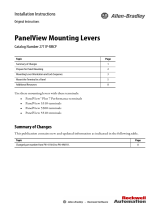Page is loading ...

Installation Instructions
Adapter Kit for PanelView 5000 and PanelView Plus 7 Performance Terminals
Catalog Numbers
2711P-RAAT7, 2711P-RAAK7, 2711P-RAAT10, 2711P-RAAK10, 2711P-RAAT12,
2711P-RAAT12K, 2711P-RAAT15, 2711P-RAAK15
Summary of Changes
This publication contains new and updated information as indicated in the following table.
Topic Page
Summary of Changes 1
Before You Begin 3
Remove the Existing Terminal From the Panel 4
Drill the Holes for the Adapter Kit 4
Install the Adapter Plate and Backing Plate 6
Prepare to Mount the Terminal 8
Mount the Terminal 9
Finish the Terminal Installation and Apply Power to the Enclosure 11
Drill Template Dimensions 12
Additional Resources 16
Topic Page
Changed PanelView 5500 to PanelView 5000. 1, 2
Added ‘Uses Drill Template Cat. No.’ column to Adapter Kit Conversion table. 2
Added PanelView 5310 and PanelView 5510 user manual references to step 1. 11
Added PanelView 5310 and PanelView 5510 literature to the Additional Resources table. 16

2 Rockwell Automation Publication VIEW-IN002C-EN-P - October 2018
Adapter Kit for PanelView 5000 and PanelView Plus 7 Performance Terminals
About This Adapter Kit
This adapter kit includes an adapter plate, gasket, and backing plate that you install into an
existing cutout from a PanelView™ Plus 6 or PanelView standard terminal. Read and understand
these instructions before you begin to install the adapter plate kit and terminal.
See the Adapter Kit Conversion Table
on page 2 to determine the adapter kit for your new and
existing terminal.
Adapter Kit Conversion Table
IMPORTANT Do not install a PanelView Plus 7 Standard terminal with this adapter kit. This adapter kit is
only for PanelView 5000 and PanelView Plus 7 Performance terminals.
If you install a PanelView Plus 7 Standard terminal into this adapter kit, you can damage the
standard terminal bezel. Contaminates can also enter the enclosure and damage components
inside the enclosure.
Adapter Kit
Cat. No.
Replace this Existing PanelView Plus 6 or
PanelView Standard Terminal…
With this PanelView
5000 or PanelView
Plus 7 Performance
Terminal
Uses Drill
Template
Cat. No.
2711P-RAAT7 PanelView Plus 6 700 touch screen 6.5-in. touch screen
VIEW-DS002
2711P-RAAK7 • PanelView Plus 6 700 keypad, or keypad with touch screen
• PanelView Standard 600 keypad, or keypad with touch
screen
6.5-in. keypad
with touch screen
2711P-RAAT10 • PanelView Plus 6 1000 touch screen
• PanelView Standard 900 touch screen
10.4-in. touch screen
VIEW-DS003
2711P-RAAK10 • PanelView Plus 6 1000 keypad, or keypad with touch screen
• PanelView Standard 900 keypad
10.4-in. keypad
with touch screen
2711P-RAAT12 • PanelView Plus 6 1250 touch screen
• PanelView Standard 1000 touch screen
12.1-in. touch screen
VIEW-DS004
2711P-RAAT12K • PanelView Plus 6 1250 keypad, or keypad with touch screen
• PanelView Standard 1000 keypad
12.1-in. touch screen
2711P-RAAT15 • PanelView Plus 6 1500 touch screen
• PanelView Standard 1400 touch screen
15-in. touch screen
VIEW-DS005
2711P-RAAK15 • PanelView Plus 6 1500 keypad, or keypad with touch screen
• PanelView Standard 1400 keypad
15-in. keypad
with touch screen

Rockwell Automation Publication VIEW-IN002C-EN-P - October 2018 3
Adapter Kit for PanelView 5000 and PanelView Plus 7 Performance Terminals
Adapter Kit Contents
The adapter kits include these parts:
• Adapter plate with threaded studs and gasket
•Backing plate
• Mounting clamps
• Mounting nuts (10-32)
• Drill template
• These installation instructions
Required Tools
These tools are required for installation:
• Clean cloth and a suitable cleanser for dirty panels
• Masking tape and marker or grease pencil
•Scissors
• Center punch and hammer
• Drill and drill bits (pilot drill bit 4.76 mm [3/16 in.], finish drill bit 6.35 mm [1/4 in.])
• Torque wrench and a 3/8-in. socket
•Work gloves
Before You Begin
IMPORTANT Before you install this adapter kit and new terminal, read and understand all of these instructions.

4 Rockwell Automation Publication VIEW-IN002C-EN-P - October 2018
Adapter Kit for PanelView 5000 and PanelView Plus 7 Performance Terminals
Remove the Existing Terminal From the Panel
Follow these steps to remove the existing terminal from the panel.
1. Remove all power from the enclosure and the terminal.
2. Disconnect all communication cables from the terminal.
3. While holding the terminal, remove the mounting clamps that secure the terminal in the
panel.
4. Remove the terminal from the panel.
Drill the Holes for the Adapter Kit
Follow these steps to drill the holes for the adapter kit by using the drill template included in this
kit.
1. Clean the panel where the drill template will be taped over the existing cutout.
2. Determine which side of the drill template that you need.
ATTENTION: Remove all power from the components in the enclosure and the existing terminal.
Disconnect the communication cables from the terminal.
Failure to remove all power and disconnect communication cables can cause electric shock and
unexpected communication signals to the machinery.
ATTENTION: Be careful when removing the mounting clamps. The terminals can fall out of the
panel after the mounting clamps have been removed. Be sure to hold the terminal in the panel
while you remove the mounting clamps, and then carefully remove the terminal from the panel.
Drill Template for PanelView™ 5000 and PanelView Plus 7 Performance JOTerminals Adapter Kit
For Adapter Kit 2711P-RAAK7
Drill Template for PanelView 5000 and PanelView Plus 7 Performance Terminals
6.5-in. Keypad with Touch Screen Adapter Kit
Replaces these Existing Terminals:
PanelView Plus 6 700 Keypad, or Keypad with Touch Screen
PanelView Standard 600 Keypad, or Keypad with Touch Screen
Printed Actual Size (scale = 1:1)
If you print this drill template from the PDF le, set the paper size on your plotter or printer to 18 x 12 inches.
For dimensions, see the Adapter Kit for PanelView 5000 and PanelView Plus 7 Performance Terminals
Installation Instructions, publication VIEW-IN002, which is shipped with this drill template.
Identifies the new terminals
that can be installed with
this drill template.
Identifies the existing
terminals that can be
replaced with this drill
template.

Rockwell Automation Publication VIEW-IN002C-EN-P - October 2018 5
Adapter Kit for PanelView 5000 and PanelView Plus 7 Performance Terminals
3. Cut out the center white space and the white edges of the drill template, and leave the
shaded part of the template that includes the drill locations.
4. Center the drill template over the existing cutout in the panel.
Align the edge of the existing panel cutout with the interior edge of the drill template.
5. Use the masking tape to secure the drill template to the panel.
6. Use a center punch to mark the center of the drill locations.
7. Remove the drill template and masking tape.
8. Cover and protect components in the enclosure or within the drilling vicinity.
9. To drill the pilot holes, use the 4.76 mm (3/16 in.) drill bit.
10. To drill the finish holes, use the 6.35 mm (1/4 in.) drill bit.
11. Remove any burrs from the drilled holes.
12. Remove all drill shavings from inside the enclosure and the vicinity.
13. Remove the temporary covers and protection from the enclosure and drilling vicinity.
IMPORTANT Make sure that the drill template is flat against the panel with no wrinkles or creases
that can distort the drill locations.
ATTENTION: Make sure that drill shavings do not enter any components that are
installed in the enclosure or in the vicinity. Drill shavings can damage components.
ATTENTION: Use the shortest possible drill bit that will drill completely through the
panel. Do not drill into any existing components inside the enclosure.
Publication VIEW-DS002B-EN-P - September 2018
Drill Template for PanelView™ 5000 and PanelView Plus 7 Performance Terminals 6.5-in. Keypad with Touch Screen Adapter Kit
Panel
Edge of the Existing
Cutout in the Panel
Edge of the Drill Template

6 Rockwell Automation Publication VIEW-IN002C-EN-P - October 2018
Adapter Kit for PanelView 5000 and PanelView Plus 7 Performance Terminals
Install the Adapter Plate and Backing Plate
Before you install the adapter and backing plate, measure the thickness of the panel to find the
correct mounting lever lock position for the new terminal installation.
Determine the Mounting Lever Lock Position
Use a marker or grease pencil to mark the
mounting lever lock position of each mounting
slots on the back edge of the new terminal. The
marked lock position helps you line up the
mounting lever when you install the new
terminal in step 4
through step 7 in Mount the
Te rm i n a l on page 9.
To install the adapter plate and backing plate,
follow these steps.
1. Verify that the adapter plate and backing plate are flat and not bent.
2. Verify that the sealing gasket is installed on the adapter plate and is not damaged.
This gasket forms a compression seal. Do not use sealing compounds.
3. From the front of the panel, insert the threaded studs of the adapter plate through the
holes that you drilled in the panel.
4. From the back of the panel, insert the backing plate through the threaded studs of the
adapter plate.
5. Finger tighten one nut onto each of the threaded studs. Be sure to hold the backing plate
securely until at least two nuts are in place.
Mounting Slot
Mounting
Lever Lock
Position
Panel Thickness Range Before
the Adapter Kit is Installed
Typical
Gauge
1 1.50…2.01 mm (0.060…0.079 in.) 16
2 2.03…2.64 mm (0.080…0.104 in.) 14
3 2.67…3.15 mm (0.105…0.124 in.) 12
4 3.17…3.66 mm (0.125…0.144 in.) 10
5 3.68…4.16 mm (0.145…0.164 in.) 8/9
6 4.19…4.80 mm (0.165…0.188 in.) 7
ATTENTION: For the following steps, refer to Installation Sequence on page 7.
IMPORTANT Install the backing plate with the raised spacers facing the panel.
6
5
4
3
2
1
Notch
Alignment Mark
In this example, the marker or grease
pencil identifies mounting lever lock
position 3.

Rockwell Automation Publication VIEW-IN002C-EN-P - October 2018 7
Adapter Kit for PanelView 5000 and PanelView Plus 7 Performance Terminals
6. Follow the tightening sequence on page 7 for your terminal adapter kit.
Installation Sequence
Torque Sequence for Adapter Plate Mounting Nuts–3.90 N•m (30 lb•in)
ATTENTION: To maintain a NEMA Type 4X rating, torque the nuts to 3.90 N•m
(30 lb•in).
Rockwell Automation is not responsible for water or chemical damage to the terminal,
or other equipment within the panel, due to improper installation.
Adapter Plate
with Threaded
Studs and Gasket
Installed on Front
Side of Panel
Enclosure Panel with
Holes that You Drilled
Backing Plate Installed on
Back Side of Panel
Raised Spacers
Facing the Panel
Adapter Plate
Mounting Nuts
24
5
7
9
3110
11
8
6
12
24 68
31 75
9
1011
12
13 14
481362
171453
10
12
16
9
11
15
All 6.5-in. Terminals–
12 Mounting Nuts
All 10.4-in. Terminals–
14 Mounting Nuts
All 12.1-in. and 15-in. Terminals–
16 Mounting Nuts

8 Rockwell Automation Publication VIEW-IN002C-EN-P - October 2018
Adapter Kit for PanelView 5000 and PanelView Plus 7 Performance Terminals
Prepare to Mount the Terminal
Mounting levers insert into the slots around the terminal bezel to secure the terminal in the
adapter plate. The number of mounting levers varies by terminal size. Each slot has six notches
with alignment marks that are locking positions for a mounting lever. The thickness of the panel
where the terminal is mounted determines the locking position that is required to maintain
NEMA, UL Type, and IP seals. See Determine the Mounting Lever Lock Position
on page 6.
Mounting Lever Orientation and Lock Sequence
Mounting Lever Orientation and Lock Sequence
IMPORTANT The mounting lever orientations that are shown are required to maintain NEMA, UL Type, and
IP seals. If you require a NEMA, UL Type, or IP seal, do not use a mounting lever in another
orientation than shown. See Mounting Lever Orientation and Lock Sequence
on page 8.
31
24
5
6
6.5-in. Touch Only–6 Levers
249
7
11
5
6
12
8
10
31
15-in. Touch Only–12 Levers
10
14
11
13
12
9
15-in. Keypad and Touch–14 Levers
8
46
2
5 173
Back Side
of Terminal
3110
6
8
7
5
10.4-in. Keypad and Touch,
12.1-in. Touch Only–10 Levers
249
Back Side of Terminal
Back Side of Terminal
472
5
6
1
83
6.5-in. Keypad and Touch–8 Levers
Back Side
of Terminal
Back Side of Terminal
24
8
6
7
5
31
10.4-in. Touch Only–8 Levers
Back Side
of Terminal
The arrows show the direction to rotate the
mounting lever for the final locking position.

Rockwell Automation Publication VIEW-IN002C-EN-P - October 2018 9
Adapter Kit for PanelView 5000 and PanelView Plus 7 Performance Terminals
Mount the Terminal
Installing the mounting levers is a multi-step process. Step 4 installs each lever so that the
terminal is snug in the adapter plate and the gasket is slightly compressed. Step 6 moves the
mounting levers into tighter locking positions until you reach the final locking position that you
previously marked with a marker or grease pencil.
To mount the terminal in the adapter plate, follow these steps.
1. Verify that the sealing gasket is present on the terminal and is not damaged.
This gasket forms a compression seal. Do not use sealing compounds.
2. Insert adapter kit mounting levers in the
top corner slots by using the orientation in
Mounting Lever Orientation and Lock
Sequence on page 8.
The example at right shows the top of a
6.5-in. touch screen terminal.
3. Tilt the terminal into the adapter plate and
guide the terminal upward so that the
mounting levers hold the top of the
terminal in the adapter plate.
If it is difficult to insert the terminal into
the adapter plate, press the bezel at the top
of the terminal to compress the gasket so
you can insert the terminal into the adapter
plate.
4. Insert a mounting lever in the bottom of
the terminal to stabilize the terminal in the adapter plate.
IMPORTANT Before you begin to mount the terminal, read this section and understand the process.
IMPORTANT Use only the adapter kit mounting levers. Do not use any other mounting levers.
Use the Adapter Kit Mounting Levers Do Not Use the Oval Mounting Levers

10 Rockwell Automation Publication VIEW-IN002C-EN-P - October 2018
Adapter Kit for PanelView 5000 and PanelView Plus 7 Performance Terminals
5. Insert the remaining levers in the terminal and rotate each lever until the flat side is in
contact with the backing plate and the gasket is slightly compressed.
If it is difficult to insert a mounting lever, press the bezel at the mounting lever position
to compress the gasket so you can insert the mounting lever.
6. Readjust each mounting lever to its final lock position.
a. Rotate mounting lever one in the sequence away from the backing plate.
b. Slide the mounting lever to the final locking position.
If it is difficult to slide the mounting lever, press on the bezel at the mounting lever
position to compress the gasket so you can slide the mounting lever to the final
locking position.
If it is too difficult to slide a mounting lever to its final locking position, then slide
the mounting lever one position at a time until you are able to slide the mounting
levers to the final locking position.
c. Rotate the mounting lever until the flat side is in contact with the backing plate.
d. Lock the remaining mounting levers to their final position.
IMPORTANT Install the mounting levers by the orientation sequence shown in Mounting Lever
Orientation and Lock Sequence on page 8.
IMPORTANT Do not install the mounting levers in the final lock position yet. For example, if the
final lock position is 3, slide the lever to notch 4 or 5 (see Determine the Mounting
Lever Lock Position on page 6).
TIP If the mounting levers are over torqued, the pin can break off. If a pin is broken, you
can turn the mounting lever over and use the lever in another location that meets
the orientation for the mounting lever.
1234
Flat Side in Contact
With the Backing Plate

Rockwell Automation Publication VIEW-IN002C-EN-P - October 2018 11
Adapter Kit for PanelView 5000 and PanelView Plus 7 Performance Terminals
7. Inspect all mounting levers and verify that each lever is in the correct locked position.
The notch on the outside of
mounting lever shows the locked
position. The example at right
shows the mounting lever locked in
position 4.
The adapter plate and terminal are now installed in the panel.
Finish the Terminal Installation and Apply Power to the Enclosure
1. To complete the power wiring, network cabling, initial startup, and configuration of the
terminal, follow the instructions in the user manual for your terminal:
• PanelView 5310 Terminals User Manual, publication 2713P-UM001
• PanelView 5500 Terminals User Manual, publication 2715-UM001
• PanelView 5510 Terminals User Manual, publication 2715P-UM001
• PanelView Plus 7 Performance Terminals User Manual, publication 2711P-UM008
2. To return power to the components in the enclosure, follow your approved sequence.
ATTENTION: All mounting levers must be in the correct locked position and follow the
correct lever installation sequence to provide an adequate gasket seal between the
terminal and the adapter plate. Rockwell Automation assumes no responsibility for
water or chemical damage to the terminal or other equipment within the panel because
of improper installation.
Outer Notch on
Mounting Lever
Alignment Notch
on Terminal
Front View Rear View

12 Rockwell Automation Publication VIEW-IN002C-EN-P - October 2018
Adapter Kit for PanelView 5000 and PanelView Plus 7 Performance Terminals
Drill Template Dimensions
This section includes the layout dimensions for the drill locations of the adapter kit.
6.5-in. Only Touch – Catalog Number 2711P-RAAT7
6.5-in. Keypad and Touch – Catalog Number 2711P-RAAK7
220 (8.66)
154
(6.06)
18.5
(0.73)
18 (0.7)
257 (10.11)
NOTE: All dimensions are in mm (in.)
190
(7.48)
110 (4.33)
80 (3.14) 80 (3.14)
77
(3.03)
60
(2.36)
60
(2.36)
6.35 (0.25)
18 (0.7)
18.5
(0.73)
264 (10.39)
167
(6.57)
132 (5.2)
95
(3.74)
83.5
(3.29)
60
(2.36)
203
(8.0)
301 (11.85)
60
(2.36)
95
(3.74)
6.35 (0.25)
NOTE: All dimensions are in mm (in.)

Rockwell Automation Publication VIEW-IN002C-EN-P - October 2018 13
Adapter Kit for PanelView 5000 and PanelView Plus 7 Performance Terminals
10.4-in. Only Touch – Catalog Number 2711P-RAAT10
10.4-in. Keypad and Touch – Catalog Number 2711P-RAAK10
305 (12.0)
224
(8.82)
17.5
25 (0.98)
274
(10.78)
340 (13.39)
112
(4.4)
95
(3.74)
120.5 (4.74)
279.5 (11.0)
95
(3.74)
95
(3.74)
95
(3.74)
NOTE: All dimensions are in mm (in.)
6.35 (0.25)
375 (14.76)
224
(8.82)
17.5 (0.69)
17
(0.67)
112
(4.41)
95
(3.74)
327.5 (12.89)
140.5 (5.53)
93 (3.66)
410 (16.14)
25
(0.98)
274
(10.79)
93 (3.66)
NOTE: All dimensions are in mm (in.)
6.35
(0.25)

14 Rockwell Automation Publication VIEW-IN002C-EN-P - October 2018
Adapter Kit for PanelView 5000 and PanelView Plus 7 Performance Terminals
12.1-in. Only Touch – Catalog Number 2711P-RAAT12
12.1-in. Only Touch – Catalog Number 2711P-RAAT12K
338
(13.31)
257
(10.12)
43.5
(1.71)
18
(0.71)
128.5
(5.06)
21 (0.83)
169 (6.65)
95 (3.74)
359 (14.13)
380 (14.96)
293
(11.54)
95 (3.74)
95
(3.74)
95
(3.74)
6.35 (0.25)
NOTE: All dimensions are in mm (in.)
390 (15.35)
257
(10.12)
18
(0.71)
38.5 (1.52)
128.5
(5.06)
95
(3.74)
95
(3.74)
293
(11.54)
195 (7.68)
95 (3.74)
190 (7.48) 190 (7.48)
95 (3.74)
467 (18.39)
NOTE: All dimensions are in mm (in.)

Rockwell Automation Publication VIEW-IN002C-EN-P - October 2018 15
Adapter Kit for PanelView 5000 and PanelView Plus 7 Performance Terminals
15-in. Only Touch – Catalog Number 2711P-RAAT15
15-in. Keypad and Touch – Catalog Number 2711P-RAAK15
391 (15.39)
305
(12.0)
18
(0.71)
26.5
(1.04)
444 (17.48)
341
(13.43)
152.5
(6.0)
95
(3.74)
95
(3.74)
195.5 (7.70)
375.5 (14.78)
15.5 (0.61)
85 (3.35) 85 (3.35)
6.35 (0.25)
NOTE: All dimensions are in mm (in.)
419 (16.50)
512 (20.16)
46.5
(1.83)
19.5 (0.78)
209.5 (8.25)
399.5 (15.73)
6.35 (0.25)
NOTE: All dimensions are in mm (in.)
152.5
(6.0)
95
(3.74)
95
(3.74)
18
(0.71)
95 (3.74)
95 (3.74)
305
(12.0)
341
(13.43)

Allen-Bradley, Rockwell Automation, and Rockwell Software are trademarks of Rockwell Automation, Inc.
Trademarks not belonging to Rockwell Automation are property of their respective companies.
Rockwell Otomasyon Ticaret A.Ş., Kar Plaza İş Merkezi E Blok Kat:6 34752 İçerenköy, İstanbul, Tel: +90 (216) 5698400
Rockwell Automation maintains current product environmental information on its website at
http://www.rockwellautomation.com/rockwellautomation/about-us/sustainability-ethics/product-environmental-compliance.page
.
Vendor part number xxxxxxxxxx
Publication VIEW-IN002C-EN-P - October 2018 DIR 10001787223_02
Supersedes Publication VIEW-IN002A-EN-P - July 2015 Copyright © 2018 Rockwell Automation, Inc. All rights reserved. Printed in the U.S.A.
*PN-518179*
PN-518179
Additional Resources
These documents contain additional information concerning related products from Rockwell
Automation.
You can view or download publications at http://www.rockwellautomation.com/literature/
. To
order paper copies of technical documentation, contact your local Allen-Bradley distributor or
Rockwell Automation sales representative.
Resource Description
PanelView 5310 Terminals User Manual, publication
2713P-UM001
Provides information on how to install, operate, configure, and
troubleshoot the PanelView 5310 terminals.
PanelVi ew 5310 Term in als Technical Data, publication
2713P-TD001
Provides technical specifications, environmental specifications, and
certifications for the PanelView 5310 terminals.
PanelView 5500 Terminals User Manual, publication
2715-UM001
Provides information on how to install, operate, configure, and
troubleshoot the PanelView 5500 terminals.
PanelVi ew 5500 Term in als Technical Data, publication
2715-TD001
Provides technical specifications, environmental specifications, and
certifications for the PanelView 5500 terminals.
PanelView 5510 Terminals User Manual, publication
2715P-UM001
Provides information on how to install, operate, configure, and
troubleshoot the PanelView 5510 terminals.
PanelVi ew 5510 Term in als Technical Data, publication
2715P-TD001
Provides technical specifications, environmental specifications, and
certifications for the PanelView 5510 terminals.
PanelView Plus 7 Performance Terminals User Manual,
publication 2711P-UM008
Provides information on how to install, operate, configure, and
troubleshoot the PanelView Plus 7 Performance terminals.
PanelView Plus 7 Performance Terminals Technical Data,
publication 2711P-TD009
Provides technical specifications, environmental specifications, and
certifications for the PanelView Plus 7 Performance terminals.
Industrial Automation Wiring and Grounding Guidelines,
publication 1770-4.1
Provides general guidelines for installing a Rockwell Automation
industrial system.
Product Certifications website,
rok.auto/certifications
Provides declarations of conformity, certificates, and other certification
details.
/