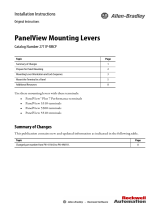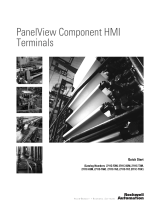Page is loading ...

Installation Instructions
Original Instructions
Power Terminal Block
Catalog Numbers
2711-TBDC, 2711P-RTBAP, 2711P-RTBDSP, 2711P-RVAC
This document provides instructions on how to remove and install the AC or DC power
terminal block in these PanelView™ terminals.
Summary of Changes
This publication contains new and updated information as indicated in the following table.
Topic Page
Summary of Changes 1
Before You Begin 2
Power Terminal Blocks With A Locking Tab 2
Power Terminal Blocks With Two Screws 3
Additional Resources 4
Cat. No. Power Type Install Method Where Used
2711P-RVAC AC Locking tab PanelView Plus 400 and 600
2711P-RTBAP Two screws PanelView Plus 7 Performance
2711-TBDC DC Locking tab PanelView 5310
PanelView Plus 400 and 600
PanelView 600 Touch only
PanelView 300 Micro
2711P-RTBDSP Two screws PanelView Plus 7 Performance
PanelView 5510
Topic Page
Added Install Method column, and 2711P-RTBAP and 2711P-RTBDSP rows to affected terminals table. 1
Separated terminal block replacement instructions by locking tab and two screws methods. 2
Added publications 2711P-UM008 and 2715P-UM001 to the Additional Resources table. 4

2 Rockwell Automation Publication 2711-IN021D-EN-P - October 2018
Power Terminal Block
Before You Begin
The terminals have a three-pin terminal block for power connections. You can remove the
terminal block for ease of installation, wiring, and maintenance.
The location of the power terminal block on PanelView terminals can be different, but the
removal and installation steps are the same. For complete details, see the user manual for your
terminal in Additional Resources
on page 4.
Power Terminal Blocks With A Locking Tab
For power terminals with a locking tab, perform the following steps.
Remove the Existing Power Terminal Block
To remove the power terminal block, follow these steps.
1. Remove power from the terminal.
2. Disconnect wires from the marked terminals on the terminal block.
3. Insert the tip of a small, flat-blade screwdriver into the terminal block access slot.
4. Gently pry the existing terminal block away from the terminal.
WARNING: Explosion Hazard
• Substitution of components may impair suitability for hazardous locations.
• Do not disconnect equipment unless power has been switched off and area is known to be
non-hazardous.
• Do not connect or disconnect components unless power has been switched off.
• All wiring must comply with N.E.C. articles 501-4(b), 502-4(b), 503-3(b) as appropriate.
• Peripheral equipment must be suitable for the location it is used in.
ATTENTION: AC and DC terminal blocks are keyed and marked differently. Do not force terminal
blocks into connectors. If the terminal block does not fit in the terminal, verify that you are using
the correct terminal block for your terminal.
PanelView 5310 TerminalPanelView Plus 400 and 600 Terminals
Insert Pry

Rockwell Automation Publication 2711-IN021D-EN-P - October 2018 3
Power Terminal Block
Install the New Power Terminal Block
To install the power terminal block, follow these steps.
1. Press the base of the power terminal block into position.
2. Gently push the top of the terminal block back to the vertical position to snap in the
locking tab.
3. Reconnect wires to the marked terminals on the terminal block.
4. Restore power to the terminal.
Power Terminal Blocks With Two Screws
For power terminals with two screws, perform the following steps.
Remove the Existing Power Terminal Block
To remove the existing power terminal block, follow these steps.
1. Remove power from the terminal.
2. Disconnect wires from the marked terminals on the terminal block.
3. Loosen the two screws that secure the terminal block.
4. Gently pull the terminal block away from the connector.
Install the New Power Terminal Block
To install the new power terminal block, follow these steps.
1. Attach the new terminal block to the connector until seated.
2. Tighten the two screws to secure the terminal block to the connector.
3. Reconnect wires to the marked terminals on the terminal block.
4. Restore power to the terminal.
DC Terminal Block AC Terminal Block

Allen-Bradley, PanelView, and Rockwell Automation are trademarks of Rockwell Automation, Inc.
Trademarks not belonging to Rockwell Automation are property of their respective companies.
Rockwell Otomasyon Ticaret A.Ş., Kar Plaza İş Merkezi E Blok Kat:6 34752 İçerenköy, İstanbul, Tel: +90 (216) 5698400
Rockwell Automation maintains current product environmental information on its website at
http://www.rockwellautomation.com/rockwellautomation/about-us/sustainability-ethics/product-environmental-compliance.page
.
DIR 10003635375_01
Publication 2711-IN021D-EN-P - October 2018 Vendor part number xxxxxxxxxx
Supersedes Publication 2711-IN021C-EN-P - December 2017 Copyright © 2018 Rockwell Automation, Inc. All rights reserved. Printed in the U.S.A.
*PN-517952*
PN-517952
Additional Resources
These documents contain additional information about related products from Rockwell
Automation.
You can view or download publications at http://www.rockwellautomation.com/global/
literature-library/overview.page. To order paper copies of technical documentation, contact your
local Allen-Bradley distributor or Rockwell Automation sales representative.
Resource Description
PanelView 5310 Terminal User Manual,
publication 2713P-UM001
Provides instructions to install, configure, and operate the PanelView
5310 terminals.
PanelView 5510 Terminal User Manual, publication
2715P-UM001
Provides instructions to install, configure, and operate the PanelView
5510 terminals.
PanelView Plus 7 Performance Terminals User Manual,
publication 2711P-UM008
Provides instructions to install, configure, and operate the PanelView
Plus 7 Performance terminals.
PanelView Plus Terminals User Manual, publication
2711P-UM001
Provides instructions to install, configure, and operate the PanelView
Plus terminals.
PanelView Standard Operator Terminals User Manual,
publication 2711-UM014
Provides instructions to install, configure, and operate the PanelView
Standard Operator terminals.
Industrial Automation Wiring and Grounding Guidelines,
publication 1770-4.1
Provides general guidelines to install a Rockwell Automation
industrial system.
Product Certifications website, rok.auto/certifications Provides declarations of conformity, certificates, and other
certification details.
/