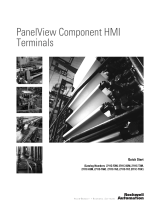Page is loading ...

Installation Instructions
Original Instructions
PanelView Mounting Levers
Catalog Number
2711P-RMCP
Use these mounting levers with these terminals:
• PanelView™ Plus 7 Performance terminals
• PanelView 5310 terminals
• PanelView 5500 terminals
• PanelView 5510 terminals
Summary of Changes
This publication contains new and updated information as indicated in the following table.
Topic Page
Summary of Changes 1
Prepare for Panel Mounting 2
Mounting Lever Orientation and Lock Sequence 3
Mount the Terminal in a Panel 5
Additional Resources 8
Topic Page
Changed part number from PN-411643 to PN-496931. 8

2 Rockwell Automation Publication VIEW-IN001C-EN-P - April 2018
PanelView Mounting Levers
Prepare for Panel Mounting
Mounting levers insert into the slots around the bezel to secure the terminal in the panel. The
number of mounting levers varies by terminal size. Each slot has six notches with alignment
marks that are locking positions for a mounting lever. The thickness of the panel in which you
mount the terminal determines the locking position that is required to maintain NEMA,
ULType, and IP seals.
Table 1 - Mounting Lever Lock Position
ATTENTION:
• Disconnect all electrical power from the panel before making the panel cutout.
• Make sure the area around the panel cutout is clear and that the panel is clean of any debris,
oil, or other chemicals.
• Make sure that metal cuttings do not enter any components that are already installed in the
panel and that the edges of the cutout have no burrs or sharp edges.
• Failure to follow these warnings can result in personal injury or damage to panel components.
IMPORTANT For complete installation instructions, see the following publications:
• PanelView Plus 7 Performance Terminals User Manual, publication 2711P-UM008
• PanelView 5310 Terminals User Manual, publication 2713P-UM001
• PanelView 5500 Terminals User Manual, publication 2715-UM001
• PanelView 5510 Terminals User Manual, publication 2715P-UM001
Mounting Slot
Mounting
Lever Lock
Position Panel Thickness Range
Typical
Gauge
1 1.50…2.01 mm (0.060…0.079 in.) 16
2 2.03…2.64 mm (0.080…0.104 in.) 14
3 2.67…3.15 mm (0.105…0.124 in.) 12
4 3.17…3.66 mm (0.125…0.144 in.) 10
5 3.68…4.16 mm (0.145…0.164 in.) 8/9
6 4.19…4.80 mm (0.165…0.188 in.) 7
16
1
2
3
4
5
6
Notch
Alignment Mark

Rockwell Automation Publication VIEW-IN001C-EN-P - April 2018 3
PanelView Mounting Levers
Mounting Lever Orientation and Lock Sequence
Figure 1 - PanelView 5310 Terminals
31
2
Round Side Round Side
4
6
5
2
1
3
4
24
7
5
6
8
31
3110
7
6
5
8
12.1-in. Touch Widescreen–10 Levers9-in. Touch Widescreen–8 Levers
7-in. Touch Widescreen–6 Levers6-in. Touch Screen–4 Levers
249
Flat Side Flat Side
IMPORTANT The mounting lever orientations that are shown are required to maintain NEMA, UL Type, and
IP seals. If you require a NEMA, UL Type, or IP seal, do not use a mounting lever in other
orientations.

4 Rockwell Automation Publication VIEW-IN001C-EN-P - April 2018
PanelView Mounting Levers
Figure 2 - PanelView Plus 7 Performance, PanelView 5500, and PanelView 5510 Terminals
Round Side
Flat Side Flat Side
Round Side
31
24
5
6
6.5-in. Touch Only–6 Levers
PVP7, PV5500, and PV5510 Terminals
472
5
6
1
83
6.5-in. Keypad and Touch–8 Levers
PVP7, PV5500, and PV5510 Terminals
1
1
24
8
6
7
5
31
9-in. Touch Only, 10.4-in. Touch Only–8 Levers
PVP7, PV5500, and PV5510 Terminals
3110
6
8
7
5
10.4-in. Keypad and Touch, 12.1-in. Touch Only–10 Levers
PVP7, PV5500, and PV5510 Terminals
249
249
7
11
5
6
12
8
10
31
15-in. Touch Only–12 Levers
PVP7, PV5500, and PV5510 Terminals
10
14
11
13
12
9
15-in. Keypad and Touch–14 Levers
PVP7, PV5500, and PV5510 Terminals
8 462
5 173
10
16
14
12
11
13
15
9
19-in. Touch Only–16 Levers
PVP7, PV5500, and PV5510 Terminals
8
462
5 173
7-in. Touch Only–6 Levers
PV5510 Terminals Only
31
24
56
IMPORTANT The mounting lever orientations that are shown are required to maintain NEMA, UL Type, and
IP seals. If you require a NEMA, UL Type, or IP seal, do not use a mounting lever in other
orientations.

Rockwell Automation Publication VIEW-IN001C-EN-P - April 2018 5
PanelView Mounting Levers
Mount the Terminal in a Panel
Follow these steps to mount your PanelView terminal in a panel cutout.
1. Use the cutout template that is shipped with your terminal to mark the cutout
dimensions and cut the hole in the panel.
See Panel Cutout Dimensions
on page 8 if you do not have the cutout template.
2. Verify that the sealing gasket is present on the terminal.
This gasket forms a compression type seal. Do not use sealing compounds.
3. Insert and stabilize the PanelView terminal in the panel cutout.
a. Depending on your terminal model, insert the mounting levers in the top corner
slots by using the orientation in Mounting Lever Orientation and Lock Sequence
that starts on page 3.
b. Rotate the round side of the mounting levers toward the panel.
c. Tilt the terminal toward the panel cutout and guide the terminal upward into the
cutout; make sure that the mounting levers stay intact.
IMPORTANT Catalog number 2711P-RMCP mounting levers are used only with PanelView 5310,
PanelView 5500, PanelView 5510, and PanelView Plus 7 Performance terminals
(1)
.
Do not use these mounting levers with other PanelView terminals.
(1) These mounting levers do not work on PanelView Plus 7 Performance stainless steel terminals.
TIP The mounting levers in the top corner slots help to stabilize the terminal in the
panel while you install the remaining mounting levers.
Flat
Side
Round
Side
10.4-in. terminal shown in this example.

6 Rockwell Automation Publication VIEW-IN001C-EN-P - April 2018
PanelView Mounting Levers
d. Pull the top of the terminal toward you to verify that the mounting levers are still
intact and the terminal is stabilized in the panel.
e. Depending on your terminal model, insert the remaining mounting levers in the slots
by using the orientations in Mounting Lever Orientation and Lock Sequence
that
starts on page 3
.
f. Reposition the top two mounting levers so that the flat side of the levers makes
contact with the panel.
The direction that you rotate the mounting levers varies for each terminal size.
4. Slide and rotate each lever to a notch that is one or two positions greater than the final
lock position; start with the first lever in the sequence.
For example, if the final lock position is 3, slide the lever to notch 4 or 5.
a. See Mounting Lever Lock Position
on page 2 for the final lock position of the
mounting levers.
b. See Mounting Lever Orientation and Lock Sequence that starts on page 3 for the
locking sequence of your terminal model.
c. Rotate each mounting lever until the flat side comes in contact with the panel.
TIP Use an erasable marker or grease pencil to mark the alignment marks for visibility
of the slot positions and to mark the final lock position.
45
Flat Side
Flat Side in Contact
With the Panel

Rockwell Automation Publication VIEW-IN001C-EN-P - April 2018 7
PanelView Mounting Levers
5. Depending on your terminal model, adjust each mounting lever to its final lock position
by using the Mounting Lever Orientation and Lock Sequence that starts on page 3.
a. Unlock mounting lever one in the sequence by rotating it away from the panel.
b. With the mounting lever positioned vertically to the slot, slide the mounting lever to
the final locking position as shown in Mounting Lever Lock Position on page 2.
The outer notch of the mounting lever aligns with the bezel indentation.
c. Carefully rotate the mounting lever back toward the panel.
d. Lock the remaining mounting levers to their final position.
6. Inspect all mounting levers to make sure each is in the correct locked position.
The notch on the outside of mounting lever shows its locked position. These two views
show the mounting levers that are locked in position 3.
TIP If the mounting levers are over torqued, they are designed to break off the pin to
guard against damage to the bezel. If a pin is broken, turn the mounting lever over
and use the other pin to continue the installation.
ATTENTION: All mounting levers must be in the correct locked position and follow the
correct lever installation sequence to provide an adequate gasket seal between the
terminal and the panel. Rockwell Automation assumes no responsibility for water or
chemical damage to the terminal or other equipment within the enclosure because of
improper installation.
OR
1
1
Outer Notches
Top View
Side View

Allen-Bradley, PanelView, Rockwell Automation, and Rockwell Software are trademarks of Rockwell Automation, Inc.
Trademarks not belonging to Rockwell Automation are property of their respective companies.
Rockwell Otomasyon Ticaret A.Ş., Kar Plaza İş Merkezi E Blok Kat:6 34752 İçerenköy, İstanbul, Tel: +90 (216) 5698400
Rockwell Automation maintains current product environmental information on its website at
http://www.rockwellautomation.com/rockwellautomation/about-us/sustainability-ethics/product-environmental-compliance.page
.
Publication VIEW-IN001C-EN-P - April 2018 PN-xxxxxx
Supersedes Publication VIEW-IN001B-EN-P - February 2018 Copyright © 2018 Rockwell Automation, Inc. All rights reserved. Printed in the U.S.A.
*PN-496931*
PN-496931
Table 2 - Panel Cutout Dimensions
Additional Resources
These documents contain more information about related products from Rockwell Automation.
You can view or download publications at http://www.rockwellautomation.com/literature/
. To
order paper copies of technical documentation, contact your local Allen-Bradley distributor or
Rockwell Automation sales representative.
Terminal Size Input Type Height, mm (in.) Width, mm (in.)
6-in. Touch 123 (4.84) 156 (6.14)
6.5-in.
Keypad and touch 142 (5.59) 237 (9.33)
Touch 142 (5.59) 184 (7.24)
7-in. Touch 150 (5.90) 210 (8.25)
9-in. Touch 162 (6.38) 252 (9.92)
10.4-in.
Keypad and touch 224 (8.82) 335 (13.19)
Touch 224 (8.82) 269 (10.59)
12.1-in. Touch 218 (8.58) 312 (12.28)
15-in.
Keypad and touch 290 (11.42) 418 (16.46)
Touch 290 (11.42) 353 (13.90)
19-in. Touch 383 (15.08) 457 (17.99)
Resource Description
PanelView Plus 7 Performance Terminals User Manual,
publication 2711P-UM008
Provides details on how to install, configure, and operate the
PanelView Plus 7 Performance terminals.
PanelView 5510 Terminals User Manual, publication
2715P-UM001
Provides details on how to install, configure, and operate the
PanelView 5510 terminals.
PanelView 5500 Terminals User Manual, publication
2715-UM001
Provides details on how to install, configure, and operate the
PanelView 5500 terminals.
PanelView 5310 Terminals User Manual, publication
2713P-UM001
Provides details on how to install, configure, and operate the
PanelView 5310 terminals.
Cutout Templates for PanelView Plus 7 Performance and
PanelView 5500 Terminals, publication VIEW-DS001
Provides cutout templates for the PanelView Plus 7 Performance and
PanelView 5500 terminals.
Cutout Template for PanelView 5510 Terminals,
publication 2715P-DS001
Provides cutout templates for the PanelView 5510 terminals.
Cutout Template for PanelView 5310 Terminals,
publication 2713P-DS001
Provides cutout templates for the PanelView 5310 terminals.
/