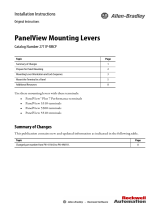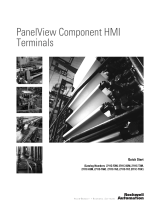Page is loading ...

Installation Instructions
Original Instructions
Battery Replacement
Catalog Number
2711P-RY2032
Summary of Changes
This publication contains new and updated information as indicated in the following table.
Topic Page
Summary of Changes 1
Important User Information 2
Precautions 3
About This Publication 2
Replace Battery in PanelView Plus Terminals 4
Replace Battery in PanelView Component Terminals 5
Replace Battery in PanelView Plus 6 and PanelView Plus 6 Compact Terminals 6
400 and 600 Terminals 6
Replace Battery in PanelView Plus 6 Compact Terminals 7
1000 Terminals 7
Replace Battery in PanelView Plus 7 Standard Terminals 9
Replace Battery in PanelView Plus 7 Performance Terminals, PanelView 5500 Terminals,
PanelView 5510 Terminals, and PanelView 5310 Terminals
10
Replace Battery in PanelView 800 Terminals 11
Additional Resources 13
Topic Page
Added instructions on how to install the battery in PanelView 5510 terminals and PanelView 5310 terminals. 10
Updated the Additional Resources table with user manuals for the PanelView 5510 terminals and the PanelView
5310 terminals.
13

2 Rockwell Automation Publication 2711P-IN009J-EN-P - December 2017
Battery Replacement
Important User Information
Read this document and the documents listed in the additional resources section about installation, configuration, and operation of
this equipment before you install, configure, operate, or maintain this product. Users are required to familiarize themselves with
installation and wiring instructions in addition to requirements of all applicable codes, laws, and standards.
Activities including installation, adjustments, putting into service, use, assembly, disassembly, and maintenance are required to be
carried out by suitably trained personnel in accordance with applicable code of practice.
If this equipment is used in a manner not specified by the manufacturer, the protection provided by the equipment may be impaired.
In no event will Rockwell Automation, Inc. be responsible or liable for indirect or consequential damages resulting from the use or
application of this equipment.
The examples and diagrams in this manual are included solely for illustrative purposes. Because of the many variables and
requirements associated with any particular installation, Rockwell Automation, Inc. cannot assume responsibility or liability for actual
use based on the examples and diagrams.
No patent liability is assumed by Rockwell Automation, Inc. with respect to use of information, circuits, equipment, or software
described in this manual.
Reproduction of the contents of this manual, in whole or in part, without written permission of Rockwell Automation, Inc., is
prohibited.
Throughout this manual, when necessary, we use notes to make you aware of safety considerations.
Labels may also be on or inside the equipment to provide specific precautions.
WARNING: Identifies information about practices or circumstances that can cause an explosion in a
hazardous environment, which may lead to personal injury or death, property damage, or economic loss.
ATTENTION: Identifies information about practices or circumstances that can lead to personal injury or
death, property damage, or economic loss. Attentions help you identify a hazard, avoid a hazard, and
recognize the consequence.
IMPORTANT
Identifies information that is critical for successful application and understanding of the product.
SHOCK HAZARD: Labels may be on or inside the equipment, for example, a drive or motor, to alert people
that dangerous voltage may be present.
BURN HAZARD: Labels may be on or inside the equipment, for example, a drive or motor, to alert people
that surfaces may reach dangerous temperatures.
ARC FLASH HAZARD: Labels may be on or inside the equipment, for example, a motor control center, to
alert people to potential Arc Flash. Arc Flash will cause severe injury or death. Wear proper Personal
Protective Equipment (PPE). Follow ALL Regulatory requirements for safe work practices and for Personal
Protective Equipment (PPE).

Rockwell Automation Publication 2711P-IN009J-EN-P - December 2017 3
Battery Replacement
Precautions
Perchlorate material – special handling may apply. See www.dtsc.ca.gov/hazardouswaste/
perchlorate.
This perchlorate warning only applies to primary Lithium Manganese Dioxide (LiMnO
2
) cells
or batteries, and products containing these cells or batteries, sold or distributed in California,
USA.
These products contain a sealed lithium battery which may need to be replaced during the life of the product.
At the end of its life, the battery contained in this product should be collected separately from any unsorted
municipal waste.
The collection and recycling of batteries helps protect the environment and contributes to the conservation of
natural resources as valuable materials are recovered.
WARNING: There is a danger of explosion if the lithium battery or real-time clock module in this product is
incorrectly placed. Replace the battery only with the indicated type. Do not replace the battery or real-time
clock module unless power has been removed or the area is known to be nonhazardous.
Do not dispose of the lithium battery or real-time clock module in a fire or incinerator. Dispose of the battery in
accordance with the local regulations. For safety information on the handling of lithium batteries. including
handling and disposing of leaking batteries, see Guidelines for Handling Lithium Batteries, publication AG-5.4
.
WARNING: The battery or real-time clock module in these products must only be changed in an area known to
be nonhazardous.
ATTENTION: Work in a static-free environment and wear a properly grounded electrostatic discharge (ESD)
wristband.
Be careful when touching any of the exposed electronic components to prevent damage from ESD.

4 Rockwell Automation Publication 2711P-IN009J-EN-P - December 2017
Battery Replacement
About This Publication
This document provides information on how to replace the lithium battery, catalog number
2711P-RY2032, in these devices:
• 2711P PanelView™ Plus, 700 to 1500 terminals
• 2711C PanelView Component, C400, C600, and C1000 terminals
• 2711P PanelViewPlus 6, 400 and 600 terminals
• 2711PC PanelView Plus 6, Compact 400, 600, and 1000 terminals
• 2711P PanelView Plus 7, Standard terminals
• 2711P PanelView Plus 7, Performance terminals
• 2711P PanelView 5500 terminals
• 2715P PanelView 5510 terminals
• 2713P PanelView 5310 terminals
• 2711R PanelView 800 terminals
Replace Battery in PanelView Plus Terminals
Follow these steps to replace the battery in the logic module of any PanelView Plus terminal with
a 700 to 1500 display.
1. Disconnect power from the terminal.
2. Disconnect all power and communication cables.
3. Detach the communication module, if attached, from the logic module by removing the
four screws.
4. Loosen the captive screws that secure the logic module to the display module and
carefully lift the logic module away from the back of the display.
IMPORTANT Use only replacement battery catalog number 2711P-RY2032, or an equivalent CR2032 lithium
coin cell battery, in these products.
Logic Module
Communication Module
Screw
Captive Screw
Display Module

Rockwell Automation Publication 2711P-IN009J-EN-P - December 2017 5
Battery Replacement
5. Locate the battery on the
circuit board.
6. Remove the battery by lifting
the side of the battery.
7. Insert the new battery with
the positive polarity (+)
facing up.
8. Reattach the logic module by aligning the logic module connector with the connector
on the display module.
9. Push down on the logic module until it is firmly seated.
10. Tighten the captive screws that secure the logic module to the display module and torque
to 0.58…0.79 N•m (5…7 lb•in).
11. Reattach the communication module, if necessary, and tighten the screws to a torque of
0.58…0.79 N•m (5…7 lb•in).
Replace Battery in PanelView Component Terminals
The PanelView Component C400, C600, and C1000 terminals, catalog numbers 2711C-T4T,
2711C-T6x, and 2711C-T10C, contain a lithium battery on the back of the terminal. No
special tools are required to remove the battery cover and replace the battery.
Follow these steps to replace the battery in the PanelView Component terminals.
1. Disconnect power from the terminal.
2. Remove or unlatch the battery cover on the back of the terminal.
IMPORTANT The battery can be removed for up to 15 seconds without losing the clock and calendar data.
Captive Screw
Logic Module

6 Rockwell Automation Publication 2711P-IN009J-EN-P - December 2017
Battery Replacement
3. Remove the battery.
4. Insert the new battery with the positive polarity (+) facing up.
Replace Battery in PanelView Plus 6 and PanelView Plus 6 Compact
Terminals
400 and 600 Terminals
You can replace the battery with the terminal mounted in the panel. No special tools are required
to remove the battery.
Follow these steps to replace the battery in a 400 or 600 terminal.
1. Disconnect power from the terminal.
2. Unlatch the battery cover by pulling it straight out.
3. Lift the cover.
Battery
Cover
Battery
C600 /C1000
C400

Rockwell Automation Publication 2711P-IN009J-EN-P - December 2017 7
Battery Replacement
4. Remove the battery.
5. Insert the new battery with the positive (+) polarity facing up and press gently until the
battery snaps into place.
6. Close the battery cover and push the end in until you hear a click.
Replace Battery in PanelView Plus 6 Compact Terminals
1000 Terminals
Follow these steps to replace the battery in a 1000 terminal.
1. Disconnect power from the terminal.
2. Place the terminal, display side down, on a flat stable surface.
3. Detach the communication module, if attached, from the logic module by removing the
four screws.
CR2032

8 Rockwell Automation Publication 2711P-IN009J-EN-P - December 2017
Battery Replacement
4. Loosen the four captive screws that attach the logic module to the display.
5. Carefully lift the logic module away from the terminal and turn over to expose the circuit
board.
6. Locate the battery on the circuit board.
7. Remove the battery by lifting the side of the battery.
8. The battery can be removed up to 15 seconds without losing clock and calendar data.
9. Insert the new battery.
10. Reattach the logic module by aligning the two connectors on the bottom of the logic
module with the connectors on the back of the display module.
11. Push down on the logic module until it is firmly seated.
12. Tighten the four captive screws that secure the logic module to a torque of 0.58 N•m
(5…7 lb•in).
13. Reattach the communication module, if necessary, and tighten the four screws to a
torque of 0.58 N•m (5…7 lb•in).
Communication Module
Display Module
Captive Screw
Screw
Logic Module

Rockwell Automation Publication 2711P-IN009J-EN-P - December 2017 9
Battery Replacement
Replace Battery in PanelView Plus 7 Standard Terminals
Follow these steps to replace the battery in PanelView Plus 7 Standard terminals.
1. Disconnect power from the terminal.
2. Remove the battery cover by rotating it from the C(lose) to O(pen) position.
3. To disengage the battery, on the metal latch, press the vertical center tab away from the
battery.
The battery is released.
4. Insert the new battery at an angle under the metal latch, with the positive polarity (+)
facing up.
5. Gently press down on the opposite side of the battery until it locks into place.
6. Replace the battery cover by aligning its tabs with the battery opening and rotate the
cover from the O(pen) to C(lose) position.
IMPORTANT Make sure that the battery is fully inserted under the plastic tabs. If the battery is not fully
inserted, damage can occur, and this result voids the warranty.

10 Rockwell Automation Publication 2711P-IN009J-EN-P - December 2017
Battery Replacement
Replace Battery in PanelView Plus 7 Performance Terminals,
PanelView 5500 Terminals, PanelView 5510 Terminals, and PanelView
5310 Terminals
Follow these steps to replace the battery in PanelView Plus 7 Performance terminals, PanelView
5500 terminals, PanelView 5510 terminals, and the PanelView 5310 terminals.
1. Disconnect power from the terminal.
2. Remove the screws that secure the logic module to the back of the display.
3. Carefully lift the logic module away from the display module and turn over to expose the
circuit board.
4. Locate the coin-cell battery on the circuit board.
IMPORTANT
Although the components of the PanelView Plus 7 Performance terminals, PanelView 5500 terminals,
PanelView 5510 terminals, and PanelView 5310 terminals may differ slightly, the procedure for replacing
the battery is the same for all four products.
Logic Module
Display Module

Rockwell Automation Publication 2711P-IN009J-EN-P - December 2017 11
Battery Replacement
5. Remove the battery by lifting the side of the battery.
6. Insert the new battery with the positive (+) polarity facing up.
7. Reattach the logic module by aligning the connector on the bottom of the logic module
with the connector on the back of the display module.
8. Push down on the logic module and make sure that it is fully seated.
9. Tighten the screws to a torque of 0.68…0.90 N•m (6…8 lb•in).
Replace Battery in PanelView 800 Terminals
Follow these steps to replace the battery in PanelView 800 terminals.
1. Disconnect power from the terminal.
2. Lift the battery compartment cover.

12 Rockwell Automation Publication 2711P-IN009J-EN-P - December 2017
Battery Replacement
3. Lift the battery from the battery compartment. If necessary, use a small, flat object, such
as a flat-tip screw driver, to lift the battery from the compartment.
4. Insert the new battery with the positive polarity (+) facing up.
5. Close the battery cover and push the end in until you hear a click.

Rockwell Automation Publication 2711P-IN009J-EN-P - December 2017 13
Battery Replacement
Additional Resources
These documents contain more information about related products from Rockwell Automation.
You can view or download publications at http://www.rockwellautomation.com/literature/
. To
order paper copies of technical documentation, contact your local Allen-Bradley® distributor or
Rockwell Automation sales representative.
Resource Description
PanelView Plus Terminals User Manual, publication
2711P-UM001
Provides information on how to install, operate, configure, and
troubleshoot PanelView Plus 700, 1000, 1250, and 1500 terminals running
FactoryTalk View Machine Edition firmware revision 5.1 or earlier.
PanelView Component Terminals User Manual,
publication 2711C-UM001
Provides information on how to install, operate, configure, and
troubleshoot PanelView Component terminals.
PanelView Plus 6 Terminals User Manual,
publication 2711P-UM006
Provides information on how to install, operate, configure, and
troubleshoot PanelView Plus 6 terminals (700, 1000, 1250, 1500) running
FactoryTalk View Machine Edition firmware revision 6.0 or later.
PanelView Plus Compact Terminals User Manual,
publication 2711PC-UM001
Provides information on how to install, operate, configure, and
troubleshoot PanelView Plus Compact terminals.
PanelView Plus 7 Standard Terminals User Manual,
publication 2711P-UM007
Provides information on how to install, operate, configure, and
troubleshoot PanelView Plus 7 Standard terminals.
PanelView Plus 7 Performance Terminals User
Manual, publication 2711P-UM008
Provides information on how to install, operate, configure, and
troubleshoot PanelView Plus 7 Performance terminals.
PanelView 5500 Terminals User Manual, publication
2715-UM001
Provides information on how to install, operate, configure, and
troubleshoot PanelView 5500 terminals.
PanelView 5510 Terminals User Manual, publication
2715P-UM001
Provides information on how to install, operate, configure, and
troubleshoot PanelView 5510 terminals.
PanelView 5310 Terminal User Manual, publication
2713P-UM001
Provides information on how to install, operate, configure, and
troubleshoot PanelView 5310 terminals.
PanelView 800 HMI Terminals User Manual,
publication 2711R-UM001
Provides information on how to install, operate, configure, and
troubleshoot PanelView 800 terminals.
Guidelines for Handling Lithium Batteries,
publication AG-5.4
Provides safety information on how to handle lithium batteries, including
how to handle and dispose of leaking batteries

Allen-Bradley, FactoryTalk, PanelView, Rockwell Automation, and Rockwell Software are trademarks of Rockwell Automation, Inc.
Trademarks not belonging to Rockwell Automation are property of their respective companies.
Rockwell Otomasyon Ticaret A.Ş., Kar Plaza İş Merkezi E Blok Kat:6 34752 İçerenköy, İstanbul, Tel: +90 (216) 5698400
Rockwell Automation maintains current product environmental information on its website at
http://www.rockwellautomation.com/rockwellautomation/about-us/sustainability-ethics/product-environmental-compliance.page
.
Publication 2711P-IN009J-EN-P - December 2017
Supersedes Publication 2711P-IN009I-EN-P - August 2015 Copyright © 2017 Rockwell Automation, Inc. All rights reserved. Printed in the U.S.A.
Rockwell Automation Support
For technical support, visit http://www.rockwellautomation.com/support/overview.page.
/