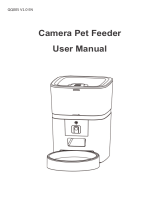Letter to the Users
Thank you for choosing our pet feeder products. Our company is committed to creating a better life for you and
your pet with science and technology.
In order to enable you to correctly use and maintain the product, please read this instruction manual carefully
before operation and keep it properly for reference.
Once installed or used, the following safety instructions have been carefully read and accepted.
Our company is not responsible for any accidents and losses caused by illegal operations and does not assume
any legal liability.
Our company reserves the right of interpretation and modification of this statement.
Safety Notice
*Failure to comply with the following terms may result in the unavailability of the product or other unexpected losses. To reduce the risk of
injury, monitor appliances closely when they are used near children.
•Do not immerse the base in water to avoid damage to the control panel and other electronic components.
•Do not use it outdoors or in damp environment such as toilet. Check and maintain regularly to ensure that the grain is delivered correctly.
•Do not use wet or damp food
•Do not place any foreign objects in the pet feeder
•This product is only suitable for pet food (diameter between 5-15mm), larger pet food may get stuck.
•Do not place the product on a high place. If the product falls down, it may cause damage or pet safety problems.
•Do not use the feeder for other purposes.
•Please use accessories recommended or sold by the manufacturer and do not modify the pet feeder without authorization.
•In addition to maintenance personnel, other people are not allowed to repair this product, so as to avoid causing various accidental
injuries.
•Remove the battery and unplug the power cord when not in use and before cleaning.
•Please use in indoor environment, do not place in the sunlight can be used, it will affect the device work; Keep away from ignition.
•This device is in low voltage mode, but pets biting wires will still cause electricity leakage, please use the correct guidance.
•Keep it horizontal. Do not knock over the device. Otherwise, the device may not work properly.
•If the owner needs to go out, please check the battery in the battery box to ensure sufficient battery power (this product is only suitable
for alkaline batteries).