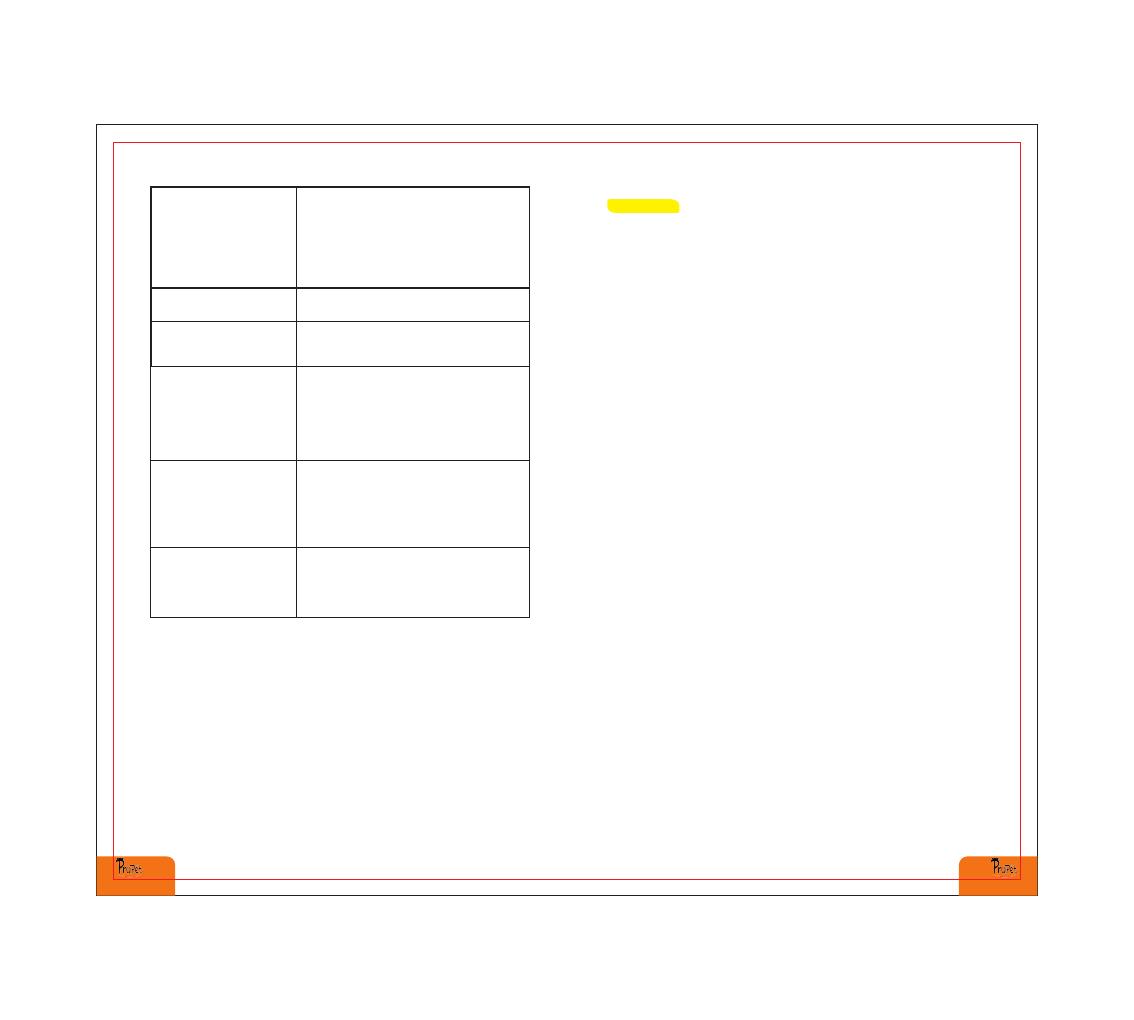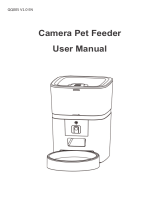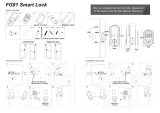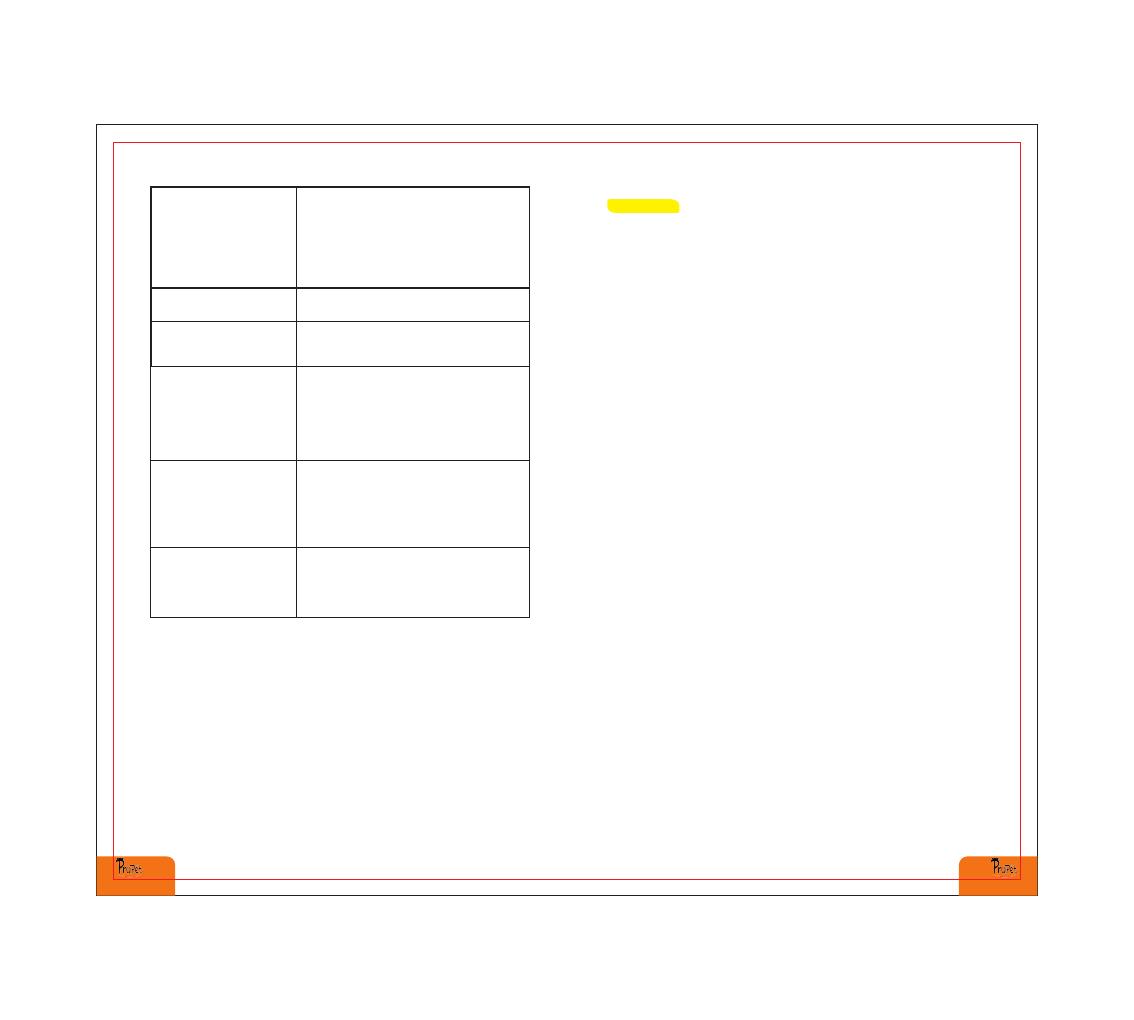
15 16
Incorrect account and password format - Use
only number and letter for username and
password, 12 digits at most 5G not supported
- Please use 2.4G wireless network
Application problem - Some program conflicts
may happen. Please restart your mobile
Weak disconnection - Please check that the
distance between your feeder and router is no
more than 10m / 33ft, and no concrete walls
or too many obstacles between them.
Otherwise, the WIFI network can be weak and
cause an unstable connection
For IOS devices, please open the APP
bluetooth permission in the phone settings
and perform Bluetooth pairing.
I can't configure the
feeder on my mobile
Feeder appears
disconnected from WIFI
Does not connect to
Bluetooth. Also, the
app will Not allow
Bluetooth to turn on.
Safety Precautions
•Do NOT immerse the base part in water at any time as it may
damage electronic components like the control panel.
•Do NOT place any foreign object in the pet feeder.
•Do NOT use outdoors. Check operation frequently to be sure
the unit is dispensing properly.
•Do NOT use wet, canned or moist food.
•Do NOT use the feeder for anything other than its intended
use.
•Dispose of all packaging materials properly. Some items may
be packed in polybags; these bags could cause suffocation;
keep away from children and pets.
•Do not operate any appliance if the unit is malfunctioning or
has been damaged. Do not attempt repairs on the pet feeder
yourself. Contact our customer service immediately for further
instructions.
! WARNI NG
•Do NOT allow small children to play with, in or around the pet
feeder.
•To reduce the risk of injury, please keep close supervision
when an appliance is used near children.
•Do NOT disassemble the unit other than as instructed in this
User Guide.
•Always unplug when not in use and before cleaning.
•Do not unplug by pulling on power cord. To unplug, grasp the
plug, not the power cord
•If the plug of this device gets wet, turn out electricity to that
wall outlet. Do not attempt to unplug.
•Do NOT use the feeder with pets not able to reach the food
trayor with any physical disability.
•Examine the feeder after installation. Do not plug in if there is
water on the power cord or plug.
•To avoid tripping, always position power cord out of the way of
foot traffic.
I can’t hear any voice
recordings when feeding
I can’t disassemble
the food tank
Food volume for each
portion is not the same
Please follow the steps in Clean & Care
The first few portions may vary and it doesnʼt
mean faulty equipment. After about 6 feedings
it should be almost even.
Make sure youʼve recorded successfully -
unlock the screen, press the Record button to
check. If no sound is heard, you may need to
record again and be sure to save the
following instructions in the Recording a
Meal Call section.