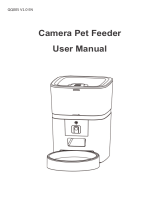Simple Troubleshooting
Q: Cannot be congured
A: 1) WiFi name and password do not use Chinese, no more than 12 digits, please use a
combination of numbers and letters, do not suppo 5G WiFi signal, please use 2.4G WiFi
signal.
2)Some software conicts in the mobile phone will also cause the network connection to fail.
Please resta the mobile phone, close the non-system software that stas automatically when
you turn it on, turn on the mobile phone's Bluetooth and positioning, and then t to
reconnect.
Q: The feeder is inaccurate or unable to feed
A: Please check whether there is too much food on the food tray and whether the food outlet
is blocked; usually clean the food outlet and food channel in time; when using batte power,
please check whether the batte is dead and whether the batte is leaking.
Q: The feeder displays oine
A:Please check whether the distance between the feeder and the router at home is more than
10 meters (eective distance is 10 meters); t not to paition the wall in the middle. According
to the WiFi characteristics, the WiFi signal of the paition wall will drop sharply, and the
connection will become unstable, which will cause the product to be oine.
Q: No response when turn on the feed
A: First check that the movie is plugged in and the switch is on. If they are all plugged in,
please check whether the power adapter and power cord are damaged, and contact customer
seice for handling.
Hotspot distribution network (optional)
The specic steps are as follows:
1. Open the Sma Life APP, select Add Device - Manually Add - Small Appliances - Pet Feeder
(Wi-Fi) - Enter the WiFi Password Next - Click "Next", select Slow Flash - Click "Connect" - then
go to connect SmaLife -XXXX WiFi signal.
2. After connecting, return to the previous inteace, and then enter the network conguration
inteace to wait for the connection.
1. Scan the QR code to download the
exclusive APP, register an account and
log in
2. Enter the main inteace of the APP
and add a device
3. Manually Add-Small Appliances-IPC
Pet Feeder
4.Conrm the device indicator is
ashing,then next step
5. Enter the WIFI password. Note that
the name and password do not contain
Chinese characters and special symbols,
and 5GWiFi is not suppoed.
6. Keep the QR code facing the feeder
camera at a distance of 10-15cm
7. Wait for the device to connect to the
network
8. The addition is successful, you can
give a name to the feeder
9. Choose to feed regularly and set up a
feeding plan
10. Add timing, set feeding time and
number of meals
11. Select the time, repeat the selection
to eve day, and select the number of
seings per meal
12. Click the mark in the upper right
corner of step 9 to enter the device
settings
Instructions
01 丨 Installation
◎ Remove the feeder from the box.
◎ Place the feeder in the suitable location.
◎ Combine the food tray with the base of the feeder.
02 丨 Connect the power supply
◎ Plug the 5V/1A power adapter into
the wall socket and connect the
device.
◎ Open the batte compament at
the bottom of the feeder and install 3
pcs Size D Batte (not necessa) to
prevent power failure
◎ The LED light is on to indicate that
the feeder is powered on.
Note:
Does not including batte.
Before turning on the power, make
sure that all pas are clean and
completely d.
03 丨 Put pet food in food tank
◎ Fill the food tank with d pet food. Close the lid
and it will snap into place due to gravity.
Note:
Do not place canned, wet or wet pet food.
The recommended pet food size range is 2-12 mm.
04 丨 Recording
◎ Press and hold for 7 seconds to make a "ding dong" sound, and the device will automatically
resta after restoring the facto settings
03 丨 Put pet food in food tank
◎ Fill the food tank with d pet food. Close the lid
and it will snap into place due to gravity.
Note:
Do not place canned, wet or wet pet food.
The recommended pet food size range is 2-12 mm.
04 丨 Recording
◎ Press and hold for 7 seconds to make a "ding dong" sound, and the device will automatically
resta after restoring the facto settings
Sma Life APP specic operations